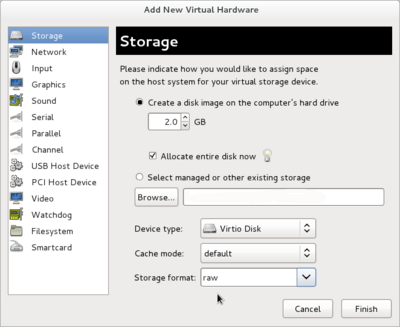Difference between revisions of "OPS235 Lab 4 - Fedora17"
| Line 288: | Line 288: | ||
# Read the man page for the '''usermod''' command. Note which options change the user's full name, primary group, supplementary groups, and shell. | # Read the man page for the '''usermod''' command. Note which options change the user's full name, primary group, supplementary groups, and shell. | ||
| − | |||
# Add each of your new pod mate accounts to the group <code>ops235</code> (in other words, add ops235 to each user as a supplementary group). | # Add each of your new pod mate accounts to the group <code>ops235</code> (in other words, add ops235 to each user as a supplementary group). | ||
# Examine <code>/etc/group</code>. What has changed? | # Examine <code>/etc/group</code>. What has changed? | ||
Revision as of 14:38, 13 February 2012
Contents
Introduction
- In this lab, you are going to learn how to create and format partitions. You will be creating partitions by using both graphical and command-line using LVM and other Linux utilities.
- Also in this lab, you will learn how to manage (add, delete, modify) user accounts on your Fedora systems. You will also learn how to create and maintain groups to allow users to share and protect data.
Objectives
- Identify and define major entries in the
/etc/passwd,/etc/shadow, and/etc/groupfiles. - Learn about partitions, and how to add "virtual partitions with LVM.
- Learn how to create a "virtual partition" in a Virtual Machine.
- Learn how to add and remove and modify user accounts.
- Learn how to create and manage groups.
Required Materials (Bring to All Labs)
- Fedora 16 LIVE CD - You can burn this onto a CD-R in the Open Lab
- Fedora 16 x_64 Installation DVD - You can burn this onto a DVD-R in the Open Lab (or burn image onto a DVD+R if you are using the Freedom Toaster).
- SATA Hard Disk (in removable disk tray)
- USB Memory Stick (minimum 64M)
- Lab Logbook (Lab4 Reference Sheet) (to make notes and observations).
Prerequisites
- Completion and Instructor "Sign-off" of Lab 3: OPS235 Lab 3
Linux Command Online Reference
Each Link below displays online manpages for each command (via http://linuxmanpages.com):
| LVM Management Utilities: | User / Group Management: | |
Resources on the web
Additional links to tutorials and HOWTOs:
Creating / Formatting / Mounting Partitions
Investigation 1: How to Add a PV to an existing VG (Graphical Method)
Perform this investigation on the VM named fedora1.
In this investigation we will be adding an additional 2 GB virtual disk to our fedora1 system, and use it as an additional physical volume...
- Start
virt-manager. - Shutdown fedora1 if it is running.
- Open the console window for fedora1.
- Select the menu option View>Details.
- Click Add Hardware button at the bottom left-hand corner.
- Make certain to remain in the default section called "Storage".
- Make the following selections in this "Storage" dialog box:
- Under Create a disk image on the Computer's Hard Drive, change the size to 2 GB.
- Do not click on the Select Managed or Other Existing Storage radio button. Since no file pathname is provided, then the system will assign a name in the directory
/var/lib/libvirt/images/. - Select Device Type: Virtio Disk
- Select Storage Format: raw
- Click FINISH to proceed.
- Boot the system. You should now have both
/dev/vdaand/dev/vdb. - Record the size of the volume group and the amount of free space (Hint: use a command that you learned in a previous lab).
- Use the system-config-lvm tool to add the new virtual disk to the volume group, then extend the size of the root partition using the newly-added space
Answer the Investigation 1 observations / questions in your lab log book.
Investigation 2: How to Add a PV to an existing VG (Command Line Method)
The investigation relate to fedora3.
- Check and record the current state of your storage (use
df -h, lvs, vgs, pvs). - Make reference to the following command line resource for assistance: Logical Volume Management
- (Hint: First view section on Adding a Physical Volume. Also, write down the commands first and check prior to issuing them in sequence. This is not looking for the commands necessary to add a physical volume to the virtual machine. It is based on the assumption that the virtual machine already has the physical disk added to the machine via virsh or virt-manager.)
- Perform the same operations on fedora3 that you did in the Investigation 1 on fedora1:
- Add a virtual disk to the system.
- Partition the disk (use
fdisk- refer to the manpages for details as necessary). - Make the new partition a physical volume (
pvcreate). - Add the PV to the existing volume group (
vgextend). - Confirm that the VG is now larger (
pvs, vgs). - Extend the root filesystem using the new space (
lvextend). - Confirm that you were successful (
lvs, df -h).
Answer the Investigation 2 observations / questions in your lab log book.
Investigation 3: Manually Mounting / Unmounting Partitions
Perform this investigation on the VM named fedora2.
So far, we have simply assumed that when the Fedora OS boots-up, that its file-system is automatically available. In this investigation, you will learn how file-systems (or portions of file-systems) can be mounted or "connected" to existing file-systems. You will also learn how to unmount (or "disconnect") portions of file-systems from existing file-systems.
- Boot-up your Fedora2 VM.
- Open a terminal and login as root.
- Issue the command called mount . This command provides information relating to various partitions (logical volumes) and corresponding "mount points" (directories).
- Record the information from issuing the
mountcommand for both lv_root and lv_home. What commands would issue to quickly obtain this information? - Issue the command umount /archive. Did anything happen? Issue the mount command again. Is there any difference with the command output?
- View the online man pages for the mount command. Issue the
mountcommand with arguments to "re-connect" the device /dev/mapper/vg_fedora2-lv_archive to the /archive directory (refer to the section Linux Command Online Reference above).
- Explain how the mount command would be useful for Linux system administration.
- Unmount the /archive directory.
- Issue a command to verify that he /archive directory has been unmounted.
Answer the Investigation 3 observations / questions in your lab log book.
Investigation 4: How Partitions are Automatically Mounted Upon Boot-up
Perform this investigation on the VM named fedora2.
- Create a directory called /storage (i.e. storage is a subdirectory of the root directory)
- Check the man page for
/etc/fstabby entering the commandman fstab - Edit your
/etc/fstabfile to mount the partition/dev/mapper/vg_fedora2-lv_archiveto/storage - Issue this command:
mount -a
- What does that command do?
- Confirm that the partition mounted.
- Issue a command to list the contents of /storage. Are there any files?
- Reboot the fedora2 VM, and verify that /storage has now been automatically mounted.
- In the previous investigation, we mounted the directory as /archive, but in this investigation we automatically mounted it as /storage. What purpose does could this server for a Linux system administrator?
Answer the Investigation 4 observations / questions in your lab log book.
User/Group Management
Investigation 5: The /etc/passwd file
Perform this investigation on the VM named fedora1.
- Read about the file: http://linux.die.net/man/5/passwd
- Now look at the contents of the /etc/passwd file.
- Make note of the contents of that file, and make certain and record in your lab log-book the information that each field contains.
- Why do you think there are so many users?
- Look at the names of the users. What do you think these user names represent? Are they people?
- What is the numeric user ID (UID) of the root user?
- The user IDs of real users (people) are different from the user IDs of system accounts. What is the pattern?
Answer the Investigation 5 observations / questions in your lab log book.
Investigation 6: Adding users
Perform this investigation on the VM named f16host.
- Read the man page for the useradd command.
- Create a new user account for each of your pod-mates, using their learn account name as a user name. Give each user a password.
- Use the grep command to obtain information for each of the newly created users within the /etc/passwd file.
- What is the home directory of each user?
- What group is each user in?
- What else do you know about each user?
- Where are the passwords stored?
- Look at the man page for /etc/shadow using the command man 5 shadow
- Grep the /etc/shadow file for each of the new users.
- Make note of this information.
- What is the purpose of the /etc/shadow file?
- Create two new dummy users, ops235_1 and ops235_2.
- Investigate the home directory of one of your new users.
- What files are there? Be sure to include hidden files.
- What do you think these files are used for ?
- How does the operating system determine which files are created in a new home account?
The answer can be found here: http://www.linuxhowtos.org/Tips%20and%20Tricks/using_skel.htm - Look at the files (including hidden files) in the template directory referred to in the article. Compare them to what is in a home directory for a new user. What do you notice?
- Create a new file in this directory with the following command:
touch foo - Create a new user named foobar, with the option to automatically create a home directory.
- Look at the contents of foobar's home directory. What do you notice?
- Boot-up your fedora3 VM.
- Create a new user using your Matrix account user-name.
- Issue a command to verify that you have created this user account.
Answer the Investigation 6 observations / questions in your lab log book.
Investigation 7: Managing Groups
- Read the man page for the groupadd and groupdel commands.
- Note which option allows you to set the Group ID number (GID) when you create a new group.
- Examine the file
/etc/group- Which values of GID are reserved for system accounts?
- Which values of GID are reserved for non-system user accounts?
- What is the lowest available GID number for non-system users?
- What is the default group name of a new user?
- Add a new group named
ops235with a GID of600. - You are angry at some irresponsible users on your system.
- Add a new group named
idiots. - Look at
/etc/groupand note the GID of idiots. - What GID is given to a new group if you do not specify it?
- Your anger has subsided. Delete the
idiotsgroup. - Look at
/etc/groupagain and note the change.
- Add a new group named
Be sure to record your observations in your lab notes.
Answer the Investigation 7 observations / questions in your lab log book.
Investigation 8: Deleting users
- Read the man page for the userdel command. Note which option automatically removes the users home directory when that user is deleted.
- Delete the user ops235_1 using the command
userdel ops235_1 - Delete the user
ops235_2using the same command with the option which removes the home directory of the user. - Check the contents of the
/homedirectory. What do you notice? - Check the contents of the
/etc/groupdirectory. What do you notice?
Answer the Investigation 8 observations / questions in your lab log book.
Investigation 9: Modifying users
Perform this investigation on the VM named fedora1.
- Read the man page for the usermod command. Note which options change the user's full name, primary group, supplementary groups, and shell.
- Add each of your new pod mate accounts to the group
ops235(in other words, add ops235 to each user as a supplementary group). - Examine
/etc/group. What has changed? - Experiment with your pod-mate accounts to share and deny access to same group members by creating directories and files, and use the
chmodcommand. How is the/etc/grouprelated to file sharing permissions? - Use the
usermodcommand to associate each of your pod mates' full name to their user name, as shown in your text. With each change, examine their entries in the/etc/passwdfile. What has changed? - Just for interest, how would you use a graphical utility to modify user account information?
- Be sure to record your observations in your lab notes.
Answer the Investigation 9 observations / questions in your lab log book.
Completing the lab
Arrange proof of the following on the screen:
- Increased volume group size for fedora1 VM.
- Correct Linux command sequence to Add a PV to an exiting VG
-
/etc/fstabentry in fedora2 VM to automatically mount/storage - Proof of ops235 group entry in
/etc/groupin fedora1 VM - Proof of pod-mate user account information in
/etc/passwdin fedora1 VM. - Proof of VM backups.
Preparing for the Quizzes
- What is the reason to extend a Volume Group?
- What is the purpose of the file called
/etc/fstab? - How do you ensure that a file-system is mounted every time that a system is started?
- What are the purposes of the following files:
/etc/passwd,/etc/shadow,/etc/group? - Explain the purpose of the
/etc/skeldirectory. - What do the terms
UIDandGIDrepresent. What is their purpose? - List the steps to create a user account on a system.
- List the steps to change user account information on a system.
- List the steps in order for users to share file and directory accounts as "same group members".
- List the steps to remove a user account. What is required to remove a user account's home directory as well?