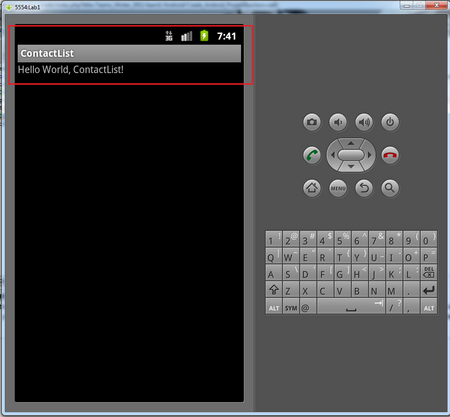Difference between revisions of "Teams Winter 2011/team1/Android/Create Android Project"
| Line 7: | Line 7: | ||
[[Image: IconChange.png | 700px]]<br/> | [[Image: IconChange.png | 700px]]<br/> | ||
1.4. Run the application: ''Right Click -> Run As... -> Android Application''<br/> | 1.4. Run the application: ''Right Click -> Run As... -> Android Application''<br/> | ||
| − | [[Image: A_Create2.png | | + | [[Image: A_Create2.png | 450px]]<br/> |
1.5. Click on the application icon. You should see the following:<br/> | 1.5. Click on the application icon. You should see the following:<br/> | ||
| − | [[Image: A_Create3.png | | + | [[Image: A_Create3.png | 450px]] |
Latest revision as of 14:45, 22 March 2011
1. Create Android Project
1.1. Install necessary plug-ins for Android application development.
1.2. Create a new android project: File -> New -> Android Project:
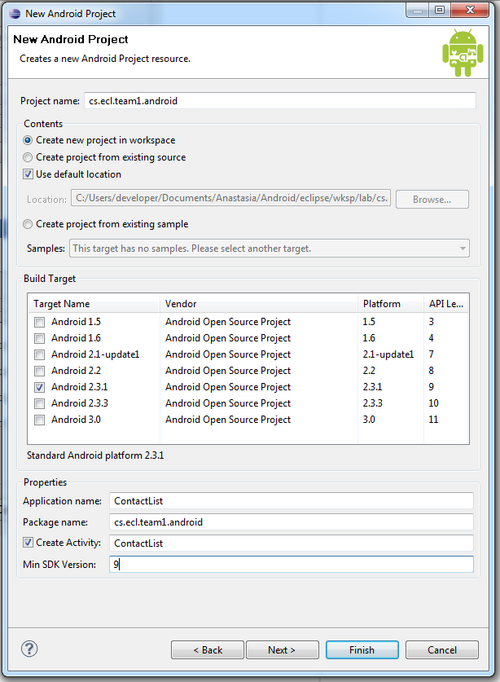
1.3. Change the icon for the application. Add the icon to the drawable folders first and then open AndroidManifest.xml.
Click "Application" tab and Browse to the newly added icon:
![]()
1.4. Run the application: Right Click -> Run As... -> Android Application
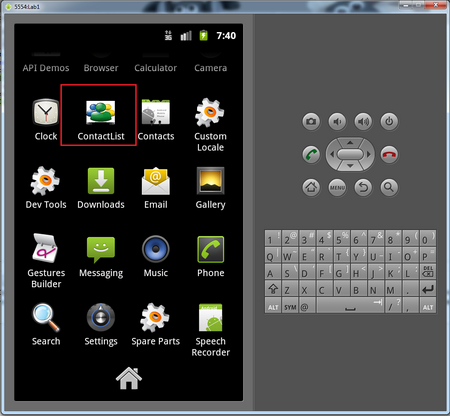
1.5. Click on the application icon. You should see the following: