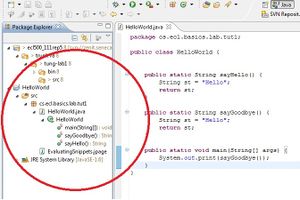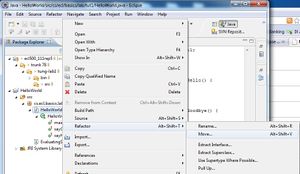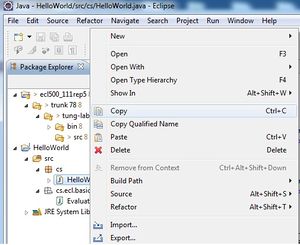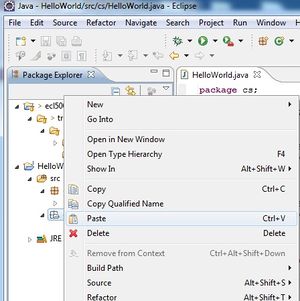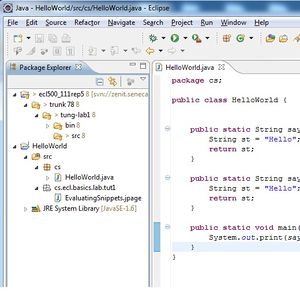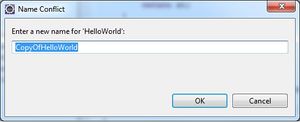Difference between revisions of "User:Cgomes7/Basics"
(→Moving and copying Java elements) |
(→Moving and copying Java elements) |
||
| Line 62: | Line 62: | ||
</tr> | </tr> | ||
<tr> | <tr> | ||
| + | <td> | ||
| + | - The file has been moved. | ||
| + | </td> | ||
| + | <td>[[Image:newLocation.jpg|thumb|widthpx| ]]</td> | ||
<td> | <td> | ||
- If a file of the type and name exist, you will be asked to rename the file. | - If a file of the type and name exist, you will be asked to rename the file. | ||
Revision as of 20:17, 1 February 2011
DPS914 - Basic Lab
Contents
- 1 Preparing Eclipse
- 2 Creating your first Java project
- 3 Browsing Java elements using the package explorer
- 4 Editing Java elements
- 5 Creating a Java class
- 6 Renaming Java elements
- 7 Moving and copying Java elements
- 8 Navigate to a Java element's declaration
- 9 Viewing the type Hierarchy
- 10 Searching the workbench
- 11 Running your programs
- 12 Debugging your programs
- 13 Evaluating expressions
- 14 Evaluating snippets
- 15 Using the Java browsing perspective
- 16 Writing and running JUnit tests
Preparing Eclipse
Creating your first Java project
Browsing Java elements using the package explorer
|
- To browse java elements using package explorer, expand the java package to show all the java classes. - Expand a java class, all the java elements are now visible. |
Editing Java elements
Creating a Java class
Renaming Java elements
Moving and copying Java elements
|
Move Element |
Copy Element |
||
|---|---|---|---|
|
- Right click on a java class -> Refactor -> Move |
- Right click on a java class -> Copy |
||
|
- Select destination package of the file. |
- Right click package where the file will be placed. -> Paste |
||
|
- The file has been moved. |
- If a file of the type and name exist, you will be asked to rename the file. |