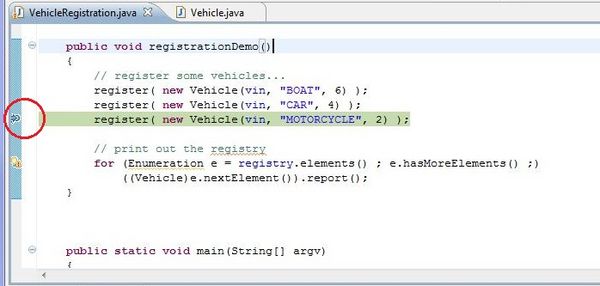Difference between revisions of "Team1/Debugging your programs"
Ladanzahir (talk | contribs) (→12. Debugging Your Program) |
Ladanzahir (talk | contribs) |
||
| Line 7: | Line 7: | ||
<br/> | <br/> | ||
[[Image:Debug3.jpg|600px ]]<br/><br/> | [[Image:Debug3.jpg|600px ]]<br/><br/> | ||
| − | '''12.3. | + | '''12.3. Stop and Start Debugging:''' |
<br/> | <br/> | ||
| − | '''12.4. Step | + | '''12.4. Step Over:''' |
<br/> | <br/> | ||
| − | '''12.5. | + | '''12.5. Step Into:''' |
<br/> | <br/> | ||
| − | '''12.6. | + | '''12.6. Other Useful Function keys:''' |
<br/> | <br/> | ||
| − | [[Image: | + | '''12.7. Add Watch:''' |
| + | <br/> | ||
| + | [[Image:Debug5.jpg|600px ]]<br/><br/> | ||
Revision as of 23:16, 30 January 2011
12. Debugging Your Program
12.1. Debugging and Debugger Perspective: In order to debug your application, select the Source folder (src), right click and select "Debug As" and choose Java Application from the menu. You will receive a pop-up message indication shifting the perspective to Debug perspective which has all the view used in debugging for convenience.Answer "Yes" to the pop-up.
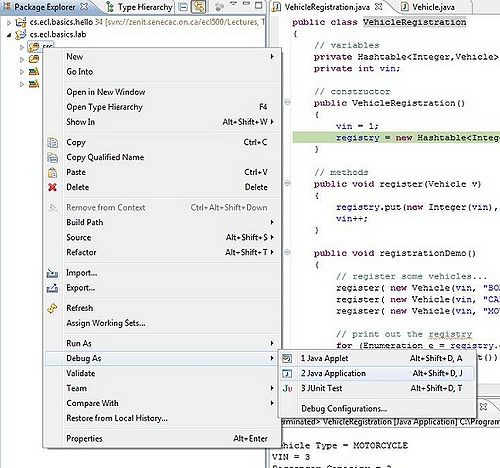
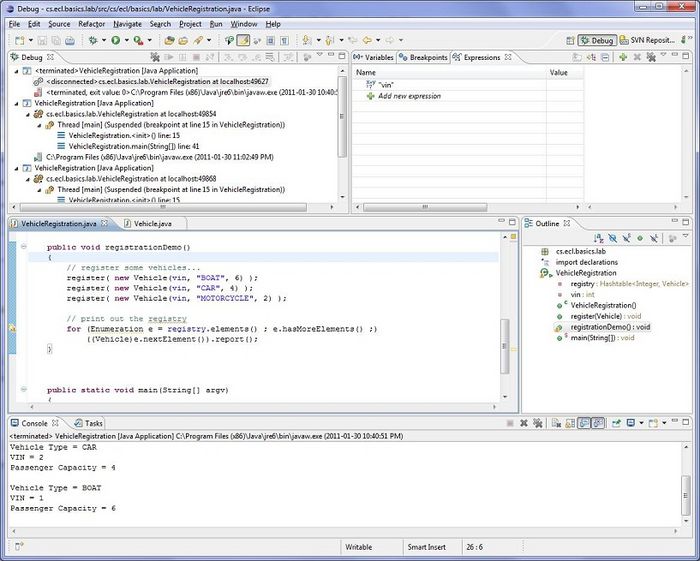
12.2. Setting Break Points: Double Click on the gray bay at the left side of the code to set a break point at any line.
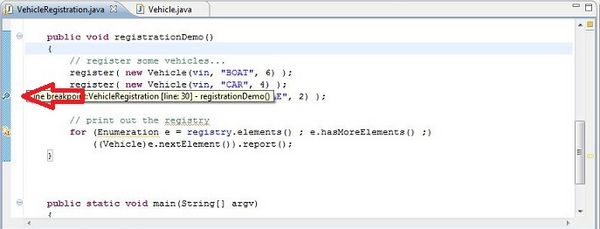
12.3. Stop and Start Debugging:
12.4. Step Over:
12.5. Step Into:
12.6. Other Useful Function keys:
12.7. Add Watch: