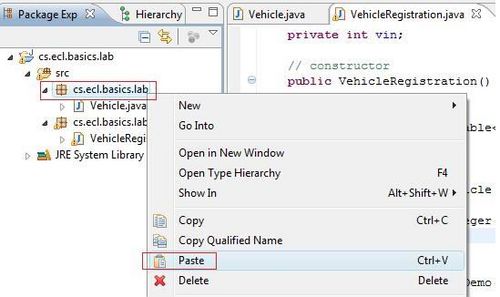Difference between revisions of "Team1/Moving and copying Java elements"
| Line 10: | Line 10: | ||
[[Image:move3.jpg |600px ]] | [[Image:move3.jpg |600px ]] | ||
| − | + | <br/>6.4. Go to the "src" folder in your package and right click on it, then select: ''New -> Class''<br/> | |
| − | 6.4. Go to the "src" folder in your package and right click on it, then select: ''New -> Class''<br/> | ||
[[Image:copy1.jpg |600px]] | [[Image:copy1.jpg |600px]] | ||
<br/>6.5. In the ''New Java Class'' window, write down your class name, e.g."VehicleRegistration" and check the ''public static void main(String[] args)''. Press Finish to close the window.<br /> | <br/>6.5. In the ''New Java Class'' window, write down your class name, e.g."VehicleRegistration" and check the ''public static void main(String[] args)''. Press Finish to close the window.<br /> | ||
[[Image:copy2.jpg |500px ]] | [[Image:copy2.jpg |500px ]] | ||
Revision as of 11:22, 30 January 2011
6. Moving and copying Java elements
6.1. Go to the "src" folder in your package and right click on it, then select: New -> Class
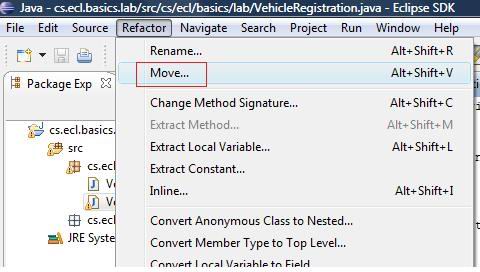
6.2. In the New Java Class window, write down your class name, e.g."VehicleRegistration" and check the public static void main(String[] args). Press Finish to close the window.
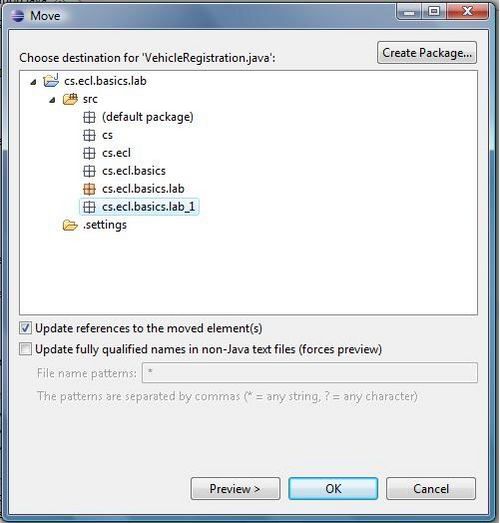
6.3. The following code will be the content of the VehicleRegistration class in cs.ecl.basics.lab package.
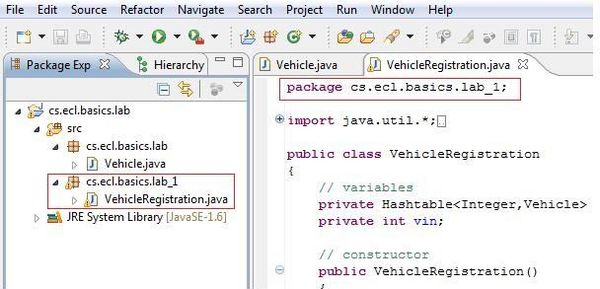
6.4. Go to the "src" folder in your package and right click on it, then select: New -> Class
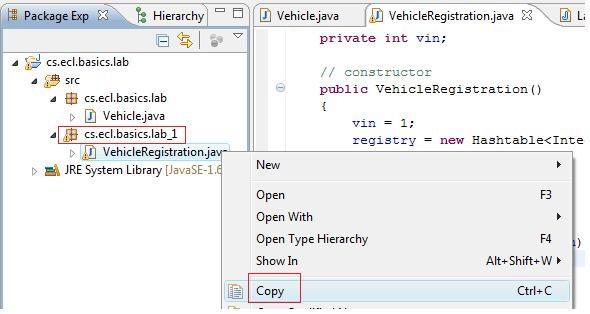
6.5. In the New Java Class window, write down your class name, e.g."VehicleRegistration" and check the public static void main(String[] args). Press Finish to close the window.