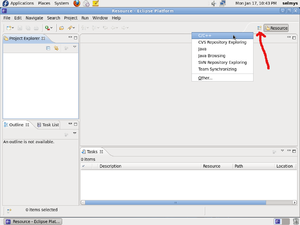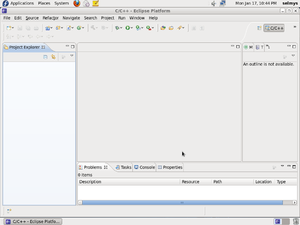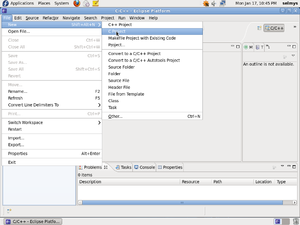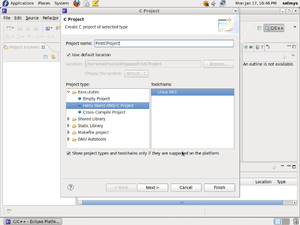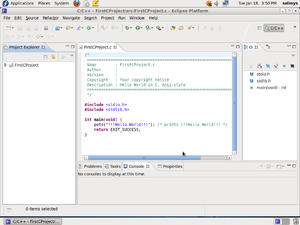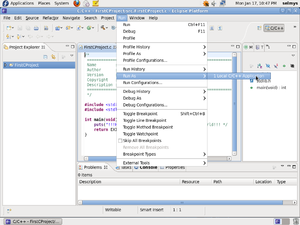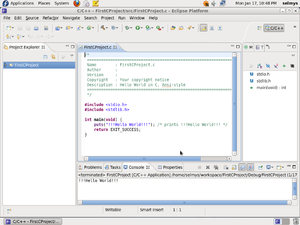Difference between revisions of "Basics : Develop Simple Apps Fedora"
| Line 29: | Line 29: | ||
Enter the name of your project, '''FirstCProject''', and for the executable type select '''Hello World ANSI C Project''', and then click on the '''Finish''' button. [[Image:Screenshot-7.png|thumb]] | Enter the name of your project, '''FirstCProject''', and for the executable type select '''Hello World ANSI C Project''', and then click on the '''Finish''' button. [[Image:Screenshot-7.png|thumb]] | ||
| + | |||
| + | |||
| + | |||
| + | |||
| + | |||
| + | |||
| + | |||
| + | |||
| + | Notice that you now have a simple Hello World program in the editor window. If you like you may make a small change to the program and save it or you can just leave it as is. [[Image:Screenshot-8.png|thumb]] | ||
| + | |||
| + | |||
| + | |||
| + | |||
| + | |||
| + | |||
| + | |||
| + | |||
| + | To execute the program select '''Run As''' from the '''Run''' menu. Then select '''Local C/C++ Application'''. [[Image:Screenshot-9.png|thumb]] | ||
| + | |||
| + | |||
| + | |||
| + | |||
| + | |||
| + | |||
| + | |||
| + | |||
| + | The output of your program is displayed in the '''Console''' window at the bottom of the workbench. [[Image:Screenshot-10.png|thumb]] | ||
Revision as of 16:05, 18 January 2011
Your First C Program in Eclipse
The first thing you have to do is to select the C/C++ perspective. You can do this by clicking the icon pointed to by the red arrow and selecting C/C++.