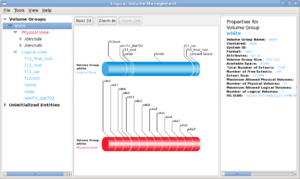Difference between revisions of "OPS235 Lab 4 - Fedora17"
Brian.gray (talk | contribs) (→Investigation 6: How do you install and remove software with RPM?) |
|||
| Line 1: | Line 1: | ||
| + | [[Category:OPS235]][[Category:OPS235 Labs]] | ||
= State when starting Lab 4 = | = State when starting Lab 4 = | ||
Revision as of 22:49, 4 February 2010
Contents
State when starting Lab 4
At this point, having completed Lab 3 you should have the following disk storage setup:
- fedora1
This VM has a GUI and no free space in the VG. VG #PV #LV #SN Attr VSize VFree vg_fedora1 1 2 0 wz--n- 9.80G 0 LV VG Attr LSize lv_root vg_fedora1 -wi-ao 8.83G lv_swap vg_fedora1 -wi-ao 992.00M PV VG Fmt Attr PSize PFree /dev/vda2 vg_fedora1 lvm2 a- 9.80G 0
- fedora2
This VM has a GUI and free space in the VG. VG #PV #LV #SN Attr VSize VFree vg_fedora2 1 3 0 wz--n- 9.80G 3.95G LV VG Attr LSize lv_home vg_fedora2 -wi-ao 1000.00M lv_root vg_fedora2 -wi-ao 3.91G lv_swap vg_fedora2 -wi-ao 992.00M PV VG Fmt Attr PSize PFree /dev/vda2 vg_fedora2 lvm2 a- 9.80G 3.95G
- fedora3
This VM has no GUI installed. VG #PV #LV #SN Attr VSize VFree vg_fedora3 1 3 0 wz--n- 9.80G 3.83G LV VG Attr LSize lv_home vg_fedora3 -wi-ao 1.00G lv_root vg_fedora3 -wi-ao 4.00G lv_swap vg_fedora3 -wi-ao 992.00M PV VG Fmt Attr PSize PFree /dev/vda2 vg_fedora3 lvm2 a- 9.80G 3.83G
- host (disk pack)
Four PVs, minimum VG size 60G Single filesystem on vg_main/root, size 50G At least 10G available space in VG 20% of disk space unallocated to any partition (min 15G)
Logical Volume Management
Resources
Please read this page to get an overview of LVM:
Investigation 1: How are LVMs managed using system-config-lvm?
Perform this investigation on the VM named fedora2.
- Fedora provides a tool called
system-config-lvmto graphically administer LVM. It will appear on the menu as System>Administration>Logical Volume Management. Verify that this package is present, and install it if required. - Use this tool to determine the current LVM configuration by clicking on the appropriate element and reading the properties in the right-hand panel -- write down the answers:
- What are the names and sizes of the PVs?
- What is the name and size of the VG?
- What are the names and sizes of the LVs?
- Is there any space in the VG which is not allocated to a LV?
- Increase the size of the home filesystem to 2 GB:
- Click on the LV containing the home filesystem.
- Click on Edit Properties.
- Change the size to 2 GB and click Ok.
- Create a new 2G LV containing an ext4 filesystem named lv_archive and mount it at /archive
- Click on Logical View.
- Click the Create New Logical Volume.
- Set the name, size, filesystem, and mount point.
- Click Ok.
- Backup
/etcinto/archive- Copy the files in /etc into the filesystem mounted at
/archive(use the graphical tools or the command line. If using cp, remember to use the -R option).
- Copy the files in /etc into the filesystem mounted at
- Shrink the size of
lv_archiveto 1 GB. - Try shrinking
/-- what happens? Why?
Investigation 2: How are LVMs managed from the command line?
Repeat the operations from Investigation 1, using the virtual machine fedora3 (command-line tools only). Write down the exact commands used at each step:
- Determine the current LVM configuration using the
pvs,vgs, andlvscommand. - Grow the home filesystem to 2G using the command
lvextendandresize2fs. - Create a new 2G LV containing an ext4 filesystem and mount it at /archive (use
lvcreate,mkfs,mount, edit the file/etc/fstab, and then reboot to confirm automatic mount). - Copy the contents of
/etcinto/archive. - Shrink
lv_archiveto 1G (useumount,resize2fs,lvreduce,resize2fs, andmount)
Investigation 3: How can a PV be added to an existing VG?
Add an additional 2 GB virtual disk to your fedora1 system, and use it as an additional physical volume:
- Start
virt-manager. - Shutdown fedora1 if it is running.
- Open the console window for fedora1.
- Select the menu option View>Details.
- Click + Add Hardware
- In the Adding Virtual Hardware window that appears, select a Hardware Type of storage and click Forward.
- Select File (Disk Image) for the storage space. Click on the Browse button near the Location field, add a new volume (which creates a new file in
/var/libvirt/images), then click New Volume. - Give the new virtual disk file a name of
fedora1b, with a Max Capacity and Allocation of 2000 MB. Click Finish. - Select the new virtual disk file and click Choose Volume.
- Select a device type of Virtio Disk.
- Finish creating the new virtual disk.
- Boot the system. You should now have both
/dev/vdaand/dev/vdb. - Record the size of the volume group and the amount of free space.
- Partition /dev/vdb with a single partion that fills the whole disk.
- Check the messages printed when
fdiskexits -- you may need to reboot the system in order for the new partition table to take effect. - Run this command to format the physical volume:
pvcreate /dev/vdb1 - Add the new physical volume to the existing volume group:
vgextend nameOfVolumeGroup /dev/vdb1 - Verify that the volume group is larger and has more free space.
Using that additional space, create a separate filesystem for /home:
- Create the logical volume
lv_home(1G ext4) - Find a way to move the contents of
/homeonto it. - Change your system configuration so that the new filesystem is mounted on
/homefrom now on.
Investigation 4: How can I use LVM to manage storage on my disk pack?
On your host (disk pack), using your choice of the GUI and/or command-line tools:
- Create a new logical partition (NOT a logical volume!) - minimum 5G, leaving at least 10G free space in the extended partition.
- Add that partition as a PV into the existing VG (using the commands you used in the previous investigation).
- Grow the root filesystem to fill the available space.
Package Management
Investigation 5: How do you query the RPM database?
RPM maintains a database of installed software. This information is very useful to system administrators. In Lab 3, you queried that database using RPM with the -q argument. When you query the RPM database, you can separately specify:
- Which packages you want information about, using a select-option
- What information you want about those packages, using a query-option
Steps:
1. Using information from the man page for rpm, fill in this information:
| Option | Meaning | Is this a select-option or a query-option? |
|---|---|---|
| -a | Select all packages | select-option |
| -l | ||
| -p filename' | Select this uninstalled package | |
| -i | Show the package license, packager, URL, description, and other general information. | |
| -f filename | ||
| packagename | Select just this package | select-option |
Make sure that your lab notes answer the Investigation 5 question.
Investigation 6: How do you install and remove software with RPM?
- Change to the directory on your Installation DVD containing the lynx-2.8.6-23.fc12.x86_64.rpm
- Execute this command:
rpm -i lynx-2.8.6-23.fc12.x86_64.rpm - Issue an RPM query to check that lynx is installed.
- Issue this command:
rpm -e lynx - Issue an RPM query to verify that lynx is no longer installed.
- Issue this command:
rpm -i BackupPC-3.1.0-9.fc12.noarch.rpm
Answer the Investigation 6 question.
Investigation 7: How do you install and remove software with yum?
- Change to your home directory.
- Issue the command:
yum install BackupPC - Answer "y" when asked about the installation. This will install the xpdf package. Where did yum get the package?
- Issue the command:
yum install BackupPC - Why could yum install BackupPC when rpm couldn't?
- Issue an RPM query to verify that BackupPC is installed.
- Issue the command:
yum remove BackupPC - Issue an RPM query to verify that BackupPC is no longer installed.
- Install
nledusing yum.
Answer the Investigation 7 question.
User/Group Management
Investigation 8: The /etc/passwd file
- Look at the /etc/passwd file.
- Make note of the contents of that file.
- Read about the file: http://linux.die.net/man/5/passwd
- Make sure you know what information each field contains.
- Why do you think there are so many users?
- Look at the names of the users. What do you think these user names represent? Are they people?
Investigation 9: Adding users
- Read the man page for the useradd command.
- Create a new user account for each of your pod mates, using their learn account name as a user name. Give each user a password.
- Grep the /etc/passwd file for each of the new users.
- What is the home directory of each user?
- What group is each user in?
- What else do you know about each user?
- Where are the passwords stored?
- Look at the man page for /etc/shadow using the command man 5 shadow
- Grep the /etc/shadow file for each of the new users.
- Make note of this information.
- Create two new dummy users, ops235_1 and ops235_2.
- Investigate the home directory of one of your new users.
- What files are there? Be sure to include hidden files.
- What do you think these files are used for?
- How does the operating system determine which files are created in a new home account? The answer can be found here: http://www.linuxhowtos.org/Tips%20and%20Tricks/using_skel.htm
- Look at the files (including hidden files) in the template directory referred to in the article. Compare them to what is in a home directory for a new user. What do you notice?
- Create a new file in this directory with the following command:
touch foo - Create a new user named foobar, with the option to automatically create a home directory.
- Look at the contents of foobar's home directory. What do you notice?
- Be sure to record your observations in your lab notes.
- Add your matrix account user to fedora3.
Investigation 10: Managing Groups
- Read the man page for the groupadd and groupdel commands.
- Note which option allows you to set the Group ID number (GID) when you create a new group.
- Examine the file /etc/group
- Which values of GID are reserved for system accounts?
- Which values of GID are reserved for non-system user accounts?
- 8 What is the lowest available GID number for non-system users?
- What is the default group name of a new user?
- Add a new group named ops235 with a GID of 600.
- You are angry at some irresponsible users on your system.
- Add a new group named idiots.
- Look at /etc/group and note the GID of idiots.
- What GID is given to a new group if if you do not specify it?
- Your anger has subsided. Delete the idiots group.
- Look at /etc/group again and note the change.
Be sure to record your observations in your lab notes.
Investigation 11: Deleting users
- Read the man page for the userdel command. Note which option automatically removes the users home directory when that user is deleted.
- Delete the user ops235_1 using the command
userdel ops235_1 - Delete the user ops235_2 using the same command with the option which removes the home directory of the user.
- Check the contents of the /home directory. What do you notice?
- Check the contents of the /etc/group directory. What do you notice?
Be sure to record your observations in your lab notes.
Investigation 12: Modifying users
- Read the man page for the usermod command. Note which options change the user's full name, primary group, supplementary groups, and shell.
- Add each of your new users to the group ops235 (in other words, add ops235 to each user as a supplementary group).
- Examine
/etc/group. What has changed? - Use the usermod command to associate each of your pod mates' full name to their user name, as shown in your text. With each change, examine their entries in the
/etc/passwdfile. What has changed? - Be sure to record your observations in your lab notes.
Investigation 13: Security Tip: Removing Unnecessary Users and Groups
The default Linux distribution installs many users and groups to the system for the purpose of running various services. You will rarely, if ever, need to run all of these services on a single server, and some are actually obselete for most systems. Servers tend to be specialized, for both performance and security reasons. For example, a web server would probably not be running as an email server and file server at the same time. While having all the possible user accounts installed by default makes it easier to set services up, it also increases the complexity of the machine. The more complex a system is, the more places it can fail, and hence its security is lessened. Therefore, we can increase our server's security by removing unnecessary users.
There is no set list of users we can safely remove. The requirements of each system varies greatly, and it is up to the administrator to know these requirements, and understand which accounts can be removed. However, the list we provide here can usually be removed, unless their services are specifically required.
- Before attempting the following, make backup copies of your /etc/passwd and /etc/group files, in case we delete a user or group that is essential to our system's operation.
- Carefully remove the following users from your system, if they exist:
- games
- gopher
- lp (if no printer is installed)
- news
- nfsnobody
- nscd (if not using nscd)
- uucp
- Carefully remove the following groups from your system, if they exist:
- games
- gopher
- lp (if no printer is installed)
- news
- nfsnobody
- nscd (if not using nscd)
- uucp
Completing the lab
Arrange proof of the following on the screen:
- Two PVs on fedora1.
- Separate </code>/home</code> filesystem (on an LV) in fedora1.
- Larger
/homeon fedora2 and fedora3. - Unnecessary accounts and groups have been removed on fedora1.
- Account created on fedora3 matching your Matrix account.
- nled installed on fedora1.
- Answer to this question:
- What is the license of the nautilus package?
- Fresh backup of the virtual machines.
Preparing for the Quizzes
- What is a VG? PV? LV?
- What does yum do that rpm does not?
- What is the total size of the "main" VG on your system?
- How do you create a LV?
- How do you delete an LV?
- How would you add the disk partition
/dev/sdb7to your volume group "main"? - How would you increase the size of the root filesystem by 50 MB?
- What is the purpose of
/etc/fstab? - What did you have to do in order to move the home directories onto a new filesystem? Why?