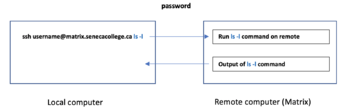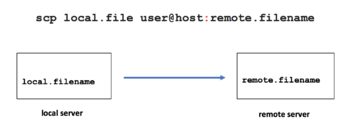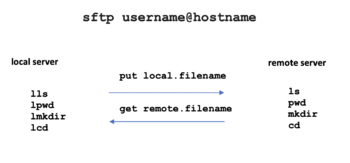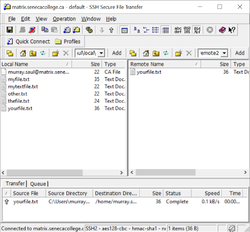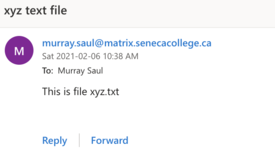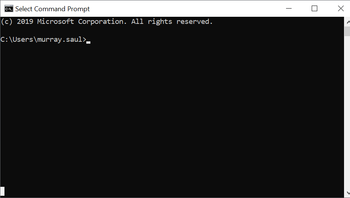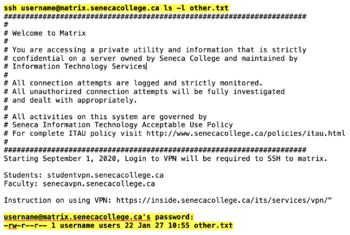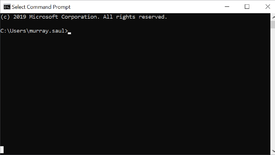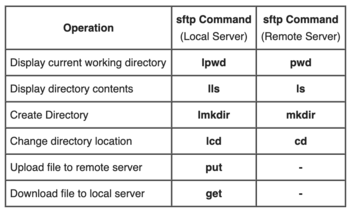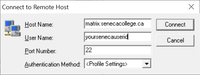Difference between revisions of "Tutorial6: File Transfer / Sending Email Messages"
(→INVESTIGATION 2: FILE TRANSFER (SECURE FTP)) |
(→INVESTIGATION 2: FILE TRANSFER (SECURE FTP)) |
||
| Line 192: | Line 192: | ||
# Issue the following command to move to the '''parent''' directory: <span style="color:blue;font-family:courier;font-weight:bold;">cd ..</span><br><br> | # Issue the following command to move to the '''parent''' directory: <span style="color:blue;font-family:courier;font-weight:bold;">cd ..</span><br><br> | ||
# If your OS is MS Windows issue the <span style="color:blue;font-family:courier;font-weight:bold;">dir</span> Windows command to view the contents of that parent directory that you changed to<br>(otherwise, issue the <b>ls</b> command for other operating systems).<br><br> | # If your OS is MS Windows issue the <span style="color:blue;font-family:courier;font-weight:bold;">dir</span> Windows command to view the contents of that parent directory that you changed to<br>(otherwise, issue the <b>ls</b> command for other operating systems).<br><br> | ||
| − | # Issue the following command to start an sftp session (note: yoursenecaid is YOUR Seneca ID):<br><span style="color:blue;font-weight:bold;font-family:courier;">sftp yoursenecaid@matrix.senecacollege.ca</span><br><br>'''NOTE:''' You may be required to enter '''yes''' to have the public key shared.<br><br>[[Image:sftp-commands.png|thumb|right|350px|Common '''sftp''' commands to manage the transfer<br>of files between computers.]] | + | # Issue the following command to start an '''sftp''' session (note: yoursenecaid is YOUR Seneca ID):<br><span style="color:blue;font-weight:bold;font-family:courier;">sftp yoursenecaid@matrix.senecacollege.ca</span><br><br>'''NOTE:''' You may be required to enter '''yes''' to have the public key shared.<br><br>[[Image:sftp-commands.png|thumb|right|350px|Common '''sftp''' commands to manage the transfer<br>of files between computers.]] |
# You should be in the '''sftp command prompt''' where you are expected to issue '''sftp commands'''. Please take a moment to common ''sftp commands'' on the right-side table.<br><br> | # You should be in the '''sftp command prompt''' where you are expected to issue '''sftp commands'''. Please take a moment to common ''sftp commands'' on the right-side table.<br><br> | ||
# Issue the following ''sftp command'': <span style="color:blue;font-weight:bold;font-family:courier;">pwd</span><br><br>What is the pathname? Which server does this represent: local or remote?<br><br> | # Issue the following ''sftp command'': <span style="color:blue;font-weight:bold;font-family:courier;">pwd</span><br><br>What is the pathname? Which server does this represent: local or remote?<br><br> | ||
Revision as of 13:31, 6 February 2021
Contents
TRANSFERRING FILES BETWEEN COMPUTERS
Main Objectives of this Practice Tutorial
- List common utilities contained in the ssh application framework
- Securely copy files between Unix/Linux servers using the scp command
- Securely transfer copies of files between Unix/Linux servers using the sftp command
- Use the ssh command to run and view commands on a remote computer from a local computer.
- Use the mail command to send email with file attachments to your Seneca email account
Tutorial Reference Material
| Course Notes |
Definitions / Commands |
YouTube Videos | ||
| Course Notes: | Definitions: | File Transfer Commands: | Instructional Videos: | |
KEY CONCEPTS
The ssh Linux command is a suite of tools to allow the user to issue commands
securely between Unix / Linux servers, as well as copy and transfer files among Unix/Linux servers.
In this tutorial, you will learn several different methods to securely transfer files from your Matrix Linux account
to other computers using Linux commands including scp, sftp and mail.
Issuing Commands on Remote Unix/Linux Servers
You can use the ssh command to issue Unix/Linux commands on a remote server
without logging in to a remote session.
Example:
ssh username@matrix.senecacollege.ca ls -l
You will be prompted for your Matrix account password, then the contents of your home directory in your remote Matrix account will be displayed, although you will remain on your local computer.
Secure Copy (scp)
The scp command is used to securely copy files between a local and remote computer. The usage for the scp command is similar to the cp command with the addition of host names, for example:
scp local.file username@host:destination-pathname
scp local.file username@host:
scp user@host:file-pathname local-pathname
The most common mistake that students make is forgetting to add
the colon character ":" after the remote hostname.
The user name in the command can be omitted if it's the same as on the local host.
Multiple file and recursive directory copy (i.e. option -R) is supported.
Secure File Transmission Control Protocol (sftp)
FTP stands for File Transfer Protocol which provides a set of rules on how to convert data that is transferred between computer servers (both identical and different operating systems). The sftp command performs file transfers securely using encryption.
Command Usage:
sftp username@hostname
When you login via the sftp command, the sftp prompt appears. The sftp prompt is like a Bash shell prompt, but with a limited number of commands. When issuing sftp commands, the local server relates to the server where you first issued the sftp command. Refer to the diagram on the right for local and remote sftp commands.
Graphical SFTP Applications
Although it is important to know how to use the sftp command for quizzes, midterm and final exam,
there are graphical sftp applications that provide an alternative to issuing commands.
If you installed the graphical Secure Shell application in your Windows computer from performing TUTORIAL 1 INVESTIGATION 1, you can use this application to transfer files between your computer and your Matrix account by graphically navigating, selecting and dragging files between those computers.
Sending Emails with File Attachment (mail)
mail is a command-line email client for Unix and Unix-like operating systems.
Reference: https://en.wikipedia.org/wiki/Mail_(Unix)
Sending a Simple Email Message:
- Type: mail username@hostname and press ENTER
- Enter subject line and press ENTER
- Type the body of the message and then when finished,
press ctrl+d to send message
- Type: mail username@hostname and press ENTER
Sending an Email Message with a File Attachment:
- Type: mail username@hostname -a filepathname and press ENTER
- Enter subject line and press ENTER
- Type the body of the message and then when finished, press ctrl+d to send message
- Type: mail username@hostname -a filepathname and press ENTER
Alternative Method of Sending an Email Message with a File Attachment:
- Type: mail -s "your subject line" username@hostname < filenamepathname
- Press ENTER to send
NOTE: You would have to use this method since you have used stdin redirection
to attach the file’s so you can’t input the subject line from the terminal!
INVESTIGATION 1: FILE TRANSFER (SECURE COPY)
The SSH package on your home computer and on the Matrix Linux server
contain a suite (i.e. collection) of secure utilities including ssh and scp.
NOTE: Make certain to open a command-line terminal and NOT
a graphical SSH application for this tutorial.
In this section, you will learn how to use the scp command to securely copy files between your computer and your Matrix Linux server. This methods is useful because it can be performed in the MS-Windows, MacOSx, and Unix/Linux operating systems.
You will also learn how to issue the ssh command to run commands on your
remote Matrix server while remaining on your local computer.
Perform the Following Steps:
- Determine which operating system that your computer is using.
- Connect to your Matrix account using the instructions in the table below based on your current operating system.
| Newer Version of Windows 10: | MacOSX: | Linux: |
|---|---|---|
|
|
|
- After logging into your Matrix account, issue the following Linux command to create the following directory:
mkdir ~/remote - Change to the ~/remote directory and confirm that you have changed to that directory.
- Use a text editor to create a text file called myfile.txt
- Enter the following two lines displayed below in your editing session:
This is my file
It is a small file - Save editing changes to your myfile.txt file and exit your text editor.
- Let's run a shell script to check that you created the correct directories
and that you created the myfile.txt file (with correct file contents) in the ~/remote directory
before using the scp Linux command. Enter the following command: bash /home/murray.saul/scripts/week6-check-1 - If you encounter errors, make corrections and then re-run the checking script until you receive
a congratulations message, and proceed to the next step.
NOTE: We will now learn to transfer files between your local home computer and your remote Matrix Linux server. - Exit your Matrix ssh session but remain in the command terminal on your local computer..
ATTENTION: You are required to remain in your local computer's command terminal
for the remainder of this INVESTIGATION and INVESTIGATION 2. - The mkdir command works with MS Windows/UNIX/Linux/MacOSx computers.
Issue the following command on your local computer to create a directory called local: mkdir local - The cd command works with MS Windows/UNIX/Linux/MacOSx computers.
Issue the following command on your local computer to change to the local directory: cd local - If you are using MS Windows on your local computer, issue the dir command to confirm you are
in the local directory; otherwise, use the pwd command. - If you are in MS Windows, open the NotePad application to create a text file
(Otherwise, use the nano or vi text editor). - Enter a few lines of text, and if using Notepad, then click on the File menu and select save as
(save as the filename other.txt in your local directory) and then exit the Notepad text editor.
NOTE: if using another text editor, save your editing session and exit the text editor. - If your OS is MS Windows issue the dir Windows command to view the contents of your current directory
(otherwise, issue the ls command for other operating systems).
We will use the scp command to copy the local file called other.txt to your home directory on your remote Matrix Linux server. - Issue the following Linux command to copy the other.txt file from your local machine to your remote Matrix server
(replace yoursenecaid is YOUR Seneca ID and ADD A COLON : TO THE END OF THE COMMAND):
scp other.txt yoursenecaid@matrix.senecacollege.ca: - When prompted, enter your Matrix password.
TIP: You can issue the ssh command, followed by a command that will be run on your remote computer, but display on your local computer without having to establish a continuous connection to your remote Matrix server. - Issue the following command (using your matrix username):
ssh yoursenecaid@matrix.senecacollege.ca ls -l other.txt - When prompted, enter your password and press ENTER.
Do you see detailed information other.txt file? (look at bottom)
That command was run remotely on your Matrix server as confirmation that you securely copied that file to the home directory of the Matrix server.
Let's copy the file called myfile.txt in the ~/remote directory that you created earlier in your Matrix account to your local directory on your home computer. - Issue the following Linux command (replace yoursenecaid is YOUR Seneca ID).
The period "." as second argument represents your current directory
on your local computer):
scp yoursenecaid@matrix.senecacollege.ca:remote/myfile.txt . - Issue the dir or ls command (depending on the OS of your local computer) to confirmed your properly copied that file from Matrix.
- Use the Notepad application (or vi for other OS types) to create a text file called mytextfile.txt,
type some text and then save in the local directory of your computer. - Issue the following Linux command to copy the mytextfile.txt file from your local machine to your remote Matrix server
(replace yoursenecaid is YOUR Seneca ID and DO NOT INCLUDE THE : at the end of the command so see what happens):
scp mytextfile.txt yoursenecaid@matrix.senecacollege.ca
Did you notice anything different (i.e. no password)? - Issue the following command (using your matrix username):
ssh yoursenecaid@matrix.senecacollege.ca ls -l mytextfile.txt - When prompted, enter your password and press ENTER.
The file mytextfile.txt does NOT appear in your home directory on your Matrix server!
Note that the COLON was NOT added to the end of the command! Therefore, you MUST
remember to include the COLON : at the end of the hostname, or it will NOT remotely copy the file! - Issue the following command to copy that same file to the ~/remote directory in Matrix:
scp other.txt yoursenecaid@matrix.senecacollege.ca:remote - Issue the following command to confirm that it was remotely copied to your ~/remote directory in Matrix:
ssh yoursenecaid@matrix.senecacollege.ca ls -l /home/yoursenecaid/remote
Do you see the output for the detailed file listing of output.txt?
What does this indicate? - Issue the following command to copy the other.txt file to the ~/remote directory in Matrix renaming it as different.txt:
scp other.txt yoursenecaid@matrix.senecacollege.ca:remote/different.txt - Issue the following command to confirm that the file was remotely copied to your ~/remote directory in Matrix with a different filename:
ssh yoursenecaid@matrix.senecacollege.ca ls -l /home/yoursenecaid/remote/different.txt
Were you able to properly copy this file?
Let's issue a checking script remotely to see that you properly copied that file from your
local computer to your remote Linux server to both your home directory and ~/remote directory. - Issue the following:
ssh yoursenecaid@matrix.senecacollege.ca bash /home/murray.saul/scripts/week6-check-2
If you encounter errors, re-run the scp commands to correct and re-run the above command until you receive a congratulations message. - Remain in the terminal on your local computer and proceed to INVESTIGATION 2.
- In the next investigation, you will use the sftp Linux command to transfer (i.e. copy) files between servers.
INVESTIGATION 2: FILE TRANSFER (SECURE FTP)
The SSH package on your home computer and on the Matrix Linux server
contain a suite (i.e. collection)of secure utilities including ssh and sftp.
In this section, you will learn how to use the sftp command to transfer files between
Unix/Linux servers. This methods is useful because it can be performed in the MS-Windows, MacOSx, and Unix/Linux operating systems.
Command Line Terminal (CLI)
Let's look at using the sftp command on your local machine.
Perform the Following Steps:
- Make certain that you are in a command terminal on your local computer (i.e. NOT in your Matrix account).
- Issue a command (depending on your OS) to confirm that you are located in the local directory in your home computer.
- If you are in MS Windows, open the NotePad application to create a text file
(otherwise: use another text editor like vi or nano)
. - Enter a few lines of text, and then click on the File menu and select save as
(save as the filename thefile.txt in your local directory) and then exit the Notepad text editor.
If you using another OS, then save-as using the same filename and directory location for the text editor you are using. - If your OS is MS Windows issue the dir Windows command to view the contents of your current directory
(otherwise, issue the ls command for other operating systems).
Note: the relative pathname symbols "." and ".." work for the Windows/MacOSx/Unix/Linux operating systems. - Issue the following command to move to the parent directory: cd ..
- If your OS is MS Windows issue the dir Windows command to view the contents of that parent directory that you changed to
(otherwise, issue the ls command for other operating systems). - Issue the following command to start an sftp session (note: yoursenecaid is YOUR Seneca ID):
sftp yoursenecaid@matrix.senecacollege.ca
NOTE: You may be required to enter yes to have the public key shared. - You should be in the sftp command prompt where you are expected to issue sftp commands. Please take a moment to common sftp commands on the right-side table.
- Issue the following sftp command: pwd
What is the pathname? Which server does this represent: local or remote? - Issue the following sftp command: lpwd
What is the pathname? Which server does this represent: local or remote? - Issue the following sftp command to create a directory on your remote server: mkdir remote2
- Issue the following sftp command to confirm that the remote2 directory has been created
in your remote server's home directory:
ls - Issue the following sftp command to change to the remote2 directory on your remote server:
cd remote2 - Issue the pwd sftp command to confirm that you have changed to the remote2 directory on your remote server.
- Issue the following sftp command to change to the local directory on your local server:
lcd local - Issue the lpwd sftp command to confirm that you have changed to the local directory on your local server.
- Issue the following sftp command to transfer the file called thefile.txt to the ~/remote2 directory on your remote server:
put thefile.txt - Issue the ls sftp command to confirmed that you transferred/copied the file: thefile.txt
Let's create another directory on your local server called local2 so we can learn to download a file from your remote directory. - Issue the following sftp command (without an argument) to change to the parent directory:
lcd .. - Issue the lpwd sftp command to confirm that your current working directory on your local server is your home directory.
- Issue the following sftp command to create the following directory on your local server:
lmkdir local2 - Issue the following sftp command to change to the local2 directory on your local server:
lcd local2 - Issue the lpwd sftp command to confirm you have changed to the local2 directory on your local server.
Let's learn to download a file from your remote server to your local server. - Issue the following sftp command to transfer your thefile.txt file from the remote2 directory
on your remote server to your local computer:
get thefile.txt - Issue the lls sftp command to confirm that you transferred/copied the file: thefile.txt on your local server.
- Issue the following sftp command to exit the sftp utlilty: exit
- Issue the ssh command to login to your Matrix server account.
- Issue the following Linux command to remotely run a checking script to ensure you created the correct directories
and properly transferred those created files:
ssh yoursenecaid@matrix.senecacollege.ca bash /home/murray.saul/scripts/week6-check-3 - If you encounter errors, make corrections and then re-run the checking script until you receive a congratulations message.
FYI: To run a checking program to check if you created the local and local2 directories in MS Windows would require
running a local-based script (like PowerShell). Since this is a Unix/Linux based course, we don't have a PowerShell script,
so we will ignore that checking step.
- Although it is important to learn how to use command-line sftp and is considered coverage for quizzes, midterm and final exam, there are graphical sftp applications. The next section will how you can use the graphical SFTP Secure Client to transfer files between your local computer and your remote Matrix Linux server.
Graphical Application (Secure Shell)
If you installed the graphical Secure Shell application in TUTORIAL 1 INVESTIGATION 1,
you can run a graphical application from your computer desktop.
Let's run the Secure Shell SFTP application to transfer files between computers.
This section assumes that your computer is a Windows machine. If so, you can skip this section.
Perform the Following Steps:
- Open the NotePad application to create a text file.
NOTE: if you are using a Graphical Linux or MacOSx OS, then use a text editor like vi
. - Enter a few lines of text, and then click on the File menu and select save as
(save as the filename yourfile.txt in your local directory) and then exit the Notepad text editor. - In your command terminal, make certain that you are in the local directory, and if not, change to that directory and confirm that you have changed to that directory.
- Issue the dir or ls command for the local directory (depending on the OS of your local computer) to confirm your properly copied that file from Matrix.
- On your Windows desktop, point and double-click on the
SSH Secure file Transfer application icon. - The main Secure Shell SFTP application window should appear.
FYI: This application shows files on your home computer (on the left-side) and files on your remote Matrix computer on the right-side. You will NOT see files for your Matrix server since you
have NOT logged into the Matrix server. - Click the Quick Connect button located in the Secure SFTP application window.
NOTE: The Connect dialog box allows the user to specify the server name
and your account name to allow you to connect to the server. - Click on the textbox labelled Hostname and type the text: matrix.senecacollege.ca
- Click on the textbox labelled User Name and type your Seneca username
(i.e. same as your Seneca userid).
- After entering the hostname and username, click the Connect button.
- Enter your Seneca password when prompted.
- When you correctly connect to your Matrix account, you should see folders in your remote server
(i.e. Matrix server). - There are two sub-windows to represent your local computer on the left
and the remote (Matrix) server on the right. - In the left (local computer) window, navigate to your local directory.
- In the right (remote Matrix server) window, navigate to the remote2 directory.
- In the left window, click and drag the yourfile.txt file to the right window.
- Confirm that the yourfile.txt file in the right window to confirm that the file was transferred.
NOTE: You can select multiple files by using SHIFT-CLICK or CTRL-CLICK methods
and then click and drag file selections between computers. - Take a few moments to see other buttons for both windows to refresh the view, delete file(s), etc.
- Click the File menu, and select Disconnect and then close the sftp application window.
- Move to your terminal command windows on your home computer.
- Issue the following Linux command to run a checking script to ensure you transferred the most recently-created textfile to the remote2 directory in Matrix:
ssh yoursenecaid@matrix.senecacollege.ca bash /home/murray.saul/scripts/week6-check-4 - If you encounter errors, make corrections and then re-run the checking script until you receive a congratulations message.
- In the next investigation, you will learn an alternative way to transfer a file to another computer server
by sending an e-mail message with an attached file.
INVESTIGATION 3: FILE TRANSFER (MAIL WITH FILE ATTACHMENT)
Your Matrix server is also an email server that can allow you to send and receive text-based email messages.
In this section, you will learn how to transfer a file from your Matrix server to another computer system
by sending an email message with a file attachment.
Perform the Following Steps:
- Make certain that you connect and login to your Matrix server and confirm that you are located in your home directory.
- Issue the following Linux command (using your Seneca-ID):
mail yoursenecaid@myseneca.ca - When prompted, enter the subject line: Test Message
and press ENTER - In the email message BODY section, type the following text displayed below:
This is a test email message - Press ctrl-d to send your email message.
Did any output display after you sent this email message? If so, what you do think it stands for? - Launch a web-browser, login into your Seneca email account and check for new email messages.
Did you receive the email message that you sent from your Matrix server?
If you did NOT receive an e-mail message, check the JUNK or CLUTTER folders. - Return to your Linux Bash shell and issue the following Linux command:
mail -a ~/remote/myfile.txt yoursenecaid@myseneca.ca - When prompted, enter the subject line: Test Message with Attachment
and press ENTER - In the email message BODY section, type the following text displayed below:
This is a test email message with a file attachment - Press ctrl-d to send your message.
- Switch to your email and check your Seneca email for messages. Did you receive that email message?
- Check your email to see if you received your email message. If you did, what do you notice?
- Return to your shell and issue the following Linux command:
mail yoursenecaid@myseneca.ca < ~/remote/myfile.txt
What happened? - Check your email to see if you received your email message. If you did, what do you notice?
You should have noticed that there was NO customized subject line,
since you redirected stdin from the file, thus there was no way for the user to send a subject line.
You can use the -s option, followed by text (in quotes) to specify a subject line. - Return to your shell and issue the following Linux command:
mail -s "email with attachment" yoursenecaid@myseneca.ca < ~/remote/myfile.txt - Check your email to see if you received your email message. If you did, what do you notice this time?
- After completing this INVESTIGATION, perform the LINUX PRACTICE QUESTIONS at the end of the tutorial.
LINUX PRACTICE QUESTIONS
The purpose of this section is to obtain extra practice to help with quizzes, your midterm, and your final exam.
Here is a link to the MS Word Document of ALL of the questions displayed below but with extra room to answer on the document to simulate a quiz:
https://ict.senecacollege.ca/~murray.saul/uli101/uli101_week6_practice.docx
Your instructor may take-up these questions during class. It is up to the student to attend classes in order to obtain the answers to the following questions. Your instructor will NOT provide these answers in any other form (eg. e-mail, etc).
Review Questions:
- Write a Linux command to copy a file in the current directory called mytext.txt from your Matrix account to your account called user1
on the Linux server domain name called tech.myserver.com to that user’s home directory. - Write a Linux command similar to the previous question, but rename the file on the remote Linux server to yourtext.txt
- Write a Linux command to copy a file called ~/project/linux.txt to the remote server called linux.techie.org
(your username for this remote server is the same username for your local server). - Write a Linux command to connect to the username saulm for the server domain name tux.senecac.on.ca to transfer files between Linux servers.
- Assuming that you are connected to that server in question #4. What is the sftp command to display your current working directory on your local server?
- Assuming that you are connected to that server in question #4. What is the sftp command to view files in your local server?
What is the sftp command to view files in your remote server? - Assuming that you are connected to that server in question #4. What is the sftp command to download the file answers.txt from the current directory of your remote server?
- Assuming that you are connected to that server in question #4. What is the sftp command to upload the file questions.txt from your local server to the ~/documents/tests directory on your remote server?
- Assuming that you are connected to that server in question #4. What is the sftp command to quit your current session?
- Write a Linux command to send the attached file message.txt to the email address murray.saul@senecacollege.ca with the subject line: Important Message
- Create a table listing each Linux command, useful options and command purpose for the following Linux commands: scp , sftp , mail.
- Create a table listing each sftp commandand it's purpose.