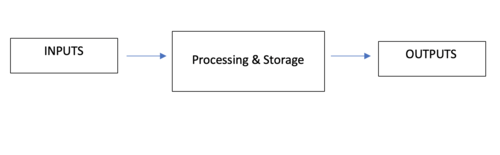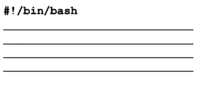Difference between revisions of "Tutorial10: Shell Scripting - Part 1"
(→Creating & Executing Shell Scripts) |
(→Creating & Executing Shell Scripts) |
||
| Line 59: | Line 59: | ||
===Creating & Executing Shell Scripts=== | ===Creating & Executing Shell Scripts=== | ||
| − | [[Image:ipso.png|thumb|right| | + | [[Image:ipso.png|thumb|right|500px|An IPSO Diagram (INPUT, PROCESSING, STORAGE, OUTPUT) can be used to map-out and then list the sequence of steps to assist when coding your shell script.]] |
It is recommended to '''plan''' out on a piece of paper the purpose of the shell script.<br>You can do this by creating a simple '''IPSO''' diagram (stands for '''INPUT''', '''PROCESSING''', '''STORAGE''', '''OUTPUT'''). | It is recommended to '''plan''' out on a piece of paper the purpose of the shell script.<br>You can do this by creating a simple '''IPSO''' diagram (stands for '''INPUT''', '''PROCESSING''', '''STORAGE''', '''OUTPUT'''). | ||
Revision as of 08:41, 9 July 2020
Contents
INTRODUCTION TO SHELL SCRIPTING
Main Objectives of this Practice Tutorial
- Understand the process for planning prior to writing a shell script.
- Understand the purpose of a she-bang line contained at the top of a shell script.
- Setting permissions for a shell script and properly execute a shell script.
- Understand and use environment and user-defined variables within a shell script.
- Understand the purpose of control flow statements used with shell scripts.
- Use the test command to test various conditions.
- Use the if logic statement and the for loop statement within shell scripts.
Tutorial Reference Material
| Course Notes |
Linux Command/Shortcut Reference |
YouTube Videos | ||
| Course Notes:
|
Shell Scripting
Variables
|
Control Flow Statements
|
Brauer Instructional Videos: | |
KEY CONCEPTS
A shell script is a computer program designed to be run by the Unix shell, a command-line interpreter.
The various dialects of shell scripts are considered to be scripting languages.
Reference: https://en.wikipedia.org/wiki/Shell_script
Creating & Executing Shell Scripts
It is recommended to plan out on a piece of paper the purpose of the shell script.
You can do this by creating a simple IPSO diagram (stands for INPUT, PROCESSING, STORAGE, OUTPUT).
First, list the INPUTS into the script (eg. prompting user for data, reading data from file, etc), then listing the expected OUTPUTS from the script. You can then list the steps to process the INPUT to provide the OUTPUT (including file storage).
Once you have planned your shell script by listing the sequence of steps in your script, you need to create a file that will contain your Linux commands. NOTE: Avoid using filenames of already existing Linux Commands to avoid confusion. Using shell script filenames that include the file extension of the shell that the script will run within is recommended.
Using a Shebang Line
If you are learning Bash scripting by reading other people’s code you might have noticedthat the first line in the scripts starts with the #! characters and the path to the Bash interpreter. This sequence of characters (#!) is called shebang and is used to tell the operating system which interpreter to use to parse the rest of the file. Reference: https://linuxize.com/post/bash-shebang/
The shebang line must appear on the first line and at the beginning of the shell script, otherwise, it will be treated as a regular comment and ignored.
Setting Permissions & Running a Shell Script
x
Using Variables in Shell Scripts
x
Using Control Flow Statements in Shell Scripts
x
INVESTIGATION 1: CREATING A SHELL SCRIPT
In this section, you will learn how to ...
Perform the Following Steps:
- x
In the next investigation, you will ...
INVESTIGATION 2: USING VARIABLES IN SHELL SCRIPTS
In this section, you will learn how to ...
Perform the Following Steps:
- x
In the next investigation, you will ...
INVESTIGATION 3: USING CONTROL FLOW STATEMENTS IN SHELL SCRIPTS
In this section, you will learn how to ...
Perform the Following Steps:
- x
LINUX PRACTICE QUESTIONS
The purpose of this section is to obtain extra practice to help with quizzes, your midterm, and your final exam.
Here is a link to the MS Word Document of ALL of the questions displayed below but with extra room to answer on the document to simulate a quiz:
https://ict.senecacollege.ca/~murray.saul/uli101/uli101_week10_practice.docx
Your instructor may take-up these questions during class. It is up to the student to attend classes in order to obtain the answers to the following questions. Your instructor will NOT provide these answers in any other form (eg. e-mail, etc).
Review Questions:
- x
- x
- x
- x
- x
- x
- x
- x