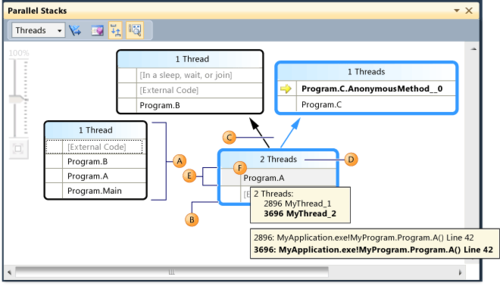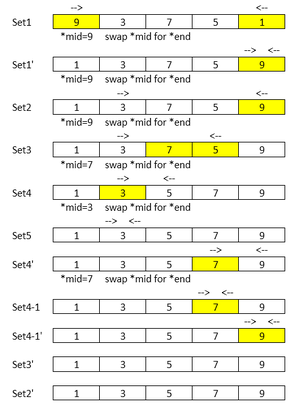Difference between revisions of "GPU621/Striking"
(→Progress) |
(→Progress) |
||
| Line 46: | Line 46: | ||
</table> | </table> | ||
| − | + | '''Sample code to use debugging''' | |
| − | * Sample code can be downloaded from here | + | * Sample code can be downloaded from here [https://software.intel.com/en-us/node/522584 Intel(R) Cilk(TM) quick sort] |
| − | [https://software.intel.com/en-us/node/522584 Intel(R) Cilk(TM) quick sort] | ||
** Data flow of parallel_qsort | ** Data flow of parallel_qsort | ||
Revision as of 11:12, 8 December 2016
Striking
Our project: Debugging Threads in Intel Parallel Studio
Group Members
Progress
Oct 17th:
- Picked topic
- Picked presentation date.
Oct 20th:
- Created Wiki page
Nov 6th - 13th:
- There are great resources about Intel Parallel Debugger Extension for Microsoft Visual Studio like below.
- Debugging Threads in Intel Parallel Studio - [Dr Dobbs Article]
- Intel® Parallel Debugger Extension, Added Aug 2, 2012 - [[3]]
- Intel Parallel Composer Parallel Debugger Extension Tutorial - [Mittie Sylvian's Video]
However, Intel Parallel Debugger Extension has been deprecated from the version Intel Composer XE 2013 at the end of 2012. I have noticed this from the Intel User Forum.
Nov 14th - 23th:
- Links about Debug Multithreaded Applications in Visual Studio
- How to: Use the Threads Window
- How to: Use the Parallel Watch Window
- Using the Parallel Stacks Window
| Callout Letter | Element Name | Description |
| A | Call Stack Segment or Node | Contains a series of method contexts for one or more threads. |
| B | Blue Highlight | Presente the call path of the current thread. |
| C | Arrow lines | Connect nodes to make up the entire call path for the thread(s). |
| D | Tooltip on Node Header | Shows the ID and user-defined name of each thread whose call path shares this node. |
| E | Method Context | Represents one or more stack frames in the same method. |
Sample code to use debugging
- Sample code can be downloaded from here Intel(R) Cilk(TM) quick sort
- Data flow of parallel_qsort
- Debugging Tips
- Hit F9 at the front of a line to put the break points
- Run the program in Debug mode first and then open the windows you need.
- Open the windows like Memory, Threads, Parallel Stacks, and Local or Auto.
- Hit F10 or F11 to run codes line by line
- F9 to put or remove break points
Links about Intel® Parallel Studio XE 2017