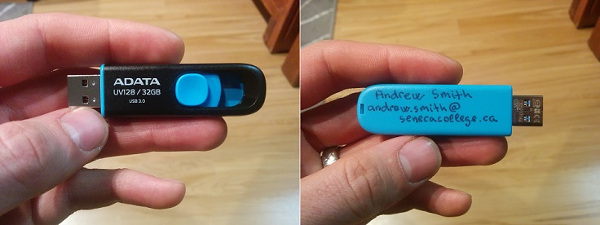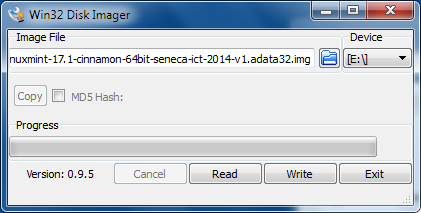Difference between revisions of "ICT USB Sticks"
| Line 5: | Line 5: | ||
The system image is read-only, so even if it's screwed up with bad commands run as root - it will return to the default once the system is rebooted. But the home directory is read-write so any files you save there will persist after a reboot. | The system image is read-only, so even if it's screwed up with bad commands run as root - it will return to the default once the system is rebooted. But the home directory is read-write so any files you save there will persist after a reboot. | ||
| − | = Download Install = | + | = Download and Install = |
# You'll need an ADATA UV128/32GB USB stick. You can use a different one but it has to be at least 31,037,849,600 bytes in size. A USB3 stick is highly recommended, even if you're using it in a USB2 port (the flash inside is faster). | # You'll need an ADATA UV128/32GB USB stick. You can use a different one but it has to be at least 31,037,849,600 bytes in size. A USB3 stick is highly recommended, even if you're using it in a USB2 port (the flash inside is faster). | ||
Revision as of 23:12, 10 December 2014
Description
This is a USB stick used for some courses at Seneca. It boots very quickly (as little as 35 seconds) and comes with preinstalled software that we need.
The system image is read-only, so even if it's screwed up with bad commands run as root - it will return to the default once the system is rebooted. But the home directory is read-write so any files you save there will persist after a reboot.
Download and Install
- You'll need an ADATA UV128/32GB USB stick. You can use a different one but it has to be at least 31,037,849,600 bytes in size. A USB3 stick is highly recommended, even if you're using it in a USB2 port (the flash inside is faster).
- The process of downloading, extracting, and writing the image may take a long time depending on the speed of your network, computer, and USB port.
- Once you have the stick, insert it into your computer, preferably into a USB3 port (it's either blue in colour or has SS writen on it, short for SuperSpeed).
- Download the compressed image from here:
- asd
- Then unzip it. You'll obviously need enough disk space for that, a total of probably 36GB (one compressed + one uncompressed file).
- Write the image to your USB stick:
- If you're currently using linux - you can use the dd command to write to the USB stick. Make sure you write to the device file (e.g. /dev/sdb) and not any existing partition (e.g. /dev/sdb1). You'll need root permissions to be able to write to that device file.
- e.g. dd bs=4K if=linuxmint-17.1-cinnamon-64bit-seneca-ict-2014-v1.adata32.img of=/dev/sdb
- On windows you'll need to use Win32 Disk Imager. It's a free program.
- If you're currently using linux - you can use the dd command to write to the USB stick. Make sure you write to the device file (e.g. /dev/sdb) and not any existing partition (e.g. /dev/sdb1). You'll need root permissions to be able to write to that device file.
- Once it's done writing - it's ready to use!
Problems
Please go to bugzilla to see existing problems and file new ones. Or if you can't be bothered to register there, send Andrew and email.