Difference between revisions of "Pidora SOP"
(→Examples runs) |
(→Setting up environment) |
||
| (36 intermediate revisions by 5 users not shown) | |||
| Line 1: | Line 1: | ||
| + | {{Pidora}}[[Category:Pidora 18 (Raspberry Pi Fedora Remix)]][[Category:OSTEP SOP]] | ||
| + | |||
| + | {{Admon/important|Seneca-Specific SOP|This SOP is specific to the environment at Seneca CDOT since it refers to specific hosts, configurations, and tools. It is intended solely as a reference for the OSTEP team at CDOT, but the content may be useful to readers in other contexts.}} | ||
| + | |||
= Intro = | = Intro = | ||
This page covers how one can manage the various needed parts of a complete release process. This includes the other SOP pages containing file configurations and/or quick command line references for the following procedures: | This page covers how one can manage the various needed parts of a complete release process. This includes the other SOP pages containing file configurations and/or quick command line references for the following procedures: | ||
| + | # Setting up environment | ||
# Building packages | # Building packages | ||
# Signing packages | # Signing packages | ||
# Creating repositories | # Creating repositories | ||
# Composing images | # Composing images | ||
| + | |||
| + | = Setting up environment = | ||
| + | |||
| + | Follow the instructions on Chris's blog post: http://blog.chris.tylers.info/index.php?/archives/272-Acessing-the-armv6hl-Koji-Buildsystem.html | ||
| + | |||
| + | For Fedora 21 or later, you need to enable MD5 verification before using koji commands (according to [https://bugzilla.redhat.com/show_bug.cgi?id=1157260 here]): | ||
| + | <pre> | ||
| + | export OPENSSL_ENABLE_MD5_VERIFY=1 | ||
| + | </pre> | ||
= Building Packages = | = Building Packages = | ||
| Line 20: | Line 34: | ||
== Post Commands == | == Post Commands == | ||
| − | * Repo analysis: <pre>repoclosure --arch=armv6hl --arch=noarch --repofrompath=v6,http://japan.proximity.on.ca/repos/ | + | * Repo analysis: <pre>repoclosure --arch=armv6hl --arch=noarch --repofrompath=v6,http://japan.proximity.on.ca/repos/f20-build/latest/armv6hl/ -r v6 | tee /tmp/reporeport.log</pre> |
= Sign, Mash, and Rsync Together! = | = Sign, Mash, and Rsync Together! = | ||
== Prerequisites == | == Prerequisites == | ||
| − | * Must setup | + | * Must setup passphraseless logins from root@japan to all users in the script |
* Must have a working mash configuration: [[Pidora_SOP#Creating_Repositories | See mash below]] | * Must have a working mash configuration: [[Pidora_SOP#Creating_Repositories | See mash below]] | ||
* Must have a configured sigul user with access to the signing key | * Must have a configured sigul user with access to the signing key | ||
* Make sure that any externally called scripts are in the correct locations | * Make sure that any externally called scripts are in the correct locations | ||
| − | |||
== Running pidora-update.py == | == Running pidora-update.py == | ||
* ssh japan | * ssh japan | ||
| − | * run as root /root/pidora-update/pidora-update.py | + | * run as root: pidora-smr |
| + | * script location /root/pidora-update/pidora-update.py | ||
<pre> | <pre> | ||
| Line 46: | Line 60: | ||
-m, --mash start a mash run | -m, --mash start a mash run | ||
-r, --rsync perform a rsync of the mash repos | -r, --rsync perform a rsync of the mash repos | ||
| + | -f, --force can force some options | ||
-l, --list-unsigned list unsigned rpms | -l, --list-unsigned list unsigned rpms | ||
| + | --pidora=PIDORA specify version of pidora = 18, 19 | ||
--auto enables logging and emails logs | --auto enables logging and emails logs | ||
--koji-tag=KOJITAG specify the koji tag to sign | --koji-tag=KOJITAG specify the koji tag to sign | ||
| − | --email= | + | --email=email@senecacollege.ca |
specify the email to send logs to | specify the email to send logs to | ||
| − | --sigul-user= | + | --sigul-user=USER specify the user for sigul |
| − | --sigul-host= | + | --sigul-host=HOSTNAME |
specify the host for sigul | specify the host for sigul | ||
| − | --mash-user= | + | --mash-user=USER specify the user for mash |
| − | --mash-host= | + | --mash-host=HOSTNAME |
specify the host for mash | specify the host for mash | ||
| − | --rsync-user= | + | --rsync-user=USER |
specify the user for rsync | specify the user for rsync | ||
| − | --rsync-host= | + | --rsync-host=HOSTNAME |
specify the host for rsync | specify the host for rsync | ||
--log-dir=/var/log/pidora-smr/ | --log-dir=/var/log/pidora-smr/ | ||
| Line 73: | Line 89: | ||
** Can change which koji tag will be used for signing | ** Can change which koji tag will be used for signing | ||
| + | |||
| + | ** Can change the version of pidora to ssign, mash, rsync | ||
== Examples runs == | == Examples runs == | ||
* Check which hosts can connect successfully | * Check which hosts can connect successfully | ||
| − | |||
** Also shows default configurations | ** Also shows default configurations | ||
| Line 86: | Line 103: | ||
[Connection] | [Connection] | ||
sigulhost = england.proximity.on.ca | sigulhost = england.proximity.on.ca | ||
| − | siguluser = | + | siguluser = user |
mashhost = japan.proximity.on.ca | mashhost = japan.proximity.on.ca | ||
| − | mashuser = | + | mashuser = user |
rsynchost = pidora.proximity.on.ca | rsynchost = pidora.proximity.on.ca | ||
| − | rsyncuser = | + | rsyncuser = user |
[General] | [General] | ||
| Line 107: | Line 124: | ||
* Get a list of unsigned packages | * Get a list of unsigned packages | ||
| − | |||
** Can check a single tag with --koji-tag=<tag-name> | ** Can check a single tag with --koji-tag=<tag-name> | ||
<pre> | <pre> | ||
| − | pidora-smr --list-unsigned | + | pidora-smr --list-unsigned --pidora 18 |
| + | pidora-smr --list-unsigned --pidora 19 | ||
| + | pidora-smr --list-unsigned --pidora 20 | ||
</pre> | </pre> | ||
| Line 120: | Line 138: | ||
<pre> | <pre> | ||
| − | pidora-smr --all | + | pidora-smr --all --pidora 20 |
</pre> | </pre> | ||
| Line 127: | Line 145: | ||
<pre> | <pre> | ||
| − | pidora-smr --all --sigul-user=oatley | + | pidora-smr --all --sigul-user=oatley --pidora 20 |
</pre> | </pre> | ||
| Line 135: | Line 153: | ||
<pre> | <pre> | ||
| − | pidora-smr --sign | + | pidora-smr --sign --pidora 20 |
| − | pidora-smr --mash | + | pidora-smr --mash --pidora 20 |
| − | pidora-smr --rsync | + | pidora-smr --rsync --pidora 20 |
</pre> | </pre> | ||
| Line 143: | Line 161: | ||
* Changing the configurations with command line options | * Changing the configurations with command line options | ||
| − | |||
** Sign using a different user, on a single koji tag | ** Sign using a different user, on a single koji tag | ||
<pre> | <pre> | ||
| − | pidora-smr --sign --koji-tag=f18-updates-testing | + | pidora-smr --sign --koji-tag=f18-updates-testing --pidora 20 |
</pre> | </pre> | ||
| Line 168: | Line 185: | ||
<pre> | <pre> | ||
sigulhost = england.proximity.on.ca | sigulhost = england.proximity.on.ca | ||
| − | siguluser = | + | siguluser = user |
mashhost = japan.proximity.on.ca | mashhost = japan.proximity.on.ca | ||
| − | mashuser = | + | mashuser = user |
rsynchost = pidora.proximity.on.ca | rsynchost = pidora.proximity.on.ca | ||
| − | rsyncuser = | + | rsyncuser = user |
[General] | [General] | ||
| Line 183: | Line 200: | ||
== Source Code == | == Source Code == | ||
| − | [ | + | [https://github.com/oatley/pidora-smr/tree/master Pidora-smr source code] |
= Signing Packages = | = Signing Packages = | ||
| Line 411: | Line 428: | ||
= Composing Images = | = Composing Images = | ||
| − | Before you can attempt to run a compose you should check to make sure that the following packages are installed: | + | <s>Before you can attempt to run a compose you should check to make sure that the following packages are installed: |
* anaconda | * anaconda | ||
| − | * lorax | + | * lorax</s> |
| + | |||
| + | Because livemedia-tools is not stable software for creating pidora images we have a modified version of livemedia-creator that works well however this software is currently out of date, so we have decided to keep using this version of livemedia to produce future images. You can accessing our custom version of livemedia which is located on the host machine cal-7-2 within a chroot log onto the host machine iraq.proximity.on.ca then ssh into the compose node host machine cal-7-2. | ||
| + | *ssh user@iraq.proximity.on.ca | ||
| + | *ssh root@cal-7-2 | ||
| + | |||
| + | *Note if you restart or the node is shutdown you will need to bind mount /proc, /dev, /sys to f17v6/proc, f17v6/dev, f17v6/sys with the following command before you chroot. | ||
| + | *mount -o bind /proc/ f17v6/proc | ||
| + | *mount -o bind /dev/ f17v6/dev | ||
| + | *mount -o bind /sys/ f17v6/sys | ||
| + | |||
| − | |||
chroot into the armv6hl directory on the arm device. | chroot into the armv6hl directory on the arm device. | ||
* chroot /root/f17v6 | * chroot /root/f17v6 | ||
cd into the livemedia directory or where ever your kickstart file is located. | cd into the livemedia directory or where ever your kickstart file is located. | ||
| − | * cd /livemedia | + | * cd /livemedia/f20 |
Run the provided Livemedia-Creator command provided below to start the compose process. | Run the provided Livemedia-Creator command provided below to start the compose process. | ||
| + | == Example Livemedia-Creator Command == | ||
| + | * livemedia-creator --make-disk --no-virt --image-only --keep-image --ks=pidora-f20.ks | ||
| + | |||
| + | Estimated time for compilation (15mins) | ||
== Example Kickstart File == | == Example Kickstart File == | ||
| − | http:// | + | Pidora 18 kickstart: http://zenit.senecac.on.ca/wiki/index.php/Pidora_kickstart |
| − | + | Pidora 2014 kickstart: http://zenit.senecac.on.ca/wiki/index.php/Pidora-2014-kickStart | |
| − | == | + | == Package List File == |
| − | + | Pidora 2014 Package List kickstart: http://zenit.senecac.on.ca/wiki/index.php/Pidora-2014-Packagelist-kickStart | |
| − | |||
| − | |||
* command details | * command details | ||
| Line 470: | Line 498: | ||
<br>EOF | <br>EOF | ||
| − | |||
| − | == | + | == Preparing The Final Image == |
| − | + | When you have a successful disk image ready the boot partition needs to be reformatted with a vfat filesystem type, the Raspberry Pi will only boot with a vfat boot partition. This can be done manually or by using the script provided below. The final image's rootfs also needs to be resized to minimize the size of file system, there is also a script provided to do this. | |
| − | + | * all the preparation scripts are located in /var/tmp/ directory along with the disk*.img file created by livemedia-creator. | |
| − | + | * <s>Note these scripts work best if you copy them to your host machine and run them locally.</s> If you choose todo so you will need to scp the disk_image to your host machine. | |
| − | |||
| − | |||
| − | |||
| − | |||
| − | |||
| − | == | + | == Vfat Reformating Script == |
| + | This script copies the boot partition to a temporary folder then reformat's that partition to vfat from ext4 it also removes the swap partition that is created by live-media-creator the swap partition is created during the firstboot process by the user. | ||
| − | + | Pidora 2014 Reformating Boot Partition Script: http://zenit.senecac.on.ca/wiki/index.php/Pidora-2014-Reformating-Boot-Script | |
| − | |||
| − | |||
| − | |||
| − | * | + | Example usage |
| − | + | * revfat disk_image.img | |
| − | |||
| − | |||
| − | + | == Checking The Partition FStype == | |
| − | + | After executing the revfat script your partition layout should look similar to this: | |
| − | |||
| − | |||
| − | |||
| − | * | + | *fdisk -l disk_image.img |
<pre> | <pre> | ||
| − | + | Device Boot Start End Blocks Id System | |
| + | diskz9llIY.img1 * 2048 104447 51200 c W95 FAT32 (LBA) | ||
| + | diskz9llIY.img2 104448 6248447 3072000 83 Linux | ||
</pre> | </pre> | ||
| − | == | + | == Shrinking The Image == |
| + | Script to take an SD card image (such as for a Raspberry Pi) with a dos disklabel and two partitions (boot vfat and rootfs extX), and shrink it so that the rootfs (2nd partition) is as short as possible plus a small free space allowance. | ||
| + | Pidora 2014 Shrink Script: http://zenit.senecac.on.ca/wiki/index.php/Pidora-2014-Shrink-Script | ||
| − | + | Example usage | |
| + | * shrink disk_image.img | ||
| − | * | + | *Note sometimes this script does not unmount the tmp directory it mounts /tmp/tmp.v9ADZEWeP2. |
| − | + | script output | |
| − | + | <pre> | |
| + | Shrinking /var/tmp/diskTLTF4t.img to minimum size plus 220 MB. | ||
| + | Filesystem Size Used Avail Use% Mounted on | ||
| + | /dev/mapper/loop0p2 2.9G 1.8G 1.1G 63% /tmp/tmp.v9ADZEWeP2 | ||
| + | 220+0 records in | ||
| + | 220+0 records out | ||
| + | 230686720 bytes (231 MB) copied, 2.30747 s, 100 MB/s | ||
| + | Filesystem Size Used Avail Use% Mounted on | ||
| + | /dev/mapper/loop0p2 2.9G 2.0G 832M 71% /tmp/tmp.v9ADZEWeP2 | ||
| + | e2fsck 1.42 (29-Nov-2011) | ||
| + | Pass 1: Checking inodes, blocks, and sizes | ||
| + | Pass 2: Checking directory structure | ||
| + | Pass 3: Checking directory connectivity | ||
| + | Pass 4: Checking reference counts | ||
| + | Pass 5: Checking group summary information | ||
| + | rootfs: 77485/192000 files (0.1% non-contiguous), 516702/768000 blocks | ||
| − | |||
| − | + | Disk /var/tmp/diskTLTF4t.img: 4294 MB, 4294967296 bytes | |
| + | 255 heads, 63 sectors/track, 522 cylinders, total 8388608 sectors | ||
| + | Units = sectors of 1 * 512 = 512 bytes | ||
| + | Sector size (logical/physical): 512 bytes / 512 bytes | ||
| + | I/O size (minimum/optimal): 512 bytes / 512 bytes | ||
| + | Disk identifier: 0x0009c1ec | ||
| − | + | Device Boot Start End Blocks Id System | |
| − | * | + | /var/tmp/diskTLTF4t.img1 * 2048 104447 51200 c W95 FAT32 (LBA) |
| − | + | /var/tmp/diskTLTF4t.img2 104448 4234064 2064808+ 83 Linux | |
| − | + | Filesystem Size Used Avail Use% Mounted on | |
| − | + | /dev/mapper/loop0p2 2.0G 2.0G 0 100% /tmp/tmp.v9ADZEWeP2 | |
| − | + | removed `/tmp/tmp.v9ADZEWeP2/resize-reserve' | |
| − | + | Filesystem Size Used Avail Use% Mounted on | |
| − | + | /dev/mapper/loop0p2 2.0G 1.8G 133M 93% /tmp/tmp.v9ADZEWeP2 | |
| − | + | Image shrink completed. | |
| − | |||
</pre> | </pre> | ||
| − | == | + | == Preparing Pidora Noobs distribution == |
| − | + | This script extracts and compresses the boot and rootfs of a Pidora image. It also generates and updates all the necessary json files, images and release notes required by the Noobs distribution. | |
| − | + | ||
| − | + | Pidora 2014 Noobs Script: http://zenit.senecac.on.ca/wiki/index.php/Pidora-2014-Noobs-Script | |
| − | |||
| − | |||
| − | |||
| − | |||
| − | |||
| − | |||
| − | |||
| − | |||
| − | + | *Note this script uses PV (pipe viewer), if it's not already installed on the system please install it. | |
| − | * | ||
| − | |||
| − | |||
| − | |||
| − | |||
| − | |||
| − | |||
| − | |||
| − | |||
| − | |||
| − | |||
| − | |||
| − | |||
| − | + | Example Usage | |
| + | * makenoobs disk_image | ||
| − | + | == Testing Pidora Noobs == | |
| − | + | Download the latest version of Noobs: http://www.raspberrypi.org/downloads/ (NOOBS Offline and network install) | |
| + | unzip the Noobs package then replace the files located in the os/Pidora directory with the files generated by the makenoobs script | ||
| − | + | <pre>NOOBs Pidora OS location: ./Noobs-Pidora/14-08-18 | |
| + | ./Noobs-Pidora/14-08-18 | ||
| + | ├── boot.tar.xz | ||
| + | ├── os.json | ||
| + | ├── partition_setup.sh | ||
| + | ├── partitions.json | ||
| + | ├── Pidora.png | ||
| + | ├── release-notes.txt | ||
| + | ├── rootfs.tar.xz | ||
| + | ├── slides | ||
| + | │ ├── A.png | ||
| + | │ ├── B.png | ||
| + | │ ├── C.png | ||
| + | │ ├── D.png | ||
| + | │ └── E.png | ||
| + | └── slides_vga | ||
| + | ├── A.png | ||
| + | ├── B.png | ||
| + | ├── C.png | ||
| + | ├── D.png | ||
| + | ├── E.png | ||
| + | └── Pidora.png | ||
| − | + | 2 directories, 21 files | |
| − | + | </pre> | |
| − | |||
| − | |||
| − | |||
| − | |||
| − | |||
| − | |||
| − | |||
| − | |||
| − | |||
| − | |||
| − | |||
| − | |||
| − | |||
| − | |||
| − | |||
| − | |||
| − | |||
| − | |||
| − | |||
| − | |||
| − | |||
| − | |||
| − | |||
| − | |||
| − | |||
| − | |||
| − | |||
| − | |||
| − | |||
| − | |||
| − | |||
| − | |||
| − | |||
| − | |||
| − | |||
| − | |||
| − | |||
| − | |||
| − | |||
| − | |||
| − | |||
| − | |||
| − | |||
| − | |||
Latest revision as of 19:00, 6 February 2015
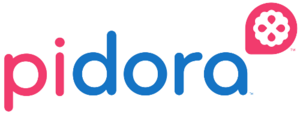
Contents
- 1 Intro
- 2 Setting up environment
- 3 Building Packages
- 4 Sign, Mash, and Rsync Together!
- 5 Signing Packages
- 6 Creating Repositories
- 7 Composing Images
- 7.1 Example Livemedia-Creator Command
- 7.2 Example Kickstart File
- 7.3 Package List File
- 7.4 Example Post Script Execution
- 7.5 Preparing The Final Image
- 7.6 Vfat Reformating Script
- 7.7 Checking The Partition FStype
- 7.8 Shrinking The Image
- 7.9 Preparing Pidora Noobs distribution
- 7.10 Testing Pidora Noobs
Intro
This page covers how one can manage the various needed parts of a complete release process. This includes the other SOP pages containing file configurations and/or quick command line references for the following procedures:
- Setting up environment
- Building packages
- Signing packages
- Creating repositories
- Composing images
Setting up environment
Follow the instructions on Chris's blog post: http://blog.chris.tylers.info/index.php?/archives/272-Acessing-the-armv6hl-Koji-Buildsystem.html
For Fedora 21 or later, you need to enable MD5 verification before using koji commands (according to here):
export OPENSSL_ENABLE_MD5_VERIFY=1
Building Packages
Koji-Follow Source Code and Configuration SOPs
How-To-Run
- ssh <your_username>@japan
- sudo kojiadmin
- screen -xr follow
- python ~/koji-follow.py ~/koji-follow.conf > ~/logs/kfo.log 2> ~/logs/kfe.log
Post Commands
- Repo analysis:
repoclosure --arch=armv6hl --arch=noarch --repofrompath=v6,http://japan.proximity.on.ca/repos/f20-build/latest/armv6hl/ -r v6 | tee /tmp/reporeport.log
Sign, Mash, and Rsync Together!
Prerequisites
- Must setup passphraseless logins from root@japan to all users in the script
- Must have a working mash configuration: See mash below
- Must have a configured sigul user with access to the signing key
- Make sure that any externally called scripts are in the correct locations
Running pidora-update.py
- ssh japan
- run as root: pidora-smr
- script location /root/pidora-update/pidora-update.py
Usage: pidora-smr [options]
Options:
-h, --help show this help message and exit
-i, --info check machine status and configuration
-a, --all sign, mash, rsync
-s, --sign sign all packages in listed tag
-m, --mash start a mash run
-r, --rsync perform a rsync of the mash repos
-f, --force can force some options
-l, --list-unsigned list unsigned rpms
--pidora=PIDORA specify version of pidora = 18, 19
--auto enables logging and emails logs
--koji-tag=KOJITAG specify the koji tag to sign
--email=email@senecacollege.ca
specify the email to send logs to
--sigul-user=USER specify the user for sigul
--sigul-host=HOSTNAME
specify the host for sigul
--mash-user=USER specify the user for mash
--mash-host=HOSTNAME
specify the host for mash
--rsync-user=USER
specify the user for rsync
--rsync-host=HOSTNAME
specify the host for rsync
--log-dir=/var/log/pidora-smr/
specify a logging directory
--log-file=output specify a log file name
- All the configurations in the script can be changed with the command line options
- Can change the user to access: sigul, mash, and rsync
- Can change the host which runs: sigul, mash, and rsync
- Can change which koji tag will be used for signing
- Can change the version of pidora to ssign, mash, rsync
Examples runs
- Check which hosts can connect successfully
- Also shows default configurations
pidora-smr --info [Connection] sigulhost = england.proximity.on.ca siguluser = user mashhost = japan.proximity.on.ca mashuser = user rsynchost = pidora.proximity.on.ca rsyncuser = user [General] auto = False mashdir = /usr/local/bin/mash-pidora kojitags = ['f18-updates', 'f18-rpfr-updates', 'f18-updates-testing', 'f18-rpfr-updates-testing'] email = email@senecacollege.ca logdir = /var/log/pidora-smr/ logfile = /var/log/pidora-smr/output [Hosts] working hosts: ['japan.proximity.on.ca', 'england.proximity.on.ca', 'pidora.proximity.on.ca'] failed hosts: []
- Get a list of unsigned packages
- Can check a single tag with --koji-tag=<tag-name>
pidora-smr --list-unsigned --pidora 18 pidora-smr --list-unsigned --pidora 19 pidora-smr --list-unsigned --pidora 20
- Using the default configuration, start a sign, mash, rsync
pidora-smr --all --pidora 20
- Change sigul user
pidora-smr --all --sigul-user=oatley --pidora 20
- Run sign, mash, or sync separately, instead of together with the --all option
pidora-smr --sign --pidora 20 pidora-smr --mash --pidora 20 pidora-smr --rsync --pidora 20
- Changing the configurations with command line options
- Sign using a different user, on a single koji tag
pidora-smr --sign --koji-tag=f18-updates-testing --pidora 20
Changing Default Configurations
- Can view all default configurations with the following command:
pidora-smr --info
- Modify the script with a text editor
- Change any of the variables listed below:
sigulhost = england.proximity.on.ca siguluser = user mashhost = japan.proximity.on.ca mashuser = user rsynchost = pidora.proximity.on.ca rsyncuser = user [General] auto = False mashdir = /usr/local/bin/mash-pidora kojitags = ['f18-updates', 'f18-rpfr-updates', 'f18-updates-testing', 'f18-rpfr-updates-testing'] email = email@senecacollege.ca
Source Code
Signing Packages
Sigul Configuration SOPs
- http://zenit.senecac.on.ca/wiki/index.php/Sigul_Signing_Server_Setup
- http://zenit.senecac.on.ca/wiki/index.php/Cdot_sigul_sop
- http://fedoraproject.org/wiki/Create_release_signing_key
Creating Repositories
Mash File Configuration Details
/etc/mash/pidora-18.mash
# mash config file [pidora-18] rpm_path = %(arch)s/os/Packages repodata_path = %(arch)s/os/ source_path = source/SRPMS debuginfo = True multilib = False multilib_method = devel tag = f18-rpfr inherit = True # Unsigned is temporary strict_keys = True #keys = 34E166FA, F8DF67E6, A82BA4B7, 069C8460, 97A1071F, E8E40FDE, 57BBCCBA, D22E77F2, 4EBFC273, 0B86274E, 6DF2196F, DF9B0AE9 #keys = CE8D31E3 keys = f1590cd5 repoviewurl = http://download.fedoraproject.org/pub/fedora-secondary/development/18/%(arch)s/os/ repoviewtitle = "Fedora Branched - %(arch)s" arches = armhfp # armv6 doesn't have horsepower to make delta useful delta = False # Change distro_tags as fedora-release version gets bumped # The cpe URI should be fixed up distro_tags = cpe:/o:fedoraproject:fedora:18 rawhide hash_packages = True
/etc/mash/pidora-18-updates.mash
[pidora-18-updates] rpm_path = %(arch)s/ repodata_path = %(arch)s/ source_path = SRPMS debuginfo = True multilib = False multilib_method = devel tag = f18-updates inherit = False # Unsigned is temporary strict_keys = True #keys = 34E166FA, F8DF67E6, A82BA4B7, 069C8460, 97A1071F, E8E40FDE, 57BBCCBA, D22E77F2, 4EBFC273, 0B86274E, 6DF2196F, DF9B0AE9 #keys = CE8D31E3 keys = f1590cd5 repoviewurl = http://download.fedoraproject.org/pub/fedora-secondary/development/18/%(arch)s/os/ repoviewtitle = "Fedora Branched - %(arch)s" arches = armhfp # armv6 doesn't have horsepower to make delta useful delta = False # Change distro_tags as fedora-release version gets bumped # The cpe URI should be fixed up distro_tags = cpe:/o:fedoraproject:fedora:18 update hash_packages = True
/etc/mash/pidora-18-updates-testing.mash
[pidora-18-updates-testing] rpm_path = %(arch)s/ repodata_path = %(arch)s/ source_path = SRPMS debuginfo = True multilib = False multilib_method = devel tag = f18-updates-testing inherit = False # Unsigned is temporary strict_keys = True #keys = 34E166FA, F8DF67E6, A82BA4B7, 069C8460, 97A1071F, E8E40FDE, 57BBCCBA, D22E77F2, 4EBFC273, 0B86274E, 6DF2196F, DF9B0AE9 #keys = CE8D31E3 keys = f1590cd5 repoviewurl = http://download.fedoraproject.org/pub/fedora-secondary/development/18/%(arch)s/os/ repoviewtitle = "Fedora Branched - %(arch)s" arches = armhfp # armv6 doesn't have horsepower to make delta useful delta = False # Change distro_tags as fedora-release version gets bumped # The cpe URI should be fixed up distro_tags = cpe:/o:fedoraproject:fedora:18 update hash_packages = True
/etc/mash/pidora-18-rpfr-updates.mash
[pidora-18-rpfr-updates] rpm_path = %(arch)s/ repodata_path = %(arch)s/ source_path = SRPMS debuginfo = True multilib = False multilib_method = devel tag = f18-rpfr-updates inherit = False # Unsigned is temporary strict_keys = True #keys = 34E166FA, F8DF67E6, A82BA4B7, 069C8460, 97A1071F, E8E40FDE, 57BBCCBA, D22E77F2, 4EBFC273, 0B86274E, 6DF2196F, DF9B0AE9 #keys = CE8D31E3 keys = f1590cd5 repoviewurl = http://download.fedoraproject.org/pub/fedora-secondary/development/18/%(arch)s/os/ repoviewtitle = "Fedora Branched - %(arch)s" arches = armhfp # armv6 doesn't have horsepower to make delta useful delta = False # Change distro_tags as fedora-release version gets bumped # The cpe URI should be fixed up distro_tags = cpe:/o:fedoraproject:fedora:18 update hash_packages = True
/etc/mash/pidora-18-rpfr-updates-testing.mash
[pidora-18-rpfr-updates-testing] rpm_path = %(arch)s/ repodata_path = %(arch)s/ source_path = SRPMS debuginfo = True multilib = False multilib_method = devel tag = f18-rpfr-updates-testing inherit = False # Unsigned is temporary strict_keys = True #keys = 34E166FA, F8DF67E6, A82BA4B7, 069C8460, 97A1071F, E8E40FDE, 57BBCCBA, D22E77F2, 4EBFC273, 0B86274E, 6DF2196F, DF9B0AE9 #keys = CE8D31E3 keys = f1590cd5 repoviewurl = http://download.fedoraproject.org/pub/fedora-secondary/development/18/%(arch)s/os/ repoviewtitle = "Fedora Branched - %(arch)s" arches = armhfp # armv6 doesn't have horsepower to make delta useful delta = False # Change distro_tags as fedora-release version gets bumped # The cpe URI should be fixed up distro_tags = cpe:/o:fedoraproject:fedora:18 update hash_packages = True
/etc/mash/mash.conf
[defaults] configdir = /etc/mash buildhost = http://japan.proximity.on.ca/kojihub repodir = file:///mnt/koji use_sqlite = True use_repoview = False
/usr/local/bin/mashrun-pidora-18
#!/bin/bash
#
# mashrun-pidora18 :: Compose a Pidora 18 repository
#
DISTNAME=pidora
RELEASE=18
# Default mash output dir is unique by dates (YYYYMMDD)
BASEDIR=/mnt/koji/mash
MASHDIR=${BASEDIR}/${DISTNAME}-${RELEASE}-$(date +%Y%m%d)
# If there is already a compose output directory for today,
# append -HHMMSS
if [ -d ${MASHDIR} ] # If YYYYMMDD exists, add -HHMMSS
then
MASHDIR=${MASHDIR}-$(date +%H%M%S)
fi
mkdir -p ${MASHDIR}
{
exec 2>&1
echo "Composing to ${MASHDIR}..."
time mash -o ${MASHDIR} ${DISTNAME}-${RELEASE} -f /usr/local/mash/comps-${DISTNAME}-${RELEASE}.xml.gz
rm ${BASEDIR}/${DISTNAME}-${RELEASE}-latest
ln -s ${MASHDIR} ${BASEDIR}/${DISTNAME}-${RELEASE}-latest
echo
echo "Warnings about unsigned packages are temporarily suppressed from email."
echo "Refer to ${MASHDIR}/mash.log for warnings."
}| cat -v | tee ${MASHDIR}/mash.log | fgrep -v '(signed with no key)' | mail -s "${DISTNAME}-${RELEASE} Mash Run" mashrun-alert
# The 'cat -v' above is there to prevent an unprintable code from throwing off the
# mail command.
Mash Command Line Execution
- /usr/local/bin/mashrun-pidora-18
Rsync to Pidora 18 Repositories
- ssh pidorapr@pidora.ca
- ~/bin/rsync-japan
Composing Images
Before you can attempt to run a compose you should check to make sure that the following packages are installed:
- anaconda
- lorax
Because livemedia-tools is not stable software for creating pidora images we have a modified version of livemedia-creator that works well however this software is currently out of date, so we have decided to keep using this version of livemedia to produce future images. You can accessing our custom version of livemedia which is located on the host machine cal-7-2 within a chroot log onto the host machine iraq.proximity.on.ca then ssh into the compose node host machine cal-7-2.
- ssh user@iraq.proximity.on.ca
- ssh root@cal-7-2
- Note if you restart or the node is shutdown you will need to bind mount /proc, /dev, /sys to f17v6/proc, f17v6/dev, f17v6/sys with the following command before you chroot.
- mount -o bind /proc/ f17v6/proc
- mount -o bind /dev/ f17v6/dev
- mount -o bind /sys/ f17v6/sys
chroot into the armv6hl directory on the arm device.
- chroot /root/f17v6
cd into the livemedia directory or where ever your kickstart file is located.
- cd /livemedia/f20
Run the provided Livemedia-Creator command provided below to start the compose process.
Example Livemedia-Creator Command
- livemedia-creator --make-disk --no-virt --image-only --keep-image --ks=pidora-f20.ks
Estimated time for compilation (15mins)
Example Kickstart File
Pidora 18 kickstart: http://zenit.senecac.on.ca/wiki/index.php/Pidora_kickstart Pidora 2014 kickstart: http://zenit.senecac.on.ca/wiki/index.php/Pidora-2014-kickStart
Package List File
Pidora 2014 Package List kickstart: http://zenit.senecac.on.ca/wiki/index.php/Pidora-2014-Packagelist-kickStart
- command details
-h, --help For more info on commands
--make-disk Build a disk image
--no-virt Use Anaconda's image install instead of virt-install
--image-only Exit after creating disk image.
--ks KS Kickstart file defining the install.
Example Post Script Execution
You may have more than one %post section, which can be useful for cases where some post-installation scripts need to be run in the chroot and others that need access outside the chroot.
%post section is required to be closed with a corresponding %end
Post Section Options
- command details
--nochroot
Allows you to specify commands that you would like to run outside of the chroot environment.
--interpreter /usr/bin/python
Allows you to specify a different scripting language, such as Python. Replace /usr/bin/python with the scripting language of your choice.
--erroronfail
If the post-installation script fails, this option will cause an error dialog to be displayed and will halt installation. The error message will direct you to where the cause of the failure is logged.
--log=
Example Post Installation Script "Creating/Modifying the fstab"
cat << EOF > /etc/fstab
LABEL="rootfs" / ext4 defaults,noatime 1 1
LABEL="boot" /boot vfat noauto,comment=systemd.automount 1 2
EOF
Preparing The Final Image
When you have a successful disk image ready the boot partition needs to be reformatted with a vfat filesystem type, the Raspberry Pi will only boot with a vfat boot partition. This can be done manually or by using the script provided below. The final image's rootfs also needs to be resized to minimize the size of file system, there is also a script provided to do this.
- all the preparation scripts are located in /var/tmp/ directory along with the disk*.img file created by livemedia-creator.
-
Note these scripts work best if you copy them to your host machine and run them locally.If you choose todo so you will need to scp the disk_image to your host machine.
Vfat Reformating Script
This script copies the boot partition to a temporary folder then reformat's that partition to vfat from ext4 it also removes the swap partition that is created by live-media-creator the swap partition is created during the firstboot process by the user.
Pidora 2014 Reformating Boot Partition Script: http://zenit.senecac.on.ca/wiki/index.php/Pidora-2014-Reformating-Boot-Script
Example usage
- revfat disk_image.img
Checking The Partition FStype
After executing the revfat script your partition layout should look similar to this:
- fdisk -l disk_image.img
Device Boot Start End Blocks Id System
diskz9llIY.img1 * 2048 104447 51200 c W95 FAT32 (LBA)
diskz9llIY.img2 104448 6248447 3072000 83 Linux
Shrinking The Image
Script to take an SD card image (such as for a Raspberry Pi) with a dos disklabel and two partitions (boot vfat and rootfs extX), and shrink it so that the rootfs (2nd partition) is as short as possible plus a small free space allowance.
Pidora 2014 Shrink Script: http://zenit.senecac.on.ca/wiki/index.php/Pidora-2014-Shrink-Script
Example usage
- shrink disk_image.img
- Note sometimes this script does not unmount the tmp directory it mounts /tmp/tmp.v9ADZEWeP2.
script output
Shrinking /var/tmp/diskTLTF4t.img to minimum size plus 220 MB.
Filesystem Size Used Avail Use% Mounted on
/dev/mapper/loop0p2 2.9G 1.8G 1.1G 63% /tmp/tmp.v9ADZEWeP2
220+0 records in
220+0 records out
230686720 bytes (231 MB) copied, 2.30747 s, 100 MB/s
Filesystem Size Used Avail Use% Mounted on
/dev/mapper/loop0p2 2.9G 2.0G 832M 71% /tmp/tmp.v9ADZEWeP2
e2fsck 1.42 (29-Nov-2011)
Pass 1: Checking inodes, blocks, and sizes
Pass 2: Checking directory structure
Pass 3: Checking directory connectivity
Pass 4: Checking reference counts
Pass 5: Checking group summary information
rootfs: 77485/192000 files (0.1% non-contiguous), 516702/768000 blocks
Disk /var/tmp/diskTLTF4t.img: 4294 MB, 4294967296 bytes
255 heads, 63 sectors/track, 522 cylinders, total 8388608 sectors
Units = sectors of 1 * 512 = 512 bytes
Sector size (logical/physical): 512 bytes / 512 bytes
I/O size (minimum/optimal): 512 bytes / 512 bytes
Disk identifier: 0x0009c1ec
Device Boot Start End Blocks Id System
/var/tmp/diskTLTF4t.img1 * 2048 104447 51200 c W95 FAT32 (LBA)
/var/tmp/diskTLTF4t.img2 104448 4234064 2064808+ 83 Linux
Filesystem Size Used Avail Use% Mounted on
/dev/mapper/loop0p2 2.0G 2.0G 0 100% /tmp/tmp.v9ADZEWeP2
removed `/tmp/tmp.v9ADZEWeP2/resize-reserve'
Filesystem Size Used Avail Use% Mounted on
/dev/mapper/loop0p2 2.0G 1.8G 133M 93% /tmp/tmp.v9ADZEWeP2
Image shrink completed.
Preparing Pidora Noobs distribution
This script extracts and compresses the boot and rootfs of a Pidora image. It also generates and updates all the necessary json files, images and release notes required by the Noobs distribution.
Pidora 2014 Noobs Script: http://zenit.senecac.on.ca/wiki/index.php/Pidora-2014-Noobs-Script
- Note this script uses PV (pipe viewer), if it's not already installed on the system please install it.
Example Usage
- makenoobs disk_image
Testing Pidora Noobs
Download the latest version of Noobs: http://www.raspberrypi.org/downloads/ (NOOBS Offline and network install) unzip the Noobs package then replace the files located in the os/Pidora directory with the files generated by the makenoobs script
NOOBs Pidora OS location: ./Noobs-Pidora/14-08-18
./Noobs-Pidora/14-08-18
├── boot.tar.xz
├── os.json
├── partition_setup.sh
├── partitions.json
├── Pidora.png
├── release-notes.txt
├── rootfs.tar.xz
├── slides
│ ├── A.png
│ ├── B.png
│ ├── C.png
│ ├── D.png
│ └── E.png
└── slides_vga
├── A.png
├── B.png
├── C.png
├── D.png
├── E.png
└── Pidora.png
2 directories, 21 files