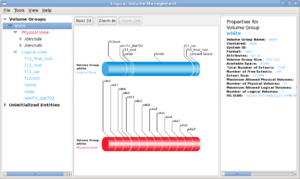Difference between revisions of "OPS235 Lab 3 - Fedora17"
| (162 intermediate revisions by 6 users not shown) | |||
| Line 1: | Line 1: | ||
| − | |||
[[Category:OPS235]][[Category:OPS235 Labs]] | [[Category:OPS235]][[Category:OPS235 Labs]] | ||
| − | + | {{Admon/caution|THIS IS AN OLD VERSION OF THE LAB|'''This is an archived version. Do not use this in your OPS235 course.'''}} | |
| − | = | + | =Logical Volume Management and Software Package Management= |
==Introduction== | ==Introduction== | ||
| − | + | In this lab you're going to: | |
| − | |||
| − | : | ||
| − | |||
| − | + | :* Learn how to add and remove software packages on your different Linux systems. | |
| + | :* Learn how to properly adjust your various Linux file systems by using and managing LVM both graphically (fedora2) as well as command line (fedora3). | ||
| − | + | == Required Materials (Bring to All Labs) == | |
| − | |||
| − | |||
| − | |||
| − | |||
| − | ==Required Materials (Bring to All Labs)== | ||
| − | |||
| − | |||
| − | |||
| − | |||
| − | |||
| − | |||
| + | * Fedora 17 LIVE CD | ||
| + | * Fedora 17 x86_64 Installation DVD | ||
| + | * SATA Hard Disk (in removable disk tray) | ||
| + | * USB Memory Stick | ||
| + | * Lab Logbook | ||
==Prerequisites== | ==Prerequisites== | ||
* Completion and Instructor "Sign-off" of Lab 2: [[OPS235 Lab 2]] | * Completion and Instructor "Sign-off" of Lab 2: [[OPS235 Lab 2]] | ||
| − | |||
==Linux Command Online Reference== | ==Linux Command Online Reference== | ||
| Line 40: | Line 30: | ||
|'''LVM Management Utilities:''' | |'''LVM Management Utilities:''' | ||
|'''Additional Utilities:''' | |'''Additional Utilities:''' | ||
| − | |||
|- valign="top" | |- valign="top" | ||
| | | | ||
| Line 58: | Line 47: | ||
*[http://linuxmanpages.com/man8/vgextend.8.php vgextend] | *[http://linuxmanpages.com/man8/vgextend.8.php vgextend] | ||
| | | | ||
| − | *[http://linuxmanpages.com/man8/ | + | *[http://linuxmanpages.com/man8/mount.8.php mount] |
*[http://linuxmanpages.com/man8/umount.8.php umount] | *[http://linuxmanpages.com/man8/umount.8.php umount] | ||
*[http://linuxmanpages.com/man8/yum.8.php yum] | *[http://linuxmanpages.com/man8/yum.8.php yum] | ||
*[http://linuxmanpages.com/man8/rpm.8.php rpm] | *[http://linuxmanpages.com/man8/rpm.8.php rpm] | ||
| − | |||
| − | |||
| − | |||
| − | |||
| − | |||
| − | |||
|} | |} | ||
| − | |||
==Resources on the web== | ==Resources on the web== | ||
| Line 75: | Line 57: | ||
'''Please read this page to get an overview of LVM:'''<br /><br /> | '''Please read this page to get an overview of LVM:'''<br /><br /> | ||
:* [[Logical Volume Management]] ('''Note:''' It is recommended to return to this guide as a reference when performing the next several investigations) | :* [[Logical Volume Management]] ('''Note:''' It is recommended to return to this guide as a reference when performing the next several investigations) | ||
| − | :* | + | :* [http://fedoranews.org/alex/tutorial/rpm/ Using the RPM Utility] |
| − | :* | + | :* [http://www.centos.org/docs/5/html/yum/ Using the YUM Utility] |
| − | = | + | = Software Package Management = |
| − | == | + | == Investigation 1: How do you query the RPM database? == |
| − | + | RPM maintains a database of installed software. This information is very useful to system administrators. In Lab 3, you queried that database using RPM with the -q argument. When you query the RPM database, you can separately specify: | |
| + | :* Which packages you want to do an <u>operational task</u> (like installing or removing a package), using a '''select-option''' | ||
| + | :* What <u>information</u> you want about those packages, using a '''query-option''' | ||
| − | ''' | + | '''Perform the following steps:''' |
| − | + | # Using information from the man page for <code>rpm</code>, fill in this information: | |
| − | + | {|width="100%" border="1" cellpadding="5" | |
| + | |- | ||
| + | !Option | ||
| + | !Meaning | ||
| + | !Select or query option? | ||
| + | !Example command | ||
| + | |- | ||
| + | | -a | ||
| + | |Select all packages | ||
| + | |select-option | ||
| + | | | ||
| + | |- | ||
| + | | -l | ||
| + | | | ||
| + | | | ||
| + | | | ||
| + | |- | ||
| + | | -i | ||
| + | |Show the package information. | ||
| + | | | ||
| + | | | ||
| + | |- | ||
| + | | -f filename | ||
| + | | | ||
| + | | | ||
| + | | | ||
| + | |- | ||
| + | |packagename | ||
| + | |Select just this package | ||
| + | |select-option | ||
| + | | | ||
| + | |} | ||
| + | |||
| + | '''Answer the Investigation 1 observations / table contents in your lab log book.''' | ||
| + | |||
| + | == Investigation 2: How do you install and remove software with RPM? == | ||
| + | |||
| + | # Use the graphical file manager (Nautilus) to change to the directory on your Installation DVD. Go to the sub-directory called '''Packages''' and then go to the sub-directory '''l''' (for files beginning with the letter l like the '''lynx''' package). You should see a file called: <code>lynx-2.8.7-8.fc17.x86_64.rpm</code> | ||
| + | # Execute the following command: <code>rpm -i lynx-2.8.7-8.fc17.x86_64.rpm</code> | ||
| + | # Issue an RPM query to check that lynx is installed. Record this command in your lab log-book. | ||
| + | # Issue the following command: <code>rpm -e lynx</code> | ||
| + | # Issue an RPM query to verify that lynx is no longer installed. Record this command in your lab log-book. | ||
| + | # Move to the appropriate sub-directory for packages that begin with the letter '''b'''. | ||
| + | # Issue the following command: <code>rpm -i BackupPC-3.2.1-7.fc17.x86_64.rpm</code> and note the result | ||
| + | |||
| + | '''Answer the Investigation 2 observations / questions in your lab log book.''' | ||
| + | |||
| + | == Investigation 3: How do you install and remove software with ''yum''? == | ||
| + | |||
| + | {{Admon/note|Internet Connection|In order for yum to work you require a connection to the Internet. Establish this connection by using the browser to log into SeneNET}} | ||
| + | # Change to your home directory. | ||
| + | |||
| + | <ol> | ||
| + | <li value="2">Issue the command: <code>yum install BackupPC</code> and answer <code>y</code> to the question about installation. | ||
| + | <ol type="a"> | ||
| + | <li>Where did ''yum'' get the BackupPC software?</li> | ||
| + | <li>Why could ''yum'' install BackupPC when rpm couldn't?</li> | ||
| + | </ol> | ||
| + | </li> | ||
| + | <li>Issue an RPM query to verify that BackupPC is installed. Record this command in your lab log-book.</li> | ||
| + | <li>Issue the command: <code>yum remove BackupPC</code></li> | ||
| + | <li>Issue an RPM query to verify that BackupPC is no longer installed. Record this command in your lab log-book.</li> | ||
| + | <li>Install <code>nled</code> using '''yum'''. Record this command in your lab log-book.</li> | ||
| + | <li>Issue this command: <code>yum info cups</code></li> | ||
| + | </ol> | ||
| + | ::* Based on the result, do you think that cups is a useful package for your system? If not, try removing it. | ||
| + | <ol> | ||
| + | <li value="8">Unused and unneeded software can present a security risk and ties up disk space needlessly. Find at least 4 other packages that you're not using on your system, and remove them. Be careful to ensure that removing those packages does not also remove other software that you do need.</li> | ||
| + | </ol> | ||
| + | |||
| + | '''Answer the Investigation 3 observations / questions in your lab log book.''' | ||
| + | |||
| + | =Logical Volume Management (Introduction)= | ||
| + | |||
| + | == Check Current LVM Information Prior to Performing Investigations == | ||
| + | |||
| + | '''LVM''' ('''Logical Volume Management''') is used to manage hard disk drives / partitions for Unix/Linux systems. LVM provides more flexibility than just working with hard disks / hard disk partitions. '''Volume Groups''' are areas used to define '''Physical Volumes''' (i.e. hard disks, disk partitions, or other forms of storage devices). '''Logical Volumes''' are then used to relate directories (mount points) to a specific physical volume or for a "range" or "span" of physical volumes. | ||
| + | |||
| + | Therefore, LVM allows more flexibility and growth potential for Linux systems (for example, having Logical volumes span multiple hard disks). Fedora uses LVM by default upon installation. Other Linux distributions may provide the capacity to install LVM, or later install and then use Logical Volume Management. | ||
| + | |||
| + | '''Although the concept of LVM is simple, it takes practice and preparation (or "thinking ahead") in order to correctly use this valuable tool'''. It is important for students to gain an understanding of LVM, and how to manage their file-systems using LVM. It is recommended for students to read the following resource prior to this lab and/or return to the following resource while performing this lab: [[Logical Volume Management]] | ||
| − | + | At this point, having completed [[OPS235 Lab 2|Lab 2]] you should have roughly the following disk storage setup:<br /> | |
| − | At this point, having completed [[OPS235 Lab | + | ('''Note:''' These results are output from the '''vgs''', '''lvs''', and '''pvs''' commands that provide volume group, physical volume and logical volume information for each of the virtual machines that you created in lab2. Before proceeding, check these values with your own system to see if you are generally "on the right track".<br /><br /> |
| − | ('''Note:''' These results are output from the '''vgs''', '''lvs''', and '''pvs''' commands | ||
* '''fedora1''' | * '''fedora1''' | ||
| Line 109: | Line 172: | ||
* '''fedora2''' | * '''fedora2''' | ||
| − | + | VG #PV #LV #SN Attr VSize VFree | |
| − | vg_fedora2 1 | + | vg_fedora2 1 3 0 wz--n- 14.50g 3.25g |
PV VG Fmt Attr PSize PFree | PV VG Fmt Attr PSize PFree | ||
| − | /dev/vda3 vg_fedora2 lvm2 a-- 14.50g | + | /dev/vda3 vg_fedora2 lvm2 a-- 14.50g 3.25g |
| − | LV VG Attr LSize | + | LV VG Attr LSize Origin Snap% Move Log Copy% Convert |
| − | + | lv_home vg_fedora2 -wi-ao 1.97g | |
| − | + | lv_root vg_fedora2 -wi-ao 7.81g | |
| − | + | lv_swap vg_fedora2 -wi-ao 1.47g | |
| − | |||
| − | |||
| − | * '''fedora3 | + | * '''fedora3 (Note: This VM has no GUI installed)''' |
| − | |||
| − | |||
VG #PV #LV #SN Attr VSize VFree | VG #PV #LV #SN Attr VSize VFree | ||
| Line 137: | Line 196: | ||
lv_swap vg_fedora3 -wi-ao 520.00m | lv_swap vg_fedora3 -wi-ao 520.00m | ||
| − | + | * '''f17host (i.e. "removable hard disk" or "disk pack")''' | |
| − | + | ||
| + | Does not use LVM. Confirm this using the same commands used above. | ||
| + | |||
| + | {{Admon/note|VM Backups and Recovery|Most of these investigations will take place in your virtual machines. If you make a significant mistake, your virtual machine may not boot. Remember that you created backups of your virtual machines in Lab 2, and you can restore them if something goes wrong.<br /><br />'''Remember: if you did not create backups for all of your VMs, then you don't have any restoration points to fall-back to!'''|}} | ||
| − | + | == Investigation 4: Extend the size of lv_root using command-line tools == | |
| − | + | Perform this investigation in fedora3. | |
| − | |||
| − | + | Let's say that you have run out of disk space on your computer (fedora3), you need more space on the root filesystem, perhaps to host more webpages or a larger database or new software. What are your options? Getting a replacement harddrive would probably require reinstallation of the operating system and backup/restore of the data. | |
| − | |||
| − | + | Because we're using LVM though - we can avoid that. We can add a new harddrive (which will serve as a physical volume) to the volume group, and extend the root logical volume to make use of the new available space. | |
| − | |||
| − | |||
| − | |||
| + | '''Perform the following operations to increase the size of lv_root in fedora3:''' | ||
| − | + | <u>'''<font>Steps:</font>'''</u> | |
| − | + | <ol> | |
| + | <li>Run the following commands and make note of the output:</li> | ||
| + | <code>ls /dev/vd* | ||
| + | pvs | ||
| + | vgs | ||
| + | lvs | ||
| + | df -h</code> | ||
| + | <li>Open the fedora3 virtual machine console</li> | ||
| + | <li>Go to the hardware details view</li> | ||
| + | <li>Click "Add Hardware" and add a new storage device of 2GBs, make sure it's a VirtIO disk.</li> | ||
| + | <li>Go back to the console view</li> | ||
| + | <li>Run the same ls command now, what's changed?</li> | ||
| + | <li>Now we'll make the new device as a physical volume, add it to the volume group, and extend lv_root:</li> | ||
| + | <code>pvcreate /dev/vdb | ||
| − | + | vgextend vg_fedora3 /dev/vdb | |
| − | + | lvextend -l +100%FREE -r vg_fedora3/lv_root</code> | |
| + | <li>Now rerun the ls/pvs/vgs/lvs/df commands. What has changed and what caused those changes?</li> | ||
| + | <li>Among the changes, note that your root filesystem is now 2GB bigger - and you have not even rebooted your machine!</li> | ||
| + | </ol> | ||
| − | + | '''Answer the Investigation 4 observations / questions in your lab log book.''' | |
| + | == Investigation 5: How are LVMs managed using system-config-lvm? == | ||
| − | |||
'''Perform this investigation on the VM named ''<u>fedora2</u>''.''' | '''Perform this investigation on the VM named ''<u>fedora2</u>''.''' | ||
[[Image:Ops235_lab4_1.png|thumb|right|Screenshot of system-config-lvm in Fedora. Click to enlarge.]] | [[Image:Ops235_lab4_1.png|thumb|right|Screenshot of system-config-lvm in Fedora. Click to enlarge.]] | ||
| − | # Let's learn to manage | + | # Let's learn to administer (manage) our LVM graphically for our '''Fedora2''' Virtual Machine.<br />Fedora provides a tool called <code>system-config-lvm</code> to graphically administer LVM. It will appear on the menu as '''Application'''>'''Other'''>'''Logical Volume Management'''. The package may not be installed by default, so you will need to install it by issuing: (<code>yum install system-config-lvm</code>). |
| − | + | <ol> | |
| − | + | <li value="2">Use this tool to determine the current LVM configuration by clicking on the appropriate element and reading the properties in the right-hand panel -- write down the answers: | |
| − | + | <ol type="a"> | |
| − | + | <li>What are the names and sizes of the '''PV'''s?</li> | |
| − | + | <li>What is the name and size of the '''VG'''?</li> | |
| − | + | <li>What are the names and sizes of the '''LV'''s?</li> | |
| − | + | <li>Is there any space in the VG which is not allocated to a LV?</li> | |
| − | + | </ol> | |
| − | + | </li> | |
| − | + | <li>Increase the size of the home file-system to '''2 GB''': | |
| − | + | <ol type="a"> | |
| − | + | <li>Click on the LV containing the '''home''' filesystem.</li> | |
| − | + | <li>Click on ''Edit Properties''.</li> | |
| − | + | <li>Change the size to '''2 GB''' and click ''Ok''.</li> | |
| − | + | </ol> | |
| − | + | <li>Create a '''new 2G LV''' (LV Properties: linear) containing an ext4 filesystem named lv_archive and mount it at '''/archive''' | |
| − | + | <ol type="a"> | |
| − | + | <li>Click on ''Logical View''.</li> | |
| + | <li>Click the ''Create New Logical Volume''.</li> | ||
| + | <li>Set the name, size, filesystem, and mount point.</li> | ||
| + | <li>Click ''Ok''.</li> | ||
| + | </ol> | ||
| + | <li>Backup <code>'''/etc'''</code> into <code>'''/archive'''</code></li> | ||
| + | </ol> | ||
| + | ::* Copy the files in /etc into the filesystem mounted at <code>/archive</code><br />(use the graphical tools or the command line. If using cp, remember to use the -R option). | ||
| + | <ol> | ||
| + | <li value="6">Shrink the size of <code>lv_archive</code> to '''1 GB'''.</li> | ||
| + | <li>Try shrinking the home file-system. What happens? Why?</li> | ||
| + | </ol> | ||
| − | + | '''Answer the Investigation 5 observations / questions in your lab log book.''' | |
| − | |||
| − | |||
| − | |||
| − | |||
| − | |||
| − | |||
| − | |||
| − | == | + | = Updated backup instructions = |
| − | |||
| − | |||
| − | |||
| − | |||
| − | |||
| − | |||
| − | |||
| − | |||
| − | |||
| − | |||
| − | |||
| − | |||
| − | |||
| − | |||
| − | |||
| − | |||
| − | |||
| − | |||
| − | |||
| − | + | If you completed this lab correctly - please make sure you are still making full backups of your virtual machines. | |
| − | |||
| − | |||
| − | |||
| − | |||
| − | + | Remember adding a new harddrive to fedora3? You will need to back up that drive as well. If you don't - you will only have half of your machine backed up, which is of no use for a recovery. | |
| − | = | + | = Completing the lab = |
| − | |||
| − | |||
| − | |||
| − | |||
| − | |||
| − | |||
| − | |||
| − | |||
| − | |||
| − | |||
| − | |||
| − | |||
| − | |||
| − | |||
| − | |||
| − | |||
| − | |||
| − | |||
| − | |||
| − | |||
| − | |||
| − | |||
| − | |||
| − | |||
| − | |||
| − | |||
| − | |||
| − | |||
| − | |||
| − | |||
| − | |||
| − | |||
| − | |||
| − | |||
| − | |||
| − | |||
| − | |||
| − | |||
| − | |||
| − | |||
| − | |||
| − | |||
| − | |||
| − | |||
| − | |||
| − | |||
| − | |||
| − | |||
| − | |||
| − | = | ||
| − | |||
| − | |||
| − | |||
| − | |||
| − | |||
| − | |||
| − | |||
| − | |||
| − | |||
| − | + | {{Admon/important|Time for a new backup!|If you have successfully completed this lab, make a new backup of your virtual machines.}} | |
| − | |||
| − | {{Admon/ | ||
| − | |||
| − | |||
| − | |||
| − | |||
| − | |||
| − | |||
| − | |||
| − | |||
| − | |||
| − | |||
| − | |||
| − | |||
| − | |||
| − | |||
| − | |||
| − | |||
| − | |||
| − | |||
| − | |||
| − | + | '''Notes:''' | |
| + | # rpm command options | ||
| + | # yum command options | ||
| + | # How to use pvs/vgs/lvs/df/pvcreate/vgextend/lvextend | ||
| + | # Answer to this question "What is the license of the nautilus package?" | ||
| − | Arrange | + | '''Arrange evidence for each of these items on your screen, then ask your instructor to review them and sign off on the lab's completion:''' |
| − | + | # nled installed on the host (disk pack - main system f16host). | |
| − | # | ||
| − | |||
# Unnecessary/unused packages have been deleted (list at least 4, and show that they are no longer installed). | # Unnecessary/unused packages have been deleted (list at least 4, and show that they are no longer installed). | ||
| − | |||
| − | |||
| − | |||
| − | |||
# Fresh backup of the virtual machines. | # Fresh backup of the virtual machines. | ||
| − | = Preparing for | + | = Preparing for Quizzes = |
# What is a VG? PV? LV? | # What is a VG? PV? LV? | ||
| + | # What commands are used to determine VG / PV / LV information? | ||
# What does yum do that rpm does not? | # What does yum do that rpm does not? | ||
| + | # List the steps to install a package via rpm command. | ||
| + | # List the steps to determine detailed information regarding an install package. | ||
| + | # List the steps to remove a package via rpm command. | ||
| + | # List the steps to install a package using the yum command. | ||
| + | # List the steps to remove a package using the yum command. | ||
# What is the total size of the "main" VG on your system? | # What is the total size of the "main" VG on your system? | ||
# How do you create a LV? | # How do you create a LV? | ||
# How do you delete an LV? | # How do you delete an LV? | ||
| − | |||
# How would you increase the size of the root filesystem by 50 MB? | # How would you increase the size of the root filesystem by 50 MB? | ||
Latest revision as of 11:31, 24 September 2018
Contents
Logical Volume Management and Software Package Management
Introduction
In this lab you're going to:
- Learn how to add and remove software packages on your different Linux systems.
- Learn how to properly adjust your various Linux file systems by using and managing LVM both graphically (fedora2) as well as command line (fedora3).
Required Materials (Bring to All Labs)
- Fedora 17 LIVE CD
- Fedora 17 x86_64 Installation DVD
- SATA Hard Disk (in removable disk tray)
- USB Memory Stick
- Lab Logbook
Prerequisites
- Completion and Instructor "Sign-off" of Lab 2: OPS235 Lab 2
Linux Command Online Reference
Each Link below displays online manpages for each command (via http://linuxmanpages.com):
| LVM Information Utilities: | LVM Management Utilities: | Additional Utilities: |
Resources on the web
Additional links to tutorials and HOWTOs:
Please read this page to get an overview of LVM:
- Logical Volume Management (Note: It is recommended to return to this guide as a reference when performing the next several investigations)
- Using the RPM Utility
- Using the YUM Utility
Software Package Management
Investigation 1: How do you query the RPM database?
RPM maintains a database of installed software. This information is very useful to system administrators. In Lab 3, you queried that database using RPM with the -q argument. When you query the RPM database, you can separately specify:
- Which packages you want to do an operational task (like installing or removing a package), using a select-option
- What information you want about those packages, using a query-option
Perform the following steps:
- Using information from the man page for
rpm, fill in this information:
| Option | Meaning | Select or query option? | Example command |
|---|---|---|---|
| -a | Select all packages | select-option | |
| -l | |||
| -i | Show the package information. | ||
| -f filename | |||
| packagename | Select just this package | select-option |
Answer the Investigation 1 observations / table contents in your lab log book.
Investigation 2: How do you install and remove software with RPM?
- Use the graphical file manager (Nautilus) to change to the directory on your Installation DVD. Go to the sub-directory called Packages and then go to the sub-directory l (for files beginning with the letter l like the lynx package). You should see a file called:
lynx-2.8.7-8.fc17.x86_64.rpm - Execute the following command:
rpm -i lynx-2.8.7-8.fc17.x86_64.rpm - Issue an RPM query to check that lynx is installed. Record this command in your lab log-book.
- Issue the following command:
rpm -e lynx - Issue an RPM query to verify that lynx is no longer installed. Record this command in your lab log-book.
- Move to the appropriate sub-directory for packages that begin with the letter b.
- Issue the following command:
rpm -i BackupPC-3.2.1-7.fc17.x86_64.rpmand note the result
Answer the Investigation 2 observations / questions in your lab log book.
Investigation 3: How do you install and remove software with yum?
- Change to your home directory.
- Issue the command:
yum install BackupPCand answeryto the question about installation.- Where did yum get the BackupPC software?
- Why could yum install BackupPC when rpm couldn't?
- Issue an RPM query to verify that BackupPC is installed. Record this command in your lab log-book.
- Issue the command:
yum remove BackupPC - Issue an RPM query to verify that BackupPC is no longer installed. Record this command in your lab log-book.
- Install
nledusing yum. Record this command in your lab log-book. - Issue this command:
yum info cups
- Based on the result, do you think that cups is a useful package for your system? If not, try removing it.
- Unused and unneeded software can present a security risk and ties up disk space needlessly. Find at least 4 other packages that you're not using on your system, and remove them. Be careful to ensure that removing those packages does not also remove other software that you do need.
Answer the Investigation 3 observations / questions in your lab log book.
Logical Volume Management (Introduction)
Check Current LVM Information Prior to Performing Investigations
LVM (Logical Volume Management) is used to manage hard disk drives / partitions for Unix/Linux systems. LVM provides more flexibility than just working with hard disks / hard disk partitions. Volume Groups are areas used to define Physical Volumes (i.e. hard disks, disk partitions, or other forms of storage devices). Logical Volumes are then used to relate directories (mount points) to a specific physical volume or for a "range" or "span" of physical volumes.
Therefore, LVM allows more flexibility and growth potential for Linux systems (for example, having Logical volumes span multiple hard disks). Fedora uses LVM by default upon installation. Other Linux distributions may provide the capacity to install LVM, or later install and then use Logical Volume Management.
Although the concept of LVM is simple, it takes practice and preparation (or "thinking ahead") in order to correctly use this valuable tool. It is important for students to gain an understanding of LVM, and how to manage their file-systems using LVM. It is recommended for students to read the following resource prior to this lab and/or return to the following resource while performing this lab: Logical Volume Management
At this point, having completed Lab 2 you should have roughly the following disk storage setup:
(Note: These results are output from the vgs, lvs, and pvs commands that provide volume group, physical volume and logical volume information for each of the virtual machines that you created in lab2. Before proceeding, check these values with your own system to see if you are generally "on the right track".
- fedora1
VG #PV #LV #SN Attr VSize VFree vg_fedora1 1 2 0 wz--n- 9.50g 0
PV VG Fmt Attr PSize PFree /dev/vda3 vg_fedora1 lvm2 a-- 9.50g 0
LV VG Attr LSize Origin Snap% Move Log Copy% Convert lv_root vg_fedora1 -wi-ao 8.03g lv_swap vg_fedora1 -wi-ao 1.47g
- fedora2
VG #PV #LV #SN Attr VSize VFree vg_fedora2 1 3 0 wz--n- 14.50g 3.25g
PV VG Fmt Attr PSize PFree /dev/vda3 vg_fedora2 lvm2 a-- 14.50g 3.25g
LV VG Attr LSize Origin Snap% Move Log Copy% Convert lv_home vg_fedora2 -wi-ao 1.97g lv_root vg_fedora2 -wi-ao 7.81g lv_swap vg_fedora2 -wi-ao 1.47g
- fedora3 (Note: This VM has no GUI installed)
VG #PV #LV #SN Attr VSize VFree vg_fedora3 1 3 0 wz--n- 9.51g 0
PV VG Fmt Attr PSize PFree /dev/vda3 vg_fedora3 lvm2 a-- 9.51g 0
LV VG Attr LSize Origin Snap% Move Log Copy% Convert lv_home vg_fedora3 -wi-ao 1.00g lv_root vg_fedora3 -wi-ao 8.00g lv_swap vg_fedora3 -wi-ao 520.00m
- f17host (i.e. "removable hard disk" or "disk pack")
Does not use LVM. Confirm this using the same commands used above.
Investigation 4: Extend the size of lv_root using command-line tools
Perform this investigation in fedora3.
Let's say that you have run out of disk space on your computer (fedora3), you need more space on the root filesystem, perhaps to host more webpages or a larger database or new software. What are your options? Getting a replacement harddrive would probably require reinstallation of the operating system and backup/restore of the data.
Because we're using LVM though - we can avoid that. We can add a new harddrive (which will serve as a physical volume) to the volume group, and extend the root logical volume to make use of the new available space.
Perform the following operations to increase the size of lv_root in fedora3:
Steps:
- Run the following commands and make note of the output:
- Open the fedora3 virtual machine console
- Go to the hardware details view
- Click "Add Hardware" and add a new storage device of 2GBs, make sure it's a VirtIO disk.
- Go back to the console view
- Run the same ls command now, what's changed?
- Now we'll make the new device as a physical volume, add it to the volume group, and extend lv_root:
- Now rerun the ls/pvs/vgs/lvs/df commands. What has changed and what caused those changes?
- Among the changes, note that your root filesystem is now 2GB bigger - and you have not even rebooted your machine!
ls /dev/vd*
pvs
vgs
lvs
df -h
pvcreate /dev/vdb
vgextend vg_fedora3 /dev/vdb
lvextend -l +100%FREE -r vg_fedora3/lv_root
Answer the Investigation 4 observations / questions in your lab log book.
Investigation 5: How are LVMs managed using system-config-lvm?
Perform this investigation on the VM named fedora2.
- Let's learn to administer (manage) our LVM graphically for our Fedora2 Virtual Machine.
Fedora provides a tool calledsystem-config-lvmto graphically administer LVM. It will appear on the menu as Application>Other>Logical Volume Management. The package may not be installed by default, so you will need to install it by issuing: (yum install system-config-lvm).
- Use this tool to determine the current LVM configuration by clicking on the appropriate element and reading the properties in the right-hand panel -- write down the answers:
- What are the names and sizes of the PVs?
- What is the name and size of the VG?
- What are the names and sizes of the LVs?
- Is there any space in the VG which is not allocated to a LV?
- Increase the size of the home file-system to 2 GB:
- Click on the LV containing the home filesystem.
- Click on Edit Properties.
- Change the size to 2 GB and click Ok.
- Create a new 2G LV (LV Properties: linear) containing an ext4 filesystem named lv_archive and mount it at /archive
- Click on Logical View.
- Click the Create New Logical Volume.
- Set the name, size, filesystem, and mount point.
- Click Ok.
- Backup
/etcinto/archive
- Copy the files in /etc into the filesystem mounted at
/archive
(use the graphical tools or the command line. If using cp, remember to use the -R option).
- Copy the files in /etc into the filesystem mounted at
- Shrink the size of
lv_archiveto 1 GB. - Try shrinking the home file-system. What happens? Why?
Answer the Investigation 5 observations / questions in your lab log book.
Updated backup instructions
If you completed this lab correctly - please make sure you are still making full backups of your virtual machines.
Remember adding a new harddrive to fedora3? You will need to back up that drive as well. If you don't - you will only have half of your machine backed up, which is of no use for a recovery.
Completing the lab
Notes:
- rpm command options
- yum command options
- How to use pvs/vgs/lvs/df/pvcreate/vgextend/lvextend
- Answer to this question "What is the license of the nautilus package?"
Arrange evidence for each of these items on your screen, then ask your instructor to review them and sign off on the lab's completion:
- nled installed on the host (disk pack - main system f16host).
- Unnecessary/unused packages have been deleted (list at least 4, and show that they are no longer installed).
- Fresh backup of the virtual machines.
Preparing for Quizzes
- What is a VG? PV? LV?
- What commands are used to determine VG / PV / LV information?
- What does yum do that rpm does not?
- List the steps to install a package via rpm command.
- List the steps to determine detailed information regarding an install package.
- List the steps to remove a package via rpm command.
- List the steps to install a package using the yum command.
- List the steps to remove a package using the yum command.
- What is the total size of the "main" VG on your system?
- How do you create a LV?
- How do you delete an LV?
- How would you increase the size of the root filesystem by 50 MB?