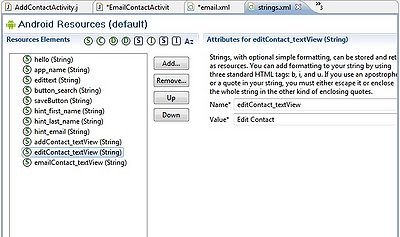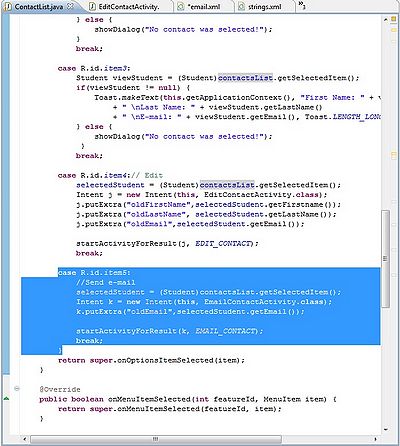Difference between revisions of "Teams Winter 2011/team1/Android/Send Email"
(Created page with '== 9. Add Send Email functionality == === 9.1 Create the Email menu item === 9.1.1 Add the String value for the layout title to String.xml: <source lang="java"> <string name="e…') |
|||
| (4 intermediate revisions by the same user not shown) | |||
| Line 9: | Line 9: | ||
9.1.2 Now lets finish our layout email.xml.<br/> | 9.1.2 Now lets finish our layout email.xml.<br/> | ||
| − | [[Image: | + | [[Image: EmailLayout.jpg | 250px]]<br/> |
9.1.3 Here is the email.xml implementation: | 9.1.3 Here is the email.xml implementation: | ||
| Line 60: | Line 60: | ||
</LinearLayout> | </LinearLayout> | ||
</source> | </source> | ||
| + | |||
| + | 9.1.4 Now Add the Email menu Item. Navigate to menu.xml and add the menu item. | ||
| + | <source lang="java"> | ||
| + | <?xml version="1.0" encoding="utf-8"?> | ||
| + | <menu | ||
| + | xmlns:android="http://schemas.android.com/apk/res/android"> | ||
| + | <item android:id="@+id/item1" android:title="Add Student"></item> | ||
| + | <item android:id="@+id/item2" android:title="Delete Student"></item> | ||
| + | <item android:id="@+id/item3" android:title="View Student"></item> | ||
| + | <item android:id="@+id/item4" android:title="Edit Student"></item> | ||
| + | <item android:id="@+id/item5" android:title="Send E-mail"></item> | ||
| + | </menu> | ||
| + | </source> | ||
| + | |||
| + | 9.1.5 Now it is time to build your project so that our id's will be generated. | ||
| + | |||
| + | === 9.2 Creating EmailContactActivity.java === | ||
| + | |||
| + | 9.2.1 Lets add our private variables and that we get the right layout once it has been started. | ||
| + | <source lang="java"> | ||
| + | private EditText sEmailTo; | ||
| + | private EditText sSubject; | ||
| + | private EditText sBody; | ||
| + | private Button btnSend; | ||
| + | |||
| + | @Override | ||
| + | protected void onCreate(Bundle savedInstanceState) { | ||
| + | super.onCreate(savedInstanceState); | ||
| + | //setContentView(R.layout.email); | ||
| + | setContentView(R.layout.email); | ||
| + | </source> | ||
| + | |||
| + | 9.2.2 If we capture the intent now we will be able to retrieve the saved email address of the selected student. | ||
| + | <source lang="java"> | ||
| + | // get the intent sent to this class | ||
| + | Intent i = this.getIntent(); | ||
| + | |||
| + | sEmailTo = (EditText) findViewById(R.id.editEmailTo); | ||
| + | //sEmailTo.setText(i.getStringExtra("oldEmail")); | ||
| + | |||
| + | sSubject = (EditText) findViewById(R.id.editEmailSubject); | ||
| + | sBody = (EditText) findViewById(R.id.editEmailBody); | ||
| + | </source> | ||
| + | |||
| + | 9.2.3 In order to have our application send the email we must implement a button. | ||
| + | <source lang="java"> | ||
| + | btnSend.setOnClickListener(new OnClickListener() { | ||
| + | public void onClick(View v) { | ||
| + | if (v.getId() == R.id.emailSend) { | ||
| + | finish(); | ||
| + | } | ||
| + | } | ||
| + | }); | ||
| + | |||
| + | } | ||
| + | </source> | ||
| + | |||
| + | 9.2.4 We must now override the finish() method and send the email. | ||
| + | <source lang="java"> | ||
| + | @Override | ||
| + | public void finish() { | ||
| + | // Setup the recipient in a String array | ||
| + | String[] mailto = { sEmailTo.getText().toString() }; | ||
| + | // Create a new Intent to send messages | ||
| + | Intent sendIntent = new Intent(Intent.ACTION_SEND); | ||
| + | // Add attributes to the intent | ||
| + | sendIntent.putExtra(Intent.EXTRA_EMAIL, mailto); | ||
| + | sendIntent.putExtra(Intent.EXTRA_SUBJECT, | ||
| + | sSubject.getText().toString()); | ||
| + | sendIntent.putExtra(Intent.EXTRA_TEXT, | ||
| + | sBody.getText().toString()); | ||
| + | sendIntent.setType("text/plain"); | ||
| + | startActivity(Intent.createChooser(sendIntent, "SendMail")); | ||
| + | |||
| + | super.finish(); | ||
| + | } | ||
| + | </source> | ||
| + | |||
| + | 9.2.5 Some screens<br/> | ||
| + | [[Image: LayoutStrings.jpg | 400px]] | ||
| + | [[Image: ListOptions.jpg | 400px]]<br/> | ||
Latest revision as of 17:29, 7 April 2011
9. Add Send Email functionality
9.1.1 Add the String value for the layout title to String.xml:
<string name="emailContact_textView">Email Contact</string>9.1.2 Now lets finish our layout email.xml.
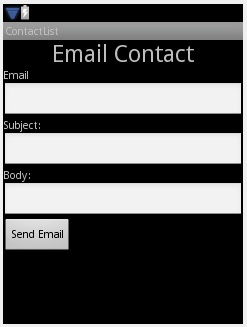
9.1.3 Here is the email.xml implementation:
<?xml version="1.0" encoding="utf-8"?>
<LinearLayout xmlns:android="http://schemas.android.com/apk/res/android"
android:orientation="vertical"
android:layout_width="match_parent"
android:layout_height="match_parent">
<TextView android:layout_width="wrap_content"
android:layout_height="wrap_content"
android:gravity="center_vertical"
android:textSize="30dp"
android:layout_gravity="center"
android:text="@string/emailContact_textView" />
<TextView android:id="@+id/emailTo"
android:layout_width="wrap_content"
android:layout_height="wrap_content"
android:text="@string/emailTo_textView" />
<EditText android:id="@+id/editEmailTo"
android:layout_width="match_parent"
android:layout_height="wrap_content" />
<TextView android:id="@+id/emailSubject"
android:layout_width="match_parent"
android:layout_height="wrap_content"
android:text="@string/emailSubject_textView" />
<EditText android:id="@+id/editEmailSubject"
android:layout_width="fill_parent"
android:layout_height="wrap_content" />
<TextView android:id="@+id/emailBody"
android:layout_width="match_parent"
android:layout_height="wrap_content"
android:text="@string/emailBody_textView" />
<EditText android:id="@+id/editEmailBody"
android:layout_width="match_parent"
android:layout_height="wrap_content" />
<Button android:id="@+id/emailSend"
android:layout_column="0"
android:layout_width="wrap_content"
android:layout_height="wrap_content"
android:text="@string/btnEmailSend" />
</LinearLayout>9.1.4 Now Add the Email menu Item. Navigate to menu.xml and add the menu item.
<?xml version="1.0" encoding="utf-8"?>
<menu
xmlns:android="http://schemas.android.com/apk/res/android">
<item android:id="@+id/item1" android:title="Add Student"></item>
<item android:id="@+id/item2" android:title="Delete Student"></item>
<item android:id="@+id/item3" android:title="View Student"></item>
<item android:id="@+id/item4" android:title="Edit Student"></item>
<item android:id="@+id/item5" android:title="Send E-mail"></item>
</menu>9.1.5 Now it is time to build your project so that our id's will be generated.
9.2 Creating EmailContactActivity.java
9.2.1 Lets add our private variables and that we get the right layout once it has been started.
private EditText sEmailTo;
private EditText sSubject;
private EditText sBody;
private Button btnSend;
@Override
protected void onCreate(Bundle savedInstanceState) {
super.onCreate(savedInstanceState);
//setContentView(R.layout.email);
setContentView(R.layout.email);9.2.2 If we capture the intent now we will be able to retrieve the saved email address of the selected student.
// get the intent sent to this class
Intent i = this.getIntent();
sEmailTo = (EditText) findViewById(R.id.editEmailTo);
//sEmailTo.setText(i.getStringExtra("oldEmail"));
sSubject = (EditText) findViewById(R.id.editEmailSubject);
sBody = (EditText) findViewById(R.id.editEmailBody);9.2.3 In order to have our application send the email we must implement a button.
btnSend.setOnClickListener(new OnClickListener() {
public void onClick(View v) {
if (v.getId() == R.id.emailSend) {
finish();
}
}
});
}9.2.4 We must now override the finish() method and send the email.
@Override
public void finish() {
// Setup the recipient in a String array
String[] mailto = { sEmailTo.getText().toString() };
// Create a new Intent to send messages
Intent sendIntent = new Intent(Intent.ACTION_SEND);
// Add attributes to the intent
sendIntent.putExtra(Intent.EXTRA_EMAIL, mailto);
sendIntent.putExtra(Intent.EXTRA_SUBJECT,
sSubject.getText().toString());
sendIntent.putExtra(Intent.EXTRA_TEXT,
sBody.getText().toString());
sendIntent.setType("text/plain");
startActivity(Intent.createChooser(sendIntent, "SendMail"));
super.finish();
}