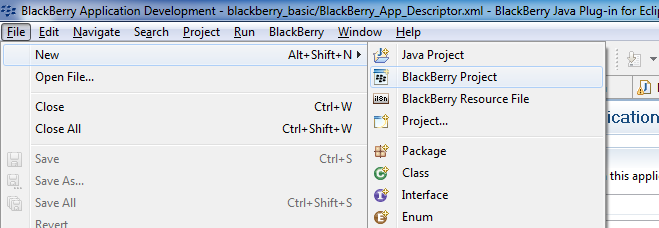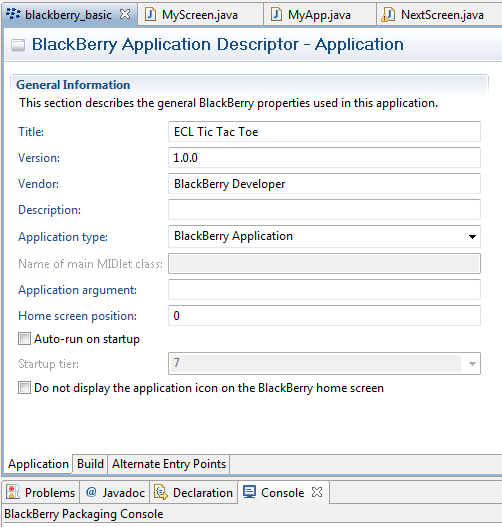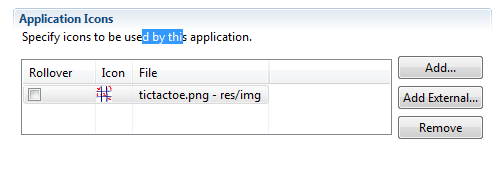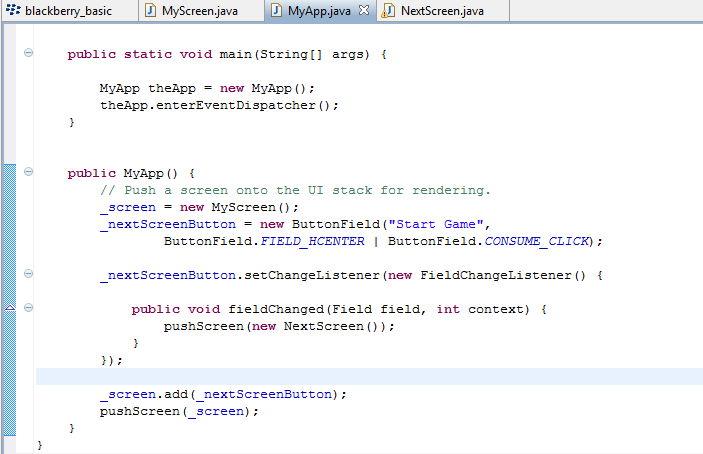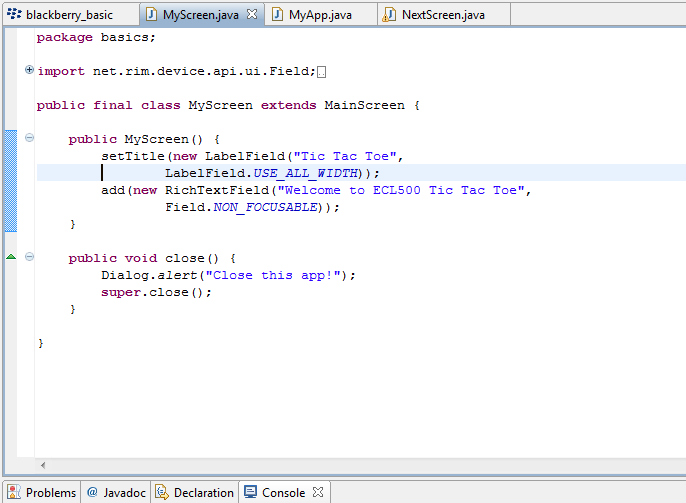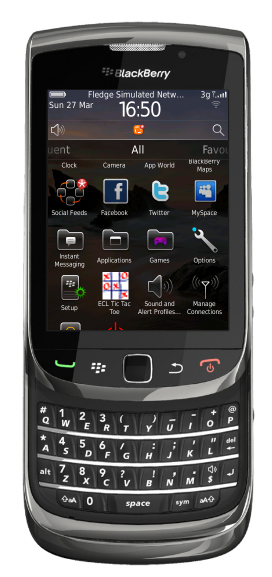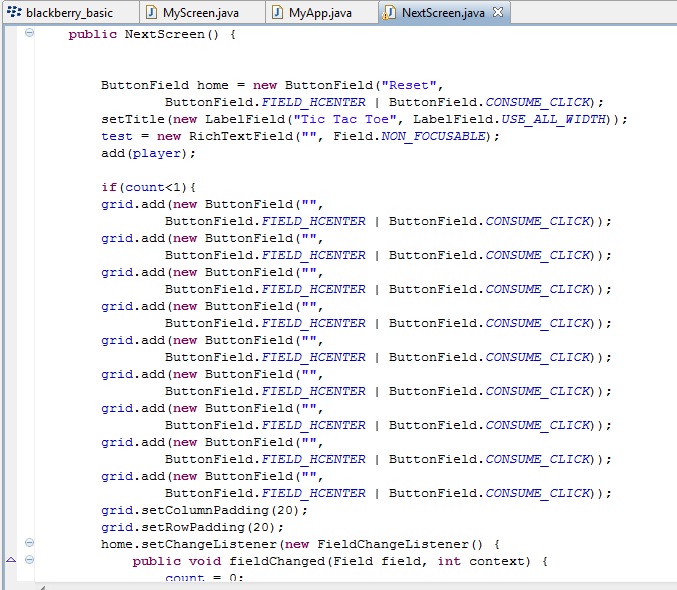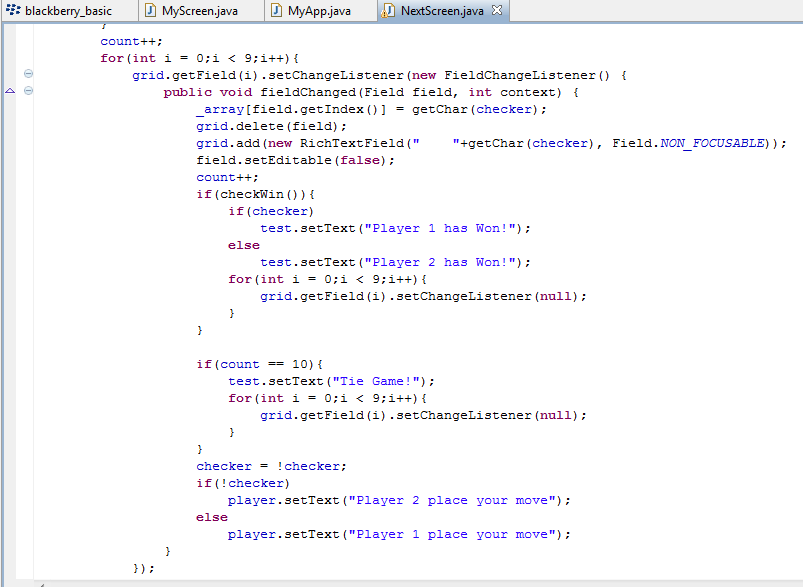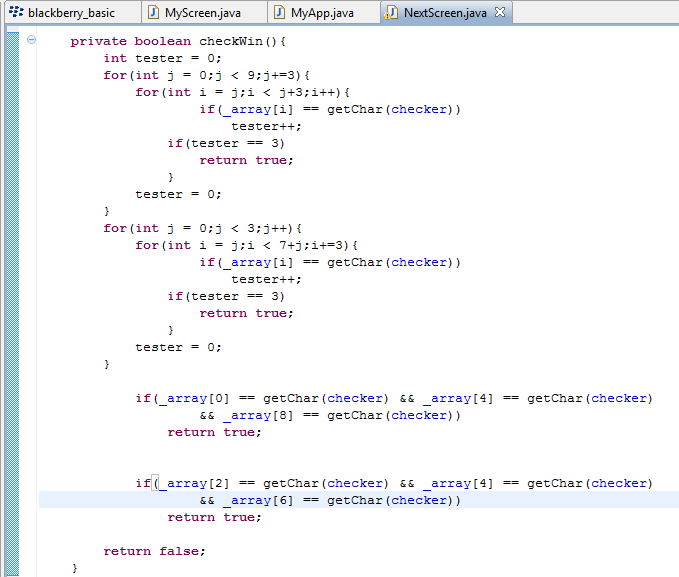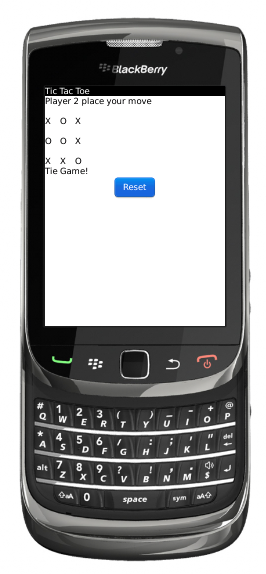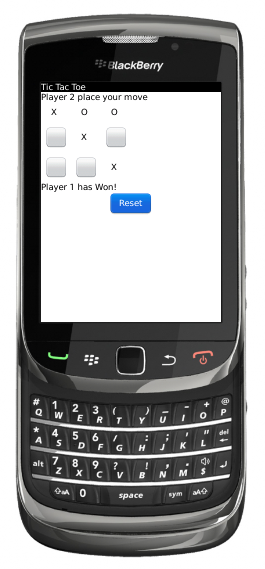Difference between revisions of "Teams Winter 2011/team4/lab4"
Cwdesautels (talk | contribs) |
Cwdesautels (talk | contribs) |
||
| (13 intermediate revisions by the same user not shown) | |||
| Line 1: | Line 1: | ||
| − | =Lab | + | =Lab 4= |
*[http://zenit.senecac.on.ca/wiki/index.php/Teams_Winter_2011/team4 Teampage] | *[http://zenit.senecac.on.ca/wiki/index.php/Teams_Winter_2011/team4 Teampage] | ||
| − | |||
==Tutorial== | ==Tutorial== | ||
===Create BlackBerry Project=== | ===Create BlackBerry Project=== | ||
| − | + | *Download and install BlackBerry Java Plug-in for Eclipse | |
| + | *Repeat the above for BlackBerry Torch 9800 simulator | ||
| + | *Launch Eclipse | ||
| + | *Create new BlackBerry Project: ''File->New->BlackBerry Project'' | ||
| + | [[File:T4_1.png]] | ||
| + | *Set the title of the project | ||
| + | [[File:T4_3.png]] | ||
===Add Elements on Main Screen=== | ===Add Elements on Main Screen=== | ||
| − | === | + | *Place a applications icon into ''res->image'' |
| − | === | + | *Open ''BlackBerry_App_Descriptor'' |
| − | + | *Select the icon, click the ''Add'' button | |
| − | === | + | [[File:T4_2.png]] |
| − | + | ===Define the Application=== | |
| − | === | + | *Create the classes MyApp, MyScreen, and NextScreen |
| + | [[File:T4_4.png]] | ||
| + | *MyApp create instances of both MyScreen and NextScreen, allowing the user to navigate between screens. This is by immediately pushing Myscreen and then adding a changeListener to the button on MyScreen to navigate to NextScreen | ||
| + | [[File:T4_5.png]] | ||
| + | *The NextScreen Class will create setup the tic tac toe board and request user input for their moves. It does not allow invalid input, and once a piece has been placed, the user cannot place another piece on that square. | ||
| + | *After a player makes a move, the next player is requested to place their move and so on until a winner is determined, it is a tie game, or the reset button has been pressed. | ||
| + | |||
| + | ===Starting the Game=== | ||
| + | *Implement the code to create the menu | ||
| + | [[File:T4_9.png]] | ||
| + | *Add a start game button | ||
| + | *Allow the start game button to switch screens | ||
| + | [[File:T4_10.png]] | ||
| + | |||
| + | ===Creating the Board=== | ||
| + | *Create the board only once | ||
| + | [[File:T4_7.png]] | ||
| + | *Implement the ability for a ''player'' to take their turn | ||
| + | [[File:T4_8.png]] | ||
| + | *Allow the game to switch players after a turn | ||
| + | *When the players screen is displayed is it considered their turn | ||
| + | |||
| + | ===Ending the Game=== | ||
| + | *Within the player classes, implement terminal state checking | ||
| + | [[File:T4_6.png]] | ||
| + | *Before a players move, is there space to go? | ||
| + | **No, the game is over directing the player to the main screen | ||
| + | [[File:T4_12.png]] | ||
| + | **Yes, the game is not over and the player may take their turn | ||
| + | *After a players move, does that that move win the game? | ||
| + | [[File:T4_11.png]] | ||
| + | **No, the game is not over and the next ''player's'' screen is displayed | ||
| + | **Yes, the game is over directing the player to the main screen | ||
Latest revision as of 16:25, 27 March 2011
Contents
Lab 4
Tutorial
Create BlackBerry Project
- Download and install BlackBerry Java Plug-in for Eclipse
- Repeat the above for BlackBerry Torch 9800 simulator
- Launch Eclipse
- Create new BlackBerry Project: File->New->BlackBerry Project
- Set the title of the project
Add Elements on Main Screen
- Place a applications icon into res->image
- Open BlackBerry_App_Descriptor
- Select the icon, click the Add button
Define the Application
- Create the classes MyApp, MyScreen, and NextScreen
- MyApp create instances of both MyScreen and NextScreen, allowing the user to navigate between screens. This is by immediately pushing Myscreen and then adding a changeListener to the button on MyScreen to navigate to NextScreen
- The NextScreen Class will create setup the tic tac toe board and request user input for their moves. It does not allow invalid input, and once a piece has been placed, the user cannot place another piece on that square.
- After a player makes a move, the next player is requested to place their move and so on until a winner is determined, it is a tie game, or the reset button has been pressed.
Starting the Game
- Implement the code to create the menu
- Add a start game button
- Allow the start game button to switch screens
Creating the Board
- Create the board only once
- Implement the ability for a player to take their turn
- Allow the game to switch players after a turn
- When the players screen is displayed is it considered their turn
Ending the Game
- Within the player classes, implement terminal state checking
- Before a players move, is there space to go?
- No, the game is over directing the player to the main screen
- Yes, the game is not over and the player may take their turn
- After a players move, does that that move win the game?
- No, the game is not over and the next player's screen is displayed
- Yes, the game is over directing the player to the main screen