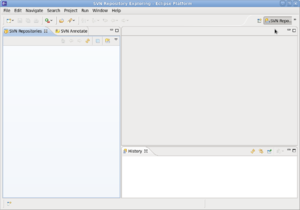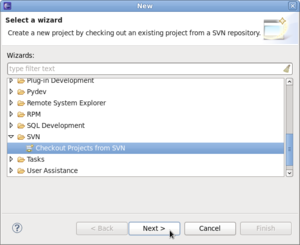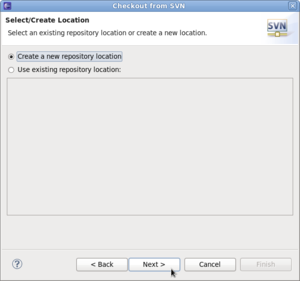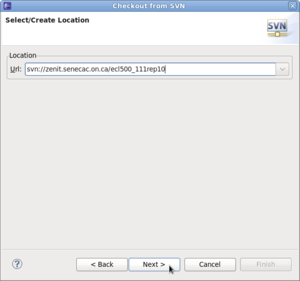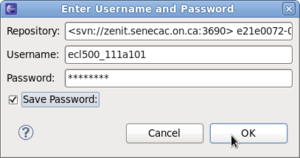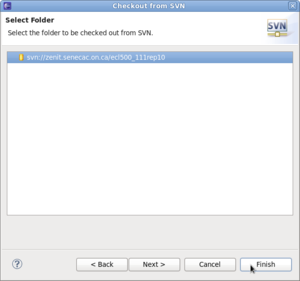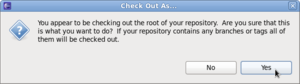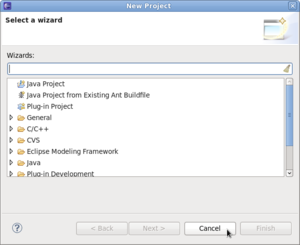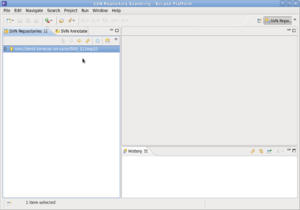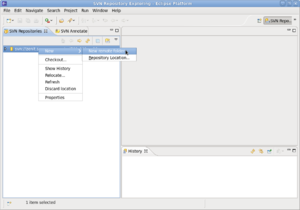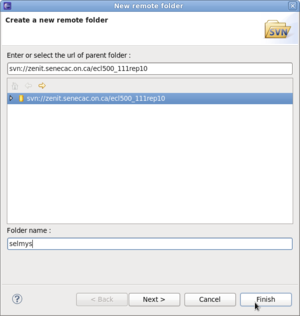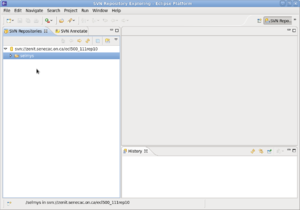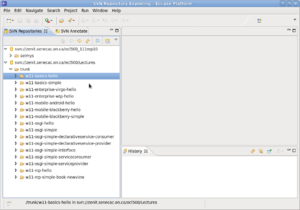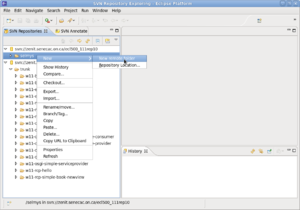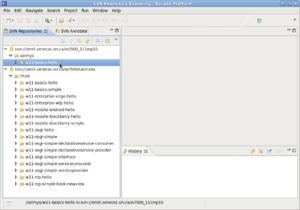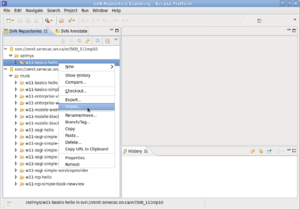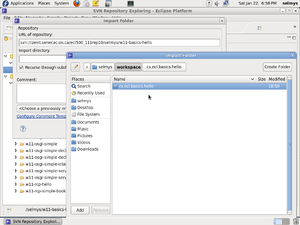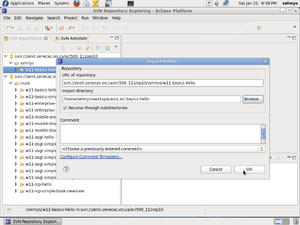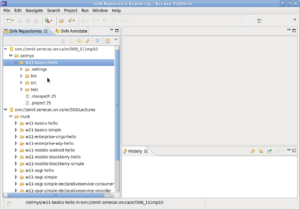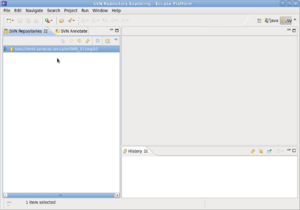Difference between revisions of "Using Your Own SVN Repository"
(Created page with '== Your First JUnit Test Case Run == First left|thumb<br style="clear:left;" /> left|thumb<br style="clear:left;" /> [[Image:svn3.png|left…') |
(→Using Your Own SVN Repository) |
||
| (One intermediate revision by the same user not shown) | |||
| Line 1: | Line 1: | ||
| − | == Your | + | == Using Your Own SVN Repository == |
| − | + | Start by selecting the SVN perspective. | |
[[Image:svn1.png|left|thumb]]<br style="clear:left;" /> | [[Image:svn1.png|left|thumb]]<br style="clear:left;" /> | ||
| − | + | Now select File->New->SVN->Checkout Projects from SVN. | |
[[Image:svn2.png|left|thumb]]<br style="clear:left;" /> | [[Image:svn2.png|left|thumb]]<br style="clear:left;" /> | ||
| − | + | Select Create a new repository location and click Next. | |
[[Image:svn3.png|left|thumb]]<br style="clear:left;" /> | [[Image:svn3.png|left|thumb]]<br style="clear:left;" /> | ||
| − | + | Enter the Url for YOUR SVN repository. | |
[[Image:svn4.png|left|thumb]]<br style="clear:left;" /> | [[Image:svn4.png|left|thumb]]<br style="clear:left;" /> | ||
| − | + | Enter your username and password and check the '''Save Password''' box. Then click OK. | |
[[Image:svn5.png|left|thumb]]<br style="clear:left;" /> | [[Image:svn5.png|left|thumb]]<br style="clear:left;" /> | ||
| − | + | Select the folder to check out and click Finish. | |
[[Image:svn6.png|left|thumb]]<br style="clear:left;" /> | [[Image:svn6.png|left|thumb]]<br style="clear:left;" /> | ||
| − | + | You'll get a warning message saying you're checking out the root of your repository. This is OK because you have nothing in it yet. So just click Yes. | |
[[Image:svn7.png|left|thumb]]<br style="clear:left;" /> | [[Image:svn7.png|left|thumb]]<br style="clear:left;" /> | ||
| − | + | You don't need to define a new project yet so just click Cancel. | |
[[Image:svn8.png|left|thumb]]<br style="clear:left;" /> | [[Image:svn8.png|left|thumb]]<br style="clear:left;" /> | ||
| − | + | You should now see your SVN repository in the SVN Repositories view. | |
[[Image:svn9.png|left|thumb]]<br style="clear:left;" /> | [[Image:svn9.png|left|thumb]]<br style="clear:left;" /> | ||
| − | + | Now create a new remote folder in your repository. This folder will be your root folder. You'll be able to save all of your projects inside this folder. | |
[[Image:svn10.png|left|thumb]]<br style="clear:left;" /> | [[Image:svn10.png|left|thumb]]<br style="clear:left;" /> | ||
| − | + | Enter your root folder name and click Finish. | |
[[Image:svn11.png|left|thumb]]<br style="clear:left;" /> | [[Image:svn11.png|left|thumb]]<br style="clear:left;" /> | ||
| − | + | You should now see something like this. | |
[[Image:svn12.png|left|thumb]]<br style="clear:left;" /> | [[Image:svn12.png|left|thumb]]<br style="clear:left;" /> | ||
| − | + | Now create an new repository location that points to your teacher's repository. Then checkout the w11-basics-hello folder. This will download the folder into your workspace. You should then get a workbench that looks something like this. | |
[[Image:svn13.png|left|thumb]]<br style="clear:left;" /> | [[Image:svn13.png|left|thumb]]<br style="clear:left;" /> | ||
| − | + | Create a new subfolder under your root folder. | |
[[Image:svn14.png|left|thumb]]<br style="clear:left;" /> | [[Image:svn14.png|left|thumb]]<br style="clear:left;" /> | ||
| − | + | The subfolder I created was called w11-basics-hello. This corresponds to the name used in your teacher's repository. | |
[[Image:svn15.png|left|thumb]]<br style="clear:left;" /> | [[Image:svn15.png|left|thumb]]<br style="clear:left;" /> | ||
| − | + | Right click on this subfolder and select Import. | |
[[Image:svn16.png|left|thumb]]<br style="clear:left;" /> | [[Image:svn16.png|left|thumb]]<br style="clear:left;" /> | ||
| − | + | Select the cs.ecl.basics.hello directory to import. | |
[[Image:svn17.png|left|thumb]]<br style="clear:left;" /> | [[Image:svn17.png|left|thumb]]<br style="clear:left;" /> | ||
| − | + | Then click OK. | |
[[Image:svn18.png|left|thumb]]<br style="clear:left;" /> | [[Image:svn18.png|left|thumb]]<br style="clear:left;" /> | ||
| − | + | You should now see the code for w11-basics-hello in your own repository. | |
[[Image:svn19.png|left|thumb]]<br style="clear:left;" /> | [[Image:svn19.png|left|thumb]]<br style="clear:left;" /> | ||
| − | + | Finally, you can open the Java perspective and close the w11-basics-hello project that you checked out from the teacher's repository. Once the project is closed you can remove the teacher's repository Url. You will now be left with only one repository that you can work with - your own. | |
[[Image:svn20.png|left|thumb]]<br style="clear:left;" /> | [[Image:svn20.png|left|thumb]]<br style="clear:left;" /> | ||
| − | '''Congratulations!''' You've successfully | + | '''Congratulations!''' You've successfully copied a project from your teacher's repository to your own. You now have authorization to commit (checkin) code. |
Latest revision as of 20:13, 22 January 2011
Using Your Own SVN Repository
Start by selecting the SVN perspective.
Now select File->New->SVN->Checkout Projects from SVN.
Select Create a new repository location and click Next.
Enter the Url for YOUR SVN repository.
Enter your username and password and check the Save Password box. Then click OK.
Select the folder to check out and click Finish.
You'll get a warning message saying you're checking out the root of your repository. This is OK because you have nothing in it yet. So just click Yes.
You don't need to define a new project yet so just click Cancel.
You should now see your SVN repository in the SVN Repositories view.
Now create a new remote folder in your repository. This folder will be your root folder. You'll be able to save all of your projects inside this folder.
Enter your root folder name and click Finish.
You should now see something like this.
Now create an new repository location that points to your teacher's repository. Then checkout the w11-basics-hello folder. This will download the folder into your workspace. You should then get a workbench that looks something like this.
Create a new subfolder under your root folder.
The subfolder I created was called w11-basics-hello. This corresponds to the name used in your teacher's repository.
Right click on this subfolder and select Import.
Select the cs.ecl.basics.hello directory to import.
Then click OK.
You should now see the code for w11-basics-hello in your own repository.
Finally, you can open the Java perspective and close the w11-basics-hello project that you checked out from the teacher's repository. Once the project is closed you can remove the teacher's repository Url. You will now be left with only one repository that you can work with - your own.
Congratulations! You've successfully copied a project from your teacher's repository to your own. You now have authorization to commit (checkin) code.