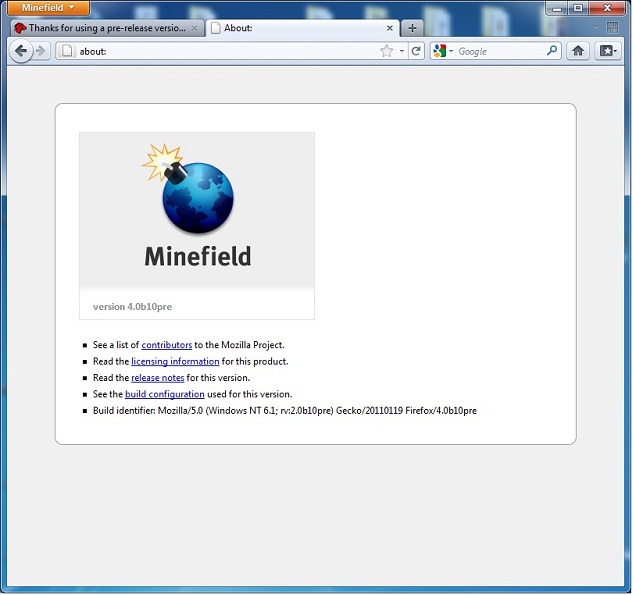Difference between revisions of "User:Cgomes7/Firefox Build"
(→Lab 1 - Firefox Build) |
|||
| (12 intermediate revisions by the same user not shown) | |||
| Line 4: | Line 4: | ||
'''Resources''' | '''Resources''' | ||
*[https://developer.mozilla.org/en/build_documentation Build Documentation] | *[https://developer.mozilla.org/en/build_documentation Build Documentation] | ||
| − | |||
| Line 23: | Line 22: | ||
start-msvc10.bat (VS 2010) | start-msvc10.bat (VS 2010) | ||
| − | - | + | - The batch file will open a command line window. Navigate to the C: directory using the command below. |
| − | - | + | <pre> |
| + | cd /c | ||
| + | </pre> | ||
| + | |||
| + | - Download the source code for the release version you would like to build. In this case, I downloaded the most recent version. The command below will copy the most recent version and place it in "c/mozilla-central'. Navigate into the the directory using the second command. | ||
| + | |||
| + | <pre> | ||
| + | hg clone http://hg.mozilla.org/mozilla-central/ | ||
| + | cd mozilla-central | ||
| + | </pre> | ||
| + | |||
| + | - Next we must create a .mozconfig file. This file will contain build options that will be used by the make file. The commands below will create a mozconfig file and add in the necessary commands for a Firefox default configuration. more options can be found in the | ||
| + | [https://developer.mozilla.org/en/Configuring_Build_Options Build Options Documention]. | ||
| + | <pre> | ||
| + | echo '. $topsrcdir/browser/config/mozconfig' > mozconfig | ||
| + | |||
| + | echo 'mk_add_options MOZ_OBJDIR=@TOPSRCDIR@/ff-opt' >> mozconfig //directoy were Firefox will be built | ||
| + | |||
| + | echo 'ac_add_options --disable-tests' | ||
| + | </pre> | ||
| + | |||
| + | - Now all that is left is to build. | ||
| + | |||
| + | <pre> | ||
| + | make -f client.mk | ||
| + | </pre> | ||
| + | |||
| + | - Using these configurations, the build should take about 1 hour. Once the build is complete the executable can be found in C:\mozilla-central\ff-opt\dist\bin\firefox.exe. | ||
| + | |||
| + | - Opening the executable may open an existing version of Firefox installed on your computer. If so, create a shortcut on your desktop. | ||
| + | |||
| + | <pre> | ||
| + | Right click firefox.exe > Send to > Desktop(create shortcut) | ||
| + | </pre> | ||
| + | |||
| + | - Open using the shortcut. Now your done. | ||
| + | |||
| + | |||
| + | [[File:minefieldBuild.jpg]] | ||
Latest revision as of 13:11, 19 January 2011
Lab 1 - Firefox Build
Resources
Steps
- Check Firefox build prerequisites for the OS you will be using. I was using Windows 7. Windows Prerequisites
- Download the latest MozillaBuild package. This package contains other software that will be needed to successfully build Firefox.
- Install MozillaBuild. Default location is C:\mozilla-build.
- Run the one of the following batch files. In my case I am using visual studio 2010, so I lauched C:\mozilla-build\start-msvc10.bat.
start-msvc8.bat (VS 2005)
start-msvc9.bat (VS 2008)
start-msvc10.bat (VS 2010)
- The batch file will open a command line window. Navigate to the C: directory using the command below.
cd /c
- Download the source code for the release version you would like to build. In this case, I downloaded the most recent version. The command below will copy the most recent version and place it in "c/mozilla-central'. Navigate into the the directory using the second command.
hg clone http://hg.mozilla.org/mozilla-central/ cd mozilla-central
- Next we must create a .mozconfig file. This file will contain build options that will be used by the make file. The commands below will create a mozconfig file and add in the necessary commands for a Firefox default configuration. more options can be found in the Build Options Documention.
echo '. $topsrcdir/browser/config/mozconfig' > mozconfig echo 'mk_add_options MOZ_OBJDIR=@TOPSRCDIR@/ff-opt' >> mozconfig //directoy were Firefox will be built echo 'ac_add_options --disable-tests'
- Now all that is left is to build.
make -f client.mk
- Using these configurations, the build should take about 1 hour. Once the build is complete the executable can be found in C:\mozilla-central\ff-opt\dist\bin\firefox.exe.
- Opening the executable may open an existing version of Firefox installed on your computer. If so, create a shortcut on your desktop.
Right click firefox.exe > Send to > Desktop(create shortcut)
- Open using the shortcut. Now your done.