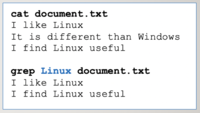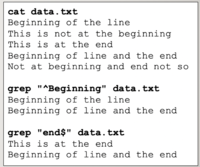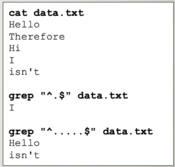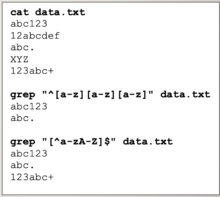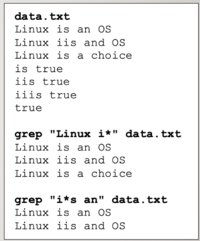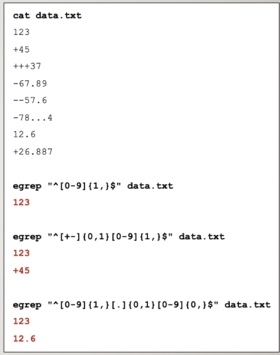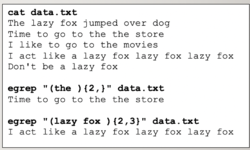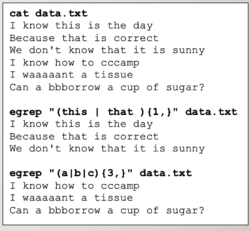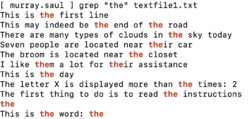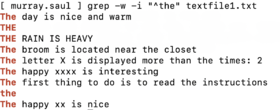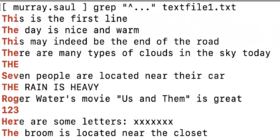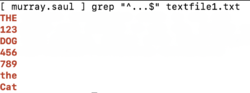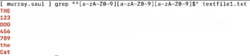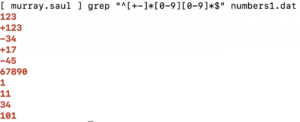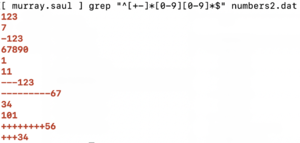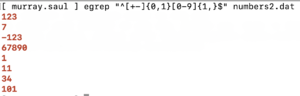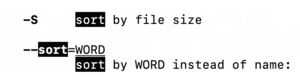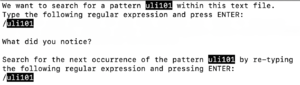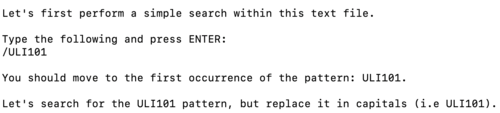Difference between revisions of "Tutorial 9 - Regular Expressions"
(→INVESTIGATION 2: EXTENDED REGULAR EXPRESSIONS) |
m (Protected "Tutorial 9 - Regular Expressions": OER transfer ([Edit=Allow only administrators] (indefinite) [Move=Allow only administrators] (indefinite))) |
||
| (2 intermediate revisions by one other user not shown) | |||
| Line 99: | Line 99: | ||
<br><br><br><br><br><br><br><br><br><br><br><br><br><br><br><br><br><br><br><br> | <br><br><br><br><br><br><br><br><br><br><br><br><br><br><br><br><br><br><br><br> | ||
= INVESTIGATION 1: SIMPLE & COMPLEX REGULAR EXPRESSIONS = | = INVESTIGATION 1: SIMPLE & COMPLEX REGULAR EXPRESSIONS = | ||
| − | <span style="color:red;">'''ATTENTION''': The due date for successfully completing this tutorial (i.e. tutorial | + | <span style="color:red;">'''ATTENTION''': The due date for successfully completing this tutorial (i.e. tutorial 9) is by Friday, April 21 @ 11:59 PM (Week 14).</span><br> |
In this investigation, you will learn how to use the '''grep''' command with '''simple and complex regular expressions'''<br>to help search for ''patterns'' contained in text files. | In this investigation, you will learn how to use the '''grep''' command with '''simple and complex regular expressions'''<br>to help search for ''patterns'' contained in text files. | ||
Latest revision as of 11:15, 8 June 2023
Contents
USING REGULAR EXPRESSIONS
Main Objectives of this Practice Tutorial
- Define the term Regular Expressions
- Explain the difference between Regular Expressions and Filename Expansion
- Explain the purpose of Literal (Simple) Regular Expressions
- Understand and use common symbols for Complex Regular Expressions and their purpose
- Understand and use command symbols for Extended Regular Expressions and their purpose
- List several Linux commands that can use regular expressions
Tutorial Reference Material
| Course Notes |
Linux Command/Shortcut Reference | ||
| Course Notes:
|
Regular Expressions
|
Linux Commands | |
KEY CONCEPTS
Regular Expressions
A regular expression is a combination of two types of characters: literals and special characters.
Strings of text can be compared to this pattern to see if there is a match.
This usually refers to text that is contained inside a file or text as a result
of issuing Linux commands using a Linux pipeline command.
Literal (Simple) Regular Expressions
The simplest regular expression is a series of letters and numbers, (tabs or spaces).
A simple (literal) regular expression consists of normal characters, which used to match patterns.
Although there are many Linux commands that use regular expressions, the grep command is a useful command to learn how to display matches of patterns of strings within text files.
For example:
grep Linux document.txt
Complex / Extended Regular Expressions
Complex Regular Expressions
The problem with just using simple (literal) regular expressions is that only simple or general patterns are matched.
Complex Regular Expressions use symbols to help match text for more precise (complex) patterns.
The most common complex regular expression symbols are displayed below:
- Anchors: ^ , $
Match lines the begin (^) or end ($) with a pattern. - Single Character: .
Represents a single character that can be any type of character. - Character Class: [ ] , [^ ]
Represents a single character but with restrictions. - Zero or More Occurrence: *
Zero or more occurrences of previous character.
- Examples of complex regular expressions are displayed below:
Extended Regular Expressions
Extended Regular Expressions consist of additional special characters to “extend”
the capability of regular expressions. You must use the egrep or grep -E commands
in order to properly use extended regular expressions.
- Repetition: {min,max}
Allows for more precise repetitions. Using braces, you can specify
the minimum and/or maximum number of repetitions.
- Groups: ( )
Allows you to search for repetition for a group of characters, a word, or a phase.
You enclose them within brackets ( ) to specify a group.
- or Condition: |
Can be used with groups to match a variety of character(s), words or phases.
The | symbol is used to separate the variety of character(s) within a group.
- Examples of how to use extended regular expressions with the egrep command are displayed below:
INVESTIGATION 1: SIMPLE & COMPLEX REGULAR EXPRESSIONS
ATTENTION: The due date for successfully completing this tutorial (i.e. tutorial 9) is by Friday, April 21 @ 11:59 PM (Week 14).
In this investigation, you will learn how to use the grep command with simple and complex regular expressions
to help search for patterns contained in text files.
Perform the Following Steps:
- Login to your matrix account.
- Issue a Linux command to confirm you are located in your home directory.
- Issue the following linux Linux command to copy a text file to your home directory:
cp ~osl640/tutorial9/textfile1.txt . - View the contents of the textfile1.txt file using the more command see what data is contained in this file.
Although there are several Linux commands that use regular expressions,
we will be using the grep command for this investigation. - Issue the following Linux command to match the pattern the within textfile1.txt:
grep "the" textfile1.txt
Take a few moments to view the output and observe the matched patterns. - Issue the grep Linux command with the -i option to ignore case sensitively:
grep -i "the" textfile1.txt
What do you notice is different when issuing this command?
You will notice that the pattern "the" is matched including larger words like "them" and "their".
You can issue the grep command with the -w option to only match the pattern as a word. - Issue the following Linux command:
grep -w -i "the" textfile1.txt
You should now see only strings of text that match the word the (upper or lower case).
Matching literal or simple regular expressions can be useful, but are limited
in what pattens they can match. For example, you may want to
search for a pattern located at the beginning or end of the string.
There are other regular expression symbols that provide more precise search pattern matching.
These special characters are known as complex and extended regular expressions symbols.
For the remainder of this investigation, we will focus on complex regular expressions and then
focus on extended regular expressions in INVESTIGATION 2. - Issue the following Linux command:
grep -w -i "^the" textfile1.txt
The ^ symbol is referred to as an anchor.
In this case, it only matches
the word "the" (both upper or lowercase) at the beginning of the string. - Issue the following Linux command:
grep -w -i "the$" textfile1.txt
The $ symbol is used to anchor patterns at the end of the string. - Issue the following Linux command to anchor the word "the"
simultaneously at the beginning and end of the string:
grep -w -i "^the$" textfile1.txt
What do you notice?
Anchoring patterns at both the beginning and ending of strings can greatly assist
for more precise search pattern matching.
We will now be demonstrate the effectiveness of combining
anchors with other complex regular expressions symbols. - Issue the following Linux command to match strings that begin with 3 characters:
grep "^..." textfile1.txt
What do you notice? Can lines that contain less than 3 characters be displayed? - Issue the following Linux command to match strings that begin and end with 3 characters:
grep "^...$" textfile1.txt
What do you notice compared to the previous command? - Issue the following Linux command to match strings that begin with 3 digits:
grep "^[0-9][0-9][0-9]" textfile1.txt
What did you notice? - Issue the following Linux command to match strings that end with 3 uppercase letters:
grep "[A-Z][A-Z][A-Z]$" textfile1.txt
What type of strings match this pattern? - Issue the following Linux command to match strings that consist of only 3 digits:
grep "^[0-9][0-9][0-9]$" textfile1.txt
What did you notice? - Issue the following Linux command to match strings that consist of only 3 alphanumeric digits:
grep "^[a-zA-Z0-9][a-zA-Z0-9][a-zA-Z0-9]$" textfile1.txt
What did you notice?
The "*" complex regular expression symbol is often confused with the "*" filename expansion symbol.
In other words, it does NOT represent zero or more of any character, but zero or more occurrences
of the character that comes before the "*" symbol. - To demonstrate, issue the following Linux command to display zero or more occurrences of the letter "x":
grep "x*" textfile1.txt
You will most likely notice most lines of the file is displayed. - Let's issue a Linux command to display strings that contain more than one occurrence of the letter "x":
grep "xx*" textfile1.txt
Why did this work? because the pattern indicates one occurrence of the letter "x",
followed by zero or MORE occurrences of the next letter "x".
If you combine the complex regular expression symbols ".*" it will act like
zero or more occurrences of any character (i.e. like "*" did in filename expansion). - Issue the following Linux command to match strings begin and end with a number with nothing or anything inbetween:
grep "^[0-9].*[0-9]$" textfile1.txt
Using simultaneous anchors combined with the ".*" symbol(s) can help you to refine your search patterns of strings. - Issue the following Linux command to display strings that begin with a capital letter,
end with a number, and contains a capital X somewhere inbetween:
grep "^[A-Z].*X.*[0-9]$" textfile1.txt
Let's look at another series of examples involving searching for strings that only contain valid numbers.
We will use pipeline commands to both display stdout to the screen and save to files
for confirmation of running these pipeline commands when run a checking-script later in this investigation. - Issue the following Linux command to create the regexps directory: mkdir ~/regexps
- Change to the regexps directory and confirm that you have moved to this directory.
- First, issue the following Linux command to copy another data file called numbers1.dat:
cp ~osl640/tutorial9/numbers1.dat . - View the contents of the numbers.dat file using the more command and quickly view the contents of this file.
You should notice valid and invalid numbers contained in this file. When finished, exit the more command. - Issue the following linux pipeline command to display only whole numbers (i.e. no + or - sign):
grep "^[0-9]*$" numbers1.dat | tee faulty.txt
You may have noticed that the command does not entirely work. You may notice an empty line
(which is NOT a whole number). This occurs since the * regular expression symbol represents
ZERO or MORE occurrences of a number. You can use an additional numeric character class
with the * regular expression symbol to search for one or more occurrences of a number. - Issue the following Linux pipeline command to display only whole numbers:
grep "^[0-9][0-9]*$" numbers1.dat | tee whole.txt
You should see that this now works. - Issue the following Linux pipeline command to display only signed integers:
grep "^[+-][0-9][0-9]*$" numbers1.dat | tee signed.txt
What did you notice? Positive and negative numbers display, not unsigned numbers. - Issue the following Linux pipeline command to display signed or unsigned integers:
grep "^[+-]*[0-9][0-9]*$" numbers1.dat | tee all.txt
Did this command work? - Issue the following command to check that you created those hard links:
~osl640/week9-check-1
If you encounter errors, then view the feedback to make corrections, and then re-run the checking script. If you receive a congratulation message that there are no errors, then proceed with this tutorial.
You can also use the grep command using regular expression as a filter in pipeline commands. - Issue the following Linux pipeline command:
ls | grep "[0-9].*dat$"
What did this pipeline display? - Issue the following Linux pipeline command:
ls | grep "[a-z].*txt$"
What did this pipeline display?
- Although very useful, complex regular expressions do NOT entirely solve our problem of displaying
valid unsigned and signed numbers (not to mention displaying decimal numbers).
In the next investigation, you will learn how to use extended regular expressions that will completely solve this issue.
- You can proceed to INVESTIGATION 2.
INVESTIGATION 2: EXTENDED REGULAR EXPRESSIONS
In this investigation, you will learn how to use extended regular expressions with the egrep command
to further refine your search patterns.
Perform the Following Steps:
- Make certain that you are located in your ~/regexps directory on your Matrix account.
- Issue the following Linux command to copy another data file called numbers2.dat:
cp ~osl640/tutorial9/numbers2.dat . - View the contents of the numbers2.dat file using the more command and quickly view the contents of this file.
You should notice valid and invalid numbers contained in this file. When finished, exit the more command. - Issue the following Linux command to display signed or unsigned integers:
grep "^[+-]*[0-9][0-9]*$" numbers2.dat
You should notice multiple + or - signs appear prior to some numbers.
This occurs since you are searching or one or MORE occurrences of a + or - sign.
Using extended regular expression symbols to specify minimum and maximum repetitions: {min,max} can solve that problem. - Issue the following Linux command (using extended regular expression symbols)
to display signed or unsigned integers:
grep "^[+-]{0.1}[0-9]{1,}$" numbers2.dat
NOTE: No output will be displayed! Why?
This is due to the fact that the grep command was NOT issued correctly to use extended regular expression symbols.
You would need to issue either grep -E, or just issue the egrep command. The egrep command works with
all regular expression symbols, and should be used in the future instead of the older grep command.
We will use pipeline commands to both display stdout to the screen and save to files
for confirmation of running these pipeline commands when run a checking-script later in this investigation. - Issue the following Linux pipeline command using egrep instead of grep:
egrep "^[+-]{0,1}[0-9]{1,}$" numbers2.dat | tee better-number1.txtYou should have noticed that the command worked correctly this time because you used the egrep command.
NOTE: With extended regular expressions, the ? symbol can be used to represent the {0,1} repetition symbols and the + symbol can be used to represent the {1,} repetition symbols - Issue the following Linux pipeline command using the repetition shortcuts "+" and "?":
egrep "^[+-]?[0-9]+$" numbers2.dat | tee better-number2.txt
You should have seen the same results, but less typing was required. - Issue the following Linux pipeline command to display signed, unsigned, whole, and decimal numbers:
egrep "^[+-]{0,1}[0-9]{1,}[.]{0,1}[0-9]*$" numbers2.dat | tee better-number3.txt
Were all signed and unsigned intergers and decimal numbers displayed? - Issue the follwoing command to check that you correctly issued
those Linux pipeline commands:
~osl640/week9-check-2
If you encounter errors, then view the feedback to make corrections, and then re-run the checking script.
If you receive a congratulation message that there are no errors, then proceed with this tutorial.
You can also use extended regular expression symbols for grouping.
For example, you can search for repetitions of GROUPS of characters (like a word)
as opposed to just a single character or a GROUP of numbers as opposed to a single digit. - Issue the following linux pipeline command to download another data file called words.dat:
cp ~osl640/tutorial9/words.dat . - View the contents of the words.dat file using the more command and quickly view the contents of this file.
Within this file, you should notice some lines that contain repetitions of words. When finished, exit the more command. - Issue the following linux pipeline command to display two or more occurrences of the word "the":
egrep -i "(the){2,}" words.dat | tee word-search1.txt more
NOTE: No output is displayed! Why?
This is due to the fact that a space should be included at the end of the word "the".
Usually words are separated by spaces; therefore, there were no matches since there were not occurrences
of "thethe" as opposed to "the the" (i.e. no space after repetition of the pattern). - Reissue the previous pipeline command with the word the followed by a space within the brackets:
egrep -i "(the ){2,}" words.dat | tee word-search2.txtThe "|" (or) symbol (same symbol as "pipe") can be used within the grouping symbols to allow matching of additional groups of characters.
Again, it is important to follow the character groupings with the space character - Issue the following linux pipeline command to search for two or more occurrences of the word "the " or two or more occurrences of the word "and ":
egrep -i "(the |and ){2,}" words.dat | tee word-search3.txt - Issue the following Linux command to check that you correctly issued
those Linux pipeline commands using the tee command to create those text files:
~osl640/week9-check-3
If you encounter errors, then view the feedback to make corrections, and then re-run the checking script.
If you receive a congratulation message that there are no errors, then proceed with this tutorial.
Let's issue a Linux pipeline command using the egrep command as a filter
using both complex and extended regular expressions. - Issue the following Linux pipeline command:
ls | egrep "[a-z]{1,}.*[0-9]"
What did this Linux pipeline command display?
- The grep and egrep Linux commands are NOT the only Linux commands that use regular expressions.
In the next investigation, you will apply regular expressions to a number of Linux commands
that you already learned in this course.
- You can proceed to INVESTIGATION 3
INVESTIGATION 3: OTHER COMMANDS THAT USE REGULAR EXPRESSIONS
In this investigation, you will see commands other than grep or egrep that can use regular expressions.
Perform the Following Steps:
- Make certain that you are located in your ~/regexps directory on your Matrix account.
- Let's look at using regular expressions with the man command.
Issue the following linux command :
man ls - We want to search for an option that can sort the file listing.
Type the following regular expression below and press ENTER:
/sort
FYI: The grep and egrep Linux commands contain the regular expressions within quotes, but most other Linux commands specify regular expressions using
forward slashes (e.g. /regular expression or /regular expression/). - Scroll throughout the man pages for the ls command to view matches for the pattern "sort"
(You can press SPACE or key combination alt-b to move forward and backwards one screen respectively). - Press the letter q to exit the man pages for ls.
Let's use regular expressions with the less command. - Issue the following Linux command to copy another data file called large-file.txt:
cp ~osl640/tutorial9/large-file.txt . - Issue the following Linux command to view the contents of the large-file.txt:
less large-file.txt - We want to search for a pattern osl640 within this text file.
Type the following regular expression and press ENTER:
/osl640
You should see the pattern "osl640" throughout the text file. - Press the letter q to exit the less command.
- Try the same search techniques with the more command.
Does it work the same for the less command?Let's learn how to perform a simple search and replace within the vi utility
by using regular expressions. - Issue the following Linux command to edit the large-file.txt file:
vi large-file.txt
Let's first perform a simple search within this text file. - Press the ESC key to make certain you are in COMMAND mode.
- Type the following and press ENTER:
/osl640
You should notice the pattern "osl640" highlighted for ALL occurrences in this text file.
Let's search for the osl640 pattern, and replace it in capitals (i.e OSL640).
In vi, to issue a command, you need to enter LAST LINE MODE then issue a command.
Let's issue a command from LAST LINE MODE to search and replace osl640 to OSL640. - Making certain that you are COMMAND MODE in vi,
type the following and press ENTER:
:%s/osl640/OSL640/g
NOTE: The letter g after the replace regular expression represents "global" and will replace ALL occurrences of osl640 in the text document (as opposed to replacing the first occurrence for every line). - Type the following (in uppercase letters) and press ENTER:
/OSL640
You should notice the pattern "OSL640" highlighted for ALL occurrences in this text file. - Navigate throughout the text file to confirm that ALL occurrences of osl640 have been replaced with OSL640.
- Save changes to your vi editing session and exit by typing the following and pressing ENTER:
:x
- After you complete the Review Questions section to get additional practice.
LINUX PRACTICE QUESTIONS
REVIEW QUESTIONS: SIMPLE & COMPLEX REGULAR EXPRESSIONS
Here is a link to the MS Word Document of ALL of the questions displayed below but with extra room to answer on the document to simulate a quiz.
Your instructor may take-up these questions during class. It is up to the student to attend classes in order to obtain the answers to the following questions. Your instructor will NOT provide these answers in any other form (eg. e-mail, etc).
Part A: Display Results from Linux Commands using Simple & Complex Regular Expressions
Note the contents from the following tab-delimited file called ~osl640/cars:
Plym fury 77 73 2500 chevy nova 79 60 3000 ford mustang 65 45 10003 volvo gl 78 102 9850 ford ltd 83 15 10507 chevy nova 80 50 3503 fiat 600 65 115 450 honda accord 81 30 6000 ford thundbd 84 10 17000 toyota tercel 82 180 755 chevy impala 65 85 1553 ford bronco 83 25 9505
Write the results of each of the following Linux commands using regular expressions for the above-mentioned file.
1. grep plym ~osl640/cars
2. grep -i fury ~osl640/cars
3. grep “^[m-z]” ~osl640/cars
4. grep -i “^[m-z]” ~osl640/cars
5. grep “3$” ~mosl640/cars
6. grep -i “c.*5$” ~osl640/cars
Part B: Writing Linux Commands Using Regular Expressions
Write a single Linux command to perform the specified tasks for each of the following questions.
7. Write a Linux command to display all lines in the file called ~/text.txt that contains the pattern:
the
8. Write a Linux command to display all lines in the file called ~/text.txt that contains the word:
the
9. Write a Linux command to display all lines in the file called ~/text.txt that begin with a number.
10. Write a Linux command to display all lines in the file called ~/text.txt that end with a letter
(either upper or lowercase).
11. Write a Linux command to display all lines in the file called ~/text.txt that begin and end with a number.
12. Write a Linux command to display all lines in the file called ~/text.txt that contains exactly 3 characters that can be anything.
13. Write a Linux command to display all lines in the file called ~/text.txt that contains exactly 3 numbers.
14. Write a Linux command to display all lines in the file called ~/text.txt that contains 1 or more “C” characters.
REVIEW QUESTIONS: REGULAR EXPRESSIONS (INCLUDING EXTENDED REGULAR EXPRESSIONS)
Here is a link to the MS Word Document of ALL of the questions displayed below but with extra room to answer on the document to simulate a quiz.
Your instructor may take-up these questions during class. It is up to the student to attend classes in order to obtain the answers to the following questions. Your instructor will NOT provide these answers in any other form (eg. e-mail, etc). Part A: Display Results from Linux Commands using Regular Expressions
Note the contents from the following tab-delimited file called ~murray.saul/uli101/numbers.txt:
+123 ---34 +++++++++++17 -45 45p8 25.6 11
Write the results of each of the following Linux commands using regular expressions for the above-mentioned file.
1. grep "^[-+]" ~osl640/tutorial9/numbers.txt
2. grep "^[-+]*.[0-9]" ~osl640/tutorial9/numbers.txt
3. grep "^[+-]?[0-9]" ~osl640/tutorial9/numbers.txt
(Why?)
4. egrep "^[+-]?[0-9]" ~osl640/tutorial9/numbers.txt
5. egrep "^[+-]?[0-9]+$" ~osl640/tutorial9/numbers.txt
6. egrep "^[+-]?[0-9]+[.]?[0-9]+$" ~osl640/tutorial9/numbers.txt
Part B: Writing Linux Commands Using Regular Expressions
Write a single Linux command to perform the specified tasks for each of the following questions.
7. Write a Linux command to display all lines in the file called ~/data.txt that begins with 1 or more occurrences of an UPPERCASE letter.
8. Write a Linux command to display all lines in the file called ~/data.txt that ends with 3 or more occurrences of the number 6
9. Write a Linux command to display all lines in the file called ~/data.txt that begins with 2 or more occurrences of the word “the” (upper or lower case).
10. Write a Linux command to display all lines in the file called ~/data.txt that begins with 2 or more occurrences
of the word “the” or the word “but” (upper or lower case).
11. Write a Linux command to display all lines in the file called ~/data.txt that begins with a minimum of 2 occurrences
and a maximum of 4 occurrences of the word “the” or the word “but” (upper or lower case).