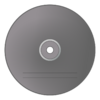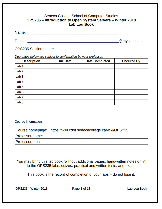Difference between revisions of "SEC520"
| Line 6: | Line 6: | ||
!style="background: #cccccc"| Quick Links | !style="background: #cccccc"| Quick Links | ||
|- | |- | ||
| − | |[[SEC520_Weekly_Schedule|Weekly Schedule]]</div>[https://scs.senecac.on.ca/course/sec520 Course Outline]<br />[https://cs.senecac.on.ca/~scs/DonMillsPolicies/policy.html Course Policies]<br />Security Resources<br />Security Community<br />Instructor Resource | + | |[[<div style="background:#ffff00">SEC520_Weekly_Schedule|Weekly Schedule]]</div>[https://scs.senecac.on.ca/course/sec520 Course Outline]<br />[https://cs.senecac.on.ca/~scs/DonMillsPolicies/policy.html Course Policies]<br />Security Resources<br />Security Community<br />Instructor Resource |
|- | |- | ||
!style="background: #cccccc"| Assignments | !style="background: #cccccc"| Assignments | ||
Revision as of 13:46, 22 May 2012
| Quick Links |
|---|
| [[ SEC520_Weekly_Schedule|Weekly Schedule]] Course OutlineCourse Policies Security Resources Security Community Instructor Resource |
| Assignments |
| Assignment 1 - N/A Assignment 2 - N/A |
Contents
Welcome to SEC520 - Internet Security
What This Course is About
This subject explores issues surrounding web site construction, operation, and maintenance from a security point of view. Students will learn how to:
- List basic rules regarding Internet Security.
- Identify attack types from both internal and external sources.
- Build secure servers ("hardened" servers).
Major topics will include document encryption, server protection, and defense strategies.
Demonstration web servers for both Windows and Unix/Linux will be investigated during this one semester course.
Course Resources
- SEC520 Weekly Schedule (Course Notes / Labs)
- Course Outline
- Course Policies
- Security Resources
- Security Community
Supplies Checklist (Required for Second Class)
1. Bootable Backtrack CD
| Storage Media | Download and Burning Options | Graphics | ||
|---|---|---|---|---|
| BackTrack Live DVD (or USB Stick) (Used for "hardening" existing servers) Fedora Installation CD
|
BackTrack Live DVD (or USB Stick):
|
|||
2. Additional Hardware
| Item | Item Details | Graphic |
|---|---|---|
| SATA Hard Disk in Removable Drive Tray | Hard Disk Size: at least 160GB. Please buy the tray from ACS or the bookstore as not all trays are compatible. Mechanical shock from dropping a hard drive causes drive failure for several students each semester. If you use a mechanical hard drive, be careful not to drop it, and transport it in a padded container (e.g., a neoprene netbook sleeve, available from some dollar stores). Hard drives are currently expensive due to flooding in Thailand. Solid state disks (SSDs) are becoming competitive in price, are faster, and are less susceptible to shock, so you may want to look for a deal on an SSD instead of a hard drive -- but check to ensure that your SSD will fit properly into your drive tray. Please tighten the drive screws securely to prevent the tray from jamming in the holder, or leave the screws off. |
3. Study Aids
| Item | Item Details | Graphic |
|---|---|---|
| Lab Log-Book | Download and Print: SEC520 Lab log book [ PDF ] [ odt ]. Please note that you can use your log book during quizzes, written tests, practical tests and the final exam. It's also the record that you have completed the labs, so don't lose it! |
Important Information
Course Faculty
| During the Fall 2012 semester, OPS235 is taught by:
Wiki Participation
|