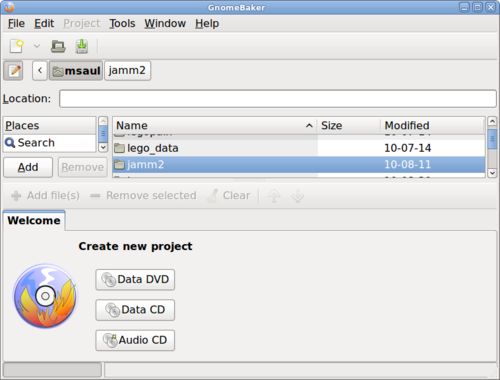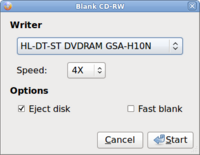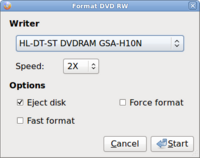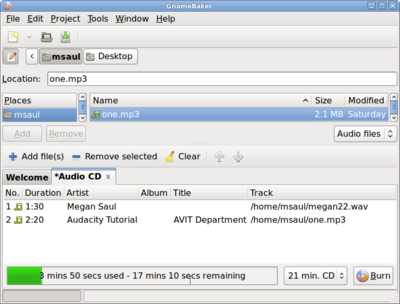Difference between revisions of "Using Gnomebaker to Burn CD/DVDs"
| (26 intermediate revisions by the same user not shown) | |||
| Line 4: | Line 4: | ||
The '''Gnomebaker''' application allows the user to burn CDs or DVDs for various purposes. Currently, only the computer server in the Westminster Computer Lab has a CD/DVD Writer. | The '''Gnomebaker''' application allows the user to burn CDs or DVDs for various purposes. Currently, only the computer server in the Westminster Computer Lab has a CD/DVD Writer. | ||
| + | :This application is useful if the user wants to save material that exceeds the size of their USB storage device. | ||
| − | '''WARNING: YOU ARE NOT PERMITTED TO BURN COPYRIGHTED MATERIAL IN THE WESTMINSTER COMPUTER LAB WITHOUT PERMISSION OF THE ARTIST. IT IS RECOMMENDED THAT THE MULTIMEDIA THAT IS STORED ON BURNED CD/DVD BE "HOME-MADE", OR USE PUBLIC DOMAIN MEDIA.''' | + | |
| + | '''<span style="text-decoration:blink;color:#0000ff;">WARNING</span>: YOU ARE NOT PERMITTED TO BURN COPYRIGHTED MATERIAL IN THE WESTMINSTER COMPUTER LAB WITHOUT PERMISSION OF THE ARTIST. IT IS RECOMMENDED THAT THE MULTIMEDIA THAT IS STORED ON BURNED CD/DVD BE "HOME-MADE", OR USE PUBLIC DOMAIN MEDIA.''' | ||
| Line 24: | Line 26: | ||
:To launch the Gnomebaker application, in the '''menu''' on the docking station panel, select '''SOUND & VIDEO''' -> '''Gnomebaker CD/DVD writer'''. | :To launch the Gnomebaker application, in the '''menu''' on the docking station panel, select '''SOUND & VIDEO''' -> '''Gnomebaker CD/DVD writer'''. | ||
| + | <table width="100%"> | ||
| + | <tr valign="top"> | ||
| + | <td> | ||
| + | ===Formatting a Data CD/DVD=== | ||
| + | |||
| + | :In order to use a new CD / DVD to store data it needs to be formatted / cleared. | ||
| + | |||
| + | |||
| + | :To format a new CD, insert a new CD into the CD burner. A dialog box may appear to ask the user for various actions - '''select "Do Nothing"''' in order to close that dialog box. Then in the Gnomebaker menu click '''TOOLS''' -> '''BLANK CD-RW''', and click '''Start''' in the Blank CD-RW dialog box. | ||
| + | |||
| + | |||
| + | :To format a new DVD, insert a new DVD into the CD burner. A dialog box may appear to ask the user for various actions - '''select "Do Nothing"''' in order to close that dialog box. Then in the Gnomebaker menu click '''TOOLS''' -> '''FORMAT DVD-RW''', and click '''Start''' in the Format DVD-RW dialog box. | ||
| + | </td> | ||
| + | <td>[[Image:gnomebaker2.png|thumb|200px|The '''Blank CD-RW''' dialog box ]]</td> | ||
| + | <td>[[Image:gnomebaker3.png|thumb|200px|The '''Format DVD-RW''' dialog box ]]</td> | ||
| + | </tr> | ||
| + | </table> | ||
| + | |||
| + | |||
| + | ===Copying Files to a Data CD/DVD=== | ||
| + | |||
| + | :Once the CD or DVD has been formatted to store data, the user can use the Nautilus file manager to copy data to the CD or DVD. It is highly recommended to remove data on the computer system after copying to the CD or DVD. | ||
| + | |||
| + | :Here is a YouTube video on '''Using the Nautilus file manager application''': [http://www.youtube.com/watch?v=_DsoidBjbjY http://www.youtube.com/watch?v=_DsoidBjbjY] | ||
| − | |||
| − | : | + | :'''<span style="text-decoration:blink;color:#0000ff;">WARNING</span>: YOU ARE NOT PERMITTED TO BURN COPYRIGHTED MATERIAL IN THE WESTMINSTER COMPUTER LAB WITHOUT PERMISSION OF THE ARTIST. IT IS RECOMMENDED THAT THE MULTIMEDIA THAT IS STORED ON BURNED CD/DVD BE "HOME-MADE", OR USE PUBLIC DOMAIN MEDIA.''' |
===Creating an Audio CD=== | ===Creating an Audio CD=== | ||
| + | [[Image:gnomebaker4.png|thumb|400px|Click and '''drag audio files to the "*Audio CD*" section''', and then '''click the BURN button''' to start the process ]] | ||
| + | :This feature allows the user to transform music or auditory projects onto a CD so it can be played in a CD player, or Media Player. | ||
| + | |||
| + | :To create an audio cd, in the Gnomebaker application window, click the '''Audio CD''' button. This will create another tab near the bottom of the Gnomebaker application window labelled "*Audio CD*". This area will store all the songs to be burned onto the CD. | ||
| + | |||
| + | :'''In order to add songs into this area, simply select the directory by clicking the appropriate folder(s) near the top of the Gnomebaker application window, and then click and drag the audio file to the "*Audio CD* section'''. | ||
| + | |||
| + | :'''An indicator bar (in Green) will display the amount of free space remaining on the CD'''. This bar will change colour (eg. red) if you have exceeded your CD space. | ||
| + | |||
| + | :If you wish to remove an audio file from this section, simply '''right-click on the audio file''' and select '''Remove Selected'''. | ||
| + | |||
| + | :Then you are satisfied with the audio files to be burned onto the CD, '''click the BURN button on the bottom right-hand side''' of the Gnomebaker application window. | ||
| + | |||
| − | : | + | :'''<span style="text-decoration:blink;color:#0000ff;">WARNING</span>: YOU ARE NOT PERMITTED TO BURN COPYRIGHTED MATERIAL IN THE WESTMINSTER COMPUTER LAB WITHOUT PERMISSION OF THE ARTIST. IT IS RECOMMENDED THAT THE MULTIMEDIA THAT IS STORED ON BURNED CD/DVD BE "HOME-MADE", OR USE PUBLIC DOMAIN MEDIA.''' |
===Copying CD/DVDs=== | ===Copying CD/DVDs=== | ||
| − | : | + | :This feature is particularly useful if a CD or DVD already exists of a church or community presentation, and individuals have requested a copy of the CD or DVD. |
| + | |||
| + | :In order to copy a CD or DVD, the user clicks on the '''menu''' in the docking station panel, and selects '''TOOLS''', followed by either '''Copy Data CD''', '''Copy Audio CD''', or '''Copy DVD'''. | ||
| + | |||
| + | :Since there is only one RW CD/DVD burner, '''the user will be prompted to insert the original disk (CD/DVD), then half-way through the operation to insert a new disk (CD/DVD)'''. The operation will automatically format or set-up the new disk for proper use. | ||
| + | |||
| + | |||
| + | :'''<span style="text-decoration:blink;color:#0000ff;">WARNING</span>: YOU ARE NOT PERMITTED TO BURN COPYRIGHTED MATERIAL IN THE WESTMINSTER COMPUTER LAB WITHOUT PERMISSION OF THE ARTIST. IT IS RECOMMENDED THAT THE MULTIMEDIA THAT IS STORED ON BURNED CD/DVD BE "HOME-MADE", OR USE PUBLIC DOMAIN MEDIA.''' | ||
| + | |||
| + | |||
| + | ===Copying CD/DVD Images=== | ||
| + | |||
| + | :Entire CD or DVD installation disks can be stored as files (or "images") in order for the user to download and then "burn the image" onto a CD or DVD for their personal use (installation on their computer system). | ||
| + | |||
| + | :For example, many many Linux operating system images are available for download for free via the Internet, so they can burn in their own Linux OS installation CD or DVD. Many versions of Linux are open-source and free to download and install, although the companies that produce their versions of Linux also provide CDs or DVDs already burned for a fee. There are MANY different versions of Linux. Some people joke, "''there are as many versions of Linux as there are users...''". On the other hand, one way to look at it is that there is a variety of styles of Linux to allow the user to try and use whatever Linux version that is "most comfortable". | ||
| + | :'''Here are some sites for downloading Linux:''' | ||
| + | ::*[http://www.ubuntu.com/download Ubuntu Linux] | ||
| + | ::*[http://fedoraproject.org/en/get-fedora Fedora Linux] | ||
| + | ::*[http://software.opensuse.org/114/en SuSE Linux] | ||
| + | ::*[http://www.centos.org/modules/tinycontent/index.php?id=30 Cent OS Linux] | ||
| + | ::*[http://www.linuxmint.com/download.php Mint Linux] | ||
| − | |||
| − | : | + | :'''<span style="text-decoration:blink;color:#0000ff;">WARNING</span>: Image files can take up a lot of memory on the Computer Lab's hard-drive (eg. 740 Mg - 5 GB for each file). Also, a large download (such as an image) may increase Internet costs for the church. Therefore, it is highly recommended to burn Linux images to CD/DVDs at your home...''' |
==Additional Resources== | ==Additional Resources== | ||
| − | : | + | :'''Gnomebaker Ubuntu Documentation:''' [https://help.ubuntu.com/community/GnomeBaker https://help.ubuntu.com/community/GnomeBaker] |
Latest revision as of 07:50, 30 June 2011
Contents
Purpose
The Gnomebaker application allows the user to burn CDs or DVDs for various purposes. Currently, only the computer server in the Westminster Computer Lab has a CD/DVD Writer.
- This application is useful if the user wants to save material that exceeds the size of their USB storage device.
WARNING: YOU ARE NOT PERMITTED TO BURN COPYRIGHTED MATERIAL IN THE WESTMINSTER COMPUTER LAB WITHOUT PERMISSION OF THE ARTIST. IT IS RECOMMENDED THAT THE MULTIMEDIA THAT IS STORED ON BURNED CD/DVD BE "HOME-MADE", OR USE PUBLIC DOMAIN MEDIA.
Procedures for Using Gnome Baker
YouTube Video
- If you want to see the visual steps for "Using Gnome Baker to Burn CD/DVDs", here is a link to a customized YouTube video: http://www.youtube.com/watch?v=Zc4N6giqxdc
Written Instructions
- Below are the written instructions (in case you prefer to have a printout of these procedures):
Launching Gnomebaker
- To launch the Gnomebaker application, in the menu on the docking station panel, select SOUND & VIDEO -> Gnomebaker CD/DVD writer.
Formatting a Data CD/DVD
|
Copying Files to a Data CD/DVD
- Once the CD or DVD has been formatted to store data, the user can use the Nautilus file manager to copy data to the CD or DVD. It is highly recommended to remove data on the computer system after copying to the CD or DVD.
- Here is a YouTube video on Using the Nautilus file manager application: http://www.youtube.com/watch?v=_DsoidBjbjY
- WARNING: YOU ARE NOT PERMITTED TO BURN COPYRIGHTED MATERIAL IN THE WESTMINSTER COMPUTER LAB WITHOUT PERMISSION OF THE ARTIST. IT IS RECOMMENDED THAT THE MULTIMEDIA THAT IS STORED ON BURNED CD/DVD BE "HOME-MADE", OR USE PUBLIC DOMAIN MEDIA.
Creating an Audio CD
- This feature allows the user to transform music or auditory projects onto a CD so it can be played in a CD player, or Media Player.
- To create an audio cd, in the Gnomebaker application window, click the Audio CD button. This will create another tab near the bottom of the Gnomebaker application window labelled "*Audio CD*". This area will store all the songs to be burned onto the CD.
- In order to add songs into this area, simply select the directory by clicking the appropriate folder(s) near the top of the Gnomebaker application window, and then click and drag the audio file to the "*Audio CD* section.
- An indicator bar (in Green) will display the amount of free space remaining on the CD. This bar will change colour (eg. red) if you have exceeded your CD space.
- If you wish to remove an audio file from this section, simply right-click on the audio file and select Remove Selected.
- Then you are satisfied with the audio files to be burned onto the CD, click the BURN button on the bottom right-hand side of the Gnomebaker application window.
- WARNING: YOU ARE NOT PERMITTED TO BURN COPYRIGHTED MATERIAL IN THE WESTMINSTER COMPUTER LAB WITHOUT PERMISSION OF THE ARTIST. IT IS RECOMMENDED THAT THE MULTIMEDIA THAT IS STORED ON BURNED CD/DVD BE "HOME-MADE", OR USE PUBLIC DOMAIN MEDIA.
Copying CD/DVDs
- This feature is particularly useful if a CD or DVD already exists of a church or community presentation, and individuals have requested a copy of the CD or DVD.
- In order to copy a CD or DVD, the user clicks on the menu in the docking station panel, and selects TOOLS, followed by either Copy Data CD, Copy Audio CD, or Copy DVD.
- Since there is only one RW CD/DVD burner, the user will be prompted to insert the original disk (CD/DVD), then half-way through the operation to insert a new disk (CD/DVD). The operation will automatically format or set-up the new disk for proper use.
- WARNING: YOU ARE NOT PERMITTED TO BURN COPYRIGHTED MATERIAL IN THE WESTMINSTER COMPUTER LAB WITHOUT PERMISSION OF THE ARTIST. IT IS RECOMMENDED THAT THE MULTIMEDIA THAT IS STORED ON BURNED CD/DVD BE "HOME-MADE", OR USE PUBLIC DOMAIN MEDIA.
Copying CD/DVD Images
- Entire CD or DVD installation disks can be stored as files (or "images") in order for the user to download and then "burn the image" onto a CD or DVD for their personal use (installation on their computer system).
- For example, many many Linux operating system images are available for download for free via the Internet, so they can burn in their own Linux OS installation CD or DVD. Many versions of Linux are open-source and free to download and install, although the companies that produce their versions of Linux also provide CDs or DVDs already burned for a fee. There are MANY different versions of Linux. Some people joke, "there are as many versions of Linux as there are users...". On the other hand, one way to look at it is that there is a variety of styles of Linux to allow the user to try and use whatever Linux version that is "most comfortable".
- Here are some sites for downloading Linux:
- WARNING: Image files can take up a lot of memory on the Computer Lab's hard-drive (eg. 740 Mg - 5 GB for each file). Also, a large download (such as an image) may increase Internet costs for the church. Therefore, it is highly recommended to burn Linux images to CD/DVDs at your home...
Additional Resources
- Gnomebaker Ubuntu Documentation: https://help.ubuntu.com/community/GnomeBaker