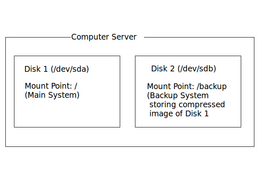Difference between revisions of "Computer Lab Manual"
| Line 44: | Line 44: | ||
:* System Information | :* System Information | ||
::* Server: | ::* Server: | ||
| − | |||
| − | |||
:::* | :::* | ||
:* [[Image:disks.png|thumb|right|270px|Two hard disk drives: First disk is system, and Second disk is for backup purposes.]]Layout of Hard Disks (Partitions)<br /><br />The computer lab's server contains two hard disks:<br />'''Disk 1:''' Contains the boot sector, Linux Kernel, applications and user accounts (The general mount-point is called "/" or "root"). This represents the main system.<br />'''Disk 2:''' Contains an area for backing up the main system. The mount-point is called /backup, and is mounted or "connected" to the main system for backup purposes.<br /><br /> | :* [[Image:disks.png|thumb|right|270px|Two hard disk drives: First disk is system, and Second disk is for backup purposes.]]Layout of Hard Disks (Partitions)<br /><br />The computer lab's server contains two hard disks:<br />'''Disk 1:''' Contains the boot sector, Linux Kernel, applications and user accounts (The general mount-point is called "/" or "root"). This represents the main system.<br />'''Disk 2:''' Contains an area for backing up the main system. The mount-point is called /backup, and is mounted or "connected" to the main system for backup purposes.<br /><br /> | ||
Revision as of 07:39, 29 March 2011
Contents
- 1 Westminster Computer Lab Manual
Westminster Computer Lab Manual
Purpose
It is this author's belief in the importance of not only providing documentation for all aspects for Westminster United Church, but to have this documentation on-line, and be accessible and easily modifiable by its users...
This WIKI serves as an on-line resource to help the IT (Information Technology) administrator perform routine and non-routine tasks as they pertain to the operation of Westminster's Computer Lab. To invent "Re-inventing the Wheel", certain content has been linked to existing WIKIs.
I hope you find this WIKI useful, and if not, then "start contributing to make it better..."
>;)
Murray Saul
Contact Information
ATTENTION:
All Computer lab requests MUST be sent to the AVIT facilitator. The facilitator will then contact the lab administrators for follow-up or action. It is important to follow this method to prevent confusion, double-booking, and also provide a physical document trail to help in the church's information analysis.
Current AVIT Facilitator: Earl Williams
Current Lab Administrator: Murray Saul (AVIT department)
Backup Lab Administrators: N/A
Overview of Computer Lab
Purpose of Westminster Computer Lab
The purpose is to create and maintain (at minimal cost) a computer lab that will provide computer support for several groups including CE Youth & instructors, church staff, congregation members, special interest groups, and members of the Orangeville community.
The computer lab contains hardware and programs to extend the capability to be a conference room as well as a "break-out" room for group project collaboration.
For a more detailed explanation/purpose of the Westminster computer Lab, refer to this WIKI: [ Westminster Computer Lab WIKI ]
Here is a news-feed (May 2006) with explaining purpose of Westminster Computer Lab: [ html ]
Computer Lab Setup
- Hardware
- System Information
- Server:
- Layout of Hard Disks (Partitions)
The computer lab's server contains two hard disks:
Disk 1: Contains the boot sector, Linux Kernel, applications and user accounts (The general mount-point is called "/" or "root"). This represents the main system.
Disk 2: Contains an area for backing up the main system. The mount-point is called /backup, and is mounted or "connected" to the main system for backup purposes. - Network Information
- Operating System
- System Information
- Determining Linux Kernel Version
- [ Edubuntu DVD installation ]
Policies and Procedures
The Westminster computer lab is a "thin client" lab where each workstation is "diskless" (i.e. no hard disk drive). These "thin clients" are connected to a central server to simplify computer maintenance (like installing software). Applications on the "thin clients" can be run via the main server, or run from the "thin client" itself in RAM. This Computer lab uses the Linux Operating System (an educational version of Ubuntu called "Edubuntu"). The application in Linux to run a diskless workstation lab is called LTSP (Linux Terminal Server Project).
- Where Computer Lab "fits into" AVIT structure (Getting the big picture): [ png ]
- Computer Lab Layout: [ ]
- Computer Lab Policies: [ ]
- Computer Lab User Manual for Instructors: [ ]
- Reporting Computer Lab Problems (AVIT form): [ ]
- Edubuntu webpage: [ http://edubuntu.org/ ]
- LTSP (Linux Terminal Server Project): [ http://ltsp.org/ ]
- Computer Lab Rules [ ]
- Acceptable Usage Agreement [ ]
Getting Acquainted with Ubuntu Linux
You may not have used Ubuntu Linux, so here is a series of WIKIs that I created that basically sum-up years and years of what I have learned when using Ubuntu Linux:
[ Murray Saul's Ubuntu_Guide ]
Installing Applications
Mechanism for Requesting Applications
Unless testing applications for future development, the computer lab administrator will assume that the users (either the action group facilitators, or clients) will make a request based on their needs. The computer lab administrator should research (eg. via Internet or discuss with colleagues or other system administration experts) on a list of applicable applications suitable for installation.
Remember that in IT, "Information" comes before "Technology" (and not the other way!). In other words, it is the user's needs and the applicable software that drives the technological requirements...
Here is a basic guideline that users may find useful in helping to determine their software needs: [ Requesting Application Software ]
Installation Basics
- Purpose of Repositories
- Installing (Preferred Methods ranked in order of appearance):
- Using Synaptic Package Manager or Ubuntu Software Center
- yum & rpms
- Zipped Tarballs
- Performing Updates
Setting up Applications to Run in Client's Cache Memory
Creating / Administering User Accounts
Privileged vs Unprivileged Accounts
Adding User Accounts
Customizing User Accounts
Locking Down User Accounts
Using Skeleton Files (to save time customizing accounts)
Suspending User Accounts
Removing User Accounts
Backups / Safeguards / Contingencies
Automating Routine Tasks with Shell Scripts
Being able to automate routine tasks will help the lab administrator focus on other computer-related tasks.
Here is a link to a WIKI discussing the use of Shell Scripting: [ Automation of Routine Tasks (Shell Scripting) ]
Here is a link to one of my shell-scripting courses that I developed: [ http://murraysaul.wordpress.com/ops435/ ]