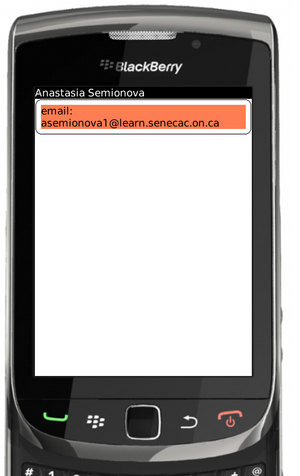Difference between revisions of "Teams Winter 2011/team1/BlackBerry/Add Elements to View Screen"
(Created page with '=== 4. Add Elements to View Screen === 4.1. Create new Class <code>ViewScreen</code> that extends <code>MainScreen</code><br/> 4.2. Set the title: <pre> setTitle("Student Info…') |
|||
| (One intermediate revision by the same user not shown) | |||
| Line 1: | Line 1: | ||
| − | === | + | === 5. Add Elements to View Screen === |
| − | + | 5.1. Create new Class <code>InfoScreen</code> that extends <code>MainScreen</code> as inner class in MyScreen:<br/> | |
| − | + | <source lang="java"> | |
| − | < | + | private final static class InfoScreen extends MainScreen { |
| − | setTitle(" | + | InfoScreen(Student student) { |
| − | </ | + | //add elements here |
| − | 4. | + | } |
| + | } | ||
| + | </source> | ||
| + | 5.2. Set the title: | ||
| + | <source lang="java"> | ||
| + | setTitle(student.toString()); | ||
| + | </source> | ||
| + | 5.3. Add the text field: | ||
| + | <source lang="java"> | ||
| + | BasicEditField emailField = new BasicEditField("email: ",student.getEmail(),50,Field.NON_FOCUSABLE); | ||
| + | add(emailField); | ||
| + | </source> | ||
| + | 5.4. Format this field: | ||
| + | <source lang="java"> | ||
| + | Border roundedBorder = BorderFactory.createRoundedBorder(new XYEdges(10, 10, 10, 10), Border.STYLE_SOLID); | ||
| + | Background solidBackground = BackgroundFactory.createSolidBackground(Color.CORAL); | ||
| + | emailField.setBorder(roundedBorder); | ||
| + | emailField.setBackground(solidBackground); | ||
| + | </source> | ||
| + | 5.5. Override the ,code>close()</code> method: | ||
| + | <source lang="java"> | ||
| + | public void close() { | ||
| + | Dialog.alert("Quit"); | ||
| + | super.close(); | ||
| + | } | ||
| + | </source> | ||
| + | 5.6. Some mehtods inside the <code>MyScreen</code> should be overriden. <br> | ||
| + | In order to show the View screen override the <code>invokeAction()</code> method: | ||
| + | <source lang="java"> | ||
| + | public boolean invokeAction(int action) { | ||
| + | if(action == ACTION_INVOKE) { | ||
| + | displayInfoScreen(); | ||
| + | return true; | ||
| + | } | ||
| + | |||
| + | return super.invokeAction(action); | ||
| + | } | ||
| + | </source> | ||
| + | 5.7. If enter was hit we want to show the view Screen: | ||
| + | <source lang="java"> | ||
| + | protected boolean keyChar(char key, int status, int time) { | ||
| + | if (key == Characters.ENTER) { | ||
| + | displayInfoScreen(); | ||
| + | return true; | ||
| + | } | ||
| + | |||
| + | return super.keyChar(key, status, time); | ||
| + | } | ||
| + | </source> | ||
| + | 5.8. Override the <code>onSavePrompt()</code> to suppress the save dialog: | ||
| + | <source lang="java"> | ||
| + | public boolean onSavePrompt() { | ||
| + | return true; | ||
| + | } | ||
| + | </source> | ||
| + | 5.9. Create the method to push the view screen into the stack: | ||
| + | <source lang="java"> | ||
| + | private void displayInfoScreen(){ | ||
| + | // Retrieve the selected Country and use it to invoke a new InfoScreen | ||
| + | Student student = (Student)_keywordFilterField.getSelectedElement(); | ||
| + | |||
| + | if(student!= null) { | ||
| + | InfoScreen infoScreen = new InfoScreen(student); | ||
| + | _app.pushScreen(infoScreen); | ||
| + | } | ||
| + | } | ||
| + | </source> | ||
| + | 5.10. Run the application and click on a student:<br/> | ||
| + | [[Image: BB_view.png | 300px]] | ||
Latest revision as of 11:28, 28 March 2011
5. Add Elements to View Screen
5.1. Create new Class InfoScreen that extends MainScreen as inner class in MyScreen:
private final static class InfoScreen extends MainScreen {
InfoScreen(Student student) {
//add elements here
}
}5.2. Set the title:
setTitle(student.toString());5.3. Add the text field:
BasicEditField emailField = new BasicEditField("email: ",student.getEmail(),50,Field.NON_FOCUSABLE);
add(emailField);5.4. Format this field:
Border roundedBorder = BorderFactory.createRoundedBorder(new XYEdges(10, 10, 10, 10), Border.STYLE_SOLID);
Background solidBackground = BackgroundFactory.createSolidBackground(Color.CORAL);
emailField.setBorder(roundedBorder);
emailField.setBackground(solidBackground);5.5. Override the ,code>close()</code> method:
public void close() {
Dialog.alert("Quit");
super.close();
}5.6. Some mehtods inside the MyScreen should be overriden.
In order to show the View screen override the invokeAction() method:
public boolean invokeAction(int action) {
if(action == ACTION_INVOKE) {
displayInfoScreen();
return true;
}
return super.invokeAction(action);
}5.7. If enter was hit we want to show the view Screen:
protected boolean keyChar(char key, int status, int time) {
if (key == Characters.ENTER) {
displayInfoScreen();
return true;
}
return super.keyChar(key, status, time);
}5.8. Override the onSavePrompt() to suppress the save dialog:
public boolean onSavePrompt() {
return true;
}5.9. Create the method to push the view screen into the stack:
private void displayInfoScreen(){
// Retrieve the selected Country and use it to invoke a new InfoScreen
Student student = (Student)_keywordFilterField.getSelectedElement();
if(student!= null) {
InfoScreen infoScreen = new InfoScreen(student);
_app.pushScreen(infoScreen);
}
}