Difference between revisions of "Teams Winter 2011/team1/BlackBerry/Create BlackBerry Project"
| Line 7: | Line 7: | ||
1.5. A new BlackBerry Project is created with two classes in ''src'': <code>'''MyApp.java'''</code> that extends ''UiApplication'' class and <code>'''MyScreen.java'''</code> that extends ''MainScreen'' class.<br/> | 1.5. A new BlackBerry Project is created with two classes in ''src'': <code>'''MyApp.java'''</code> that extends ''UiApplication'' class and <code>'''MyScreen.java'''</code> that extends ''MainScreen'' class.<br/> | ||
1.6. In <code>MyScreen.java</code> class set the title of the application: | 1.6. In <code>MyScreen.java</code> class set the title of the application: | ||
| − | < | + | <source lang="java"> |
public MyScreen() | public MyScreen() | ||
{ | { | ||
| Line 13: | Line 13: | ||
setTitle("Contact List"); | setTitle("Contact List"); | ||
} | } | ||
| − | </ | + | </source> |
1.7. Now the new elements can be added to the screen object. | 1.7. Now the new elements can be added to the screen object. | ||
Latest revision as of 11:24, 28 March 2011
1. Create BlackBerry Project
1.1. Download and install BlackBerry Java Plug-in for Eclipse and the approptiate simulator.
1.2. Launch Eclipse.
1.3. Create New BlackBerry Project : File -> New -> BlackBerry Project:
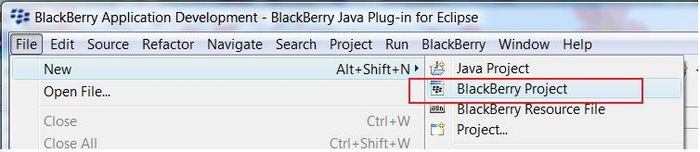
1.4. Specify a unique project name and package name and click Finish
1.5. A new BlackBerry Project is created with two classes in src: MyApp.java that extends UiApplication class and MyScreen.java that extends MainScreen class.
1.6. In MyScreen.java class set the title of the application:
public MyScreen()
{
// Set the displayed title of the screen
setTitle("Contact List");
}1.7. Now the new elements can be added to the screen object.