Difference between revisions of "Teams Winter 2011/team1/BlackBerry/Change Project Icon"
| (4 intermediate revisions by the same user not shown) | |||
| Line 1: | Line 1: | ||
=== 2. Change Project Icon and Output Name === | === 2. Change Project Icon and Output Name === | ||
2.1. Insert the desired application's icon image into ''res -> image '' folder: <br/> | 2.1. Insert the desired application's icon image into ''res -> image '' folder: <br/> | ||
| − | [[ Image: BB_icon1.jpg | | + | [[ Image: BB_icon1.jpg | 250px ]]<br/> |
2.2. Open Project Descriptor <code>BlackBerry_App_Descriptor</code>.<br/> | 2.2. Open Project Descriptor <code>BlackBerry_App_Descriptor</code>.<br/> | ||
2.3. Add the earlier added icon in the Application Icon section (Click ''Add'' button and browse to the icon's folder):<br/> | 2.3. Add the earlier added icon in the Application Icon section (Click ''Add'' button and browse to the icon's folder):<br/> | ||
| − | [[ Image: BB_icon2.jpg | | + | [[ Image: BB_icon2.jpg | 500px]]<br/> |
| − | 2.4. Select the ''Build'' tab and change the output file name to <code> | + | 2.4. Select the ''Build'' tab and change the output file name to <code>Student_View</code>:<br/> |
| − | [[ Image: | + | [[ Image: BB_output.png | 500px]]<br/> |
| + | 2.5. Run the application. There should be the the newly created application with the selected name and icon:<br /> | ||
| + | [[Image: BB_icon.png | 300px]] | ||
Latest revision as of 11:42, 21 March 2011
2. Change Project Icon and Output Name
2.1. Insert the desired application's icon image into res -> image folder:
![]()
2.2. Open Project Descriptor BlackBerry_App_Descriptor.
2.3. Add the earlier added icon in the Application Icon section (Click Add button and browse to the icon's folder):
![]()
2.4. Select the Build tab and change the output file name to Student_View:
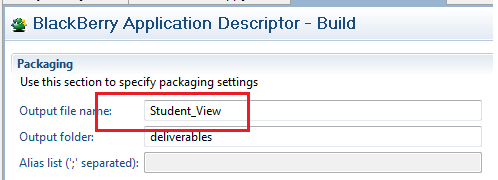
2.5. Run the application. There should be the the newly created application with the selected name and icon:
![]()