Difference between revisions of "Teams Winter 2011/team1/BlackBerry/Create BlackBerry Project"
| Line 3: | Line 3: | ||
1.2. Launch Eclipse.<br/> | 1.2. Launch Eclipse.<br/> | ||
1.3. Create New BlackBerry Project : ''File -> New -> BlackBerry Project'':<br/> | 1.3. Create New BlackBerry Project : ''File -> New -> BlackBerry Project'':<br/> | ||
| − | [[ Image: BB_createProj.jpg | | + | [[ Image: BB_createProj.jpg | 600px]]<br/> |
1.4. Specify a unique project name and package name and click ''Finish''<br/> | 1.4. Specify a unique project name and package name and click ''Finish''<br/> | ||
1.5. A new BlackBerry Project is created with two classes in ''src'': <code>'''MyApp.java'''</code> that extends ''UiApplication'' class and <code>'''MyScreen.java'''</code> that extends ''MainScreen'' class.<br/> | 1.5. A new BlackBerry Project is created with two classes in ''src'': <code>'''MyApp.java'''</code> that extends ''UiApplication'' class and <code>'''MyScreen.java'''</code> that extends ''MainScreen'' class.<br/> | ||
| − | 1.6. | + | 1.6. In <code>MyScreen.java</code> class set the title of the application: |
| + | <pre> | ||
| + | public MyScreen() | ||
| + | { | ||
| + | // Set the displayed title of the screen | ||
| + | setTitle("Contact List"); | ||
| + | } | ||
| + | </pre> | ||
| + | 1.7. | ||
Revision as of 07:13, 17 March 2011
1. Create BlackBerry Project
1.1. Download and install BlackBerry Java Plug-in for Eclipse and the approptiate simulator.
1.2. Launch Eclipse.
1.3. Create New BlackBerry Project : File -> New -> BlackBerry Project:
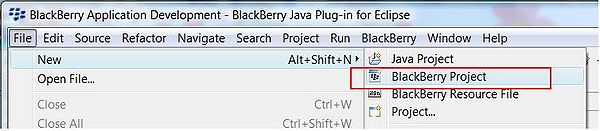
1.4. Specify a unique project name and package name and click Finish
1.5. A new BlackBerry Project is created with two classes in src: MyApp.java that extends UiApplication class and MyScreen.java that extends MainScreen class.
1.6. In MyScreen.java class set the title of the application:
public MyScreen()
{
// Set the displayed title of the screen
setTitle("Contact List");
}
1.7.