Difference between revisions of "Teams Winter 2011/team1/RCP/Create RPC Application"
(→6. Add Highlights to Search) |
Ladanzahir (talk | contribs) (→Create a RCP Application) |
||
| (60 intermediate revisions by 2 users not shown) | |||
| Line 1: | Line 1: | ||
| − | === | + | === Create a RCP Application === |
| + | '''This tutorial uses the [http://www.vogella.de/articles/EclipseJFaceTable/article.html#jfaceviewers Jface Tutorial] as reference.''' <br/> | ||
| + | In this tutorial we are going to demonstrate how to build a simple RCP application to maintain student's information. We keep the data in a List object and will not preserve data. <br/> | ||
| − | === | + | To begin with, we create a simple RCP from the "Hello World" RCP template. The will add our Model classes. Eventually we use perspective, view, Jface viewe and Commands, to display, edit, Add and Delete students' records.<br/> |
| − | + | ==== Start The Application ==== | |
| − | + | Create a new plug-in project from File menu (File>New>Project>Plug-in Development> Plug-in project).<br/> | |
| − | + | [[Image: createRCPApp1.jpg | 400px]]<br/> | |
| − | + | <br/> | |
| − | + | Name it: "cs.ecl.rcp.SimpleRCP"<br/> | |
| − | + | [[Image: createRCPApp2.jpg | 400px]]<br/> | |
| − | < | + | <br/> |
| − | + | Select "Yes" in responce to the question:" Would you like to create a rich client application?"<br/> | |
| − | + | [[Image: createRCPApp3.jpg | 400px]]<br/> | |
| − | + | <br/> | |
| − | + | Select the "Hello RCP" in the Templates screen.<br/> | |
| − | + | [[Image: createRCPApp4.jpg | 400px]]<br/> | |
| − | + | <br/> | |
| − | + | Un-check "Add branding".<br/> | |
| − | + | [[Image: createRCPApp5.jpg | 400px]]<br/> | |
| − | + | <br/> | |
| − | + | The "RCP" project is created with some classes already in it. We will modify this project to create our RCP application for the purpose if this tutorial.<br/> | |
| − | + | [[Image: createRCPApp6.jpg | 700px]]<br/> | |
| − | + | <br/> | |
| − | + | In the "ApplicationWorkbenchWindowAdvisor" class, modify the preWindoOpen() method to set the title of the window ar "Simple RCP Application".<br/> | |
| − | + | <code>ApplicationWorkbenchWindowAdvisor.java </code> to <code> true</code> | |
| − | + | <source lang=java> | |
| − | |||
| − | [[Image: | ||
| − | = | + | public void preWindowOpen() { |
| − | + | IWorkbenchWindowConfigurer configurer = getWindowConfigurer(); | |
| − | + | configurer.setInitialSize(new Point(400, 300)); | |
| − | + | configurer.setShowCoolBar(false); | |
| − | + | configurer.setShowStatusLine(false); | |
| + | configurer.setTitle("Simple RCP Application"); //$NON-NLS-1$ | ||
| + | configurer.setShowStatusLine(true); | ||
| + | configurer.setShowPerspectiveBar(true); | ||
| + | } | ||
| + | </source> | ||
| − | + | ==== Run The Application ==== | |
| − | + | To run the application, right click on the project and select :Run As> Eclipse Application. Alternatively, you can click on the "Run an Eclipse Application" In the "Testing section of the project Overview window.<br/> | |
| − | + | [[Image: RCPRun1.jpg | 700px]]<br/> | |
| − | + | <br/> | |
| − | + | At this point, the application starts and looks like this:<br/> | |
| − | + | [[Image: RCPRun2.jpg | 350px]]<br/> | |
| + | <br/> | ||
| + | '''Run Configuration'''<br/> | ||
| + | You can also set the run configuration if required, for example if there is a separate project for a view and you want to add that view to the perspective of the current project you need to make sure that both projects are running, so you need to set that in the run configuration, and you can reach it by right clicking on the project in Project explorer view and select Run As> Run configuration, and double clicking on the '''Eclipse Application''' to create a new Run configuration for the application. However, for this project we do not need any new run configuration. <br/> | ||
| − | + | === Add Model === | |
| − | + | In order to have a data model for Student, we need to create a "Student Class" which keeps an student's data and "ModelProvider" Class that creates and keeps a list of Student class objects.<br/> | |
| + | ==== Create Model Package ==== | ||
| + | Create a package named "cs.ecl.rcp.simplercp.model" in the src directory of your project.<br/> | ||
| + | ==== Add Model Class(s) ==== | ||
| + | Add a class named "Student" in the above package. | ||
| + | Add the student related fields and make sure that the class uses "PropertyChangeSupport" and "PropertyChangeListener" when setting the properties. For this purpose we need to have an instance of the "PropertyChangeSupport" class to be build by passing the Student object(this) to it, and implement the metods:"addPropertyChangeListener" and "removePropertyChangeListener". The following code demonstrates how to create the Student Model and how to add Property Change Support to the class. | ||
| − | + | <code>Student.java </code> | |
| − | |||
| − | |||
| − | |||
| − | + | <source lang=java> | |
| − | |||
| − | |||
| − | |||
| − | + | package cs.ecl.rcp.simplercp.model; | |
| − | |||
| − | |||
| − | |||
| − | + | import java.beans.PropertyChangeListener; | |
| − | + | import java.beans.PropertyChangeSupport; | |
| − | |||
| − | |||
| − | + | public class Student { | |
| − | + | private String id; | |
| − | + | private String firstName; | |
| − | + | private String lastName; | |
| − | + | private String program; | |
| − | } | + | |
| − | + | private PropertyChangeSupport propertyChangeSupport = new PropertyChangeSupport(this); | |
| − | + | ||
| − | + | public Student(){ | |
| − | + | } | |
| − | + | ||
| − | + | public Student(String id, String firstName, String lastName, String program){ | |
| + | super(); | ||
| + | this.id= id; | ||
| + | this.firstName= firstName; | ||
| + | this.lastName= lastName; | ||
| + | this.program= program; | ||
| + | } | ||
| + | |||
| + | |||
| + | public void addPropertyChangeListener(String propertyName,PropertyChangeListener listener) { | ||
| + | propertyChangeSupport.addPropertyChangeListener(propertyName, listener); | ||
| + | } | ||
| + | |||
| + | public void removePropertyChangeListener(PropertyChangeListener listener) { | ||
| + | propertyChangeSupport.removePropertyChangeListener(listener); | ||
| + | } | ||
| − | + | public String getId() { | |
| − | + | return id; | |
| − | + | } | |
| − | |||
| − | + | public String getFirstName() { | |
| − | + | return firstName; | |
| + | } | ||
| − | + | public String getLastName() { | |
| + | return lastName; | ||
| + | } | ||
| − | + | public String getProgram() { | |
| − | + | return program; | |
| − | + | } | |
| − | |||
| − | + | ||
| − | this. | + | |
| − | + | public void setId(String id) { | |
| − | + | propertyChangeSupport.firePropertyChange("id", this.id, | |
| − | + | this.id = id); | |
| − | + | } | |
| − | + | ||
| − | + | public void setFirstName(String firstName) { | |
| − | + | propertyChangeSupport.firePropertyChange("firstName", this.firstName, | |
| − | + | this.firstName = firstName); | |
| − | + | } | |
| − | + | ||
| − | + | public void setLastName(String lastName) { | |
| − | + | propertyChangeSupport.firePropertyChange("lastName", this.lastName, | |
| − | + | this.lastName = lastName); | |
| + | } | ||
| + | |||
| + | public void setProgram(String program) { | ||
| + | propertyChangeSupport.firePropertyChange("program", this.program, | ||
| + | this.program = program); | ||
| + | } | ||
| + | public String toString() { | ||
| + | return id +" "+firstName + " " + lastName + " "+ program ; | ||
| + | } | ||
| + | } | ||
| + | |||
| + | |||
| − | + | </source> | |
| − | |||
| − | |||
| − | |||
| − | |||
| − | |||
| − | |||
| − | |||
| − | |||
| − | |||
| − | |||
| − | |||
| − | |||
| − | |||
| − | |||
| − | |||
| − | |||
| − | |||
| − | |||
| − | |||
| − | |||
| − | |||
| − | |||
| − | |||
| − | |||
| − | |||
| − | |||
| − | |||
| − | |||
| − | |||
| − | |||
| − | |||
| − | |||
| − | |||
| − | |||
| − | |||
| − | |||
| − | |||
| − | |||
| − | |||
| − | |||
| − | |||
| − | |||
| − | |||
| − | |||
| − | |||
| − | |||
| − | |||
| − | |||
| − | |||
| − | |||
| − | |||
| − | |||
| − | |||
| − | |||
| − | |||
| − | |||
| − | |||
| − | |||
| − | |||
| − | |||
| − | |||
| − | === | + | ==== Add Model Provider ==== |
| − | + | "ModelProvider" class creates and maintains an ArrayList of Student objects and helps us find an student by it's id from the list of students.<br/> | |
| − | + | <code>ModelProvider.java </code> | |
| − | |||
| − | + | <source lang=java> | |
| − | + | package cs.ecl.rcp.simplercp.model; | |
| − | + | import java.util.ArrayList; | |
| + | import java.util.List; | ||
| − | + | public enum ModelProvider { | |
| − | + | INSTANCE; | |
| − | + | private List<Student> students; | |
| − | // | + | |
| − | + | private ModelProvider() { | |
| + | students = new ArrayList<Student>(); | ||
| + | // Data could be retrieved here from database | ||
| + | students.add(new Student("01234567","Ladan", "Zahiroleslam", "CPA")); | ||
| + | students.add(new Student("09876543", "Anastasia", "Semionova", "CPA")); | ||
| + | students.add(new Student("01122334", "Minoo", "Ziaei", "CPA")); | ||
| + | students.add(new Student("02233445", "Sergiu", "Ecob", "CPA")); | ||
} | } | ||
| − | + | public Student getPersonById(String id) { | |
| − | public | + | for (Student student : students) { |
| − | if ( | + | if (student.getId() == id) { |
| − | + | return student; | |
| + | } | ||
} | } | ||
| − | + | return null; | |
| − | |||
| − | |||
| − | |||
| − | |||
| − | |||
| − | |||
| − | |||
| − | |||
| − | |||
| − | |||
| − | |||
| − | |||
| − | |||
| − | |||
} | } | ||
| − | |||
| − | |||
| − | |||
| − | |||
| − | |||
| − | |||
| − | |||
| − | |||
| − | |||
| − | |||
| − | |||
| − | |||
| − | |||
| − | |||
| − | |||
| − | |||
| − | |||
| − | + | public List<Student> getStudents() { | |
| − | + | return students; | |
| − | |||
| − | |||
| − | public | ||
| − | |||
| − | |||
| − | |||
| − | |||
| − | |||
| − | |||
| − | |||
| − | |||
| − | |||
| − | |||
| − | |||
| − | |||
| − | |||
| − | |||
| − | |||
| − | |||
| − | |||
| − | |||
| − | |||
| − | |||
| − | |||
| − | |||
| − | |||
| − | |||
| − | |||
| − | |||
| − | |||
| − | |||
| − | |||
| − | |||
| − | |||
| − | |||
| − | |||
| − | |||
| − | |||
| − | |||
| − | |||
| − | |||
| − | |||
| − | |||
| − | |||
| − | |||
| − | |||
| − | |||
| − | |||
| − | |||
| − | |||
| − | |||
| − | |||
| − | |||
| − | return | ||
} | } | ||
| − | |||
| − | |||
| − | |||
| − | |||
| − | |||
| − | |||
| − | |||
| − | |||
| − | |||
| − | |||
| − | |||
| − | |||
| − | |||
| − | |||
| − | |||
| − | |||
| − | |||
| − | |||
| − | |||
| − | |||
| − | |||
| − | |||
| − | |||
| − | + | } | |
| − | |||
| − | |||
| − | |||
| − | |||
| − | |||
| − | |||
| − | + | </source> | |
| − | + | <br/> | |
| − | + | [[Teams_Winter_2011/team1| Index Page]] [[Teams_Winter_2011/team1/RCP/Define_and_use_commands| Next>>]] | |
| − | |||
| − | |||
| − | |||
| − | |||
| − | [[ | ||
Latest revision as of 12:55, 9 March 2011
Contents
Create a RCP Application
This tutorial uses the Jface Tutorial as reference.
In this tutorial we are going to demonstrate how to build a simple RCP application to maintain student's information. We keep the data in a List object and will not preserve data.
To begin with, we create a simple RCP from the "Hello World" RCP template. The will add our Model classes. Eventually we use perspective, view, Jface viewe and Commands, to display, edit, Add and Delete students' records.
Start The Application
Create a new plug-in project from File menu (File>New>Project>Plug-in Development> Plug-in project).
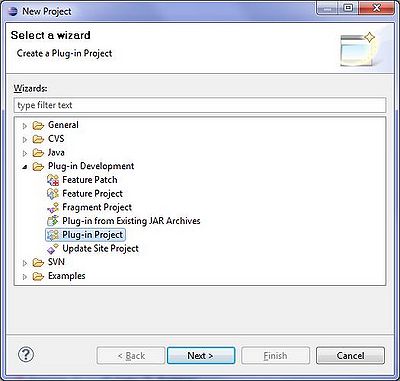
Name it: "cs.ecl.rcp.SimpleRCP"
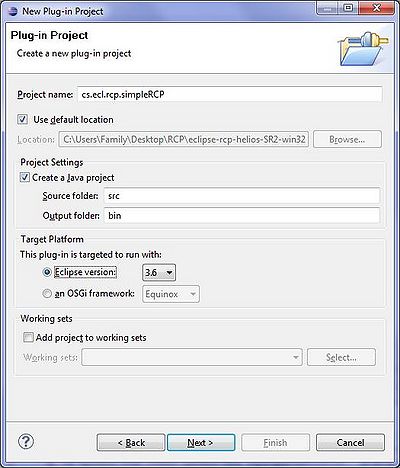
Select "Yes" in responce to the question:" Would you like to create a rich client application?"
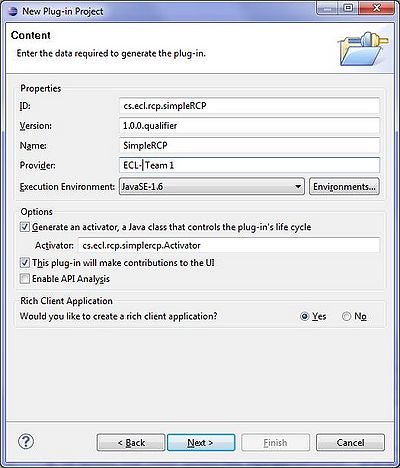
Select the "Hello RCP" in the Templates screen.

Un-check "Add branding".
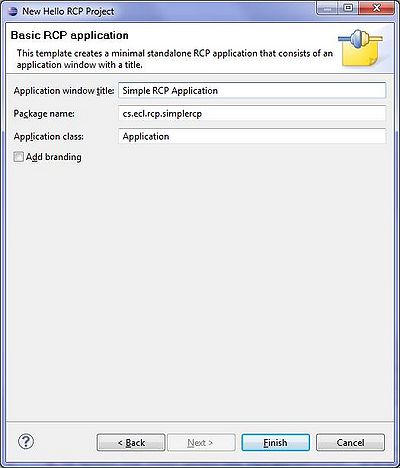
The "RCP" project is created with some classes already in it. We will modify this project to create our RCP application for the purpose if this tutorial.
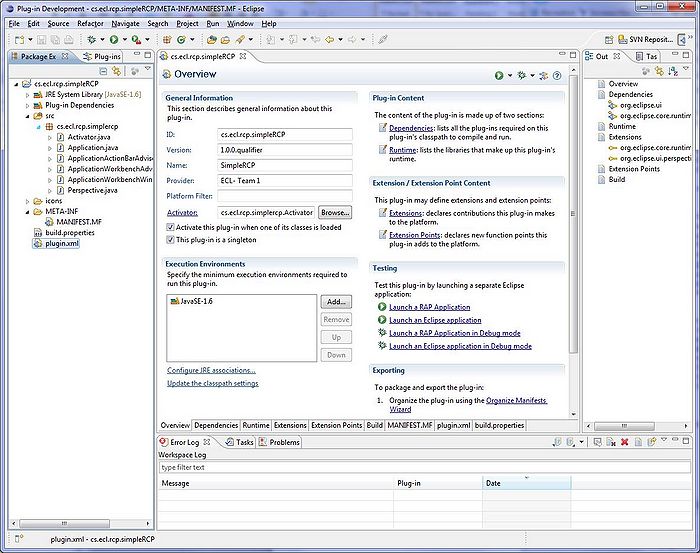
In the "ApplicationWorkbenchWindowAdvisor" class, modify the preWindoOpen() method to set the title of the window ar "Simple RCP Application".
ApplicationWorkbenchWindowAdvisor.java to true
public void preWindowOpen() {
IWorkbenchWindowConfigurer configurer = getWindowConfigurer();
configurer.setInitialSize(new Point(400, 300));
configurer.setShowCoolBar(false);
configurer.setShowStatusLine(false);
configurer.setTitle("Simple RCP Application"); //$NON-NLS-1$
configurer.setShowStatusLine(true);
configurer.setShowPerspectiveBar(true);
}Run The Application
To run the application, right click on the project and select :Run As> Eclipse Application. Alternatively, you can click on the "Run an Eclipse Application" In the "Testing section of the project Overview window.
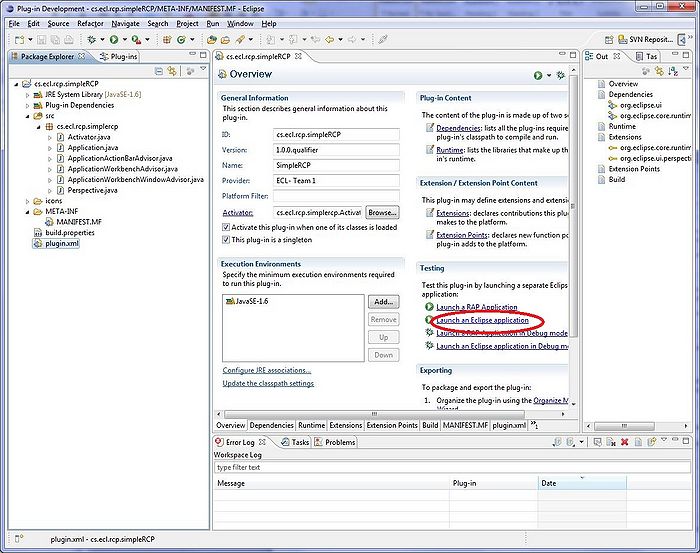
At this point, the application starts and looks like this:
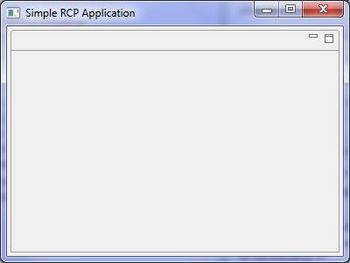
Run Configuration
You can also set the run configuration if required, for example if there is a separate project for a view and you want to add that view to the perspective of the current project you need to make sure that both projects are running, so you need to set that in the run configuration, and you can reach it by right clicking on the project in Project explorer view and select Run As> Run configuration, and double clicking on the Eclipse Application to create a new Run configuration for the application. However, for this project we do not need any new run configuration.
Add Model
In order to have a data model for Student, we need to create a "Student Class" which keeps an student's data and "ModelProvider" Class that creates and keeps a list of Student class objects.
Create Model Package
Create a package named "cs.ecl.rcp.simplercp.model" in the src directory of your project.
Add Model Class(s)
Add a class named "Student" in the above package. Add the student related fields and make sure that the class uses "PropertyChangeSupport" and "PropertyChangeListener" when setting the properties. For this purpose we need to have an instance of the "PropertyChangeSupport" class to be build by passing the Student object(this) to it, and implement the metods:"addPropertyChangeListener" and "removePropertyChangeListener". The following code demonstrates how to create the Student Model and how to add Property Change Support to the class.
Student.java
package cs.ecl.rcp.simplercp.model;
import java.beans.PropertyChangeListener;
import java.beans.PropertyChangeSupport;
public class Student {
private String id;
private String firstName;
private String lastName;
private String program;
private PropertyChangeSupport propertyChangeSupport = new PropertyChangeSupport(this);
public Student(){
}
public Student(String id, String firstName, String lastName, String program){
super();
this.id= id;
this.firstName= firstName;
this.lastName= lastName;
this.program= program;
}
public void addPropertyChangeListener(String propertyName,PropertyChangeListener listener) {
propertyChangeSupport.addPropertyChangeListener(propertyName, listener);
}
public void removePropertyChangeListener(PropertyChangeListener listener) {
propertyChangeSupport.removePropertyChangeListener(listener);
}
public String getId() {
return id;
}
public String getFirstName() {
return firstName;
}
public String getLastName() {
return lastName;
}
public String getProgram() {
return program;
}
public void setId(String id) {
propertyChangeSupport.firePropertyChange("id", this.id,
this.id = id);
}
public void setFirstName(String firstName) {
propertyChangeSupport.firePropertyChange("firstName", this.firstName,
this.firstName = firstName);
}
public void setLastName(String lastName) {
propertyChangeSupport.firePropertyChange("lastName", this.lastName,
this.lastName = lastName);
}
public void setProgram(String program) {
propertyChangeSupport.firePropertyChange("program", this.program,
this.program = program);
}
public String toString() {
return id +" "+firstName + " " + lastName + " "+ program ;
}
}Add Model Provider
"ModelProvider" class creates and maintains an ArrayList of Student objects and helps us find an student by it's id from the list of students.
ModelProvider.java
package cs.ecl.rcp.simplercp.model;
import java.util.ArrayList;
import java.util.List;
public enum ModelProvider {
INSTANCE;
private List<Student> students;
private ModelProvider() {
students = new ArrayList<Student>();
// Data could be retrieved here from database
students.add(new Student("01234567","Ladan", "Zahiroleslam", "CPA"));
students.add(new Student("09876543", "Anastasia", "Semionova", "CPA"));
students.add(new Student("01122334", "Minoo", "Ziaei", "CPA"));
students.add(new Student("02233445", "Sergiu", "Ecob", "CPA"));
}
public Student getPersonById(String id) {
for (Student student : students) {
if (student.getId() == id) {
return student;
}
}
return null;
}
public List<Student> getStudents() {
return students;
}
}