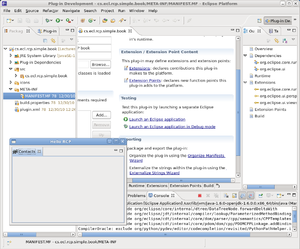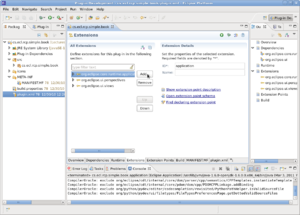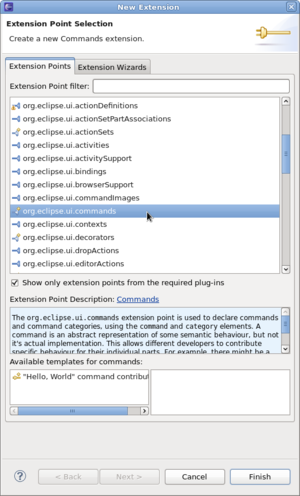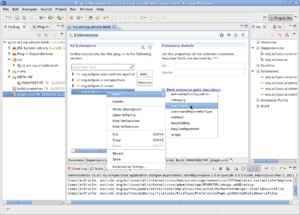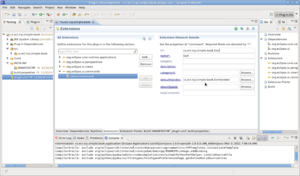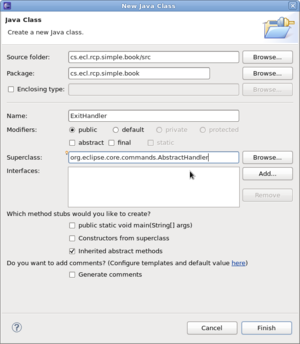Difference between revisions of "Add Menu to RCP Application"
(→Add Menu to RCP Application) |
(→Add Menu to RCP Application) |
||
| Line 14: | Line 14: | ||
* Enter the id, name and defaultHandler as shown. i.e. id is cs.ecl.rcp.simple.book.Exit, name is Exit and defaultHandler is cs.ecl.rcp.simple.book.ExitHandler. | * Enter the id, name and defaultHandler as shown. i.e. id is cs.ecl.rcp.simple.book.Exit, name is Exit and defaultHandler is cs.ecl.rcp.simple.book.ExitHandler. | ||
[[Image:rcp-menu-5.png|left|thumb]]<br style="clear:left;" /> | [[Image:rcp-menu-5.png|left|thumb]]<br style="clear:left;" /> | ||
| + | * Click on the hyperlink "defaultHandler" to create the class which should extend "org.eclipse.core.commands.AbstractHandler". Remove the interface. You should have something like this. | ||
| + | [[Image:rcp-menu-6.png|left|thumb]]<br style="clear:left;" /> | ||
Revision as of 08:21, 3 March 2011
Add Menu to RCP Application
In this example I'll be adding a menu to an RCP application checked out from Simple Sample from RCP Course Repository
- Start Eclipse and check out the example from our course's SVN repository.
- Run the example and you should get something like this:
- We'll now create a command (Exit) which we will later add to the menu (File) that we have yet to create.
- Start by double clicking plugin.xml in the Package window. This will bring the plugin.xml file into the edit window.
- Now click on the Extensions tab. You should see this:
- Click the Add button and select "org.eclipse.ui.commands" and click Finish.
- Right click on the ui.commands extension you just added and select New -> Command.
- Enter the id, name and defaultHandler as shown. i.e. id is cs.ecl.rcp.simple.book.Exit, name is Exit and defaultHandler is cs.ecl.rcp.simple.book.ExitHandler.
- Click on the hyperlink "defaultHandler" to create the class which should extend "org.eclipse.core.commands.AbstractHandler". Remove the interface. You should have something like this.