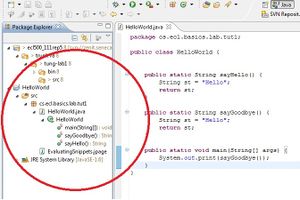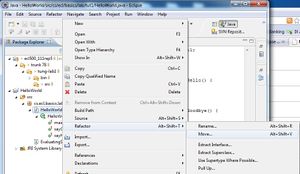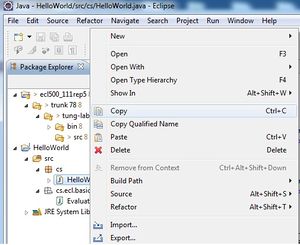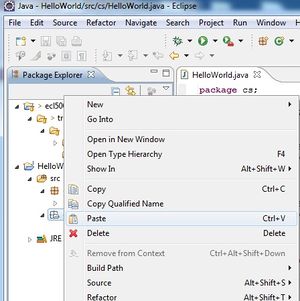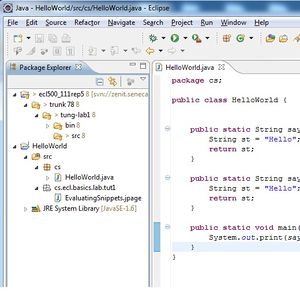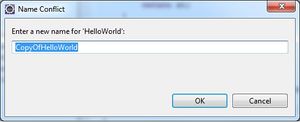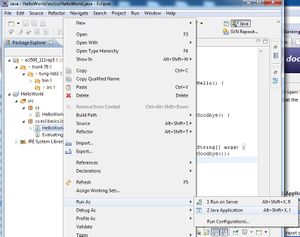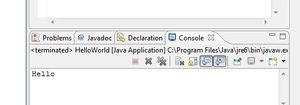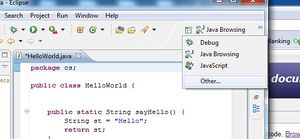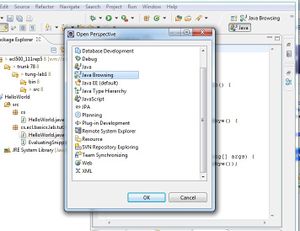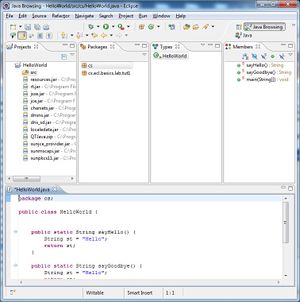Difference between revisions of "User:Cgomes7/Basics"
(→Running your programs) |
|||
| Line 3: | Line 3: | ||
[http://zenit.senecac.on.ca/wiki/index.php/Basics_:_Lab Basic Lab] | [http://zenit.senecac.on.ca/wiki/index.php/Basics_:_Lab Basic Lab] | ||
| + | [[Image:Team_5_logo1.gif]] | ||
== Preparing Eclipse == | == Preparing Eclipse == | ||
Revision as of 07:26, 2 February 2011
DPS914 - Basic Lab
Contents
- 1 Preparing Eclipse
- 2 Creating your first Java project
- 3 Browsing Java elements using the package explorer
- 4 Editing Java elements
- 5 Creating a Java class
- 6 Renaming Java elements
- 7 Moving and copying Java elements
- 8 Navigate to a Java element's declaration
- 9 Viewing the type Hierarchy
- 10 Searching the workbench
- 11 Running your programs
- 12 Debugging your programs
- 13 Evaluating expressions
- 14 Evaluating snippets
- 15 Using the Java browsing perspective
- 16 Writing and running JUnit tests
Preparing Eclipse
Creating your first Java project
Browsing Java elements using the package explorer
|
- To browse java elements using package explorer, expand the java package to show all the java classes. - Expand a java class, all the java elements are now visible. |
Editing Java elements
Creating a Java class
Renaming Java elements
Moving and copying Java elements
|
Move Element |
Copy Element |
||
|---|---|---|---|
|
- Right click on a java class -> Refactor -> Move |
- Right click on a java class -> Copy |
||
|
- Select destination package of the file. |
- Right click package where the file will be placed. -> Paste |
||
|
- The file has been moved. |
- If a file of the type and name exist, you will be asked to rename the file. |
Viewing the type Hierarchy
Searching the workbench
Running your programs
|
- Right click on the java class containing the main funtion. -> Run As -> Java Application |
|
|
- The application should run. |
Debugging your programs
Evaluating expressions
Evaluating snippets
Using the Java browsing perspective
|
- Select the Perspective menu in the corner of the screen and select "other". |
|
|
- Select the Java Browsing Perspective. |
|
|
- The Java Browsing Perspective shows the same information as the Project Explorer Perspective but it organizes it in a tree view. |