Difference between revisions of "Unbinding MAC Addresses on Fedora"
Chris Tyler (talk | contribs) |
Chris Tyler (talk | contribs) |
||
| Line 1: | Line 1: | ||
| − | [[Category:Fedora]][[Category:OPS235]]{{Admon/note|Fedora 12/13|These instructions are written for Fedora 12 and 13 but should apply to | + | [[Category:Fedora]][[Category:OPS235]]{{Admon/note|Fedora 12/13/14|These instructions are written for Fedora 12 and 13 but should apply to earlier Fedora releases. Fedora 15 utilizes a new persistent naming scheme, and interfaces may be named differently than in previous releases.}} |
By default, Fedora binds ethernet interfaces (such as eth0) to a MAC address (specific network interface card/NIC). This is useful, because if a NIC is added, it will be assigned a new ethernet interface (instead of bumping the existing eth0 to eth1). However, this causes problems when you use a removable disk drive and move it from one computer to another. | By default, Fedora binds ethernet interfaces (such as eth0) to a MAC address (specific network interface card/NIC). This is useful, because if a NIC is added, it will be assigned a new ethernet interface (instead of bumping the existing eth0 to eth1). However, this causes problems when you use a removable disk drive and move it from one computer to another. | ||
Revision as of 14:42, 25 January 2011
By default, Fedora binds ethernet interfaces (such as eth0) to a MAC address (specific network interface card/NIC). This is useful, because if a NIC is added, it will be assigned a new ethernet interface (instead of bumping the existing eth0 to eth1). However, this causes problems when you use a removable disk drive and move it from one computer to another.
To unbind the interace from the MAC address:
- Start the system-config-network tool (on the menus under System>Administration>Network).
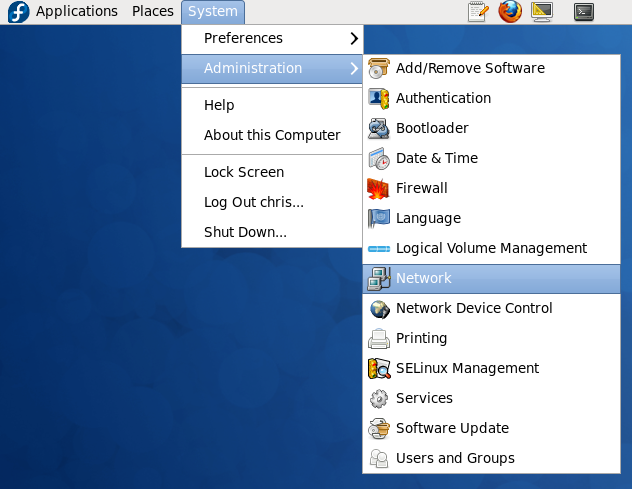
- Double-click on the eth0 device.
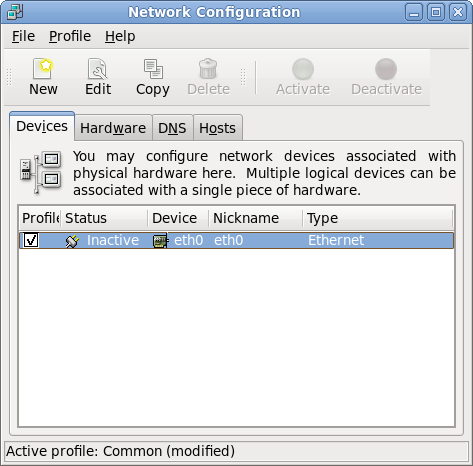
- Select the Hardware tab and uncheck the box labeled Bind to MAC address, then click Ok.
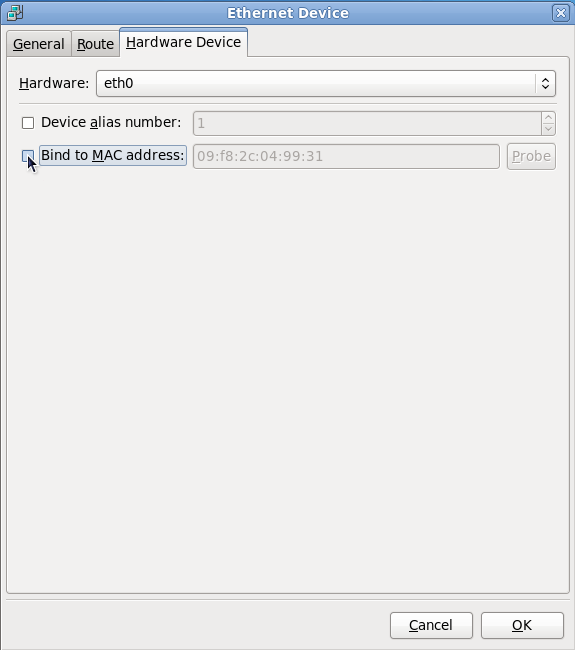
- Select File>Save.
- Delete the file
/etc/udev/rules.d/70-persistent-net-rulesby entering this command as root:rm /etc/udev/rules.d/70-persistent-net.rules - Reboot your system.