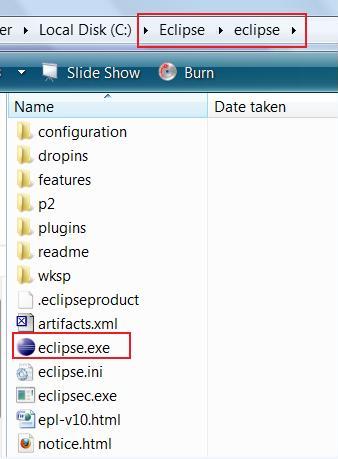Difference between revisions of "Team1/Preparing Eclipse"
| Line 4: | Line 4: | ||
1.1. Create local directory Eclipse.<br /> | 1.1. Create local directory Eclipse.<br /> | ||
| − | 1.2. Go to http://www.eclipse.org/downloads Eclipse downloads and click on the required Eclipse Classic version (32Bit or 64Bit). | + | 1.2. Go to [http://www.eclipse.org/downloads Eclipse downloads] and click on the required Eclipse Classic version (32Bit or 64Bit). |
[[Image: Eclipse_Download.jpg|800px ]] | [[Image: Eclipse_Download.jpg|800px ]] | ||
| Line 11: | Line 11: | ||
'''2. Preparing environment''' | '''2. Preparing environment''' | ||
| − | 2.1. Go to the Eclipse folder created during the installation and launch eclipse (Click eclipse.exe located in Eclipse/eclipse folder). | + | 2.1. Go to the Eclipse folder created during the installation and launch eclipse (Click eclipse.exe located in Eclipse/eclipse folder).<br /> |
| − | [[Image: Eclipse_EXE.jpg | | + | [[Image: Eclipse_EXE.jpg | 400]] |
Revision as of 07:28, 25 January 2011
Preparing Eclipse
1. Installing Eclipse
1.1. Create local directory Eclipse.
1.2. Go to Eclipse downloads and click on the required Eclipse Classic version (32Bit or 64Bit).
1.3. Unzip it in the created Eclipse folder.
2. Preparing environment
2.1. Go to the Eclipse folder created during the installation and launch eclipse (Click eclipse.exe located in Eclipse/eclipse folder).