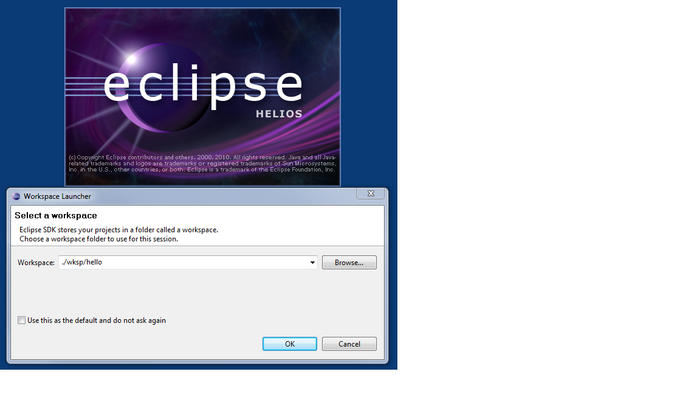Difference between revisions of "Basics : Install Eclipse Plugins"
JAnastasiade (talk | contribs) m (→Install Eclipse Classic for Your Operating System) |
JAnastasiade (talk | contribs) m (→Install Eclipse Classic for Your Operating System) |
||
| Line 12: | Line 12: | ||
* In the ''Workspace Launcher'' dialog box: Workspace type '''''./wskp/hello''''' | * In the ''Workspace Launcher'' dialog box: Workspace type '''''./wskp/hello''''' | ||
[[Image:Ecl-wksp.png |700px| ]] | [[Image:Ecl-wksp.png |700px| ]] | ||
| − | |||
Follow the [http://www.vogella.de/articles/Eclipse/article.html#eclipsesui this tutorial] to build hello world application to check your installation. | Follow the [http://www.vogella.de/articles/Eclipse/article.html#eclipsesui this tutorial] to build hello world application to check your installation. | ||
Revision as of 12:38, 10 December 2010
Main Page · Course Description · Course Topics · Schedule, Students, Teams · Course Resources · Course Projects
Install Java SE Development Kit for Your Operating System
- Go to Java SE Downloads and click on Download JDK and follow the instructions.
Set the env variable JAVA_HOME to {your installation directory}
Install Eclipse Classic for Your Operating System
- Go to Eclipse Downloads and choose Eclipse Classic (attention at operating system 32/64 bit).
- Unzip the downloaded file in c:\Eclipse_Platform\Classic directory.
- Start Eclipse (click the eclipse executable file in Eclipse_Platform\Classic\eclipse directory
- In the Workspace Launcher dialog box: Workspace type ./wskp/hello
Follow the this tutorial to build hello world application to check your installation.
The Directroy Structure for the Course
The root directory for this course is: Eclipse_Platform
- Basics/eclipse subdirectory
- OSGi/eclipse subdirectory
- RCP/eclipse subdirectory
- Mobile/
- Android/eclipse subdirectory
- BlackBerry/eclipse subdirectory
- Enterprise/
- Virgo/eclipse subdirectory
- WTP/eclipse subdirectory