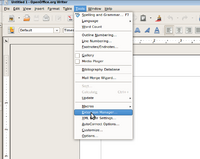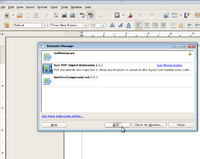Difference between revisions of "OpenOffice temporary template"
(→Checklist for developing an extension) |
(→Checklist for Writing Extensions) |
||
| Line 56: | Line 56: | ||
===Checklist for Writing Extensions=== | ===Checklist for Writing Extensions=== | ||
| − | + | [http://wiki.services.openoffice.org/wiki/Documentation/DevGuide/Extensions/Checklist_for_Writing_Extensions Checklist for Writing Extensions] | |
===Preparing development environment=== | ===Preparing development environment=== | ||
Revision as of 21:06, 3 June 2010
Contents
- 1 Introduction to OpenOffice
- 2 OpenOffice Extensions
- 3 Developing OpenOffice.org extensions
- 4 OpenOffice.org SDK (Software Development Kit)
- 5 OpenOffice.org API (Application Programming Interface)
- 6 UNO (Universal Network Objects)
- 7 OpenOffice UX (User Experience)
- 8 OpenOffice UI (User Interface)
- 9 Resources / Links
Introduction to OpenOffice
OpenOffice Extensions
What are extensions
Extensions in OpenOffice extends the capability of the OpenOffice program. Extension can be for OpenOffice Writer, Calc, Presentation, Database or for the core OpenOffice. For OpenOffice writer, there may be extensions that extends the dictionary feature of OpenOffice so that user can use a French dictionary. Similarly there may be extensions that adds extra grammar features. An extension for Calc might do a complex calculation like mortgage calculation or filter data in certain way.
A popular extension might become part of the core program in a future release.
Extensions for OpenOffice can downloaded at http://extensions.services.openoffice.org
OpenOffice.org Writer extensions
OpenOffice.org Calc extensions
OpenOffice.org Base extensions
OpenOffice.org Impress extensions
OpenOffice.org Math extensions
OpenOffice.org Draw extensions
OpenOffice.org Chart extensions
How to install extensions
To install an extension
- First download an extension from http://extensions.services.openoffice.org
- Then open OpenOffice Writer or Calc. On the top menu, click Tools->Extension Manager...
- Click Add... and select the .oxt file (extension file) you downloaded.
Usually, you should see a new button or menu item related to the extension you install. Since extension can do different things, sometimes you might not see any button or menu item. That extension might only appear and work on context menu. So if you cannot find it, check the extension's read-me file or manual.
Using extensions
Developing OpenOffice.org extensions
Checklist for Writing Extensions
Checklist for Writing Extensions
Preparing development environment
Linux
Install OpenOffice.org and SDK
OpenOffice.org program and SDK can be installed through package manager program, such as apt-get, yum, merge and pacman. Also, several GUI font-end for package manager programs are available to make installation easier. On Ubuntu, Synaptic is good choice. YumEx is the best option on Fedora.
- Ubuntu:
- With aptitude: launch a terminal and enter following command
-
sudo aptitude install openoffice.org openoffice.org-dev
- If you want SDK examples and documentations, install openoffice.org-dev-doc as well.
-
sudo aptitude install openoffice.org-dev-doc
- With Synaptic: Go to menu: System -> Administration -> Synaptic Package Manager. Search openoffice, and click openoffice.org, openoffice.org-dev, openoffice.org-dev packages, then click Mark for Installation and hit Apply on toolbar.
- Fedora:
- With Yum:
-
sudo yum install {package name} - To-Do: replace {package name} with real package names under Fedora
- With YumEx:
- YumEx does not come with distribution. You needed to be installed manually.
-
sudo yum install yumex
- After installation, launch YumEx, search openoffice, select those packages and install.
Note: On Fedora, sudo is not set by default. You can add you account to wheel user group so that you can use sudo. Also, you may use su to change to root, and run yum to install packages.
Note: On Ubuntu, if you use OpenOffice.org program that comes with distribution, and try to install SDK that is downloaded from OpenOffice.org website, you may encounter dependency issue. You should the SDK that come with distribution.
Install NetBean, and OpenOffice.org Extension Development Plugin
NetBean can be installed through package manager as well. Package name is netbeans.
Ubuntu:
sudo aptitude install netbeans
Fedora:
sudo yum install netbeans
To-Do: need someone check if the packages name for Netbeans on Fedora is netbeans.
After installation, you can install development plugin in NetBean. Lunch NetBean, select Plugins under Tool menu. Then switch to Available Plugins tab, and install OOo API plugin. Finally, select Options under Tool menu, and go to Miscellaneous -> OOo API Plugins tab. Fill in the path to OpenOffice.org program and SDK. Path is provide in following section.
Install Eclipse and OpenOffice.org Extension Development Plugin
To-Do: guild on install setup Eclipse for OOo Extension Dev
Path to OpenOffice.org Program and SDK
- Ubuntu:
- Program: /usr/lib/openoffice
- SDK: /usr/lib/openoffice/basis3.2/sdk
- Examples: /usr/lib/openoffice/basis3.2/sdk/example
- Mint:
- Program: /usr/lib/openoffice
- SDK: /usr/lib/openoffice/basis3.1/sdk
- Examples: /usr/lib/openoffice/basis3.1/sdk/example
To-Do: need path on Fedora and others major disctros.
Windows
This is tutorial is to set up a Java development platform on Windows.
You will need the following software:
Make sure you install OpenOffice and the SDK before running Netbeans.
First Open Netbeans and go to:
Tools -> Plugins
Go the Available Plugins tab and look for OpenOffice.org API Plugin and check the box beside it.
It will prompt you to install and click the Install button on the bottom of the list.
The plugin will install. To change the setting for the plugin go to:
Tools -> Options -> Miscellaneous -> OOo API Plugin
There you will see the directory path to the installation of both OO and The SDK. If you need to change it then you can make the corrections here.
Mac
Solaris ?
Programming languages for developing an extension
Java
Python
StarBasic
Javascript
C++
CLI
OpenOffice.org SDK (Software Development Kit)
OpenOffice.org API (Application Programming Interface)
UNO (Universal Network Objects)
Introduction
UNO Concepts
- Introduction
- First Steps
- Professional UNO
- Writing UNO Components
- Extensions
- Advanced UNO
- Office Development
- Text Documents
- Spreadsheet Documents
- Drawing and Presentation
- Charts
- OOo Basic and Dialogs
- Database Access
- Forms
- Universal Control Broker
- Configuration Management
- Java Beans for Office Componets
- Accessibility
- Scripting Framework
- GUI
- Design Guidelines
- IDL Documentation Guidelines
- Universal Content Providers
- UNOIDL Syntax/Grammer
UNO Architecture
UNO Architecture Introduction
UNO Architecture Diagrams
Related technologies/ frameworks
Factory Pattern Design
Singletons
...
UNO Interfaces
UNO Language Bindings
Tutorials
Creating a simple Hello World extension for OpenOffice.org Writer
Creating a simple extension for OpenOffice.org Calc
Creating a simple extension for OpenOffice.org Base
Creating a simple extension for OpenOffice.org Impress
Sample codes
sample code 1
sample code 2
sample code 3
Resources / Links
OpenOffice UX (User Experience)
under construction...
OpenOffice UI (User Interface)
under construction...
Resources / Links
Development Resources
OpenOffice.org API site OpenOffice.org SDK site