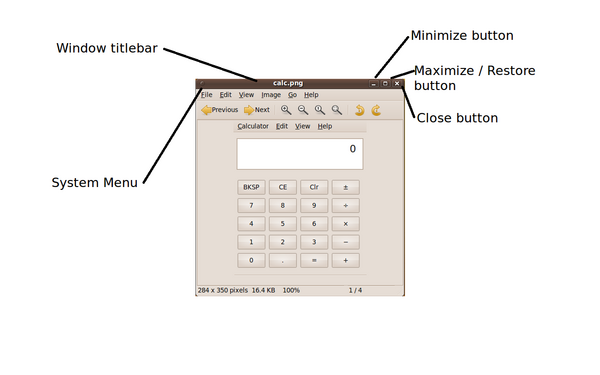Difference between revisions of "Common Windows Operations"
| Line 15: | Line 15: | ||
==== Close Window ==== | ==== Close Window ==== | ||
| − | To close the application window, click the right-most button located on right-hand-side of the window titlebar (button appears as an "x")... | + | To close the application window, click the '''right-most button''' located on right-hand-side of the window titlebar (button appears as an "x")... |
==== Maximize Window ==== | ==== Maximize Window ==== | ||
| − | To maximize the application window, click the middle button located on the right-hand-side of the window titlebar (button appears as a square). When the application window is maximized, the same button now | + | To maximize the application window, click the '''middle button''' located on the right-hand-side of the window titlebar (button appears as a square). When the application window is maximized, the same button will now appear as two squares... |
==== Restore Window ==== | ==== Restore Window ==== | ||
| + | |||
| + | To restore the maximized window to its original size, click the '''middle button''' located on the right-hand-side o the window titlebar (button appears as two squares). When the application window is restored, the same button will now appear as a single square... | ||
==== Move Window ==== | ==== Move Window ==== | ||
| + | |||
| + | Point on the window titlebar, and '''drag''' the window to the desired location, then release the left mouse button... | ||
==== Resize Window ==== | ==== Resize Window ==== | ||
==== Close Window ==== | ==== Close Window ==== | ||
Revision as of 11:06, 5 November 2009
Contents
Application Window Elements
The majority of windows operations in Linux is identical to MS Windows.
The typical Linux application window consists of a window boundary and a window titlebar. On the window titlebar, there is a system menu on the left-hand-side and three buttons on the right-hand-side to minimize, maximize (or restore) window and close the window...
Sometimes the availability of these buttons differ based on the application and how it was created...
The system menu allows the user to manipulate the application window via a menu interface instead of using the buttons...
Manipulating the Application Window
Close Window
To close the application window, click the right-most button located on right-hand-side of the window titlebar (button appears as an "x")...
Maximize Window
To maximize the application window, click the middle button located on the right-hand-side of the window titlebar (button appears as a square). When the application window is maximized, the same button will now appear as two squares...
Restore Window
To restore the maximized window to its original size, click the middle button located on the right-hand-side o the window titlebar (button appears as two squares). When the application window is restored, the same button will now appear as a single square...
Move Window
Point on the window titlebar, and drag the window to the desired location, then release the left mouse button...