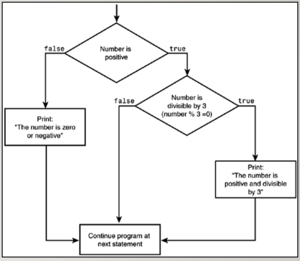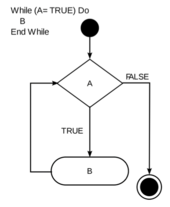Difference between revisions of "Tutorial12: Shell Scripting - Part 2"
(→WHERE DO I GO FROM HERE?) |
|||
| (310 intermediate revisions by 3 users not shown) | |||
| Line 1: | Line 1: | ||
| + | {{Admon/caution|DO NOT USE THIS VERSION OF THE LAB. This page will no longer be updated.|'''New version here:''' https://seneca-ictoer.github.io/ULI101/A-Tutorials/tutorial12<br />'''Andrew's students please go here:''' http://wiki.littlesvr.ca/wiki/OPS145_Lab_11}} | ||
=ADDITIONAL SHELL SCRIPTING= | =ADDITIONAL SHELL SCRIPTING= | ||
<br> | <br> | ||
===Main Objectives of this Practice Tutorial=== | ===Main Objectives of this Practice Tutorial=== | ||
| − | :* | + | :* Use the '''if-elif-else''' control flow statement in a shell script. |
| − | :* | + | :* Use the '''for''' loop control using a list with '''command substitution'''. |
| − | :* | + | :* Use the '''while''' loop in a shell script. |
| − | :* Explain how to configure and use | + | :* Use the '''exit''' and '''break''' statements in a shell script. |
| + | |||
| + | :* Explain how to configure and use a '''.bashrc''' start-up file. | ||
<br> | <br> | ||
| Line 26: | Line 29: | ||
|- valign="top" style="padding-left:15px;" | |- valign="top" style="padding-left:15px;" | ||
| − | |colspan="2" | | + | |colspan="2" |'''Slides:'''<ul><li>Week 12 Lecture 1 Notes:<br> [https://wiki.cdot.senecacollege.ca/uli101/slides/ULI101-12.1.pdf PDF] | [https://wiki.cdot.senecacollege.ca/uli101/slides/ULI101-12.1.pptx PPTX]</li></ul> |
| − | | style="padding-left:15px;" | | + | | style="padding-left:15px;" |'''Control Flow Statements:''' |
| − | |||
* [https://www.tutorialspoint.com/unix/if-else-statement.htm if-elif-else] | * [https://www.tutorialspoint.com/unix/if-else-statement.htm if-elif-else] | ||
* [https://www.cyberciti.biz/faq/bash-for-loop/#:~:text=A%20'for%20loop'%20is%20a,files%20using%20a%20for%20loop. for Loop] | * [https://www.cyberciti.biz/faq/bash-for-loop/#:~:text=A%20'for%20loop'%20is%20a,files%20using%20a%20for%20loop. for Loop] | ||
| − | * [https:// | + | * [https://bash.cyberciti.biz/guide/While_loop while Loop]<br> |
| − | * [https:// | + | '''Additional Statements:''' |
| + | * [https://www.geeksforgeeks.org/exit-command-in-linux-with-examples/#:~:text=exit%20command%20in%20linux%20is,last%20command%20that%20is%20executed.&text=After%20pressing%20enter%2C%20the%20terminal%20will%20simply%20close. exit] | ||
| + | * [https://www.geeksforgeeks.org/break-command-in-linux-with-examples/#:~:text=break%20command%20is%20used%20to,The%20default%20number%20is%201. break] | ||
| − | | style="padding-left:15px;"|Startup Files | + | | style="padding-left:15px;"|'''Startup Files:''' |
* [https://www.gnu.org/software/bash/manual/html_node/Bash-Startup-Files.html Purpose] | * [https://www.gnu.org/software/bash/manual/html_node/Bash-Startup-Files.html Purpose] | ||
* [http://www.linuxfromscratch.org/blfs/view/svn/postlfs/profile.html Examples] | * [http://www.linuxfromscratch.org/blfs/view/svn/postlfs/profile.html Examples] | ||
| − | |colspan="1" style="padding-left:15px;" width="30%"|Brauer Instructional Videos:<ul><li>[https://www.youtube.com/watch?v=XVTwbINXnk4&list=PLU1b1f-2Oe90TuYfifnWulINjMv_Wr16N&index=6 Bash Shell Scripting - Part 2]</li></ul> | + | |colspan="1" style="padding-left:15px;" width="30%"|'''Brauer Instructional Videos:'''<ul><li>[https://www.youtube.com/watch?v=XVTwbINXnk4&list=PLU1b1f-2Oe90TuYfifnWulINjMv_Wr16N&index=6 Bash Shell Scripting - Part 2]</li></ul> |
|} | |} | ||
= KEY CONCEPTS = | = KEY CONCEPTS = | ||
| − | |||
| − | |||
| − | |||
| − | |||
| − | |||
| − | + | ====IF-ELIF-ELSE STATEMENT==== | |
| + | |||
| + | [[Image:if-elif-else.png|thumb|right|300px|Example of how an '''if-elif-else''' statement works.<br>(Image licensed under [https://creativecommons.org/licenses/by-sa/3.0/ cc])]] | ||
| + | |||
| + | The '''elif''' statement can be used to perform additional conditional tests of the previous test condition tests '''FALSE'''. This statement is used to make your logic control-flow statement to be more adaptable.<br><br>''How it Works:''<br>If the test condition returns a '''TRUE''' value, then the Linux Commands between<br>'''then''' and '''else''' statements are executed.<br><br>If the test returns a '''FALSE''' value, then '''a <u>new</u> condition is tested again''',<br>and action is taken if the result is '''TRUE''', then the Linux Commands between<br>'''then''' and '''else''' statements are executed. '''Additional elif statements''' can be used if additional conditional testing is required . Eventually, an action will be taken<br>when the final test condition is '''FALSE'''.<br><br> | ||
''Example:'' | ''Example:'' | ||
| − | <span style="font-family:courier;font-weight:bold;">num1=5<br>num2=10<br>if test $num1 –lt $num2<br>then<br> echo “Less Than”<br> | + | <span style="font-family:courier;font-weight:bold;">num1=5<br>num2=10<br>if test $num1 –lt $num2<br>then<br> echo “Less Than”<br>elif test $num1 –gt $num2<br>then<br> echo “Greater Than”<br>else echo “Equal to”<br>fi</span><br><br> |
| − | + | ====FOR LOOP USING COMMAND SUBSTITUTION==== | |
| − | |||
| − | + | Let’s issue the '''for''' loop with a '''list''' using '''command substitution'''.<br>In the example below, we will use command substitution to issue the ls command and<br>have that output (filenames) become arguments for the for loop.<br><br> | |
''Example:'' | ''Example:'' | ||
| − | <span style="font-family:courier;font-weight:bold;"> | + | <span style="font-family:courier;font-weight:bold;">for x in $(ls)<br>do<br> echo “The item is: $x”<br>done</span><br><br> |
| − | === | + | ====WHILE LOOP==== |
| + | [[Image:while-loop.png|thumb|right|170px|Example of how a '''while''' loop works.<br>(Image licensed under [https://creativecommons.org/licenses/by-sa/3.0/ cc])]] | ||
| − | ''' | + | ''The '''while''' loop is useful to loop based on the result from a test condition or command result.<br>This type of loop is very useful for '''error-checking'''.<br><br><i>How it Works:</i><br>The condition/expression is evaluated, and if the condition/expression is '''TRUE''',<br>the code within … the block is executed.'' |
| + | This repeats until the condition/expression becomes '''FALSE'''.<br>Reference: https://en.wikipedia.org/wiki/While_loop<br><br> | ||
| − | + | ''Example 1:'' | |
| − | |||
| − | + | <span style="font-family:courier;font-weight:bold">answer=10<br>read –p “pick a number between 1 and 10: “ guess<br>while test $guess –eq 10<br>do read –p “Try again: “ guess<br>done<br>echo “You are correct”</span><br><br> | |
| − | |||
| − | '' | + | ''Example 2:'' |
| − | <span style="font- | + | <span style="font-weight:bold;font-family:courier;"> |
| + | value=1<br> | ||
| + | while [ $value -le 5 ]<br> | ||
| + | do<br> | ||
| + | echo "$value"<br> | ||
| + | ((value=value+1)) # could also use ((value++))<br> | ||
| + | done<br> | ||
| + | 1<br> | ||
| + | 2<br> | ||
| + | 3<br> | ||
| + | 4<br> | ||
| + | 5 | ||
| + | </span> | ||
| + | <br><br> | ||
| − | ''' | + | ====EXIT & BREAK STATEMENTS==== |
| + | <br> | ||
| + | '''<span style="font-family:courier;font-weight:bold;">exit</span> Statement''' | ||
| − | + | The '''exit''' statement is used to '''terminate''' a shell script.<br> | |
| + | This statement is very useful when combined with logic in a shell script.<br> | ||
| + | The exit command can contain an argument to provide the exit status of your shell script. | ||
''Example:'' | ''Example:'' | ||
| − | <span style="font-family:courier;font-weight:bold | + | <span style="font-family:courier;font-weight:bold">if [ $# -ne 1 ]<br>then<br> echo "USAGE: $0 [arg]"<br> exit 1<br>fi<br></span> |
| − | ''' | + | <br> |
| − | + | '''<span style="font-family:courier;font-weight:bold;">break</span> Statement''' | |
| − | + | The '''break''' statement is used to '''terminate a loop'''.<br> | |
| − | + | Although the loop terminates, the shell script will continue running. | |
| − | ''Example:'' | + | ''Example:''<br> |
| + | <span style="font-family:courier;font-weight:bold">read -p "Enter a number: " number<br>while [ $number -ne 5 ]<br>do<br> read -p "Try again. Enter a number: " number<br> if [ $number -eq 5 ]<br> then<br> break<br> | ||
| + | fi<br>done<br></span> | ||
| + | <br><br> | ||
| − | + | ====START-UP FILES==== | |
| − | |||
| − | === | ||
| − | '''Shell configuration (start-up) files''' are '''scripts''' that are run when you log in, log out, or start a new shell. The start-up files can be used, for example, to '''set the prompt and screen display''', '''create local variables''', or create temporary Linux commands ('''aliases''') | + | '''Shell configuration (start-up) files''' are '''scripts''' that are run when you log in, log out, or start a new shell.<br>The start-up files can be used, for example, to '''set the prompt and screen display''', '''create local variables''',<br>or create temporary Linux commands ('''aliases''') |
The '''/etc/profile''' file belongs to the root user and is the first start-up file that executes when you log in, regardless of shell. | The '''/etc/profile''' file belongs to the root user and is the first start-up file that executes when you log in, regardless of shell. | ||
| − | User-specific config start-up files are in the user's home directory: '''~/.bash_profile''' runs when you log in '''~/.bashrc''' runs when you start an interactive | + | User-specific config start-up files are in the user's home directory:<br> |
| − | + | <ul><li>'''~/.bash_profile''' runs when you log in.<br></li><li>The '''~/.bashrc''' runs when you start an interactive Bash shell.</li></ul> | |
| + | <br> | ||
'''Logout Files''' | '''Logout Files''' | ||
There is a file that '''resets or restores the shell environment''' (including shut-down of programs running in the shell) when the user logs out of their shell. User-specific logout start-up files are in the user's home directory: '''~/.bash_logout''' | There is a file that '''resets or restores the shell environment''' (including shut-down of programs running in the shell) when the user logs out of their shell. User-specific logout start-up files are in the user's home directory: '''~/.bash_logout''' | ||
| + | <br><br> | ||
=INVESTIGATION 1: ADDITIONAL LOGIC STATEMENTS= | =INVESTIGATION 1: ADDITIONAL LOGIC STATEMENTS= | ||
| − | <br> | + | <span style="color:red;">'''ATTENTION''': This online tutorial will be required to be completed by '''Friday in week 13 by midnight''' to obtain a grade of '''2%''' towards this course</span><br><br> |
| − | In this | + | |
| + | In this investigation, you will learn additional control-flow statements<br>to allow your shell scripts to be even '''more adaptable'''. | ||
| Line 120: | Line 143: | ||
# '''Login''' to your matrix account.<br><br> | # '''Login''' to your matrix account.<br><br> | ||
| − | # Issue a command to '''confirm''' you are located in your home directory | + | # Issue a command to '''confirm''' you are located in your home directory.<br><br> |
| − | # | + | # Issue a Linux command to create a directory called '''advanced'''<br><br> |
| − | # | + | # Issue a Linux command to <u>change</u> to the '''advanced''' directory.<br><br> |
| − | + | # Issue a Linux command to <u>confirm</u> you are located in the '''advanced''' directory.<br><br>In '''tutorial 10''', you learned how to use the '''if''' control-flow statement. You will now learn to use the '''if-else''' statement<br>to take two different actions based on if the condition tests either TRUE or FALSE.<br><br> | |
| − | # Issue | + | # Use a text editor like vi or nano to create the text file called '''if-4.bash''' (eg. <span style="color:blue;font-weight:bold;font-family:courier;">vi if-4.bash</span>)<br><br> |
| − | |||
| − | # Use a text editor like vi or nano to create the text file called '''if-4.bash''' (eg. <span style="color:blue;font-weight:bold;font-family:courier;">vi if-4.bash</span>) | ||
# Enter the following lines in your shell script:<br><span style="font-family:courier;font-weight:bold">#!/bin/bash<br>clear<br>read -p "Enter the first number: " num1<br>read -p "Enter the second number: " num2<br>if [ $num1 -gt $num2 ]<br>then<br> echo "The first number is greater than the second number."<br>elif [ $num1 -lt $num2 ]<br>then<br> echo "The first number is less than the second number."<br>else<br> echo "The first number is equal to the second number."<br>fi</span><br><br> | # Enter the following lines in your shell script:<br><span style="font-family:courier;font-weight:bold">#!/bin/bash<br>clear<br>read -p "Enter the first number: " num1<br>read -p "Enter the second number: " num2<br>if [ $num1 -gt $num2 ]<br>then<br> echo "The first number is greater than the second number."<br>elif [ $num1 -lt $num2 ]<br>then<br> echo "The first number is less than the second number."<br>else<br> echo "The first number is equal to the second number."<br>fi</span><br><br> | ||
| − | # Save your editing session and exit the text editor (eg. with vi: press '''ESC''', then type ''': | + | # Save your editing session and exit the text editor (eg. with vi: press '''ESC''', then type ''':x''' followed by '''ENTER''').<br><br> |
# Issue the following linux command to add execute permissions for your shell script:<br><span style="color:blue;font-weight:bold;font-family:courier;">chmod u+x if-4.bash</span><br><br> | # Issue the following linux command to add execute permissions for your shell script:<br><span style="color:blue;font-weight:bold;font-family:courier;">chmod u+x if-4.bash</span><br><br> | ||
| − | # Run your shell script by issuing: <span style="color:blue;font-weight:bold;font-family:courier;">./if-4.bash</span><br><br> | + | # Run your shell script by issuing: <span style="color:blue;font-weight:bold;font-family:courier;">./if-4.bash</span><br><br>Try running the script several times with numbers different and equal to each other<br>to confirm that the shell script works correctly.<br><br>A <u>classic</u> shell script to demonstrate many different paths or actions to take depending of multiple testing<br>using an '''if-elif-else''' statement would be a '''mark to letter grade converter'''.<br><br> |
| − | # Use a text editor like vi or nano to create the text file called '''if-5.bash''' (eg. <span style="color:blue;font-weight:bold;font-family:courier;">vi if-5.bash</span>) | + | # Use a text editor like vi or nano to create the text file called '''if-5.bash''' (eg. <span style="color:blue;font-weight:bold;font-family:courier;">vi if-5.bash</span>)<br><br> |
| − | # Enter the following lines in your shell script:<br><span style="font-family:courier;font-weight:bold;">#!/bin/bash<br>clear<br>read -p "Enter a mark (0-100): " mark<br>if [ $mark -ge 80 ]<br>then<br> echo "You | + | # Enter the following lines in your shell script:<br><span style="font-family:courier;font-weight:bold;">#!/bin/bash<br>clear<br>read -p "Enter a mark (0-100): " mark<br>if [ $mark -ge 80 ]<br>then<br> echo "You received an A grade."<br>elif [ $mark -ge 70 ]<br>then<br> echo "You received a B grade."<br>elif [ $mark -ge 60 ]<br>then<br> echo "You received a C grade."<br>elif [ $mark -ge 50 ]<br>then<br> echo "You received a D grade."<br>else<br> echo "You received an F grade."<br>fi</span><br><br> |
| − | # Save your editing session and exit the text editor (eg. with vi: press '''ESC''', then type ''': | + | # Save your editing session and exit the text editor (eg. with vi: press '''ESC''', then type ''':x''' followed by '''ENTER''').<br><br> |
# Issue the following linux command to add execute permissions for your shell script:<br><span style="color:blue;font-weight:bold;font-family:courier;">chmod u+x if-5.bash</span><br><br> | # Issue the following linux command to add execute permissions for your shell script:<br><span style="color:blue;font-weight:bold;font-family:courier;">chmod u+x if-5.bash</span><br><br> | ||
# Run your shell script by issuing: <span style="color:blue;font-weight:bold;font-family:courier;">./if-5.bash</span><br><br>What do you notice? Run several times to confirm that the shell script runs correctly for all mark (grade) categories.<br><br> | # Run your shell script by issuing: <span style="color:blue;font-weight:bold;font-family:courier;">./if-5.bash</span><br><br>What do you notice? Run several times to confirm that the shell script runs correctly for all mark (grade) categories.<br><br> | ||
| + | # Issue the following to run a checking script:<br><span style="color:blue;font-weight:bold;font-family:courier;">~uli101/week12-check-1</span><br><br> | ||
| + | # If you encounter errors, make corrections and '''re-run''' the checking script until you<br>receive a congratulations message, then you can proceed.<br><br> | ||
:In the next investigation, you will learn more about the '''for''' loop and learn how to use the '''while''' loop for '''error-checking'''.<br><br> | :In the next investigation, you will learn more about the '''for''' loop and learn how to use the '''while''' loop for '''error-checking'''.<br><br> | ||
=INVESTIGATION 2: ADDITIONAL LOOPING STATEMENTS = | =INVESTIGATION 2: ADDITIONAL LOOPING STATEMENTS = | ||
| − | + | <br> | |
| − | In this | + | In this investigation, you will learn more about the '''for''' loop<br>and learn how to use the '''while''' loop for '''error-checking'''. |
'''Perform the Following Steps:''' | '''Perform the Following Steps:''' | ||
| − | # | + | # Issue a Linux command to <u>confirm</u> you are located in your '''advanced''' directory in your Matrix account.<br><br> |
| − | + | # Issue the following Linux command to view the <span style="font-family:courier;font-weight:bold;">./for-1.bash</span> file:<br><span style="color:blue;font-weight:bold;font-family:courier;">more ./for-1.bash</span>)<br><br>As you should have noticed from '''tutorial 10''' that the '''for''' loop can use a '''list'''.<br>You can also use the for loop with positional parameters stored as '''arguments'''<br>from an executed shell script.<br><br>You can also use the '''for''' loop with a list using '''command substitution'''.<br>Using command sustitution is an effective method to loop within a shell script.<br><br>Before creating a new shell script, let's learn to use command substitution from the Bash Shell<br>to store arguments as positional parameters and use them for practice.<br><br> | |
| − | # Issue the following linux command:<br><span style="color:blue;font-weight:bold;font-family:courier;">echo $#</span><br><br>What do you notice?<br><br> | + | # Issue the following linux command to set positional parameters in your current shell:<br><span style="color:blue;font-weight:bold;font-family:courier;">set apples oranges bananas pears</span><br><br> |
| − | # Issue the following linux command:<br><span style="color:blue;font-weight:bold;font-family:courier;">echo $*</span><br><br>What do you notice?<br><br>These positional parameters | + | # Issue the following linux command:<br><span style="color:blue;font-weight:bold;font-family:courier;">echo $#</span><br><br>What do you notice? What does this value represent?<br><br> |
| − | # Use a text editor like vi or nano to create the text file called '''for- | + | # Issue the following linux command:<br><span style="color:blue;font-weight:bold;font-family:courier;">echo $*</span><br><br>What do you notice?<br><br>These positional parameters can be used with a for loop. To simplify things,<br>let's create another shell script that uses '''command substitution''' within a '''for''' loop.<br><br> |
| + | # Use a text editor like vi or nano to create the text file called '''for-3.bash''' (eg. <span style="color:blue;font-weight:bold;font-family:courier;">vi for-3.bash</span>)<br> | ||
# Enter the following lines in your shell script:<br><span style="font-family:courier;font-weight:bold;">#!/bin/bash<br>clear<br>set 10 9 8 7 6 5 4 3 2 1<br>for x<br>do<br> echo $x<br>done<br>echo "blast-off!"</span><br><br> | # Enter the following lines in your shell script:<br><span style="font-family:courier;font-weight:bold;">#!/bin/bash<br>clear<br>set 10 9 8 7 6 5 4 3 2 1<br>for x<br>do<br> echo $x<br>done<br>echo "blast-off!"</span><br><br> | ||
| − | # Save your editing session and exit the text editor (eg. with vi: press '''ESC''', then type ''': | + | # Save your editing session and exit the text editor (eg. with vi: press '''ESC''', then type ''':x''' followed by '''ENTER''').<br><br> |
| − | # | + | # '''Add execute permissions''' for the owner of this script and '''run this Bash shell script'''.<br><br>What do you notice?<br><br>Let's create another shell script to '''run a loop for each file''' that is contained in your current directory using '''command substitution'''.<br><br> |
| − | + | # Use a text editor like vi or nano to create the text file called '''for-4.bash''' (eg. <span style="color:blue;font-weight:bold;font-family:courier;">vi for-4.bash</span>)<br><br> | |
| − | + | # Enter the following lines in your shell script:<br><span style="font-family:courier;font-weight:bold;">#!/bin/bash<br>clear<br>set $(ls)<br>echo "Here are files in my current directory:"<br>echo<br>for x<br>do<br> echo " $x"<br>done</span><br><br> | |
| − | # | + | # Save your editing session and exit the text editor (eg. with vi: press '''ESC''', then type ''':x''' followed by '''ENTER''').<br><br> |
| − | + | # '''Add execute permissions''' and '''run''' this Bash shell script.<br><br>What do you notice?<br><br>We can reduce a line in our shell script by using '''command substitution''' in the for loop instead of using<br>the '''set''' command. Let's demonstrate this in another shell script.<br><br> | |
| − | # | + | # Use a text editor like vi or nano to create the text file called '''for-5.bash''' (eg. <span style="color:blue;font-weight:bold;font-family:courier;">vi for-5.bash</span>)<br><br> |
| − | # | + | # Enter the following lines in your shell script:<br><span style="font-family:courier;font-weight:bold;">#!/bin/bash<br>clear<br>echo "Here are files in my current directory:"<br>echo<br>for x in $(ls)<br>do<br> echo " $x"<br>done<br></span><br> |
| − | + | # Save your editing session and exit the text editor (eg. with vi: press '''ESC''', then type ''':x''' followed by '''ENTER''').<br><br> | |
| − | + | # '''Add execute permissions''' for this shell script and '''run Bash shell script'''<br>What do you notice? Does the output for this shell script differ from '''for-4.bash'''? Why?<br><br>We now want to introduce you to the use of '''error-checking'''.<br><br> | |
| − | # | + | # Use the '''more''' command to view the previously-created Bash shell script '''./if-5.bash''' (eg. <span style="color:blue;font-weight:bold;font-family:courier;">more ./if-5.bash</span>)<br><br>Take a few moments to re-familiarize yourself with this shell script<br><br> |
| − | + | # Run your shell script by issuing: <span style="color:blue;font-weight:bold;font-family:courier;">./if-5.bash </span><br><br>When prompted, enter a '''letter''' <u>instead</u> of a ''number''. What happens?<br><br>Let's edit the '''for-5.bash''' shell script to perform '''error-checking''' to <u>force</u> the user to enter a numeric value between '''0''' and '''100'''.<br><br>'''NOTE:''' The '''while''' statement can be used with the '''test''' command (or a simple linux command or a linux pipeline command) for error checking. In our case, we will use a pipeline command with extended regular expressions. In order to loop while the result is TRUE (not FALSE), you can use the negation symbol (!) to set the test condition to the opposite.<br><br> | |
| − | # Run your shell script by issuing: <span style="color:blue;font-weight:bold;font-family:courier;">./ | + | # Use a text editor like vi or nano to edit the text file called '''./if-5.bash''' (eg. <span style="color:blue;font-weight:bold;font-family:courier;">vi ./if-5.bash</span>)<br><br> |
| − | + | # Add the following lines in your shell script <u>IMMEDIATELY AFTER</u> the read statement to prompt the user for a mark:<br><span style="font-family:courier;font-weight:bold;">while ! echo $mark | egrep "^[0-9]{1,}$" > /dev/null 2> /dev/null<br>do<br> read -p "Not a valid number. Enter a mark (0-100): " mark<br>done</span><br><br> | |
| − | + | # Save your editing session and exit the text editor (eg. with vi: press '''ESC''', then type ''':x''' followed by '''ENTER''').<br><br> | |
| − | |||
| − | |||
| − | |||
# Run your shell script by issuing:<br><span style="color:blue;font-weight:bold;font-family:courier;">./if-5.bash</span><br><br> | # Run your shell script by issuing:<br><span style="color:blue;font-weight:bold;font-family:courier;">./if-5.bash</span><br><br> | ||
| − | # When prompted, enter a letter instead of a number. What happens?<br>Does the shell script allow you to enter an invalid grade like 200 or -6?<br><br>Let's add an additional error-checking loop to force the user to enter a number between 0 and 100.<br><br> | + | # When prompted, enter a '''letter''' <u>instead</u> of a ''number''. What happens?<br>Does the shell script allow you to enter an invalid grade like '''200''' or '''-6'''?<br><br>Let's add an '''additional error-checking loop''' to force the user to enter a number between '''0''' and '''100'''.<br><br>Compound operators like '''&&''' and '''||''' can be used with the '''test''' command.<br>Let's use the '''||''' compound criteria to to NOT accept numbers '''outside''' of the range '''0''' to '''100'''.<br><br> |
| − | # Use a text editor like vi or nano to edit the text file called '''if-5.bash''' (eg. <span style="color:blue;font-weight:bold;font-family:courier;">vi if-5.bash</span>)<br><br> | + | # Use a text editor like vi or nano to edit the text file called '''./if-5.bash''' (eg. <span style="color:blue;font-weight:bold;font-family:courier;">vi ./if-5.bash</span>)<br><br> |
| − | # Add the following lines in your shell script <u>AFTER</u> the PREVIOUSLY ADDED error-checking | + | # Add the following lines in your shell script <u>IMMEDIATELY AFTER</u> the PREVIOUSLY ADDED<br>error-checking '''while''' loop statement to '''force''' the user to enter a valid number (between 1 and 100):<br><span style="font-family:courier;font-weight:bold;">while [ $mark -lt 0 ] || [ $mark -gt 100 ]<br>do<br> read -p "Invalid number range. Enter a mark (0-100): " mark<br>done</span><br><br> |
| − | # Save your editing session and exit the text editor (eg. with vi: press '''ESC''', then type ''': | + | # Save your editing session and exit the text editor (eg. with vi: press '''ESC''', then type ''':x''' followed by '''ENTER''').<br><br> |
# Run your shell script by issuing:<br><span style="color:blue;font-weight:bold;font-family:courier;">./if-5.bash</span><br><br> | # Run your shell script by issuing:<br><span style="color:blue;font-weight:bold;font-family:courier;">./if-5.bash</span><br><br> | ||
| − | # When prompted, enter a letter instead of a number. What happens?<br>Does the shell script allow you to enter an invalid grade like 200 or -6?<br><br> | + | # When prompted, enter a '''letter''' <u>instead</u> of a ''number''. What happens?<br>Does the shell script allow you to enter an '''invalid grade''' like '''200''' or '''-6'''?<br><br>Let's reinforce '''math operations''' in a shell script (that you created in '''tutorial 10''') and then incorporate math operations within a loop.<br><br> |
| − | :In the next investigation, you will learn to | + | # Use a text editor like vi or nano to create the text file called '''for-6.bash''' (eg. <span style="color:blue;font-weight:bold;font-family:courier;">vi for-6.bash</span>)<br><br> |
| + | # Enter the following lines in your shell script:<br><span style="font-weight:bold;font-family:courier;"><br>#!/bin/bash<br>value=1<br>while [ $value -le 5 ]<br>do<br> echo "$value"<br> value=value+1<br>done<br></span><br> | ||
| + | # Save your editing session and exit the text editor (eg. with vi: press '''ESC''', then type ''':x''' followed by '''ENTER''').<br><br> | ||
| + | # Set execute permissions for this shell script and run your shell script by issuing: <span style="color:blue;font-weight:bold;font-family:courier;">./for-6.bash</span><br><br>'''You should have noticed an error message'''.<br><br> | ||
| + | # To demonstrate what went wrong, <u>issue</u> the following '''commands''':<br><br><span style="color:blue;font-weight:bold;font-family:courier;">num1=5;num2=10<br>result=$num1+$num2<br>echo $result<br><br></span>Notice that the user-defined variable stores the text "'''10+5'''" which is <u>NOT</u> the expected result of adding the number '''10''' and '''5'''.<br><br>As you may recall in '''tutorial 10''', we need to convert a number stored as text into a '''binary number'''<br>for calculations (in this case, advance the value by 1 for each loop).<br>We can accomplish this by using the math construct '''(( ))'''<br><br> | ||
| + | # To demonstrate, <u>issue</u> the following set of '''commands''':<br><br><span style="color:blue;font-weight:bold;font-family:courier;">num1=5;num2=10<br>sum=$(($num1+$num2))<br>echo $sum<br><br>((product=$num1*$num2))<br>echo $product</span><br><br>Let's correct our '''for-6.bash''' shell script to correctly use math operations.<br><br> | ||
| + | # Use a text editor like vi or nano to edit the text file called '''for-6.bash''' (eg. <span style="color:blue;font-weight:bold;font-family:courier;">vi for-6.bash</span>)<br><br> | ||
| + | # Edit '''line 6''' and replace with the following:<br><span style="font-family:courier;font-weight:bold;">((value=value+1))</span><br><br>'''Note:''' For those familiar with other programming languages, you can achieve the same results by using: '''((value++))'''<br><br> | ||
| + | # Save your editing session and exit the text editor (eg. with vi: press '''ESC''', then type ''':x''' followed by '''ENTER''').<br><br> | ||
| + | # '''Run''' this Bash shell script again.<br><br>What do you notice this time? <br><br> | ||
| + | # Issue the following to run a checking script:<br><span style="color:blue;font-weight:bold;font-family:courier;">~uli101/week12-check-2</span><br><br> | ||
| + | # If you encounter errors, make corrections and '''re-run''' the checking script until you<br>receive a congratulations message, then you can proceed.<br><br> | ||
| + | :In the next investigation, you will learn to use the '''exit''' statement to '''terminate the execution of a shell script'''<br>if not run with the properly number of arguments and use the '''break''' statement that will '''terminate a loop'''<br>but NOT terminate the running of the shell script. | ||
| + | |||
| + | =INVESTIGATION 3: <span style="font-family:courier;font-weight:bold;">exit</span> AND <span style="font-family:courier;font-weight:bold;">break</span> STATEMENTS= | ||
| + | |||
| − | + | <br> | |
| + | In this investigation, you will learn to use the '''exit''' and '''break''' statements in your shell scripts. | ||
| − | |||
| + | '''THE EXIT STATEMENT''' | ||
| + | The '''exit''' statement is used to terminate a shell script.<br>This statement is very useful when combined with logic in a shell script to display an '''error message'''<br>if the command was '''improperly executed''' and '''terminate''' the running of the shell script.<br><br>The ''exit'' command can contain return a ''value'' to provide the '''exit status'''<br>of your shell script (i.e. TRUE or FALSE value).<br><br> | ||
'''Perform the Following Steps:''' | '''Perform the Following Steps:''' | ||
| − | # | + | # Make certain that you are logged into matrix account.<br><br> |
| − | # | + | # Confirm that you are currently located in the '''advanced''' directory.<br><br> |
| − | # | + | # Use a text editor like vi or nano to create the text file called '''exit.bash''' (eg. <span style="color:blue;font-weight:bold;font-family:courier;">vi exit.bash</span>)<br><br> |
| − | # | + | # Enter the following lines in the '''exit.bash''' shell script:<br><span style="font-family:courier;font-weight:bold;">#!/bin/bash<br><br>if [ $# -ne 1 ]<br>then<br> echo "USAGE: $0 [arg]" >&2<br> exit 1<br>fi<br><br>echo "The argument is: $1"</span><br><br> |
| − | # | + | # Save your editing session and exit the text editor (eg. with vi: press '''ESC''', then type ''':x''' followed by '''ENTER''').<br><br> |
| − | + | # '''Add execute permissions''' for this Bash shell script.<br><br> | |
| − | # | + | # Issue the following command (without arguments):<br><span style="color:blue;font-weight:bold;font-family:courier;">./exit.bash</span><br><br>What did you notice?<br><br>Since there are no arguments, the test within the running shell script returns FALSE,<br>then an '''error message''' with feedback of how to properly issue the shell script with an argument<br>and then '''terminates''' the Bash shell script.<br><br>Notice that the '''$0''' positional parameter displays the '''name''' of the currently running shell script<br>in the USAGE message. This is useful in case you decide to '''change''' the ''name'' of the shell script at a later time.<br><br>The symbol '''>&2''' redirects '''standard output''' from the USAGE message<br>to '''standard error''' making like a <u>real</u> error message.<br>This "''neat redirection trick''" will NOT be considered for evaluation for this coverage.<br><br> |
| − | # | + | # Issue the following Linux command:<br><span style="color:blue;font-weight:bold;font-family:courier;">echo $?</span><br><br>What does this '''exit status''' from the previously issued command indicate?<br><br> |
| − | + | # Issue the following command (with an argument):<br><span style="color:blue;font-weight:bold;font-family:courier;">./exit.bash uli101</span><br><br>What did you notice this time?<br><br> | |
| − | # Issue the following | + | # Issue the following Linux command:<br><span style="color:blue;font-weight:bold;font-family:courier;">echo $?</span><br><br>What does this '''exit status''' from the previously issued command indicate?<br><br> |
| − | + | # Issue the following command (with two arguments and redirecting stderr to a file):<br><span style="color:blue;font-weight:bold;font-family:courier;">./exit.bash uli101 Linux 2> error.txt</span><br><br>What did you notice this time?<br><br> | |
| + | # Issue the following Linux command:<br><span style="color:blue;font-weight:bold;font-family:courier;">echo $?</span><br><br> | ||
| + | # Issue the following Linux command to confirm that stderr was redirected to a file:<br><span style="color:blue;font-weight:bold;font-family:courier;">cat error.txt</span><br><br> | ||
| − | |||
| − | + | '''THE BREAK STATEMENT''' | |
| + | |||
| + | The '''break''' statement is used to '''terminate''' a '''loop''' <u>without</u><br> | ||
| + | terminating the running shell script. | ||
| + | <br><br> | ||
| + | |||
| + | '''Perform the Following Steps:''' | ||
| + | |||
| + | # Make certain that you are logged into matrix account.<br><br> | ||
| + | # Confirm that you are currently located in the '''advanced''' directory.<br><br> | ||
| + | # Use a text editor like vi or nano to create the text file called '''break-1.bash''' (eg. <span style="color:blue;font-weight:bold;font-family:courier;">vi break-1.bash</span>)<br><br> | ||
| + | # Enter the following lines in the '''break-1.bash''' shell script:<br><span style="font-family:courier;font-weight:bold;">#!/bin/bash<br><br>read -p "Enter an integer: " number<br><br>while ! echo $number | egrep "^[0-9]{1,}$" > /dev/null 2> /dev/null || [ $number -ne 5 ] 2> /dev/null<br>do<br> if [ $number -eq 5 ] 2> /dev/null<br> then<br> break<br> fi<br> read -p "Try again. Enter a valid integer: " number<br>done<br><br>echo "The number is: $number"</span><br><br> | ||
| + | # Save your editing session and exit the text editor (eg. with vi: press '''ESC''', then type ''':x''' followed by '''ENTER''').<br><br> | ||
| + | # '''Add execute permissions''' for this Bash shell script.<br><br> | ||
| + | # Issue the following command (without arguments):<br><span style="color:blue;font-weight:bold;font-family:courier;">./break-1.bash</span><br><br>When prompted, enter several '''invalid''' and '''valid''' integers. Then enter '''valid integers''' NOT containing the value of '''5'''.<br>Finally, enter the integer with the value of '''5'''.<br><br>What happens?<br><br>Let's use the '''break''' statement with the '''for''' loop.<br><br> | ||
| + | # Use a text editor like vi or nano to create the text file called '''break-2.bash''' (eg. <span style="color:blue;font-weight:bold;font-family:courier;">vi break-2.bash</span>)<br><br> | ||
| + | # Enter the following lines in the '''break-2.bash''' shell script:<br><span style="font-family:courier;font-weight:bold;">#!/bin/bash<br><br>for x<br>do<br><br> if [ $x = "uli101" ]<br> then<br> break<br> fi<br> echo "Argument is: $x"<br>done<br><br>echo<br>echo "Shell script has been completed"</span><br><br> | ||
| + | # Save your editing session and exit the text editor (eg. with vi: press '''ESC''', then type ''':x''' followed by '''ENTER''').<br><br> | ||
| + | # '''Add execute permissions''' for this Bash shell script.<br><br> | ||
| + | # Issue the following command (with arguments):<br><span style="color:blue;font-weight:bold;font-family:courier;">./break-2.bash hwd101 ipc144 uli101 apc100</span><br><br>What do you notice? How come '''uli101''' and '''apc100''' are NOT displayed<br>but a message appeared at the end of the script that the script completed?<br><br> | ||
| + | # Issue the following to run a checking script:<br><span style="color:blue;font-weight:bold;font-family:courier;">~uli101/week12-check-3</span><br><br> | ||
| + | # If you encounter errors, make corrections and '''re-run''' the checking script until you<br>receive a congratulations message, then you can proceed.<br><br><br> | ||
| + | |||
| + | : In the next investigation, we will learn to create / modify '''startup files'''<br>to <u>customize</u> your Linux shell environment. | ||
| + | <br><br> | ||
| + | |||
| + | =INVESTIGATION 4: USING START-UP FILES = | ||
| + | <br> | ||
| + | In this investigation, you will learn how to '''customize''' your '''Bash Linux shell environment'''<br>by creating and testing a '''start-up''' file. | ||
| + | |||
| + | |||
| + | |||
| + | '''Perform the Following Steps:''' | ||
| + | |||
| + | # Issue a Linux command to change to your '''home''' directory.<br><br> | ||
| + | # Issue a Linux command to <u>confirm</u> you are located in the '''home''' directory.<br><br> | ||
| + | # Use the '''more''' command to view the contents of the '''default start-up''' file called '''/etc/profile''' <br><br>This file contains the '''default settings''' when you open your Bourne shell (eg. if issuing the command '''sh''').<br><br> | ||
| + | # Use the '''more''' command to view the contents of the start-up file called '''/etc/bashrc'''<br><br>This file contains the '''default settings''' when you '''open your Bash shell''' (eg. if issuing the command '''bash''').<br><br>Since we are using the '''Bash shell''' by default, let's create a '''customized Bash start-up file'''.<br>This startup file is located in your '''home''' directory using the name "'''.bash_profile'''"<br><br>Let's move your <span style="font-weight:bold;font-family:courier;">.bash_profile</span> file to prevent '''accidental overwrite'''.<br><br> | ||
| + | # Issue the following linux command:<br><span style="color:blue;font-weight:bold;font-family:courier;">mv ~/.bash_profile ~/.bash_profile.bk</span><br><br>If you experience an error message "''No such file or directory''",<br>just ignore this command since there is no '''~/.bash_profile''' file in your home directory.<br><br> | ||
| + | # Use a text editor like vi or nano to create the text file called '''~/.bash_profile''' (eg. <span style="color:blue;font-weight:bold;font-family:courier;">vi ~/.bash_profile</span>)<br><br>If you are using the nano text editor, refer to notes on text editing in a previous week in the course schedule.<br><br> | ||
| + | # Enter the following lines in your shell script (the symbol "<span style="font-family:courier;font-weight:bold;">[</span>" is the open square bracket symbol):<br><span style="font-family:courier;font-weight:bold;">clear<br>echo -e -n "\e[0;34m"<br>echo "Last Time Logged in (for security):"<br>echo<br>lastlog -u $USER<br>echo<br>echo -e -n "\e[m"</span><br><br>'''NOTE:''' You will notice there is '''NO she-bang line''' since this is a '''start-up''' file.<br><br> | ||
| + | # Save your editing session and exit the text editor (eg. with vi: press '''ESC''', then type ''':x''' followed by '''ENTER''').<br><br> | ||
| + | # You can test run the startup file without exiting and re-entering your Bash shell environment.<br>Issue the following:<br><span style="color:blue;font-weight:bold;font-family:courier;">. ~/.bash_profile</span><br><br>What do you notice?<br><br> | ||
| + | # '''Exit''' your current Bash shell session.<br><br> | ||
| + | # '''Login''' again to your matrix account.<br><br>Did you start-up file customize your Bash shell environment with colours?<br><br>'''NOTE:''' This is where you can make your Linux shell environment values '''persistent'''<br>(i.e. saved regardless of exit and login to your Bash Shell such as '''aliases''', '''umask''', etc.).<br><br> | ||
| + | # Issue the following linux command to '''restore''' your previous settings for your bashrc startup file:<br><span style="color:blue;font-weight:bold;font-family:courier;">mv ~/.bash_profile.bk ~/.bash_profile</span><br><br>If you experience an error message "''No such file or directory''", just ignore.<br><br> | ||
| + | # '''Exit''' your current Bash shell session.<br><br> | ||
| + | # '''Login''' again to your matrix account.<br><br>What did you notice this time?<br><br> | ||
| − | + | = FURTHER STUDY = | |
| − | Although you are '''NOT''' required to perform '''Linux administration''' for this course, there are useful course notes and ''' | + | I hope this series of tutorials have been helpful in teaching you basic Linux OS skills. |
| + | <br><br> | ||
| + | In order to get efficient in working in the Linux environment requires '''practice''' and '''applying'''<br>what you have learned to perform Linux operating system administration including:<br>'''user management''', '''installing and removing applications''', '''network services''' and '''network security'''. | ||
| + | <br><br> | ||
| + | Although you are '''NOT''' required to perform '''Linux administration''' for this course,<br>there are useful '''course notes''' and '''TUTORIALS''' for advanced Linux server administration<br>that have been created for the Networking / Computer Support Specialist stream: | ||
| − | :* [https://wiki.cdot.senecacollege.ca/wiki/ | + | :* [https://wiki.cdot.senecacollege.ca/wiki/OPS245 OPS245: Basic Linux Server Administration] |
:* [https://wiki.cdot.senecacollege.ca/wiki/OPS335 OPS335: Advanced Linux Server Administration] | :* [https://wiki.cdot.senecacollege.ca/wiki/OPS335 OPS335: Advanced Linux Server Administration] | ||
| − | Take care and good luck in your future endeavours | + | Take care and good luck in your future endeavours <span style="font-family:courier;font-weight:bold;">:)</span> |
| − | <span style="font-size:1. | + | <span style="font-size:1.3em; font-family:cursive">Murray Saul</span> |
= LINUX PRACTICE QUESTIONS = | = LINUX PRACTICE QUESTIONS = | ||
| Line 223: | Line 313: | ||
simulate a quiz: | simulate a quiz: | ||
| − | https:// | + | https://wiki.cdot.senecacollege.ca/uli101/files/uli101_week12_practice.docx |
Your instructor may take-up these questions during class. It is up to the student to attend classes in order to obtain the answers to the following questions. Your instructor will NOT provide these answers in any other form (eg. e-mail, etc). | Your instructor may take-up these questions during class. It is up to the student to attend classes in order to obtain the answers to the following questions. Your instructor will NOT provide these answers in any other form (eg. e-mail, etc). | ||
| Line 230: | Line 320: | ||
'''Review Questions:''' | '''Review Questions:''' | ||
| − | # | + | # Write code for a Bash shell script that clears the screen, and then prompts the user for their age. If the age entered is less than 65, then display a message that the person is NOT eligible to retire. If the age is equal to 65, then display a message that the person just turned 65 and can retire. If the age is greater than 65, then display the message that the user is over 65 and why have they not have already retired already?<br><br> |
| − | # Add code to the | + | # Add code to the script created in the <u>previous</u> question to force the user to enter only an '''integer''' to provide error-checking for this shell script.<br><br> |
| + | #Write code for a Bash shell script that will prompt the user for a '''valid POSTAL CODE'''.<br>A valid postal code consists of the following format: '''x#x #x#'''<br>where '''x''' represents an upper or lowercase letter<br>and '''#''' represents a number from 0-9<br><br>Also VALID postal codes can consist of no spaces or one or more spaces in the format shown above.<br><br>If the user enters an '''INVALID postal code''', indicate an error and allow the user to enter the VALID postal code. When the user enters a VALID postal code, then clear the screen and display the VALID postal code.<br><br> | ||
| + | # Write code that works similar to the previous question, but have it read an input file called '''unchecked-postalcodes.txt''' and only save VALID postal codes to a file called:<br>'''valid-postalcodes.txt'''<br><br>Design your Bash Shell script to only run if the user enters TWO ARGUMENTS:<br>'''unchecked-postalcodes.txt''' and '''valid-postalcodes.txt'''<br><br>Otherwise, display an error message and immediately exit your Bash Shell script with a false exit value.<br><br> | ||
# What is the purpose of the '''/etc/profile''' startup file?<br><br> | # What is the purpose of the '''/etc/profile''' startup file?<br><br> | ||
# What is the purpose of the '''/etc/bashrc''' startup file?<br><br> | # What is the purpose of the '''/etc/bashrc''' startup file?<br><br> | ||
# What is the purpose of the '''~/.bashrc''' startup file?<br><br> | # What is the purpose of the '''~/.bashrc''' startup file?<br><br> | ||
| + | # What is the purpose of the '''~/.bash_profile''' file?<br><br> | ||
# What is the purpose of the '''~/.bash_logout''' file?<br><br> | # What is the purpose of the '''~/.bash_logout''' file?<br><br> | ||
| − | # Write <u>code</u> for the '''~/. | + | # Write <u>code</u> for the '''~/.bash_profile''' file below to clear the screen, welcome the user by their username, and display a list of all users currently logged into your Matrix server. Insert blank lines between each of those elements.<br><br> |
| − | # Write a command to <u>run</u> the recently created '''~/. | + | # Write a command to <u>run</u> the recently created '''~/.bash_profile''' startup file from the previous question without exiting and re-logging into your Matrix account.<br><br> |
| + | |||
| + | |||
| + | |||
| + | _________________________________________________________________________________ | ||
| + | |||
| + | Author: Murray Saul | ||
| + | |||
| + | License: LGPL version 3 | ||
| + | Link: https://www.gnu.org/licenses/lgpl.html | ||
| + | |||
| + | _________________________________________________________________________________ | ||
| + | |||
[[Category:ULI101]] | [[Category:ULI101]] | ||
Latest revision as of 20:37, 4 September 2023
Contents
[hide]ADDITIONAL SHELL SCRIPTING
Main Objectives of this Practice Tutorial
- Use the if-elif-else control flow statement in a shell script.
- Use the for loop control using a list with command substitution.
- Use the while loop in a shell script.
- Use the exit and break statements in a shell script.
- Explain how to configure and use a .bashrc start-up file.
Tutorial Reference Material
| Course Notes |
Linux Command/Shortcut Reference |
YouTube Videos | ||
| Slides:
|
Control Flow Statements:
Additional Statements: |
Startup Files:
|
Brauer Instructional Videos: | |
KEY CONCEPTS
IF-ELIF-ELSE STATEMENT
The elif statement can be used to perform additional conditional tests of the previous test condition tests FALSE. This statement is used to make your logic control-flow statement to be more adaptable.
How it Works:
If the test condition returns a TRUE value, then the Linux Commands between
then and else statements are executed.
If the test returns a FALSE value, then a new condition is tested again,
and action is taken if the result is TRUE, then the Linux Commands between
then and else statements are executed. Additional elif statements can be used if additional conditional testing is required . Eventually, an action will be taken
when the final test condition is FALSE.
Example:
num1=5
num2=10
if test $num1 –lt $num2
then
echo “Less Than”
elif test $num1 –gt $num2
then
echo “Greater Than”
else echo “Equal to”
fi
FOR LOOP USING COMMAND SUBSTITUTION
Let’s issue the for loop with a list using command substitution.
In the example below, we will use command substitution to issue the ls command and
have that output (filenames) become arguments for the for loop.
Example:
for x in $(ls)
do
echo “The item is: $x”
done
WHILE LOOP
The while loop is useful to loop based on the result from a test condition or command result.
This type of loop is very useful for error-checking.
How it Works:
The condition/expression is evaluated, and if the condition/expression is TRUE,
the code within … the block is executed.
This repeats until the condition/expression becomes FALSE.
Reference: https://en.wikipedia.org/wiki/While_loop
Example 1:
answer=10
read –p “pick a number between 1 and 10: “ guess
while test $guess –eq 10
do read –p “Try again: “ guess
done
echo “You are correct”
Example 2:
value=1
while [ $value -le 5 ]
do
echo "$value"
((value=value+1)) # could also use ((value++))
done
1
2
3
4
5
EXIT & BREAK STATEMENTS
exit Statement
The exit statement is used to terminate a shell script.
This statement is very useful when combined with logic in a shell script.
The exit command can contain an argument to provide the exit status of your shell script.
Example:
if [ $# -ne 1 ]
then
echo "USAGE: $0 [arg]"
exit 1
fi
break Statement
The break statement is used to terminate a loop.
Although the loop terminates, the shell script will continue running.
Example:
read -p "Enter a number: " number
while [ $number -ne 5 ]
do
read -p "Try again. Enter a number: " number
if [ $number -eq 5 ]
then
break
fi
done
START-UP FILES
Shell configuration (start-up) files are scripts that are run when you log in, log out, or start a new shell.
The start-up files can be used, for example, to set the prompt and screen display, create local variables,
or create temporary Linux commands (aliases)
The /etc/profile file belongs to the root user and is the first start-up file that executes when you log in, regardless of shell.
User-specific config start-up files are in the user's home directory:
- ~/.bash_profile runs when you log in.
- The ~/.bashrc runs when you start an interactive Bash shell.
Logout Files
There is a file that resets or restores the shell environment (including shut-down of programs running in the shell) when the user logs out of their shell. User-specific logout start-up files are in the user's home directory: ~/.bash_logout
INVESTIGATION 1: ADDITIONAL LOGIC STATEMENTS
ATTENTION: This online tutorial will be required to be completed by Friday in week 13 by midnight to obtain a grade of 2% towards this course
In this investigation, you will learn additional control-flow statements
to allow your shell scripts to be even more adaptable.
Perform the Following Steps:
- Login to your matrix account.
- Issue a command to confirm you are located in your home directory.
- Issue a Linux command to create a directory called advanced
- Issue a Linux command to change to the advanced directory.
- Issue a Linux command to confirm you are located in the advanced directory.
In tutorial 10, you learned how to use the if control-flow statement. You will now learn to use the if-else statement
to take two different actions based on if the condition tests either TRUE or FALSE. - Use a text editor like vi or nano to create the text file called if-4.bash (eg. vi if-4.bash)
- Enter the following lines in your shell script:
#!/bin/bash
clear
read -p "Enter the first number: " num1
read -p "Enter the second number: " num2
if [ $num1 -gt $num2 ]
then
echo "The first number is greater than the second number."
elif [ $num1 -lt $num2 ]
then
echo "The first number is less than the second number."
else
echo "The first number is equal to the second number."
fi - Save your editing session and exit the text editor (eg. with vi: press ESC, then type :x followed by ENTER).
- Issue the following linux command to add execute permissions for your shell script:
chmod u+x if-4.bash - Run your shell script by issuing: ./if-4.bash
Try running the script several times with numbers different and equal to each other
to confirm that the shell script works correctly.
A classic shell script to demonstrate many different paths or actions to take depending of multiple testing
using an if-elif-else statement would be a mark to letter grade converter. - Use a text editor like vi or nano to create the text file called if-5.bash (eg. vi if-5.bash)
- Enter the following lines in your shell script:
#!/bin/bash
clear
read -p "Enter a mark (0-100): " mark
if [ $mark -ge 80 ]
then
echo "You received an A grade."
elif [ $mark -ge 70 ]
then
echo "You received a B grade."
elif [ $mark -ge 60 ]
then
echo "You received a C grade."
elif [ $mark -ge 50 ]
then
echo "You received a D grade."
else
echo "You received an F grade."
fi - Save your editing session and exit the text editor (eg. with vi: press ESC, then type :x followed by ENTER).
- Issue the following linux command to add execute permissions for your shell script:
chmod u+x if-5.bash - Run your shell script by issuing: ./if-5.bash
What do you notice? Run several times to confirm that the shell script runs correctly for all mark (grade) categories. - Issue the following to run a checking script:
~uli101/week12-check-1 - If you encounter errors, make corrections and re-run the checking script until you
receive a congratulations message, then you can proceed.
- In the next investigation, you will learn more about the for loop and learn how to use the while loop for error-checking.
INVESTIGATION 2: ADDITIONAL LOOPING STATEMENTS
In this investigation, you will learn more about the for loop
and learn how to use the while loop for error-checking.
Perform the Following Steps:
- Issue a Linux command to confirm you are located in your advanced directory in your Matrix account.
- Issue the following Linux command to view the ./for-1.bash file:
more ./for-1.bash)
As you should have noticed from tutorial 10 that the for loop can use a list.
You can also use the for loop with positional parameters stored as arguments
from an executed shell script.
You can also use the for loop with a list using command substitution.
Using command sustitution is an effective method to loop within a shell script.
Before creating a new shell script, let's learn to use command substitution from the Bash Shell
to store arguments as positional parameters and use them for practice. - Issue the following linux command to set positional parameters in your current shell:
set apples oranges bananas pears - Issue the following linux command:
echo $#
What do you notice? What does this value represent? - Issue the following linux command:
echo $*
What do you notice?
These positional parameters can be used with a for loop. To simplify things,
let's create another shell script that uses command substitution within a for loop. - Use a text editor like vi or nano to create the text file called for-3.bash (eg. vi for-3.bash)
- Enter the following lines in your shell script:
#!/bin/bash
clear
set 10 9 8 7 6 5 4 3 2 1
for x
do
echo $x
done
echo "blast-off!" - Save your editing session and exit the text editor (eg. with vi: press ESC, then type :x followed by ENTER).
- Add execute permissions for the owner of this script and run this Bash shell script.
What do you notice?
Let's create another shell script to run a loop for each file that is contained in your current directory using command substitution. - Use a text editor like vi or nano to create the text file called for-4.bash (eg. vi for-4.bash)
- Enter the following lines in your shell script:
#!/bin/bash
clear
set $(ls)
echo "Here are files in my current directory:"
echo
for x
do
echo " $x"
done - Save your editing session and exit the text editor (eg. with vi: press ESC, then type :x followed by ENTER).
- Add execute permissions and run this Bash shell script.
What do you notice?
We can reduce a line in our shell script by using command substitution in the for loop instead of using
the set command. Let's demonstrate this in another shell script. - Use a text editor like vi or nano to create the text file called for-5.bash (eg. vi for-5.bash)
- Enter the following lines in your shell script:
#!/bin/bash
clear
echo "Here are files in my current directory:"
echo
for x in $(ls)
do
echo " $x"
done - Save your editing session and exit the text editor (eg. with vi: press ESC, then type :x followed by ENTER).
- Add execute permissions for this shell script and run Bash shell script
What do you notice? Does the output for this shell script differ from for-4.bash? Why?
We now want to introduce you to the use of error-checking. - Use the more command to view the previously-created Bash shell script ./if-5.bash (eg. more ./if-5.bash)
Take a few moments to re-familiarize yourself with this shell script - Run your shell script by issuing: ./if-5.bash
When prompted, enter a letter instead of a number. What happens?
Let's edit the for-5.bash shell script to perform error-checking to force the user to enter a numeric value between 0 and 100.
NOTE: The while statement can be used with the test command (or a simple linux command or a linux pipeline command) for error checking. In our case, we will use a pipeline command with extended regular expressions. In order to loop while the result is TRUE (not FALSE), you can use the negation symbol (!) to set the test condition to the opposite. - Use a text editor like vi or nano to edit the text file called ./if-5.bash (eg. vi ./if-5.bash)
- Add the following lines in your shell script IMMEDIATELY AFTER the read statement to prompt the user for a mark:
while ! echo $mark | egrep "^[0-9]{1,}$" > /dev/null 2> /dev/null
do
read -p "Not a valid number. Enter a mark (0-100): " mark
done - Save your editing session and exit the text editor (eg. with vi: press ESC, then type :x followed by ENTER).
- Run your shell script by issuing:
./if-5.bash - When prompted, enter a letter instead of a number. What happens?
Does the shell script allow you to enter an invalid grade like 200 or -6?
Let's add an additional error-checking loop to force the user to enter a number between 0 and 100.
Compound operators like && and || can be used with the test command.
Let's use the || compound criteria to to NOT accept numbers outside of the range 0 to 100. - Use a text editor like vi or nano to edit the text file called ./if-5.bash (eg. vi ./if-5.bash)
- Add the following lines in your shell script IMMEDIATELY AFTER the PREVIOUSLY ADDED
error-checking while loop statement to force the user to enter a valid number (between 1 and 100):
while [ $mark -lt 0 ] || [ $mark -gt 100 ]
do
read -p "Invalid number range. Enter a mark (0-100): " mark
done - Save your editing session and exit the text editor (eg. with vi: press ESC, then type :x followed by ENTER).
- Run your shell script by issuing:
./if-5.bash - When prompted, enter a letter instead of a number. What happens?
Does the shell script allow you to enter an invalid grade like 200 or -6?
Let's reinforce math operations in a shell script (that you created in tutorial 10) and then incorporate math operations within a loop. - Use a text editor like vi or nano to create the text file called for-6.bash (eg. vi for-6.bash)
- Enter the following lines in your shell script:
#!/bin/bash
value=1
while [ $value -le 5 ]
do
echo "$value"
value=value+1
done - Save your editing session and exit the text editor (eg. with vi: press ESC, then type :x followed by ENTER).
- Set execute permissions for this shell script and run your shell script by issuing: ./for-6.bash
You should have noticed an error message. - To demonstrate what went wrong, issue the following commands:
num1=5;num2=10
result=$num1+$num2
echo $result
Notice that the user-defined variable stores the text "10+5" which is NOT the expected result of adding the number 10 and 5.
As you may recall in tutorial 10, we need to convert a number stored as text into a binary number
for calculations (in this case, advance the value by 1 for each loop).
We can accomplish this by using the math construct (( )) - To demonstrate, issue the following set of commands:
num1=5;num2=10
sum=$(($num1+$num2))
echo $sum
((product=$num1*$num2))
echo $product
Let's correct our for-6.bash shell script to correctly use math operations. - Use a text editor like vi or nano to edit the text file called for-6.bash (eg. vi for-6.bash)
- Edit line 6 and replace with the following:
((value=value+1))
Note: For those familiar with other programming languages, you can achieve the same results by using: ((value++)) - Save your editing session and exit the text editor (eg. with vi: press ESC, then type :x followed by ENTER).
- Run this Bash shell script again.
What do you notice this time? - Issue the following to run a checking script:
~uli101/week12-check-2 - If you encounter errors, make corrections and re-run the checking script until you
receive a congratulations message, then you can proceed.
- In the next investigation, you will learn to use the exit statement to terminate the execution of a shell script
if not run with the properly number of arguments and use the break statement that will terminate a loop
but NOT terminate the running of the shell script.
INVESTIGATION 3: exit AND break STATEMENTS
In this investigation, you will learn to use the exit and break statements in your shell scripts.
THE EXIT STATEMENT
The exit statement is used to terminate a shell script.
This statement is very useful when combined with logic in a shell script to display an error message
if the command was improperly executed and terminate the running of the shell script.
The exit command can contain return a value to provide the exit status
of your shell script (i.e. TRUE or FALSE value).
Perform the Following Steps:
- Make certain that you are logged into matrix account.
- Confirm that you are currently located in the advanced directory.
- Use a text editor like vi or nano to create the text file called exit.bash (eg. vi exit.bash)
- Enter the following lines in the exit.bash shell script:
#!/bin/bash
if [ $# -ne 1 ]
then
echo "USAGE: $0 [arg]" >&2
exit 1
fi
echo "The argument is: $1" - Save your editing session and exit the text editor (eg. with vi: press ESC, then type :x followed by ENTER).
- Add execute permissions for this Bash shell script.
- Issue the following command (without arguments):
./exit.bash
What did you notice?
Since there are no arguments, the test within the running shell script returns FALSE,
then an error message with feedback of how to properly issue the shell script with an argument
and then terminates the Bash shell script.
Notice that the $0 positional parameter displays the name of the currently running shell script
in the USAGE message. This is useful in case you decide to change the name of the shell script at a later time.
The symbol >&2 redirects standard output from the USAGE message
to standard error making like a real error message.
This "neat redirection trick" will NOT be considered for evaluation for this coverage. - Issue the following Linux command:
echo $?
What does this exit status from the previously issued command indicate? - Issue the following command (with an argument):
./exit.bash uli101
What did you notice this time? - Issue the following Linux command:
echo $?
What does this exit status from the previously issued command indicate? - Issue the following command (with two arguments and redirecting stderr to a file):
./exit.bash uli101 Linux 2> error.txt
What did you notice this time? - Issue the following Linux command:
echo $? - Issue the following Linux command to confirm that stderr was redirected to a file:
cat error.txt
THE BREAK STATEMENT
The break statement is used to terminate a loop without
terminating the running shell script.
Perform the Following Steps:
- Make certain that you are logged into matrix account.
- Confirm that you are currently located in the advanced directory.
- Use a text editor like vi or nano to create the text file called break-1.bash (eg. vi break-1.bash)
- Enter the following lines in the break-1.bash shell script:
#!/bin/bash
read -p "Enter an integer: " number
while ! echo $number | egrep "^[0-9]{1,}$" > /dev/null 2> /dev/null || [ $number -ne 5 ] 2> /dev/null
do
if [ $number -eq 5 ] 2> /dev/null
then
break
fi
read -p "Try again. Enter a valid integer: " number
done
echo "The number is: $number" - Save your editing session and exit the text editor (eg. with vi: press ESC, then type :x followed by ENTER).
- Add execute permissions for this Bash shell script.
- Issue the following command (without arguments):
./break-1.bash
When prompted, enter several invalid and valid integers. Then enter valid integers NOT containing the value of 5.
Finally, enter the integer with the value of 5.
What happens?
Let's use the break statement with the for loop. - Use a text editor like vi or nano to create the text file called break-2.bash (eg. vi break-2.bash)
- Enter the following lines in the break-2.bash shell script:
#!/bin/bash
for x
do
if [ $x = "uli101" ]
then
break
fi
echo "Argument is: $x"
done
echo
echo "Shell script has been completed" - Save your editing session and exit the text editor (eg. with vi: press ESC, then type :x followed by ENTER).
- Add execute permissions for this Bash shell script.
- Issue the following command (with arguments):
./break-2.bash hwd101 ipc144 uli101 apc100
What do you notice? How come uli101 and apc100 are NOT displayed
but a message appeared at the end of the script that the script completed? - Issue the following to run a checking script:
~uli101/week12-check-3 - If you encounter errors, make corrections and re-run the checking script until you
receive a congratulations message, then you can proceed.
- In the next investigation, we will learn to create / modify startup files
to customize your Linux shell environment.
INVESTIGATION 4: USING START-UP FILES
In this investigation, you will learn how to customize your Bash Linux shell environment
by creating and testing a start-up file.
Perform the Following Steps:
- Issue a Linux command to change to your home directory.
- Issue a Linux command to confirm you are located in the home directory.
- Use the more command to view the contents of the default start-up file called /etc/profile
This file contains the default settings when you open your Bourne shell (eg. if issuing the command sh). - Use the more command to view the contents of the start-up file called /etc/bashrc
This file contains the default settings when you open your Bash shell (eg. if issuing the command bash).
Since we are using the Bash shell by default, let's create a customized Bash start-up file.
This startup file is located in your home directory using the name ".bash_profile"
Let's move your .bash_profile file to prevent accidental overwrite. - Issue the following linux command:
mv ~/.bash_profile ~/.bash_profile.bk
If you experience an error message "No such file or directory",
just ignore this command since there is no ~/.bash_profile file in your home directory. - Use a text editor like vi or nano to create the text file called ~/.bash_profile (eg. vi ~/.bash_profile)
If you are using the nano text editor, refer to notes on text editing in a previous week in the course schedule. - Enter the following lines in your shell script (the symbol "[" is the open square bracket symbol):
clear
echo -e -n "\e[0;34m"
echo "Last Time Logged in (for security):"
echo
lastlog -u $USER
echo
echo -e -n "\e[m"
NOTE: You will notice there is NO she-bang line since this is a start-up file. - Save your editing session and exit the text editor (eg. with vi: press ESC, then type :x followed by ENTER).
- You can test run the startup file without exiting and re-entering your Bash shell environment.
Issue the following:
. ~/.bash_profile
What do you notice? - Exit your current Bash shell session.
- Login again to your matrix account.
Did you start-up file customize your Bash shell environment with colours?
NOTE: This is where you can make your Linux shell environment values persistent
(i.e. saved regardless of exit and login to your Bash Shell such as aliases, umask, etc.). - Issue the following linux command to restore your previous settings for your bashrc startup file:
mv ~/.bash_profile.bk ~/.bash_profile
If you experience an error message "No such file or directory", just ignore. - Exit your current Bash shell session.
- Login again to your matrix account.
What did you notice this time?
FURTHER STUDY
I hope this series of tutorials have been helpful in teaching you basic Linux OS skills.
In order to get efficient in working in the Linux environment requires practice and applying
what you have learned to perform Linux operating system administration including:
user management, installing and removing applications, network services and network security.
Although you are NOT required to perform Linux administration for this course,
there are useful course notes and TUTORIALS for advanced Linux server administration
that have been created for the Networking / Computer Support Specialist stream:
Take care and good luck in your future endeavours :)
Murray Saul
LINUX PRACTICE QUESTIONS
The purpose of this section is to obtain extra practice to help with quizzes, your midterm, and your final exam.
Here is a link to the MS Word Document of ALL of the questions displayed below but with extra room to answer on the document to simulate a quiz:
https://wiki.cdot.senecacollege.ca/uli101/files/uli101_week12_practice.docx
Your instructor may take-up these questions during class. It is up to the student to attend classes in order to obtain the answers to the following questions. Your instructor will NOT provide these answers in any other form (eg. e-mail, etc).
Review Questions:
- Write code for a Bash shell script that clears the screen, and then prompts the user for their age. If the age entered is less than 65, then display a message that the person is NOT eligible to retire. If the age is equal to 65, then display a message that the person just turned 65 and can retire. If the age is greater than 65, then display the message that the user is over 65 and why have they not have already retired already?
- Add code to the script created in the previous question to force the user to enter only an integer to provide error-checking for this shell script.
- Write code for a Bash shell script that will prompt the user for a valid POSTAL CODE.
A valid postal code consists of the following format: x#x #x#
where x represents an upper or lowercase letter
and # represents a number from 0-9
Also VALID postal codes can consist of no spaces or one or more spaces in the format shown above.
If the user enters an INVALID postal code, indicate an error and allow the user to enter the VALID postal code. When the user enters a VALID postal code, then clear the screen and display the VALID postal code. - Write code that works similar to the previous question, but have it read an input file called unchecked-postalcodes.txt and only save VALID postal codes to a file called:
valid-postalcodes.txt
Design your Bash Shell script to only run if the user enters TWO ARGUMENTS:
unchecked-postalcodes.txt and valid-postalcodes.txt
Otherwise, display an error message and immediately exit your Bash Shell script with a false exit value. - What is the purpose of the /etc/profile startup file?
- What is the purpose of the /etc/bashrc startup file?
- What is the purpose of the ~/.bashrc startup file?
- What is the purpose of the ~/.bash_profile file?
- What is the purpose of the ~/.bash_logout file?
- Write code for the ~/.bash_profile file below to clear the screen, welcome the user by their username, and display a list of all users currently logged into your Matrix server. Insert blank lines between each of those elements.
- Write a command to run the recently created ~/.bash_profile startup file from the previous question without exiting and re-logging into your Matrix account.
_________________________________________________________________________________
Author: Murray Saul
License: LGPL version 3 Link: https://www.gnu.org/licenses/lgpl.html
_________________________________________________________________________________