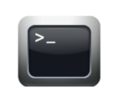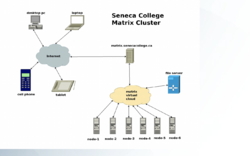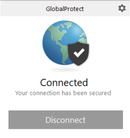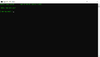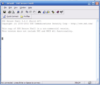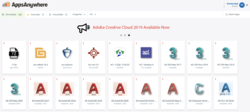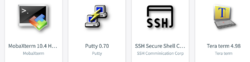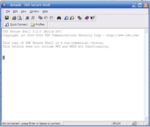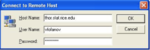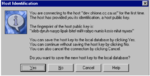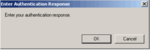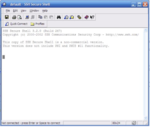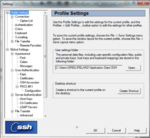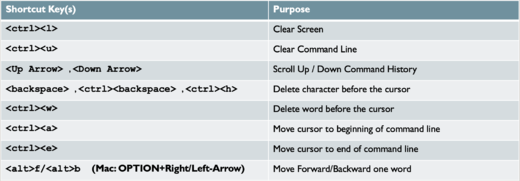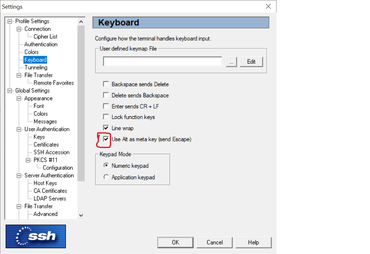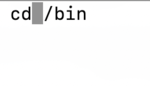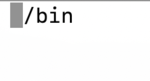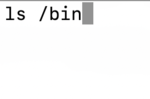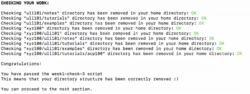Difference between revisions of "Tutorial 1: Using Your Matrix Server Account"
m (→LINUX PRACTICE QUESTIONS) |
|||
| (11 intermediate revisions by one other user not shown) | |||
| Line 1: | Line 1: | ||
| + | {{Admon/caution|DO NOT USE THIS VERSION OF THE LAB. This page will no longer be updated.|'''New version here:''' https://seneca-ictoer.github.io/ULI101/A-Tutorials/tutorial1<br />'''Andrew's students please go here:''' http://wiki.littlesvr.ca/wiki/OPS145_Lab_1}} | ||
=USING YOUR MATRIX SERVER ACCOUNT= | =USING YOUR MATRIX SERVER ACCOUNT= | ||
===Main Objectives of this Tutorial=== | ===Main Objectives of this Tutorial=== | ||
| Line 22: | Line 23: | ||
|- valign="top" style="padding-left:15px;" | |- valign="top" style="padding-left:15px;" | ||
| − | |colspan="2" |'''Slides:'''<ul><li>Week 1 Lecture 1 Notes:<br> [https:// | + | |colspan="2" |'''Slides:'''<ul><li>Week 1 Lecture 1 Notes:<br> [https://wiki.cdot.senecacollege.ca/uli101/slides/ULI101-1.1.pdf PDF] | [https://wiki.cdot.senecacollege.ca/uli101/slides/ULI101-1.1.pptx PPTX]</li><li>Week 1 Lecture 2 Notes:<br> [https://wiki.cdot.senecacollege.ca/uli101/slides/ULI101-1.2.pdf PDF] | [https://wiki.cdot.senecacollege.ca/uli101/slides/ULI101-1.2.pptx PPTX] <br></li></ul>'''Tutorials:'''<ul><li>[https://wiki.cdot.senecacollege.ca/wiki/Tutorial_1:_Using_Your_Matrix_Server_Account#INVESTIGATION_1:_ACCESSING_YOUR_MATRIX_LINUX_ACCOUNT HOWTO: Access Your Matrix Account]</li></ul>'''Windows SSH client Software:'''<ul><li>[http://www.sfsu.edu/ftp/win/ssh/SSHSecureShellClient-3.2.9.exe SSH/SFTP]</li><li>[https://www.chiark.greenend.org.uk/~sgtatham/putty/latest.html Putty]</li><li>[https://www.bitvise.com/ssh-client-download Bitvise SSH Client]</li><li>[https://mobaxterm.mobatek.net/download-home-edition.html MovaXterm]</li></ul> |
| style="padding-left:15px;" |'''Matrix Account Access:''' | | style="padding-left:15px;" |'''Matrix Account Access:''' | ||
| Line 116: | Line 117: | ||
=INVESTIGATION 1: ACCESSING YOUR MATRIX LINUX ACCOUNT= | =INVESTIGATION 1: ACCESSING YOUR MATRIX LINUX ACCOUNT= | ||
| − | + | {{Admon/important|ATTENTION: This weekly tutorial must be completed by ''Friday at 11:59pm in Week 2'' to obtain a grade of ''2%'' towards this course.|It is essential that you complete these Weekly Tutorials fully and on time. These are your major learning tool in the course. There are no late marks.}} | |
| − | |||
In this section, you will learn how to access your Matrix Linux account by two different methods: | In this section, you will learn how to access your Matrix Linux account by two different methods: | ||
| Line 123: | Line 123: | ||
:* From your '''home computer''' <br> | :* From your '''home computer''' <br> | ||
:* From a '''workstation in a Seneca College''' lab via '''MyApps''' | :* From a '''workstation in a Seneca College''' lab via '''MyApps''' | ||
| − | |||
===METHOD 1: CONNECTING TO YOUR MATRIX ACCOUNT FROM YOUR HOME COMPUTER=== | ===METHOD 1: CONNECTING TO YOUR MATRIX ACCOUNT FROM YOUR HOME COMPUTER=== | ||
| Line 262: | Line 261: | ||
# Issue the following Linux command to confirm your current location: <span style="font-family:courier;color:blue;font-weight:bold">pwd</span> | # Issue the following Linux command to confirm your current location: <span style="font-family:courier;color:blue;font-weight:bold">pwd</span> | ||
#* '''Question:''' What do you notice? | #* '''Question:''' What do you notice? | ||
| − | #* '''Question:''' What makes this command with that argument useful if you are | + | #* '''Question:''' What makes this command with that argument useful if you are currently located in your home directory? |
# Issue the following Linux command: <span style="font-family:courier;color:blue;font-weight:bold">clear</span> | # Issue the following Linux command: <span style="font-family:courier;color:blue;font-weight:bold">clear</span> | ||
#* '''Question:''' What do you notice? Why is this command helpful? | #* '''Question:''' What do you notice? Why is this command helpful? | ||
| Line 308: | Line 307: | ||
#* '''Question:''' How does this ''pipeline command'' make it easier to obtain information regarding man command? | #* '''Question:''' How does this ''pipeline command'' make it easier to obtain information regarding man command? | ||
# If you wish to change your password on typical Linux systems, you can by issuing the command: <span style="font-family:courier;color:blue;font-weight:bold">passwd</span> | # If you wish to change your password on typical Linux systems, you can by issuing the command: <span style="font-family:courier;color:blue;font-weight:bold">passwd</span> | ||
| − | + | {{Admon/caution|Do NOT run the <code>passwd</code> command on Matrix!|Unique to this college, your Linux password is changed automatically when you change your ''myseneca'' password.}} | |
#* '''Question:''' What option for the ''passwd'' command can be used to change user info (such as name)? | #* '''Question:''' What option for the ''passwd'' command can be used to change user info (such as name)? | ||
#* '''Hint:''' use the '''man''' command for '''passwd'''. | #* '''Hint:''' use the '''man''' command for '''passwd'''. | ||
| Line 350: | Line 349: | ||
'''Perform the Following Steps:''' | '''Perform the Following Steps:''' | ||
| − | # Make certain that your current directory is '''your home directory''' by entering the following Linux command | + | # Make certain that your current directory is '''your home directory''' by entering the following Linux command: |
#* <span style="color:blue;font-weight:bold;font-family:courier;">cd</span> | #* <span style="color:blue;font-weight:bold;font-family:courier;">cd</span> | ||
| − | #Issue the following command to run a checking script | + | # Issue the following command to run a checking script: |
#* <span style="font-family:courier;color:blue;font-weight:bold">~uli101/week1-check</span> | #* <span style="font-family:courier;color:blue;font-weight:bold">~uli101/week1-check</span> | ||
#* '''Note:''' The beginning character "'''~'''" is called '''tilde'''. You get this character by pressing '''SHIFT''' + '''`''' (which is the key to the left of the number 1 on your keyboard). | #* '''Note:''' The beginning character "'''~'''" is called '''tilde'''. You get this character by pressing '''SHIFT''' + '''`''' (which is the key to the left of the number 1 on your keyboard). | ||
| Line 358: | Line 357: | ||
# An email will be sent to your Seneca email as '''confirmation''' in case your ULI101 professor is assigning marks to these tutorials. | # An email will be sent to your Seneca email as '''confirmation''' in case your ULI101 professor is assigning marks to these tutorials. | ||
#* Keep those confirmation email messages for the duration of this semester as proof that you have completed those checking scripts in case there is a discrepancy in tutorial grades. | #* Keep those confirmation email messages for the duration of this semester as proof that you have completed those checking scripts in case there is a discrepancy in tutorial grades. | ||
| − | |||
<!-- | <!-- | ||
| Line 400: | Line 398: | ||
Here is a link to a Word document of ALL of the questions displayed below but with extra room to answer on the document to simulate a quiz: | Here is a link to a Word document of ALL of the questions displayed below but with extra room to answer on the document to simulate a quiz: | ||
| − | : https:// | + | : https://wiki.cdot.senecacollege.ca/uli101/files/uli101_week1_practice.docx |
Your instructor may take-up these questions during class. It is up to the student to attend classes in order to obtain the answers to the following questions. Your instructor will NOT provide these answers in any other form (eg. e-mail, etc). | Your instructor may take-up these questions during class. It is up to the student to attend classes in order to obtain the answers to the following questions. Your instructor will NOT provide these answers in any other form (eg. e-mail, etc). | ||
Latest revision as of 20:33, 4 September 2023
Contents
[hide]USING YOUR MATRIX SERVER ACCOUNT
Main Objectives of this Tutorial
- Learn how to access your Matrix server account (from home and/or from Seneca computer lab).
- Learn several ways to exit your Matrix Linux Account session.
- Understand the Linux command structure and how to get help with Linux command usage.
- Become efficient with Linux command line editing by using short-cut keys.
- Issue a checking program (i.e. Shell Script) to confirm that you accessed your Matrix account.
- Perform LINUX PRACTICE QUESTIONS for additional practice.
Tutorial Reference Material
| Course Notes / Software |
Linux Command/Shortcut Reference |
YouTube Videos | ||
| Slides:Tutorials:Windows SSH client Software: | Matrix Account Access:
Command Line Editing: |
General Linux Commands:
|
Brauer Instructional Videos: | |
KEY CONCEPTS
Purpose of Your Student Account on Matrix
While attending Seneca College, you will be using many different computer systems. Some of these servers include:
| learn.senecacollege.ca | Learning Content Management System (Link to Resources / Student Grades / Online Quizzes) |
| wiki.cdot.senecacollege.ca | Lecture Notes / Tutorials (weekly, review) / Practice Questions / Additional Learning Resources |
| matrix.senecacollege.ca | Matrix is our Linux server environment used for "hands-on practice". Each ULI101 student has an account on this server. |
Although you need to study concepts throughout this course (slides, etc.), you will also need to get hands-on practice running Linux commands as well as performing and submitting online tutorials.
This requires that you connect to a Linux server (Matrix) and become comfortable issuing Linux commands.
In Unix/Linux, a shell is simply an interface to allow a user to communicate with the Linux computer system (server). Linux shells have evolved (improved) over a period of time. You will be using the Bash Shell which is considered to be user-friendly. By understanding how to issue Linux commands, you can create a file that contains Linux commands (called a shell script) later in this course to automate tasks to make you a more productive Linux user and system administrator.
Layout of the Matrix Linux Server
The Matrix server consists of several computers connected together to form a cluster.
A Linux cluster is a cost effective alternative to buying larger servers.
All registered students in this course should have an account on the Matrix server.
You will be using this account for the following reasons:
- Issuing Linux commands
- Becoming productive using the Linux command prompt (shell)
- Performing Linux Tutorials (11 Weekly Tutorials x 2% = 22% of your final grade)
- Performing Linux Practice Questions
- Performing Review Tutorial (8 Sections x 1% = 8% of your final grade)
Connecting to the Seneca Student VPN
All Seneca College students are required to connect to the Seneca Student VPN in order to be able to connect to their Matrix Linux account when outside of campus as a network security measure. The Seneca Student VPN uses multi-factor authentication (MFA) when logging in to verify you are who you say you are.
Multi-factor authentication is an electronic authentication method in which a computer user is granted access to a website or application only after successfully presenting two or more pieces of evidence (or factors) to an authentication mechanism: knowledge (something the user and only the user knows). Reference: https://en.wikipedia.org/wiki/Multi-factor_authentication
You should have received an e-mail message with instructions on how to set up your smartphone for multi-factor authentication. If you haven't installed it yet, please do so by following the ITS instructions here: https://students.senecacollege.ca/spaces/186/it-services/wiki/view/1025/student-vpn
In the next investigation, you will learn how to connect to and login to your Matrix server account from a remote computer such as your home desktop computer, laptop or tablet computer.
Connecting to Your Matrix Account
There are two basic methods to connecting to your Matrix account.
Method 1: Run ssh Command from command prompt:
- After connecting to the Seneca Student VPN, you can open a command terminal in Windows 10 (or above), Mac or Linux computer and issue the following command:
- ssh senecauserid@matrix.senecacollege.ca
Method 2: Run graphical ssh program via MyApps in Seneca computer lab:
- If you are in a Seneca computer lab, you can use MyApps to run a graphical SSH application for your Windows machine. One advantage of using this method is that you are already at Seneca and are NOT required to connect to the student VPN.
NOTE: You instructor may show you how to run a graphic Linux VM in order to connect to your Matrix account (if interested, refer to the optional tutorial at the end of this semester).
INVESTIGATION 1: ACCESSING YOUR MATRIX LINUX ACCOUNT
In this section, you will learn how to access your Matrix Linux account by two different methods:
- From your home computer
- From a workstation in a Seneca College lab via MyApps
- From your home computer
METHOD 1: CONNECTING TO YOUR MATRIX ACCOUNT FROM YOUR HOME COMPUTER
You will now learn a quick and simple method of connecting to your Matrix account by opening
a text-based terminal (in any OS) and issuing the ssh command.
Perform the Following Steps:
- If you want to connect to your Matrix account from home, you MUST first connect to the Seneca Student VPN.
Make certain that your Seneca Student VPN is connected.
NOTE: If you haven't set this up, refer to the following link for instructions;
https://students.senecacollege.ca/spaces/186/it-services/wiki/view/1025/student-vpn
You only have to connect to your Seneca student VPN once during the day,
or while you are logged into your computer. - Determine which operating system that your computer is using.
- Try connecting to your Matrix account using the instructions in the table below based on your current operating system.
| Windows 10 (or above): | macOS: | Linux: |
|---|---|---|
|
|
|
- When connecting securely for the first time, a dialog box will appear to share a "public key" with your Matrix account in order to make your interaction between your workstation and the remote Linux server secure within the network (i.e. encrypted to prevent unauthorized access by other users)
FYI: To make communications over a network secure, a computer generates two keys: a private key that is kept on the computer, and a public key, which can be shared with other computers. Transmissions from your computer uses the private key to encrypt (scramble) transmission to the remote computer, which in turn, uses the public key to decrypt (unscramble) the transmission. Likewise, the remote computer uses the public key to encrypt (scramble) transmissions and your computer uses the private key to decrypt (unscramble) those transmissions. - Type yes and press ENTER to share your public key.
Next, a dialog box will appear prompting you for your Matrix account password in order to gain entry to your Matrix account.
Your Matrix password is identical to your Seneca password.
NOTE: As you type the password, the text may be hidden to prevent others from viewing your password - Enter your Seneca password and press ENTER
- You mis-spelled the name of the server
- You mis-spelled your Matrix username (same username that you connect to my.senecacollege.ca)
- You have CAPS LOCK on by mistake (your username should be lowercase only).
- You mis-spelled your password (same password that you connect to my.senecacollege.ca)
If you continue to experience the same problems, click on the following link for IT service desk contact info:
IT service desk. - If you entered your password correctly, the Matrix Linux shell should appear where you can enter Linux commands.
The Matrix server has been configured to allow users to only interact with the Linux OS by issuing commands.
The main reason for this is to force students to learn how to issue Linux commands. - To exit your Matrix session, type the command exit followed by ENTER
NOTE: You should notice that you are returned to the original command prompt where you issued the ssh command. - Type the same command at the command terminal prompt: exit followed by ENTER
NOTE: You should notice that the you are disconnected and that the original terminal window has automatically closed. - Try accessing your Matrix account, and then exiting your Matrix account several times to become familiar with this process.
You will now learn an alternative method to access your Matrix account (if you have an MS Windows machine)
by downloading and running a graphical SSH application.
METHOD 2: CONNECTING TO YOUR MATRIX ACCOUNT FROM SENECA COMPUTER LAB
NOTE: This section requires you have access to a Seneca computer lab on campus.
If you don't have access to a Seneca computer lab this semester, then you can skip this section
You can also connect to your Matrix server account in the Seneca Computer lab via MyApps.
One advantage of this method is that your are at the college; therefore, you do NOT have to worry about connecting to the Seneca VPN. Another advantage of using this method is to introduce you to a graphical program to allow you connect to your Matrix account as opposed to using the ssh command (shown in the previous section).
This method would also be useful if you do not have a home (notebook) computer and have access to a Seneca computer lab workstation.
MyApps (AppsAnywhere) is an application streaming service that lets you install software on any Seneca PC on demand. Any software application on the MyApps menu can be used on computers in classrooms, labs, and the Computing Commons.
Reference: https://inside.senecacollege.ca/its/software/myapps/
You will now use MyApps on your Windows workstation in your Seneca lab room to launch an application
to allow you to connect and login to your Matrix server account.
Perform the Following Steps:
- Start your workstation in your lab and login to your Seneca Windows account.
- Make certain that the MyApps window is open. This window should have opened shortly after you logged into your Windows workstation. If the application windows is not open, click on the MyApps icon on the desktop to launch).
NOTE: You may be required to validate in order to use MyApps correctly. If you see near the top of the screen "requires validation", then click on that area to connect to validate. - Click on the Search Apps area located in the top right corner of the MyApps window and type the word: ssh
- Several SSH applications will appear.
NOTE: All of these applications allow you to connect to your Matrix account.
We will use the application called SSH Secure Shell Client for this practice tutorial. - Launch the SSH Secure Shell Client application icon to launch this program.
NOTE: Prior to launching the application, you can add this to your favourites which will make it faster
to access this application in the future.
- The main SSH Client window will appear. Click on the Quick Connect button.
NOTE: The Connect dialog box allows the user to specify the server name and your account name
to allow you to connect to the server. - Click on the textbox labelled Hostnanme and enter the text: matrix
NOTE: You can use the hostname matrix since you are located inside Seneca's network.
If you where located outside Seneca's network, then you would need to enter the full domain name: matrix.senecac.on.ca - When connecting securely for the first time, a dialog box will appear to share a "public key" with your Matrix account in order to make your interaction between your workstation and the remote Linux server secure within the network (i.e. encrypted to prevent unauthorized access by other users)
FYI: To make communications over a network secure, a computer generates two keys: a private key that is kept on the computer, and a public key, which can be shared with other computers. Transmissions from your computer uses the private key to encrypt (scramble) transmission to the remote computer, which in turn, uses the public key to decrypt (unscramble) the transmission. Likewise, the remote computer uses the public key to encrypt (scramble) transmissions and your computer uses the private key to decrypt (unscramble) those transmissions. - Click the Yes button to share your public key.
- Next, a dialog box will appear prompting you for your Matrix account password in order to gain entry to your Matrix account. Your Matrix password is identical to your Seneca password. As you type the password, the text will be blocked-out or hidden to prevent others from viewing the screen to obtain your password
- Enter your password and click OK or press ENTER
- Click OK or press ENTER at the Authentication Response dialog box.
NOTE: If you encounter an error message, this can occur for several reasons:- You mis-spelled the name of the server
- You mis-spelled your Matrix username (same username that you connect to my.senecacollege.ca)
- You have CAPS LOCK on by mistake (your username should be lowercase only).
- You mis-spelled your password (same password that you connect to my.senecacollege.ca)
If you continue to experience the same problems, click on the following link for IT service desk contact info:
IT service desk. - If you entered your password correctly, the main SSH Linux shell should appear where you enter Linux commands.
The Matrix server has been configured to allow users to only interact with the Linux OS by issuing commands. There are various reasons for this, but the main 2 reasons are to force students to learn how to issue Linux commands as well as limitations to remote access to a graphical Linux server due to large number of users (students).
You can configure the SSH application to adjust elements such as the window size and text font type and text font size. We will be showing you how to configure your SSH Secure Shell Client, but the other applications can allow you to configure their settings.
Perform the Following Steps:
- Click on the Edit menu item, and then select Settings in the Edit drop-down menu.
- To change the size of your shell window, under the Global Settings section, click Appearance
- Change the window size both horizontal and vertical to larger values.
- To change the font size, under the Global Settings section, click Font
- Select a larger font size and click OK
- You now should notice that you have customized your SSH shell terminal. You can use the settings screen to also change your background and text colours if you are interested in doing so.
- To exit your Matrix session, type the following command and press ENTER: exit
NOTE: You should notice that the colour of the text changes slightly when disconnected and you are unable to issue Linux commands from that window. - After you have disconnected from your account, close the SSH Secure Shell Client application window.
- It is recommended to repeat these steps with connecting to your Matrix account from a Seneca lab workstation until you become comfortable with the process.
In the next investigation, you will learn how to issue Linux commands from the command prompt (referred to as the "shell"), learn how to get help with Linux commands, use command-line editing short cut keys, and run a program to confirm that you connected to your Matrix account in order to get marks for this online tutorial.
INVESTIGATION 2: USING THE LINUX SHELL
In this investigation, you will learn how to use the Linux Shell. Topics in the section include:
- Learn the basic Linux command structure (arguments and options)
- Learn how to get help for Linux commands via the online manual (i.e. man command).
- Perform Basic Shell Editing
- Issue a program to confirm that you connected to your Matrix account
Linux Command Structure
The Bash shell allows you to interact with Linux by typing commands.
The basic Linux command structure is as follows:
command argument1 argument2 ...
Some Linux commands can be used as-is (e.g. pwd, date, ls, cal), but many Linux commands can also be issued with arguments (e.g. cal 2002, cd /bin, ls -l -a /bin ).
What is an argument?
An argument is used to change the default behaviour of a command. Arguments come in three major forms:
- A command option.
- Example:
-l
- Example:
- A file pathname.
- Example:
/etc
- Example:
- A series of characters (i.e. text) that the command can use.
- Example:
"Hello, world."
- Example:
An argument must be separated from a command (and from other arguments) by whitespace (a SPACE, MULTIPLE SPACES or a TAB).
Perform the Following Steps:
- Confirm that you are logged into your Matrix account.
- Issue the following Linux command: pwd
- Explanation: The output from this Linux command shows your current location on the Matrix server (otherwise known as your present working directory). This represents a directory pathname to your home directory. We will discuss pathnames later in this course.
- Issue the following Linux command: ls
- Question: What do you notice?
- Answer: If there are any files in your home directory, only their file names are displayed.
- Change your directory location by issuing the following command: cd /etc
- Issue the following Linux command to confirm your changed current location: pwd
- Result: Your Linux session should display
/etc/when running this command. If your output is different, retrace your steps to make sure you haven't skipped anything or had a typo in a command.
- Result: Your Linux session should display
- Issue the following Linux command again: ls
- Question: What do you notice? How is this different from the last time you ran it?
- Re-run the ls command using an option: ls -l
- Question: What do you notice?
- Answer: The -l option combined with the ls command displays a detailed ("long") listing of the same files, providing you with more information about each file. This is called metadata (data about data), and includes information such as last modified date, file size, ownership and permissions.
- Return to your home directory: cd
- Now confirm you've changed back to your home directory: pwd
- Result: The shell should display
/home/yourusername
- Result: The shell should display
- Issue the following Linux command: ls /bin
- Issue the following Linux command to confirm your current location: pwd
- Question: What do you notice?
- Question: What makes this command with that argument useful if you are currently located in your home directory?
- Issue the following Linux command: clear
- Question: What do you notice? Why is this command helpful?
- Tip: The shortcut keys to clear the screen for the Bash shell are: ctrl-l
- Issue the following Linux command: who
- Question: What information does this command show?
- Answer: This command lists users that are logged into the same Linux server as yourself.
- NOTE: Remember that the Matrix Linux cluster contains several servers (or nodes). It won't display all users logged into the cluster, only the ones on the same node as you.
- Issue the following Linux command: whoami
- Question: What does this command display?
- Question: What do you think is the purpose of this command?
- Issue the following Linux command: cal
- Question: What does this command do?
- Issue the following Linux command: cal 2035
- Question: How and why is the output different?
- Issue the following Linux command: cal 2 2035
- Question: What do each of these numbers do?
- Question: What do you think would happen if you reversed the order of those arguments? (i.e. cal 2035 2)
Getting Help with Linux Commands
With the Linux OS containing over 2500 commands and utilities, it's important for Linux users and Linux system administrators (sysadmin) to learn how to use commands “on-the-fly”.
The man utility is an interactive collection of manual pages that provides information on how to use a given command (i.e. command usage, acceptable command arguments, command options, examples).
- For an example, issue the following command for the manual page about the manual utility: man man
- You may notice that the online manual categories commands into sections or numbered volumes.
- Press the SPACE key to move to the next screen.
- Question: How many volume numbers are contained in the man pages (like executable commands, games, or system administrator commands)?
- You can use the following shortcut keys within the man command to help navigate throughout this utility to get help with the ls command (refer to table below):
Keyboard Shortcut Purpose ENTER Move down one line SPACEBAR Move one screen down <ctrl><b> Move one screen up /pattern/ Search for Pattern q quit man utility
- If you are connected to Matrix through a terminal application, you can also use your mouse's scroll wheel.
- Press the q key to exit the man command.
- Use the man utility to get help with the ls command: man ls
- Navigate through the ls manual page and write down the option letters that correspond to the following descriptions:
- "use a long listing format"
- "do not ignore entries starting with ." (i.e. hidden files)
- "sort by file size"
- "append indicator (one of */=>&|) to entries" (i.e. type of file)
- Exit the man utility.
- Issue the ls command using each of those option letters you noted in step 5 to see how the command's output changes with each option.
- NOTE: The man utility can be used with the -k option to help list Linux commands that match a text pattern that is contained within the help screen for a Linux command.
- Pipeline commands can be used to filter-out unnecessary output. In the next command that you will be issuing, the output from the man -k command, is sent into the grep command to filter (i.e. trap) only output that matches the pattern "8" (The number "8" refers to the category of type of command - in this case, administration commands). We will learn more about pipeline commands later in this course.
- Issue the following Linux pipeline command: man -k user | grep 8
- Question: How does this pipeline command make it easier to obtain information regarding man command?
- If you wish to change your password on typical Linux systems, you can by issuing the command: passwd
- Question: What option for the passwd command can be used to change user info (such as name)?
- Hint: use the man command for passwd.
- Press the q key to exit the man command.
You will now learn how to perform command line editing to correct syntax errors while typing Linux commands PRIOR to pressing the ENTER key.
Command Line Editing
Learning shortcut keys in any OS terminal will allow you to be more productive as a Linux user or Linux System Administrator (commonly referred to as: Linux sysadmin).
Let's learn a few common Bash Shell keyboard shortcut keys and find out where you can access online help for additional shortcuts (if required).
Perform the Following Steps:
- Type the following Linux command, but DON’T press the ENTER key:
cd /bin - Press the ctrl-a key combination. What happens?
NOTE: To make alt-f key work when use the GRAPHICAL Windows SSH Client application, select Edit -> Settings -> Keyboard, and select the checkbox Use ALT as Meta key (and Escape). - Press the alt-f key combination two times
(OPTION+right-arrow for Mac OSx). - Press the alt-b key combination one time.
(OPTION+left-arrow for Mac OSx). - Press the ctrl-w shortcut key. What happens?
- Type the following command: ls
- Press the ctrl-e key combination
What happens? - Press the ENTER key to execute the command.
- Press the up arrow key. What happens?
- Press the ctrl-u key combination. What happens?
- Press the up arrow key combination, and see what happens when you press BACKSPACE , <ctrl><BACKSPACE> and <ctrl><h>.
Why is it important to know those series of key combinations? - Press the ctrl-u key combination to clear the line.
- Press the ctrl-l key combination. What happens? What is the advantage of using ctrl-u as opposed to ctrl-l?
The Bash shortcut keys that you just learned are sufficient to perform Bash Shell editing.
Although you are NOT required to learn other short-cut keys, here is a link to a listing in case you are interested:
[https:// ostechnix.com/list-useful-bash-keyboard-shortcuts/ Useful Bash Shell Keyboard Shortcuts]
Tutorial Submission
Running a Shell Script to Check Student Online Tutorial Participation
Professors will require students successfully perform these online tutorials for marks (within a deadline). In order to confirm that you successfully performed a tutorial, you will be required to run a program (or in later tutorials, several programs) to prove that you successfully completed tasks in a tutorial and get marks.
These programs (known as Shell Scripts) will check your work and offer feedback if you made mistakes, so you can make corrections. Making corrections (i.e. troubleshooting) and re-running these checking programs until you are successful will help students gain "hands-on" experience as well as "trouble-shooting experience.
If you have correctly completed the required tasks, the user can proceed. If the checking shell script detects an error, then it will provide feedback to allow the student to fix that problem so they can re-run the checking shell scripts until they have successfully completed a task.
Perform the Following Steps:
- Make certain that your current directory is your home directory by entering the following Linux command:
- cd
- Issue the following command to run a checking script:
- ~uli101/week1-check
- Note: The beginning character "~" is called tilde. You get this character by pressing SHIFT + ` (which is the key to the left of the number 1 on your keyboard).
- Your screen should clear and indicate that you have proved that you have successfully logged in.
- An email will be sent to your Seneca email as confirmation in case your ULI101 professor is assigning marks to these tutorials.
- Keep those confirmation email messages for the duration of this semester as proof that you have completed those checking scripts in case there is a discrepancy in tutorial grades.
LINUX PRACTICE QUESTIONS
The purpose of this section is to obtain extra practice to help with quizzes, your midterm, and your final exam.
Here is a link to a Word document of ALL of the questions displayed below but with extra room to answer on the document to simulate a quiz:
Your instructor may take-up these questions during class. It is up to the student to attend classes in order to obtain the answers to the following questions. Your instructor will NOT provide these answers in any other form (eg. e-mail, etc).
Review Questions:
- What is a “Linux Cluster”? What is an advantage of using a Linux cluster?
- List three unique server names at Seneca college and briefly explain the purpose of that server.
- List the steps to connect and login to your Matrix Seneca College account on your laptop or your home computer.
- List alternative methods to connect to your Matrix account, including if you have an Apple Mac computer or are running the Linux operating system.
- List 3 unique ways to log-out of your Matrix account (not including closing the SSH window or application).
- What is the difference between a Linux command and an argument?
- What is the purpose of a Linux command option?
- What character(s) are used to separate commands and arguments?
- Create a table listing each Linux command, useful options that were mentioned in this tutorial for the following Linux commands:
pwd , cd , ls , cal , date , who , w , whoami , who am I , clear
_________________________________________________________________________________
Author: Murray Saul
License: LGPL version 3 Link: https://www.gnu.org/licenses/lgpl.html
_________________________________________________________________________________