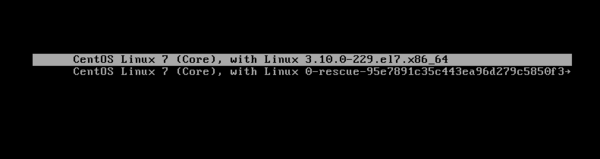Difference between revisions of "OPS235 Lab 3"
Ahadalioglu (talk | contribs) m (→Part 2: Compiling Source Code from a Downloaded Archived File) |
|||
| (40 intermediate revisions by 7 users not shown) | |||
| Line 1: | Line 1: | ||
| − | |||
| − | |||
= LAB PREPARATION = | = LAB PREPARATION = | ||
{| width="40%" align="right" cellpadding="10" | {| width="40%" align="right" cellpadding="10" | ||
|- valign="top" | |- valign="top" | ||
| | | | ||
| − | [[Image:package.png|thumb|right|200px|Learning how to conserve disk space is essential for the efficient operation of a Linux computer system. You will learn how to manipulate the size of Linux file-system sizes (via '''LVM''') in | + | [[Image:package.png|thumb|right|200px|Learning how to conserve disk space is essential for the efficient operation of a Linux computer system. You will learn how to manipulate the size of Linux file-system sizes (via '''LVM''') in Lab 5. ]] |
| | | | ||
[[Image:lbreakout2.png|thumb|right|200px|You will download and compile the game called '''lbreakout2''' which is only available as compressed source code. ]] | [[Image:lbreakout2.png|thumb|right|200px|You will download and compile the game called '''lbreakout2''' which is only available as compressed source code. ]] | ||
|} | |} | ||
| − | === Purpose / Objectives of | + | === Purpose / Objectives of Lab 3=== |
In this lab, you are going to identify potential problems such as running out of space to run a GUI, or forgetting your root password. You will also learn to conserve hard disk space by learning how to compress and decompress files that are stored on your computer server. In addition, you will learn alternative methods of how to install applications (i.e. programs). | In this lab, you are going to identify potential problems such as running out of space to run a GUI, or forgetting your root password. You will also learn to conserve hard disk space by learning how to compress and decompress files that are stored on your computer server. In addition, you will learn alternative methods of how to install applications (i.e. programs). | ||
<u>Main Objectives</u> | <u>Main Objectives</u> | ||
| − | *Learn to boot your | + | *Learn to boot your CentOS VM into '''Single User mode''' for rescue purposes |
*Create and extract '''archive''' files ('''tar''' and '''tar.gz''') | *Create and extract '''archive''' files ('''tar''' and '''tar.gz''') | ||
*Install applications using various methods: | *Install applications using various methods: | ||
| Line 32: | Line 30: | ||
|colspan="3" style="font-size:16px;font-weight:bold;border-bottom: thin solid black;border-spacing:0px;padding-left:20px;"|Linux Command Reference<br> | |colspan="3" style="font-size:16px;font-weight:bold;border-bottom: thin solid black;border-spacing:0px;padding-left:20px;"|Linux Command Reference<br> | ||
| − | + | H | |
|- valign="top" | |- valign="top" | ||
| Line 43: | Line 41: | ||
| style="padding-left:20px;"|Archiving / Compiling | | style="padding-left:20px;"|Archiving / Compiling | ||
[http://man7.org/linux/man-pages/man1/tar.1.html tar]<br> | [http://man7.org/linux/man-pages/man1/tar.1.html tar]<br> | ||
| − | [http:// | + | [http://linuxcommand.org/lc3_man_pages/gzip1.html gzip, gunzip]<br> |
[http://man7.org/linux/man-pages/man1/make.1.html make]<br><br> | [http://man7.org/linux/man-pages/man1/make.1.html make]<br><br> | ||
Software Manangement<br> | Software Manangement<br> | ||
| − | [ | + | [https://linux.die.net/man/8/rpm rpm]<br> |
[http://man7.org/linux/man-pages/man8/yum.8.html yum] | [http://man7.org/linux/man-pages/man8/yum.8.html yum] | ||
| style="padding-left:20px;"|Miscellaneous | | style="padding-left:20px;"|Miscellaneous | ||
| Line 55: | Line 53: | ||
[http://ss64.com/vi.html vi] | [http://ss64.com/vi.html vi] | ||
| − | | style="padding-left:20px;"|Matrix On-line Tutorials:<ul><li>Shell Scripting Basics - Part 4 (The sed Utility):<br>'''/home/ | + | | style="padding-left:20px;"|Matrix On-line Tutorials:<ul><li>Shell Scripting Basics - Part 4 (The sed Utility):<br>'''/home/ops235/scripting-4'''</li></ul> |
|} | |} | ||
| − | |||
= INVESTIGATION 1: TROUBLESHOOTING BOOTING & FORGOTTEN ROOT PASSWORD = | = INVESTIGATION 1: TROUBLESHOOTING BOOTING & FORGOTTEN ROOT PASSWORD = | ||
| Line 121: | Line 118: | ||
#Issue the command: <b><code><span style="color:#3366CC;font-size:1.2em;">chroot /sysroot</span></code></b><br><br> | #Issue the command: <b><code><span style="color:#3366CC;font-size:1.2em;">chroot /sysroot</span></code></b><br><br> | ||
#Issue the command: <b><code><span style="color:#3366CC;font-size:1.2em;">passwd root</span></code></b> in order to change your root password (press '''ctrl-c''' if you wish to abort - i.e. not change password). | #Issue the command: <b><code><span style="color:#3366CC;font-size:1.2em;">passwd root</span></code></b> in order to change your root password (press '''ctrl-c''' if you wish to abort - i.e. not change password). | ||
| − | #To restart in graphical mode, simply enter the command <b><code><span style="color:#3366CC;font-size:1.2em;">reboot</span></code></b>. | + | #To restart in graphical mode, simply enter the command <b><code><span style="color:#3366CC;font-size:1.2em;">exit</span></code></b>, then <b><code><span style="color:#3366CC;font-size:1.2em;">reboot</span></code></b>. |
| + | {{Admon/important | What To Do If Reboot Doesn't Work | In this mode, the reboot command may not work. If it doesn't, go to the top of the centos1 VM window, select Send Key -> Ctrl+Alt+Delete.}} | ||
===Catastrophic Boot Problems=== | ===Catastrophic Boot Problems=== | ||
| Line 139: | Line 137: | ||
'''Perform the following steps:''' | '''Perform the following steps:''' | ||
| − | #Boot up your '''centos3''' VM. | + | #Boot up your '''centos3''' VM.H |
#Change your working directory to '''/usr/share/doc/sudo*''' | #Change your working directory to '''/usr/share/doc/sudo*''' | ||
#Use the tar (tape archiver) command to create an archive file named "/tmp/archive1.tar" by issuing the following command:<br><b><code><span style="color:#3366CC;font-size:1.2em;">tar cvf /tmp/archive1.tar .</span></code></b> | #Use the tar (tape archiver) command to create an archive file named "/tmp/archive1.tar" by issuing the following command:<br><b><code><span style="color:#3366CC;font-size:1.2em;">tar cvf /tmp/archive1.tar .</span></code></b> | ||
| Line 167: | Line 165: | ||
#Compare '''/tmp/extract1/README''' and '''/usr/share/doc/sudo*/README'''. Are they exactly the same? Why? | #Compare '''/tmp/extract1/README''' and '''/usr/share/doc/sudo*/README'''. Are they exactly the same? Why? | ||
#Create the directory '''/tmp/extract2''' | #Create the directory '''/tmp/extract2''' | ||
| − | #Move the file '''archive2. | + | #Move the file '''archive2.tar.gz''' to the '''/tmp/extract2''' directory. |
| − | #Extract the files from the second archive by issuing the following command: <code><span style="color:#3366CC;font-size:1.2em;">tar xvzf /tmp/extract2/archive2.tar.gz</span></code></b> | + | #Extract the files from the second archive by issuing the following command: <b><code><span style="color:#3366CC;font-size:1.2em;">tar xvzf /tmp/extract2/archive2.tar.gz</span></code></b> |
#Note that this time a separate <b><code><span style="color:#3366CC;font-size:1.2em;">gunzip</span></code></b> command was not needed. Why? | #Note that this time a separate <b><code><span style="color:#3366CC;font-size:1.2em;">gunzip</span></code></b> command was not needed. Why? | ||
#Repeat the previous command, leaving out the option '''z'''. Does it work? Why? | #Repeat the previous command, leaving out the option '''z'''. Does it work? Why? | ||
| Line 174: | Line 172: | ||
'''Answer Investigation 2 observations / questions in your lab log book.''' | '''Answer Investigation 2 observations / questions in your lab log book.''' | ||
| − | |||
=INVESTIGATION 3: MANAGING SOFTWARE PACKAGES= | =INVESTIGATION 3: MANAGING SOFTWARE PACKAGES= | ||
| Line 190: | Line 187: | ||
'''Perform the following steps:''' | '''Perform the following steps:''' | ||
| − | #Make certain that you are in your '''c7host''' | + | #Make certain that you are in your '''c7host''' machine. |
#Issue the command: <b><code><span style="color:#3366CC;font-size:1.2em;">yum install elinks</span></code></b> | #Issue the command: <b><code><span style="color:#3366CC;font-size:1.2em;">yum install elinks</span></code></b> | ||
#Now issue the command: <b><code><span style="color:#3366CC;font-size:1.2em;">yum info elinks</span></code></b> | #Now issue the command: <b><code><span style="color:#3366CC;font-size:1.2em;">yum info elinks</span></code></b> | ||
| Line 197: | Line 194: | ||
# Verify that the elinks package has been removed. Also verify that the application called: '''xchat''' is not installed. | # Verify that the elinks package has been removed. Also verify that the application called: '''xchat''' is not installed. | ||
# Use the wget command to download the xchat rpm binary from the following URL: | # Use the wget command to download the xchat rpm binary from the following URL: | ||
| − | ::<b><code><span style="color:#3366CC;font-size:1.2em;">http://mirror.centos.org/centos/7/os/x86_64/Packages/xchat-2.8.8- | + | ::<b><code><span style="color:#3366CC;font-size:1.2em;">http://mirror.centos.org/centos/7/os/x86_64/Packages/xchat-2.8.8-25.el7.x86_64.rpm</span></code></b><br> |
::What do you think is the purpose of the numbers also contained in the filename? | ::What do you think is the purpose of the numbers also contained in the filename? | ||
| − | <ol><li value="8">Issue the command: <b><code><span style="color:#3366CC;font-size:1.2em;">yum localinstall xchat-2.8.8- | + | <ol><li value="8">Issue the command: <b><code><span style="color:#3366CC;font-size:1.2em;">yum localinstall xchat-2.8.8-25.el7.x86_64.rpm</span></code></b></li> |
<li>Verify that the '''xchat''' command has been installed.</li> | <li>Verify that the '''xchat''' command has been installed.</li> | ||
<li>Run the xchat application. What does it say if you run this application as root?</li></ol> | <li>Run the xchat application. What does it say if you run this application as root?</li></ol> | ||
| Line 209: | Line 206: | ||
<ol> | <ol> | ||
| − | <li value="11">We will now look at how we can add different repositories to our '''c7host''' machine.</li><li>As root, issue the following command: <b><code><span style="color:#3366CC;font-size:1.3em;">yum repolist</span></code></b></li><li>Take a few moments to view the contents of the file. Do you see which repositories are used by the '''yum''' command? Write down the repositories in your lab logbook.</li><li>View the following link to see a general listing of repositories:<br>[ [http://wiki.centos.org/AdditionalResources/Repositories Available Repositories for Centos] ].</li><li>To add the epel repository, issue the command:<br><b><code><span style="color:#3366CC;font-size:1.3em;"> | + | <li value="11">We will now look at how we can add different repositories to our '''c7host''' machine.</li><li>As root, issue the following command: <b><code><span style="color:#3366CC;font-size:1.3em;">yum repolist</span></code></b></li><li>Take a few moments to view the contents of the file. Do you see which repositories are used by the '''yum''' command? Write down the repositories in your lab logbook.</li><li>View the following link to see a general listing of repositories:<br>[ [http://wiki.centos.org/AdditionalResources/Repositories Available Repositories for Centos] ].</li><li>To add the epel repository, issue the command:<br><b><code><span style="color:#3366CC;font-size:1.3em;">yum install epel-release</span></code></b></li><li>To verify that you have added the repository, you can issue the command: <b><code><span style="color:#3366CC;font-size:1.3em;">yum repolist</span></code></b></li><li>Unused and unneeded software can present a security risk and ties up disk space needlessly. Find '''at least 4 other packages''' to remove on your c7host machine(for example: '''sound & video''', '''games''', etc) that you're not using on your system. Be careful to ensure that removing those packages does not also remove other software that you do need.</li> |
</ol> | </ol> | ||
| Line 224: | Line 221: | ||
# Remain in your '''c7host''' VM, but make certain that you are logged in as a regular user (i.e. NOT root!). | # Remain in your '''c7host''' VM, but make certain that you are logged in as a regular user (i.e. NOT root!). | ||
| − | # Issue the command: <b><code><span style="color:#3366CC;font-size:1.2em;">which | + | # Issue the command: <b><code><span style="color:#3366CC;font-size:1.2em;">which lbreakout2</span></code></b><br>Is there a program called '''lbreakout2''' on your system? |
| − | # Perform | + | # Perform an Internet search for the pattern: <b><code><span style="color:#3366CC;font-size:1.2em;">lbreakout2 tar.gz</span></code></b> |
# Go to an appropriate webpage and download a "zipped tarball" (compressed source code) for the '''lbreakout2''' game (filename should be something like: '''lbreakout2.tar.gz''') | # Go to an appropriate webpage and download a "zipped tarball" (compressed source code) for the '''lbreakout2''' game (filename should be something like: '''lbreakout2.tar.gz''') | ||
#Change to the directory where you downloaded that file (most likely ''~/Download''s). | #Change to the directory where you downloaded that file (most likely ''~/Download''s). | ||
| − | # Use the '''tar''' command to | + | # Use the '''tar''' command to decompress the "zipped tarball" called something like (not may be exactly): '''lbreakout2.tar.gz'''. |
# Change to the directory that contains that ''lbreakout2'' source code. | # Change to the directory that contains that ''lbreakout2'' source code. | ||
{| width="40%" align="right" cellpadding="10" | {| width="40%" align="right" cellpadding="10" | ||
| Line 238: | Line 235: | ||
<li>Issue the following command to install the files for application development by issuing the command:<br><b><code><span style="color:#3366CC;font-size:1.2em;">yum groupinstall "Development Tools"</span></code></b></li> | <li>Issue the following command to install the files for application development by issuing the command:<br><b><code><span style="color:#3366CC;font-size:1.2em;">yum groupinstall "Development Tools"</span></code></b></li> | ||
<li>Issue the command in step 7. You should get another ERROR! What dependency is missing?</li> | <li>Issue the command in step 7. You should get another ERROR! What dependency is missing?</li> | ||
| − | <li>Issue the following command to install the library files for SQL by issuing the command:<br><b><code><span style="color:#3366CC;font-size:1.2em;">yum install SDL-devel</span></code></b></li> | + | <li>Issue the following command to install the library files for SQL by issuing the command:<br><b><code><span style="color:#3366CC;font-size:1.2em;">yum install SDL-devel</span></code></b> (possibly <b><code><span style="color:#3366CC;font-size:1.2em;">yum install libpng-devel</span></code></b> and <b><code><span style="color:#3366CC;font-size:1.2em;">yum install zlib-devel</span></code></b> )</li> |
| − | <li>Reissue the <b><code><span style="color:#3366CC;font-size:1.2em;">./configure && make</span></code></b> command. | + | <li>Reissue the <b><code><span style="color:#3366CC;font-size:1.2em;">./configure && make</span></code></b> command. Were you successful?</li> |
| − | <li>Run the command <b><code><span style="color:#3366CC;font-size:1.2em;"> | + | <li>Run the command <b><code><span style="color:#3366CC;font-size:1.2em;">lbreakout2</span></code></b>. Were you successful?</li> |
| − | <li>You need to run a command to make this program available regardless of your current directory (as opposed to running command in the directory that contains the program). Login as root and issue the command:<br><b><code><span style="color:#3366CC;font-size:1.2em;">make install</span></code></b></li> | + | <li>You need to run a command to make this program available regardless of your current directory (as opposed to running command in the directory that contains the program). Login as root (be sure to be in the same directory as the source code after logging in as root) and issue the command:<br><b><code><span style="color:#3366CC;font-size:1.2em;">make install</span></code></b></li> |
| − | <li>Run the command: <b><code><span style="color:#3366CC;font-size:1.2em;"> | + | <li>Run the command: <b><code><span style="color:#3366CC;font-size:1.2em;">lbreakout2</span></code></b>. Did it work? Issue the command:<br> <b><code><span style="color:#3366CC;font-size:1.2em;">which lbreakout2</span></code></b>. What do you think that the '''make install''' command did?</li> |
</ol> | </ol> | ||
| Line 251: | Line 248: | ||
{{Admon/tip|Bash Shell Scripting Tips:|<br>'''<u>The Here Document</u>'''<br><ul><li>A neat little trick involving a special type of redirection of stdin symbol: '''<<''' that allows input to be redirected to a command from within the command.<br><br> </li><li>Examples:<br><br>''cat <<+<br>This is a test message<br>This is the second line<br>+''<br><br>''mail -s "test message" youremailaddr <<+<br>This is a test message<br>I hope you like it.''<br>+<br><br>''tr [a-z] [A-Z] <<+<br>i like ops235<br>i love scripting.<br>+''<br><br></li></ul>'''<u>Using sed to Manipulate Text</u>'''<ul><li>The Linux command '''sed''' stands for <u>'''S'''</u>treaming <u>'''Ed'''</u>itor which is an effective way to manipulate a text file, output sent from a command, or from within a "here document". This command can manipulate matching text on a variety of criteria (such as '''line number(s)''', '''regular expression match''', etc). Commands can then be used for manipulation such as '''omitting''', '''printing''', '''substituting''', '''adding''', and '''inserting''' text.<br><br></li><li>The sed option '''-n''' suppresses display of text so the print ('''p''') command can be used; otherwise, the text will be displayed (with edits via the sed command instructions).<br><br></li><li>Results of text manipulation with sed can be stored in a variable using command substitution, or redirected to a file. '''NEVER redirect the stdout from a sed command to the same input file (or the input file will be destroyed)!''' <br><br></li><li>Examples<br><br>''sed 's/|/ /g' <<+<br>I|like|weekends!<br>+''<br><br>''sed 's/$/\n/g' <<+<br>This text<br>should be<br>double-spaced!''<br>+<br><br></li></ul>}} | {{Admon/tip|Bash Shell Scripting Tips:|<br>'''<u>The Here Document</u>'''<br><ul><li>A neat little trick involving a special type of redirection of stdin symbol: '''<<''' that allows input to be redirected to a command from within the command.<br><br> </li><li>Examples:<br><br>''cat <<+<br>This is a test message<br>This is the second line<br>+''<br><br>''mail -s "test message" youremailaddr <<+<br>This is a test message<br>I hope you like it.''<br>+<br><br>''tr [a-z] [A-Z] <<+<br>i like ops235<br>i love scripting.<br>+''<br><br></li></ul>'''<u>Using sed to Manipulate Text</u>'''<ul><li>The Linux command '''sed''' stands for <u>'''S'''</u>treaming <u>'''Ed'''</u>itor which is an effective way to manipulate a text file, output sent from a command, or from within a "here document". This command can manipulate matching text on a variety of criteria (such as '''line number(s)''', '''regular expression match''', etc). Commands can then be used for manipulation such as '''omitting''', '''printing''', '''substituting''', '''adding''', and '''inserting''' text.<br><br></li><li>The sed option '''-n''' suppresses display of text so the print ('''p''') command can be used; otherwise, the text will be displayed (with edits via the sed command instructions).<br><br></li><li>Results of text manipulation with sed can be stored in a variable using command substitution, or redirected to a file. '''NEVER redirect the stdout from a sed command to the same input file (or the input file will be destroyed)!''' <br><br></li><li>Examples<br><br>''sed 's/|/ /g' <<+<br>I|like|weekends!<br>+''<br><br>''sed 's/$/\n/g' <<+<br>This text<br>should be<br>double-spaced!''<br>+<br><br></li></ul>}} | ||
|} | |} | ||
| + | |||
===Part 3: Generating Sofware Package Information with Shell Scripts=== | ===Part 3: Generating Sofware Package Information with Shell Scripts=== | ||
We will continue with using shell scripts to create a Software Information Report that manipulates output generated by the '''rpm''' command. The '''sed''' and '''awk''' commands are very useful tools in shell scripting to manipulate text. In this lab, we will be using ''sed'' to allow the user to select certain portions from the rpm command (options -qi). | We will continue with using shell scripts to create a Software Information Report that manipulates output generated by the '''rpm''' command. The '''sed''' and '''awk''' commands are very useful tools in shell scripting to manipulate text. In this lab, we will be using ''sed'' to allow the user to select certain portions from the rpm command (options -qi). | ||
| Line 258: | Line 256: | ||
# Use your '''c7host''' VM for this section. | # Use your '''c7host''' VM for this section. | ||
# Open a Bash shell terminal and login as root. | # Open a Bash shell terminal and login as root. | ||
| − | # Use a text editor (such as <b><code><span style="color:#3366CC;font-size:1.2em;">vi</span></code></b> or <b><code><span style="color:#3366CC;font-size:1.2em;">nano</span></code></b>) to create a Bash Shell script called: <b><code><span style="color:#3366CC;font-size:1.2em;">packageInfo.bash</span></code></b> in root' | + | # Use a text editor (such as <b><code><span style="color:#3366CC;font-size:1.2em;">vi</span></code></b> or <b><code><span style="color:#3366CC;font-size:1.2em;">nano</span></code></b>) to create a Bash Shell script called: <b><code><span style="color:#3366CC;font-size:1.2em;">packageInfo.bash</span></code></b> in the '''/root/bin''' directory. |
# Enter the following text content into your text-editing session: | # Enter the following text content into your text-editing session: | ||
<code style="color:#3366CC;font-family:courier;font-size:.9em;margin-left:20px;font-weight:bold;"> | <code style="color:#3366CC;font-family:courier;font-size:.9em;margin-left:20px;font-weight:bold;"> | ||
| Line 271: | Line 269: | ||
# Date: *** CURRENT DATE ***<br> | # Date: *** CURRENT DATE ***<br> | ||
<br> | <br> | ||
| − | if [ $ | + | if [ $PWD != "/root/bin" ] # only runs if in /root/bin directory<br> |
then<br> echo "You must be logged in as root." >&2<br> | then<br> echo "You must be logged in as root." >&2<br> | ||
exit 1<br> | exit 1<br> | ||
| Line 314: | Line 312: | ||
<br> | <br> | ||
# Use sed with extended regular expressions to only print those matching report elements<br> | # Use sed with extended regular expressions to only print those matching report elements<br> | ||
| − | rpm -qi $1 | sed -r -n "/($processedChoice)/ p" >> /root/package-info.txt<br> | + | rpm -qi $1 | sed -r -n "/^($processedChoice)/ p" >> /root/package-info.txt<br> |
<br> | <br> | ||
cat <<+<br> | cat <<+<br> | ||
| Line 322: | Line 320: | ||
<ol> | <ol> | ||
| − | <li value="8">Save, set permissions, and then run that shell script for the application '''gedit'''. Did it create that report? Try running the script without an argument - What did it do? <li>Use the <b><code>wget</code></b> command to download, study, and run the following shell scripts on-line:<blockquote><b><code><span style=" pointer-events:none;cursor:default;color:#3366CC;font-size:1.2em;">https:// | + | <li value="8">Save, set permissions, and then run that shell script for the application '''gedit'''. Did it create that report? Try running the script without an argument - What did it do? <li>Use the <b><code>wget</code></b> command to download, study, and run the following shell scripts on-line:<blockquote><b><code><span style=" pointer-events:none;cursor:default;color:#3366CC;font-size:1.2em;">https://ict.senecacollege.ca/~ops235/labs/packageInfoGraphical.bash</span></code></b></blockquote></li><li>Try to understand what this Bash Shell script does.</li><li>You have completed lab3. Proceed to Completing The Lab, and follow the instructions for "lab sign-off".</li></ol> |
'''Answer the Investigation 3 observations / questions in your lab log book.''' | '''Answer the Investigation 3 observations / questions in your lab log book.''' | ||
= LAB 3 SIGN-OFF (SHOW INSTRUCTOR) = | = LAB 3 SIGN-OFF (SHOW INSTRUCTOR) = | ||
| + | ===Exclusively for Summer 2020 term, submissions are accepted only online!=== | ||
| + | Follow the submission instructions for lab 3 on Blackboard. | ||
{{Admon/important|Time for a new backup!|If you have successfully completed this lab, make a new backup of your virtual machines as well as your host machine.}} | {{Admon/important|Time for a new backup!|If you have successfully completed this lab, make a new backup of your virtual machines as well as your host machine.}} | ||
| Line 334: | Line 334: | ||
# Switch to your <u>'''c7host'''</u> machine, open a shell terminal, and login as root. | # Switch to your <u>'''c7host'''</u> machine, open a shell terminal, and login as root. | ||
# Change to the directory: '''/root/bin''' | # Change to the directory: '''/root/bin''' | ||
| − | # Issue the Linux command: <b><code><span style="color:#3366CC;font-size:1.2em;">wget | + | # Issue the Linux command: <b><code><span style="color:#3366CC;font-size:1.2em;">wget https://ict.senecacollege.ca/~ops235/labs/lab3-check.bash</span></code></b> |
# Give the '''lab3-check.bash''' file execute permissions (for the file owner). | # Give the '''lab3-check.bash''' file execute permissions (for the file owner). | ||
# Run the shell script and if any warnings, make fixes and re-run shell script until you receive "congratulations" message. | # Run the shell script and if any warnings, make fixes and re-run shell script until you receive "congratulations" message. | ||
#Arrange proof of the following on the screen:<br><span style="color:green;font-size:1.5em;">✓</span> '''centos3''' VM:<blockquote><ul><li> Archived files '''created'''</li><li>Archive files '''restored'''</ul></blockquote><span style="color:green;font-size:1.5em;">✓</span> '''c7host''' Machine:<blockquote><ul><li> '''One repository added''' for yum</li><li>Run the '''lab3-check.bash''' script in front of your instructor (must have all <b><code><span style="color:#66cc00;border:thin solid black;font-size:1.2em;"> OK </span></code></b> messages)</li></ul></blockquote><span style="color:green;font-size:1.5em;">✓</span> '''Lab3''' log-book filled out. | #Arrange proof of the following on the screen:<br><span style="color:green;font-size:1.5em;">✓</span> '''centos3''' VM:<blockquote><ul><li> Archived files '''created'''</li><li>Archive files '''restored'''</ul></blockquote><span style="color:green;font-size:1.5em;">✓</span> '''c7host''' Machine:<blockquote><ul><li> '''One repository added''' for yum</li><li>Run the '''lab3-check.bash''' script in front of your instructor (must have all <b><code><span style="color:#66cc00;border:thin solid black;font-size:1.2em;"> OK </span></code></b> messages)</li></ul></blockquote><span style="color:green;font-size:1.5em;">✓</span> '''Lab3''' log-book filled out. | ||
| − | |||
= Practice For Quizzes, Tests, Midterm & Final Exam = | = Practice For Quizzes, Tests, Midterm & Final Exam = | ||
| Line 361: | Line 360: | ||
| − | [[Category:OPS235]][[Category:OPS235 Labs]] | + | [[Category:OPS235]] |
| + | [[Category:OPS235 Labs]] | ||
| + | [[Category:CentOS 7]] | ||
| + | [[Category:SSD2]] | ||
| + | [[Category:Digital Classroom]] | ||
Latest revision as of 19:51, 8 October 2020
Contents
LAB PREPARATION
Purpose / Objectives of Lab 3
In this lab, you are going to identify potential problems such as running out of space to run a GUI, or forgetting your root password. You will also learn to conserve hard disk space by learning how to compress and decompress files that are stored on your computer server. In addition, you will learn alternative methods of how to install applications (i.e. programs).
Main Objectives
- Learn to boot your CentOS VM into Single User mode for rescue purposes
- Create and extract archive files (tar and tar.gz)
- Install applications using various methods:
- Download, decompress and archive file from the Internet, then compile source code in order to install an application.
- Use yum utility to install software from local source programs (on DVD drive)
- Use yum utility to install software from repositories (online storage areas)
- Learn how to add repositories (online software storage areas) to install less common applications.
- Demonstrate the use of Bash Shell scripts to automate routine tasks (generate a customized software report)
| Minimum Required Materials |
Linux Command Reference H | ||||
| Archiving / Compiling
tar |
Miscellaneous | Matrix On-line Tutorials:
| |||
INVESTIGATION 1: TROUBLESHOOTING BOOTING & FORGOTTEN ROOT PASSWORD
Part 1: Common Booting Issues
There are a few "classic problems" that students can encounter with their virtual machines and their host machine after performing lab2. Although all OPS235 students may not encounter these problems, it is good to be aware of what a potential problem may look like, and know how to solve that problem.
A few common problems are:
- I Can't boot into Graphical Mode on my c7host machine
- I Forgot My Regular User Password
- I Forgot My root Password
- I Can't Start My Virtual Machine
Troubleshooting consists of 3 basic elements:
- Asking Questions (eg. what was done recently prior to problem?)
- Eliminating what the problem IS NOT
- Having Tenacity and patience (ability to focus on finding the cause of the problem)
Part 2: Booting into Single-User Mode
If you cannot log graphically into your machine (first two common problems), there is a trick to boot your system into single-user mode. This mode does not provide networking, graphics, or logging in as other regular users, but can connect to a text-based interface as the root user. This method will only work if a GRUB (Grand Unified Boot-loader) password has not been set, or that you haven't forgotten the GRUB password.
Perform the following steps:
- Launch the VMware application.
- Select Open Virtual Machine, and select the VM called c7host on your Solid State Drive.
- Launch your c7host machine, and login as as a regular user.
- Boot-up your centos1 VM. when the Grub Boot menu appears, press the letter
e(for "edit"). - Using your arrow keys, scroll to next screen to linux, or linux16, or linux-efi command and type the word
singleas an argument after quiet (see diagram for reference) and then pressctrl-xto boot. - The system should boot into text-based mode. Enter your root password.
- One thing to look at is partition space usage. Issue the command:
df -h - If you notice 0% free space in the / partition, then there is a problem. This most likely is caused by not following steps to create a compressed copy of the VM image. If that is the case, locate the large image backup and remove it. Do NOT remove the image in /var/lib/libvirt/images directory!
- You can use the passwd command to reset your regular user password (eg.
passwd regularuserid). You can press ctrl-c if you wish to abort (i.e. not change password). - To restart in graphical mode, simply enter the command
reboot.
Part 3: Resetting Forgotten Root Password
Unfortunately, booting into Single-User Mode does not work if you forgot your root password, since the procedure in the previous part requires that you enter your root password. In order to reset your root password, you need to perform a different procedure (shown below).
Perform the following steps:
- The procedure to reset root's password is different than shown above.
- Make certain that your centos1 VM that you used in Part 2 has been shutdown.
- Start your centos1 VM and press
eat the Grub boot menu. - Using your arrow keys, move to linux or linux-efi command and replace the argument ro with the argument
rw init=/sysroot/bin/sh(see diagram for reference) and then pressctrl-xto boot. - The system should boot into text-based mode without prompting for root's password.
- Issue the command:
chroot /sysroot - Issue the command:
passwd rootin order to change your root password (press ctrl-c if you wish to abort - i.e. not change password). - To restart in graphical mode, simply enter the command
exit, thenreboot.
Catastrophic Boot Problems
- Not being able to start your c7host due to Kernel Panic or some sort of catastrophic disk failure is not as easy to fix. You might be able to boot from your Centos LIVE DVD, open a terminal and mount the partition via command line and look for possible problems (setup files like /etc/fstab). Lab5 will discuss more about mounting and the /etc/fstab file. The "worst-case scenario" would be to purchase a new hard disk, perform lab1 completely, perform lab2 to install and set-up virtualization software, then restore your VM image and xml file backups (eg. decompressing images, issuing virsh define commands for .xml files). That is why consistently performing backups of ALL of your VMS at the end of each lab is absolutely essential! You have been warned!
Answer INVESTIGATION 1 observations / questions in your lab log book.
INVESTIGATION 2: ARCHIVING & RESTORING FILES
Part 1: Creating a File Archive
One method to help prevent running out of hard disk space is to compress or archive files so they take up less space on your computer system. Archiving files is also a popular method to bundle files together into one smaller file for fast transfers to other computer servers.
Perform the following steps:
- Boot up your centos3 VM.H
- Change your working directory to /usr/share/doc/sudo*
- Use the tar (tape archiver) command to create an archive file named "/tmp/archive1.tar" by issuing the following command:
tar cvf /tmp/archive1.tar .
- What do the options c, v, and f mean?
- Record the archive file size.
- Compress the file using gzip by issuing the command:
gzip /tmp/archive1.tar - Record the archive file size after compression.
- Make sure you're still in /usr/share/doc/sudo* and then create a compressed archive by issuing the following command:
tar cvzf /tmp/archive2.tar.gz . - What does the z option do?
- Compare the sizes of /tmp/archive1.tar.gz and /tmp/archive2.tar.gz. Why are they so close in size?
Part 2: Restoring Files From an Archive
Perform the following steps:
- Remain in your centos3 VM.
- Create the directory /tmp/extract1
- Change to the /tmp/extract1 directory.
- Move the file archive1.tar.gz to your current directory.
- Unzip the first archive you created by issuing the command:
gunzip archive1.tar.gz - Extract the files from the first archive by issuing the command:
tar xvf archive1.tar - Are all the files there?
- Compare /tmp/extract1/README and /usr/share/doc/sudo*/README. Are they exactly the same? Why?
- Create the directory /tmp/extract2
- Move the file archive2.tar.gz to the /tmp/extract2 directory.
- Extract the files from the second archive by issuing the following command:
tar xvzf /tmp/extract2/archive2.tar.gz - Note that this time a separate
gunzipcommand was not needed. Why? - Repeat the previous command, leaving out the option z. Does it work? Why?
- Compare the README file in this directory with the original file. Are they exactly the same?
Answer Investigation 2 observations / questions in your lab log book.
INVESTIGATION 3: MANAGING SOFTWARE PACKAGES
Part 1: Managing Software and Repositories with Yum
We will learn how to install software packages with the yum utility. This command is useful for installing software since it automatically resolves software dependencies prior to installing the software. Upon your Centos OS install, a link to a software repository is automatically made to allow for easy software updates.
Unfortunately, there is no guarantee that a particular software package is contained on the default repository. In order to overcome this problem, you can add other repositories that may contain the application that you wish to install.
Perform the following steps:
- Make certain that you are in your c7host machine.
- Issue the command:
yum install elinks - Now issue the command:
yum info elinks - How can you tell if the elinks package has been installed?
- To remove the elinks package issue the command:
yum remove elinks - Verify that the elinks package has been removed. Also verify that the application called: xchat is not installed.
- Use the wget command to download the xchat rpm binary from the following URL:
http://mirror.centos.org/centos/7/os/x86_64/Packages/xchat-2.8.8-25.el7.x86_64.rpm- What do you think is the purpose of the numbers also contained in the filename?
- Issue the command:
yum localinstall xchat-2.8.8-25.el7.x86_64.rpm - Verify that the xchat command has been installed.
- Run the xchat application. What does it say if you run this application as root?
- We will now look at how we can add different repositories to our c7host machine.
- As root, issue the following command:
yum repolist - Take a few moments to view the contents of the file. Do you see which repositories are used by the yum command? Write down the repositories in your lab logbook.
- View the following link to see a general listing of repositories:
[ Available Repositories for Centos ]. - To add the epel repository, issue the command:
yum install epel-release - To verify that you have added the repository, you can issue the command:
yum repolist - Unused and unneeded software can present a security risk and ties up disk space needlessly. Find at least 4 other packages to remove on your c7host machine(for example: sound & video, games, etc) that you're not using on your system. Be careful to ensure that removing those packages does not also remove other software that you do need.
Part 2: Compiling Source Code from a Downloaded Archived File
Sometimes, some software may not be available on repositories to install with the yum command. They may be available from web-pages to download, and compile. Now that you know how to create and decompress "zipped tarball archives", we will demonstrate how to install applications from websites containing these types of archives. Although this method is not as "user-friendly" as using the yum command, this method is useful if the application is NOT contained in regular software repositories...
In order to build software from source code, you must have the appropriate software development tools (such as make and gcc) and libraries (such as GTK) installed. The required tools will vary depending on the computer languages used in the software being built.
Perform the following steps:
- Remain in your c7host VM, but make certain that you are logged in as a regular user (i.e. NOT root!).
- Issue the command:
which lbreakout2
Is there a program called lbreakout2 on your system? - Perform an Internet search for the pattern:
lbreakout2 tar.gz - Go to an appropriate webpage and download a "zipped tarball" (compressed source code) for the lbreakout2 game (filename should be something like: lbreakout2.tar.gz)
- Change to the directory where you downloaded that file (most likely ~/Downloads).
- Use the tar command to decompress the "zipped tarball" called something like (not may be exactly): lbreakout2.tar.gz.
- Change to the directory that contains that lbreakout2 source code.
- Issue the following command:
./configure && make
Most likely, you will get an ERROR! What do you think the error is telling you? - Issue the following command to install the files for application development by issuing the command:
yum groupinstall "Development Tools" - Issue the command in step 7. You should get another ERROR! What dependency is missing?
- Issue the following command to install the library files for SQL by issuing the command:
yum install SDL-devel(possiblyyum install libpng-develandyum install zlib-devel) - Reissue the
./configure && makecommand. Were you successful? - Run the command
lbreakout2. Were you successful? - You need to run a command to make this program available regardless of your current directory (as opposed to running command in the directory that contains the program). Login as root (be sure to be in the same directory as the source code after logging in as root) and issue the command:
make install - Run the command:
lbreakout2. Did it work? Issue the command:
which lbreakout2. What do you think that the make install command did?
Part 3: Generating Sofware Package Information with Shell Scripts
We will continue with using shell scripts to create a Software Information Report that manipulates output generated by the rpm command. The sed and awk commands are very useful tools in shell scripting to manipulate text. In this lab, we will be using sed to allow the user to select certain portions from the rpm command (options -qi).
Perform the following steps:
- Use your c7host VM for this section.
- Open a Bash shell terminal and login as root.
- Use a text editor (such as
viornano) to create a Bash Shell script called:packageInfo.bashin the /root/bin directory. - Enter the following text content into your text-editing session:
#!/bin/bash
# packageInfo.bash
# Purpose: Generates a report to displaying specified information of installed software
#
# USAGE: ./packageInfo.bash [application-name]
#
# Author: *** INSERT YOUR NAME ***
# Date: *** CURRENT DATE ***
if [ $PWD != "/root/bin" ] # only runs if in /root/bin directory
then
echo "You must be logged in as root." >&2
exit 1
fi
- Save your editing session, but remain in the text editor.
- The code displayed below will require the user to include only one argument after the command (script) which will be the application name. The following code will also generate the report title and current date. Add the following code
if [ $# -ne 1 ]
then
echo "Your command must have a application-name as argument" >&2
echo "USAGE: $0 [application-name]" >&2
exit 1
fi
# Create report title (echo with -e option allows newline \n character to be used)
echo -e "\nSOFTWARE PACKAGE INFORMATION REPORT" > /root/package-info.txt
echo -e "Date: $(date +'%A %B %d, %Y (%H:%M:%p)')\n\n " >> /root/package-info.txt
- Save your editing session, but remain in the text editor.
- The code displayed below uses a trick called the "Here Document" to redirect stdin from within the command (a quick way to display output on the screen). The read command will store the different information report items as words (separated by a space). The sed command used to convert the spaces to pipes (|) and stored into another variable. This allows the sed command to use extended regular expressions to print rpm elements that match those various patterns to be added to the report. Add the following code
# Clear screen and use Here Document to display select on report items to read into variable
clear
cat <<+
Available Package Information Items:
Name
Summary
Version
License
Source
URL
+
read -p "Enter word(s) shown above separated by spaces: " choice
# Convert spaces to pipe symbol (|)
processedChoice=$(echo $choice | sed 's/ /|/g')
# Use sed with extended regular expressions to only print those matching report elements
rpm -qi $1 | sed -r -n "/^($processedChoice)/ p" >> /root/package-info.txt
cat <<+
File "/root/package-info.txt" has been created
+
- Save, set permissions, and then run that shell script for the application gedit. Did it create that report? Try running the script without an argument - What did it do?
- Use the
wgetcommand to download, study, and run the following shell scripts on-line:https://ict.senecacollege.ca/~ops235/labs/packageInfoGraphical.bash - Try to understand what this Bash Shell script does.
- You have completed lab3. Proceed to Completing The Lab, and follow the instructions for "lab sign-off".
Answer the Investigation 3 observations / questions in your lab log book.
LAB 3 SIGN-OFF (SHOW INSTRUCTOR)
Exclusively for Summer 2020 term, submissions are accepted only online!
Follow the submission instructions for lab 3 on Blackboard.
Perform the Following Steps:
- Make certain that your c7host and centos3 VMs are running.
- Switch to your c7host machine, open a shell terminal, and login as root.
- Change to the directory: /root/bin
- Issue the Linux command:
wget https://ict.senecacollege.ca/~ops235/labs/lab3-check.bash - Give the lab3-check.bash file execute permissions (for the file owner).
- Run the shell script and if any warnings, make fixes and re-run shell script until you receive "congratulations" message.
- Arrange proof of the following on the screen:
✓ centos3 VM:
✓ c7host Machine:- Archived files created
- Archive files restored
✓ Lab3 log-book filled out.- One repository added for yum
- Run the lab3-check.bash script in front of your instructor (must have all
OKmessages)
Practice For Quizzes, Tests, Midterm & Final Exam
- What is the purpose of booting into single-user mode?
- List the steps in order to boot into single-user mode.
- List the steps to reset a forgotten root password.
- What is the difference between a .tgz file and a .tar.gz file? What do these stand for?
- What is the purpose of a repository?
- What is source code?
- How do you build software from source code?
- What does yum do that compiled source code does not?
- Other than running an installed package, what commands can you issue to verify that the package was installed?
- List the steps to remove a package via yum command.
- List the steps to install a package using the yum command.
- List the steps to add a repository to be used with yum.
- What is the command to list all repositories associated with the yum command?
- What is the command to view all repositories that have been added to-date?
- How do you use the sed command to modify text?
- What is the Here-Document, and how can it be used in issuing command and shell scripting?