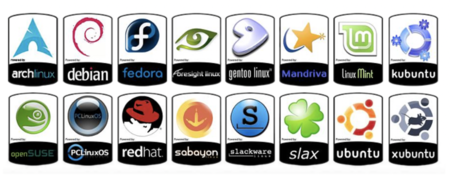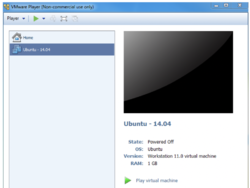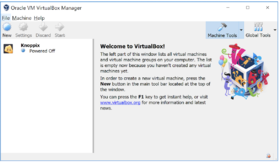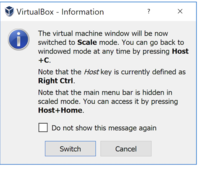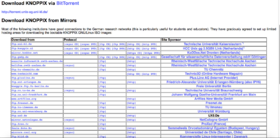Difference between revisions of "Tutorial7: Installing Linux / Live Linux / Virtualization"
(→LINUX PRACTICE QUESTIONS) |
(→Linux Installation Methods) |
||
| Line 93: | Line 93: | ||
:The guest systems have network access through the host | :The guest systems have network access through the host | ||
| − | The selection of virtualization software (which allows creation and running of virtual machines) depends mainly on the host OS, although some are cross-platform | + | The selection of virtualization software (which allows creation and running of virtual machines) depends mainly on the host OS, although some are cross-platform. Other considerations as to virtualization software may be features, support, price and/or personal preferences. |
| − | Other considerations as to virtualization software may be features, support, price and/or personal preferences | + | |
| + | |||
Popular VM software for Windows and MAC include: | Popular VM software for Windows and MAC include: | ||
| − | VMware | + | *VMware |
| − | Oracle Virtual Box | + | *Oracle Virtual Box |
| − | + | *KVM | |
| + | *XEN | ||
===Live Linux CD=== | ===Live Linux CD=== | ||
Revision as of 10:38, 1 February 2020
Contents
INSTALLING LINUX / LIVE LINUX / VIRTUALIZATION
Main Objectives of this Practice Tutorial
- List and explain the common types of installing Linux
- Define and explain the purpose of using a Live Linux distribution
- Define and explain the purpose of Virtualization
- Compare running a Live Linux distribution from MyApps with booting a Live Linux CD
Tutorial Reference Material
| Course Notes |
Concepts |
YouTube Videos | ||
| Course Notes: | Installing Linux
|
Software
|
Instructional Videos:
| |
KEY CONCEPTS
Installing Linux
Having your own Linux system offers a great learning opportunity and gives you access to a large library of software.
You can also install different versions of a Linux system including a graphical desktop version, server version, etc.
Installing your own version of Linux on your notebook or desktop computer at home can also help for working
in the Linux environment and learn how to perform routine Linux OS administration tasks.
A Linux distribution (often abbreviated as distro) is an operating system made from a software collection that is based upon the Linux kernel and, often, a package management system. Linux users usually obtain their operating system by downloading one of the Linux distributions, which are available for a wide variety of systems ranging from embedded devices (for example, OpenWrt) and personal computers (for example, Linux Mint) to powerful supercomputers (for example, Rocks Cluster Distribution).
Reference: https://en.wikipedia.org/wiki/Linux_distribution
Steps in the Linux Installation PRocess:
- Select a Linux Distribution and download a Linux Distribution Install ISO file
to your Computer (Note: Be aware of any required Hardware Requirements for the Linux OS prior to installation.) - Burn an Linux Distribution CD/DVD, or USB, or use downloaded file when creating a virtual machine
- Once booted, the installation process transfers the live image to a disk (or flash memory) and configures the system
- For most distributions the installation involves a guided graphical environment and it is easy to accomplish
Linux Installation Methods
Standalone Installation
- Linux is the only OS on the computer
- Any existing data on disk will be erased
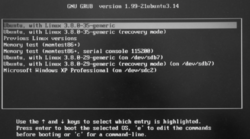
(Image licensed under cc)
Dual-boot / Multi-boot Installation
- A boot menu allows the user to select the desired OS
- This options provides a method to still use your computer if one OS fails to boot-up
- Most Linux distributions can access the Windows partition if your Windows OS cannot boot-up
- This option is great for troubleshooting: for example booting into other OS to confirm that you can connect to the Internet to rule-out hardware issues
- The installation process will take some of the free disk space from the OS already installed
- It is recommended to back up important data before proceeding
- It is recommended to install the Linux OS last, as other operating systems may not offer a multi-boot option
Virtualized Installation
Virtualization requires a compatible processor – not all processors support that feature Most recent multi-core processors support virtualization The virtualized OS is installed and run in a window under another OS
- The installation can usually be completed from an ISO image
- One or more virtual machines can be run at the same time The guest OS shares the hardware with the host OS and possibly other virtualized systems
- Special software is used to manage the entire process, this is the “hypervisor”
- The guest systems have network access through the host
The selection of virtualization software (which allows creation and running of virtual machines) depends mainly on the host OS, although some are cross-platform. Other considerations as to virtualization software may be features, support, price and/or personal preferences.
Popular VM software for Windows and MAC include:
- VMware
- Oracle Virtual Box
- KVM
- XEN
Live Linux CD
A live CD (also live DVD, live disc, or live operating system) is a complete bootable computer installation including operating system which runs directly from a CD-ROM or similar storage device into a computer's memory, rather than loading from a hard disk drive. A Live CD allows users to run an operating system for any purpose without installing it or making any changes to the computer's configuration. Live CDs can run on a computer without secondary storage, such as a hard disk drive, or with a corrupted hard disk drive or file system, allowing data recovery.
As CD and DVD drives have been steadily phased-out, live CDs have become less popular, being replaced by live USBs, which are equivalent systems written onto USB flash drives, which have the added benefit of having write-able storage. The functionality of a live CD is also available with a bootable live USB flash drive, or an external hard disk drive connected by USB.
Reference: https://en.wikipedia.org/wiki/Live_CD
The Knoppix Live CD id available to run on workstations at Seneca College or your home computer via AppsAnywhere.
- Steps to Run Knoppix from AppsAnywhere:
- Start your workstation in your lab and login to your Seneca Windows account.
- Click on the Search Apps area located in the top right corner of the MyApps window and type the word: knoppix
- Select the knoppix application icon and click Launch. Your file manager will open and display both the Knoppix virtual machine icon and a Knoppix Installation ISO file.
- Double-click on the icon Knoppix.vbox The Virtualbox application will launch and display the virtual machine for Knoppix.
- Double-click on the Knoppix VM in the left window to launch this VM and click the Switch button when prompted to enter scale mode.
You can also burn in a Knoppix CD or USB Live Image to Run on your Computer
- Steps to Run Knoppix Live from Your Computer:
- Click on the following link to download the lastest knoppix ISO:
https://www.knopper.net/knoppix-mirrors/index-en.html - If you are burning to a CD, click on the following link for instructions:
Install Knoppix LInux
NOTE: If you are burning to a USB, click on the following link for instructions:
How to Boot Knoppix from USB
INVESTIGATION 1: BOOTING KNOPPIX (LIVE LINUX) FROM MYAPPS
In this section, you will learn how to ...
Perform the Following Steps:
- x
In the next investigation, you will ...
INVESTIGATION 2: BOOTING KNOPPIX (LIVE LINUX) FROM CD / USB
In this section, you will learn how to ...
Perform the Following Steps:
- x
In the next investigation, you will ...
LINUX PRACTICE QUESTIONS
The purpose of this section is to obtain extra practice to help with quizzes, your midterm, and your final exam.
Here is a link to the MS Word Document of ALL of the questions displayed below but with extra room to answer on the document to simulate a quiz:
https://ict.senecacollege.ca/~murray.saul/uli101/uli101_week7_practice.docx
Your instructor may take-up these questions during class. It is up to the student to attend classes in order to obtain the answers to the following questions. Your instructor will NOT provide these answers in any other form (eg. e-mail, etc).
Review Questions:
- Define the term Linux Distribution.
- List and explain two advantages of installing a Linux distribution on your home computer or laptop.
- List and explain two things to consider prior to installing a Linux distribution on your home computer.
- Explain why installing Multi-boot for Linux is useful for computer troubleshooting.
- Define the term Virtualization.
- List the steps to boot the Knoppix Linux distribution from a Workstation at Seneca College
- List the steps to boot the Knoppix Linux distribution from a CD or USB from your home computer