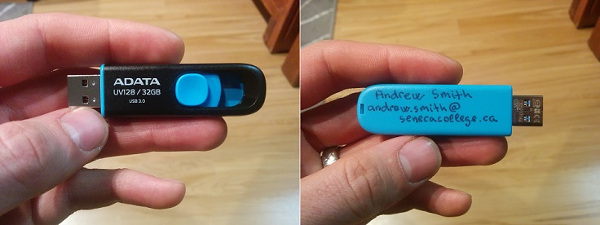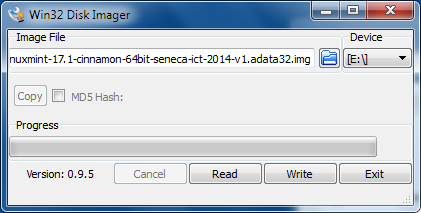Difference between revisions of "ICT USB Sticks"
(→Problems) |
|||
| (21 intermediate revisions by the same user not shown) | |||
| Line 1: | Line 1: | ||
| + | {{Admon/important |No longer maintained|Due to low demand for this image I am no longer able to keep the ICT USB Stick project up to date. Effectively that means it's obsolete and no longer usable. Sorry!}} | ||
| + | |||
= Description = | = Description = | ||
| Line 7: | Line 9: | ||
= Download and Install = | = Download and Install = | ||
| − | # You'll need an ADATA UV128/32GB USB stick. You can use a different one but it has to be at least 31,037,849,600 bytes in size. A USB3 stick is highly recommended, even if you're using it in a USB2 port (the flash inside is faster). | + | # You'll need an [http://www.canadacomputers.com/product_info.php?cPath=11_180_181&item_id=058767 ADATA UV128/32GB USB stick]. You can use a different one with comparable read/write performance (a more expensive one isn't necessarily better) but it has to be at least 31,037,849,600 bytes in size. A USB3 stick is highly recommended, even if you're using it in a USB2 port (the flash inside is faster). |
| − | #*[[Image:ADATA32.jpg | + | #*[[Image:ADATA32.jpg]] |
#* Write your name and email on it! It really does happen that someone will find your stick and will try to return it, but only if they know who it belongs to! | #* Write your name and email on it! It really does happen that someone will find your stick and will try to return it, but only if they know who it belongs to! | ||
# The process of downloading, extracting, and writing the image may take a long time depending on the speed of your network, computer, and USB port. | # The process of downloading, extracting, and writing the image may take a long time depending on the speed of your network, computer, and USB port. | ||
# Once you have the stick, insert it into your computer, preferably into a USB3 port (it's either blue in colour or has SS writen on it, short for SuperSpeed). | # Once you have the stick, insert it into your computer, preferably into a USB3 port (it's either blue in colour or has SS writen on it, short for SuperSpeed). | ||
# Download the compressed image from here: | # Download the compressed image from here: | ||
| − | #* | + | #* [https://scs.senecac.on.ca/~andrew.smith/ict-usb-sticks/linuxmint-18-cinnamon-64bit-seneca-ict-2016-v2.adata32.img.zip linuxmint-18-cinnamon-64bit-seneca-ict-2016-v2.adata32.img.zip] |
| − | # Then unzip it. You'll obviously need enough disk space for that, a total of probably 36GB (one compressed + one uncompressed file). | + | # Then unzip it. You'll obviously need enough disk space for that, a total of probably 36GB (one compressed + one uncompressed file). Note that in the open lab you should use 7zip to extract the archive, the Windows built-in zip extractor doesn't seem to work for this large file. |
# Write the image to your USB stick: | # Write the image to your USB stick: | ||
#* If you're currently using linux - you can use the dd command to write to the USB stick. Make sure you write to the device file (e.g. /dev/sdb) and not any existing partition (e.g. /dev/sdb1). You'll need root permissions to be able to write to that device file. | #* If you're currently using linux - you can use the dd command to write to the USB stick. Make sure you write to the device file (e.g. /dev/sdb) and not any existing partition (e.g. /dev/sdb1). You'll need root permissions to be able to write to that device file. | ||
| − | #** e.g. dd bs=4K if=linuxmint- | + | #** e.g. dd bs=4K if=linuxmint-18-cinnamon-64bit-seneca-ict-2016-v2.adata32.img of=/dev/sdb |
#* On windows you'll need to use [http://sourceforge.net/projects/win32diskimager/ Win32 Disk Imager]. It's a free program. | #* On windows you'll need to use [http://sourceforge.net/projects/win32diskimager/ Win32 Disk Imager]. It's a free program. | ||
#**[[Image:Win32DiskImageWriter-ict-usb-stick.png]] | #**[[Image:Win32DiskImageWriter-ict-usb-stick.png]] | ||
| Line 24: | Line 26: | ||
= User Accounts = | = User Accounts = | ||
| − | The automatic login will log you in as the user '''student''', that user | + | The automatic login will log you in as the user '''student''', the password for that user is also '''student'''. The student user doesn't have sudo privileges but you can use '''su''' to run commands as the administrator. The root password is '''seneca99'''. |
There is no security to speak of on these sticks (have you seen a lot of USB sticks with protected data?). So unless you want to set up an encrypted directory - your can keep your data secure by not giving the stick to other people. No remote access (ssh, etc.) is enabled by default. | There is no security to speak of on these sticks (have you seen a lot of USB sticks with protected data?). So unless you want to set up an encrypted directory - your can keep your data secure by not giving the stick to other people. No remote access (ssh, etc.) is enabled by default. | ||
Remember that you cannot damage the root filesystem even running bad commands as root. The worst you can do is delete your home directory (don't do that :)). | Remember that you cannot damage the root filesystem even running bad commands as root. The worst you can do is delete your home directory (don't do that :)). | ||
| + | |||
| + | * Well, I guess if you manage to mount or erase the first partition on the USB stick - that will break it. But that's trying really hard :) | ||
= Problems = | = Problems = | ||
| − | Please go to [https://littlesvr.ca/bugs/buglist.cgi?component=All&list_id=19&product=ICT%20USB%20Sticks&resolution=--- bugzilla] to see existing problems and file a bug (feature and requests are very welcome). Or if you can't be bothered to register there, [http://littlesvr.ca/contact.php?source=ICT%20USB%20Sticks send Andrew and | + | Please go to [https://littlesvr.ca/bugs/buglist.cgi?component=All&list_id=19&product=ICT%20USB%20Sticks&resolution=--- bugzilla] to see existing problems and file a bug (feature and requests are very welcome). Or if you can't be bothered to register there, [http://littlesvr.ca/contact.php?source=ICT%20USB%20Sticks send Andrew an email]. |
| + | |||
| + | = Changelog and Older Versions = | ||
| + | |||
| + | * ict-2016-v1 (current version): [https://scs.senecac.on.ca/~andrew.smith/ict-usb-sticks/linuxmint-18-cinnamon-64bit-seneca-ict-2016-v2.adata32.img.zip linuxmint-18-cinnamon-64bit-seneca-ict-2016-v2.adata32.img.zip] | ||
| + | ** Upgraded to Linux Mint 18 base (which includes new version of Firefox and Java 8) | ||
| + | * ict-2016-v1: [https://scs.senecac.on.ca/~andrew.smith/ict-usb-sticks/linuxmint-17.3-cinnamon-64bit-seneca-ict-2016-v1.adata32.img.zip linuxmint-17.3-cinnamon-64bit-seneca-ict-2016-v1.adata32.img.zip] | ||
| + | ** Upgraded to Linux Mint 17.3 base | ||
| + | ** Gave the EUFI GRUB boot menu options better titles. | ||
| + | ** Disabled automatic screen locking in Cinnamon | ||
| + | ** Updated the Firebug extension in the profile and Firefox/Flash via the distribution channel. | ||
| + | ** New version of Google Chrome | ||
| + | * ict-2015-v5: [https://scs.senecac.on.ca/~andrew.smith/ict-usb-sticks/linuxmint-17.2-cinnamon-64bit-seneca-ict-2015-v5.adata32.img.zip linuxmint-17.2-cinnamon-64bit-seneca-ict-2015-v5.adata32.img.zip] | ||
| + | ** Upgraded to Linux Mint 17.2 base | ||
| + | ** sutdent user's password is now student instead of blank | ||
| + | ** Disabled timed automatic login | ||
| + | ** Printer settings are now persistant | ||
| + | ** Added the following packages: npm nodejs nodejs-legacy virtualbox-5.0 | ||
| + | ** Regular updates | ||
| + | * ict-2015-v4: [https://scs.senecac.on.ca/~andrew.smith/ict-usb-sticks/linuxmint-17.1-cinnamon-64bit-seneca-ict-2015-v4.adata32.img.zip linuxmint-17.1-cinnamon-64bit-seneca-ict-2015-v4.adata32.img.zip] | ||
| + | ** Background image is no longer stuck showing an old version | ||
| + | ** Added Google Chrome | ||
| + | ** Regular updates | ||
| + | * ict-2015-v2: [https://scs.senecac.on.ca/~andrew.smith/ict-usb-sticks/linuxmint-17.1-cinnamon-64bit-seneca-ict-2015-v2.adata32.img.zip linuxmint-17.1-cinnamon-64bit-seneca-ict-2015-v2.adata32.img.zip] | ||
| + | ** Added self-update functionality | ||
| + | ** Network settings now persist after a reboot | ||
| + | ** Added the following packages: codelite, codelite-plugins, and nemo-rabbitvcs | ||
| + | * ict-2015-v1: [https://scs.senecac.on.ca/~andrew.smith/ict-usb-sticks/linuxmint-17.1-cinnamon-64bit-seneca-ict-2015-v1.adata32.img.zip linuxmint-17.1-cinnamon-64bit-seneca-ict-2015-v1.adata32.img.zip] | ||
| + | ** Added the following packages: ntfs-3g astyle geany netbeans scala gccgo-go ruby ghc | ||
| + | ** Added the student user to the dialout group (for access to serial port) | ||
| + | * ict-2014-v2: [https://scs.senecac.on.ca/~andrew.smith/ict-usb-sticks/linuxmint-17.1-cinnamon-64bit-seneca-ict-2014-v2.adata32.img.zip linuxmint-17.1-cinnamon-64bit-seneca-ict-2014-v2.adata32.img.zip] | ||
| + | ** Added the following packages: groovy gradle irssi nano electric-fence python-opengl python-pygame python-imaging whois locate iptraf audacity adobe-flashplugin ant bison flex scons kdiff3 g++ ntfs-3g | ||
| + | * ict-2014-v1: [https://scs.senecac.on.ca/~andrew.smith/ict-usb-sticks/linuxmint-17.1-cinnamon-64bit-seneca-ict-2014-v1.adata32.img.zip linuxmint-17.1-cinnamon-64bit-seneca-ict-2014-v1.adata32.img.zip] | ||
| + | ** First release | ||
Latest revision as of 16:55, 21 October 2016
Contents
Description
This is a USB stick used for some courses at Seneca. It boots very quickly (as little as 35 seconds) and comes with preinstalled software that we need.
The system image is read-only, so even if it's screwed up with bad commands run as root - it will return to a working state once the computer is rebooted. But the home directory is read-write so any files you save there will persist after a reboot.
Download and Install
- You'll need an ADATA UV128/32GB USB stick. You can use a different one with comparable read/write performance (a more expensive one isn't necessarily better) but it has to be at least 31,037,849,600 bytes in size. A USB3 stick is highly recommended, even if you're using it in a USB2 port (the flash inside is faster).
- The process of downloading, extracting, and writing the image may take a long time depending on the speed of your network, computer, and USB port.
- Once you have the stick, insert it into your computer, preferably into a USB3 port (it's either blue in colour or has SS writen on it, short for SuperSpeed).
- Download the compressed image from here:
- Then unzip it. You'll obviously need enough disk space for that, a total of probably 36GB (one compressed + one uncompressed file). Note that in the open lab you should use 7zip to extract the archive, the Windows built-in zip extractor doesn't seem to work for this large file.
- Write the image to your USB stick:
- If you're currently using linux - you can use the dd command to write to the USB stick. Make sure you write to the device file (e.g. /dev/sdb) and not any existing partition (e.g. /dev/sdb1). You'll need root permissions to be able to write to that device file.
- e.g. dd bs=4K if=linuxmint-18-cinnamon-64bit-seneca-ict-2016-v2.adata32.img of=/dev/sdb
- On windows you'll need to use Win32 Disk Imager. It's a free program.
- If you're currently using linux - you can use the dd command to write to the USB stick. Make sure you write to the device file (e.g. /dev/sdb) and not any existing partition (e.g. /dev/sdb1). You'll need root permissions to be able to write to that device file.
- Once it's done writing - it's ready to use!
User Accounts
The automatic login will log you in as the user student, the password for that user is also student. The student user doesn't have sudo privileges but you can use su to run commands as the administrator. The root password is seneca99.
There is no security to speak of on these sticks (have you seen a lot of USB sticks with protected data?). So unless you want to set up an encrypted directory - your can keep your data secure by not giving the stick to other people. No remote access (ssh, etc.) is enabled by default.
Remember that you cannot damage the root filesystem even running bad commands as root. The worst you can do is delete your home directory (don't do that :)).
- Well, I guess if you manage to mount or erase the first partition on the USB stick - that will break it. But that's trying really hard :)
Problems
Please go to bugzilla to see existing problems and file a bug (feature and requests are very welcome). Or if you can't be bothered to register there, send Andrew an email.
Changelog and Older Versions
- ict-2016-v1 (current version): linuxmint-18-cinnamon-64bit-seneca-ict-2016-v2.adata32.img.zip
- Upgraded to Linux Mint 18 base (which includes new version of Firefox and Java 8)
- ict-2016-v1: linuxmint-17.3-cinnamon-64bit-seneca-ict-2016-v1.adata32.img.zip
- Upgraded to Linux Mint 17.3 base
- Gave the EUFI GRUB boot menu options better titles.
- Disabled automatic screen locking in Cinnamon
- Updated the Firebug extension in the profile and Firefox/Flash via the distribution channel.
- New version of Google Chrome
- ict-2015-v5: linuxmint-17.2-cinnamon-64bit-seneca-ict-2015-v5.adata32.img.zip
- Upgraded to Linux Mint 17.2 base
- sutdent user's password is now student instead of blank
- Disabled timed automatic login
- Printer settings are now persistant
- Added the following packages: npm nodejs nodejs-legacy virtualbox-5.0
- Regular updates
- ict-2015-v4: linuxmint-17.1-cinnamon-64bit-seneca-ict-2015-v4.adata32.img.zip
- Background image is no longer stuck showing an old version
- Added Google Chrome
- Regular updates
- ict-2015-v2: linuxmint-17.1-cinnamon-64bit-seneca-ict-2015-v2.adata32.img.zip
- Added self-update functionality
- Network settings now persist after a reboot
- Added the following packages: codelite, codelite-plugins, and nemo-rabbitvcs
- ict-2015-v1: linuxmint-17.1-cinnamon-64bit-seneca-ict-2015-v1.adata32.img.zip
- Added the following packages: ntfs-3g astyle geany netbeans scala gccgo-go ruby ghc
- Added the student user to the dialout group (for access to serial port)
- ict-2014-v2: linuxmint-17.1-cinnamon-64bit-seneca-ict-2014-v2.adata32.img.zip
- Added the following packages: groovy gradle irssi nano electric-fence python-opengl python-pygame python-imaging whois locate iptraf audacity adobe-flashplugin ant bison flex scons kdiff3 g++ ntfs-3g
- ict-2014-v1: linuxmint-17.1-cinnamon-64bit-seneca-ict-2014-v1.adata32.img.zip
- First release