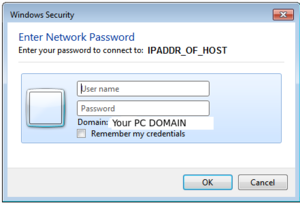Difference between revisions of "OPS335: File Servers"
| Line 103: | Line 103: | ||
# Open the Windows Explorer application. | # Open the Windows Explorer application. | ||
# At the top of the application, enter the following:<br>'''\\IPADDR_OF_VM2_MACHINE\home''' | # At the top of the application, enter the following:<br>'''\\IPADDR_OF_VM2_MACHINE\home''' | ||
| − | + | ||
| − | + | {| width="40%" align="right" cellpadding="10" | |
| − | + | ||
| − | + | |- valign="top" | |
| − | + | | | |
| − | + | [[Image:samba-login.png|thumb|right|300px|If your MS outlook web application looks like above, then your MS Outlook application is using the '''lite version''', and you would have to switch versions (see below for procedure). ]] | |
| − | + | | | |
| + | [[Image:samba-login.png|thumb|right|300px|If your MS outlook web application looks like above, then your MS Outlook application is using the '''lite version''', and you would have to switch versions (see below for procedure). ]] | ||
| + | |} | ||
| + | |||
| + | <ol><li value="5"> You will be prompted to enter your VM2 username and password (one time only). Refer to diagram on right.<br><br>'''NOTE:''' It may take approximately 30 seconds to display the file contents.<br><br></li><li>Where your successful? If not, try to troubleshoot the problem first, then ask your lab assistant or instructor for assistance.</li><li>Close the Windows Explorer application window.</li><li>Click on the '''START''' menu, and click on '''Computer'''.</li><li>Click on the Map Network Drive button, and create a '''mapped network drive''' (called it drive '''Z:''') which is a Samba share of your VM2 machine for the home directory making certain option to '''Connect at Startup''' is selected.</li><li>When finished, click on '''Network''' in Windows file manager to confirm that the network share is present.</li><li>Restart your Windows VM and confirm that the network share is active.</li></ol> | ||
Revision as of 13:29, 6 March 2016
Contents
SAMBA SERVER RESOURCES
Online References:
- (Course Notes on Samba Server)
- Samba Server Setup (Simple setup guide for samba server]
OVERVIEW
According to the samba.org website:
"Samba is the standard Windows interoperability suite of programs for Linux and Unix. Samba is Free Software licensed under the GNU General Public License, the Samba project is a member of the Software Freedom Conservancy."
Although a Samba server can provide many features such as printer sharing and backups, this lab's primary focus is to set up a Samba server on a Linux server in order to allow MS Windows users to share common files from the Linux's Samba server.
This lab will first install, setup, and enable a Samba server. Then another virtual machine will be created for a Windows operating system. Finally, within the Windows virtual machine, users will access files from the Linux Samba server (both graphically and command line).
INVESTIGATION 1: INSTALLING & CONFIGURING A SAMBA SERVER
In this investigation, we will set up a Samba server on our VM2 machine. We will first install, configure and enable the samba server on our virtual machine, and then we will quickly test to see if the Samba server works.
Perform the following steps:
- Make certain that both your VM1 and VM2 machines are running.
- Switch to your VM2 machine as the root user.
- Issue the following Linux command to install Samba server utlity:
yum install samba samba-client - Move the file /etc/samba/smb.conf to another filename by issuing the following command:
mv /etc/samba/smb.conf /etc/samba.smb.conf.original - Create a new smb.conf file that contains the following lines:
[global] workgroup = WORKGROUP server string = "put your real name here without the quotes" encrypt passwords = yes smb passwd file = /etc/samba/smbpasswd [home] comment = "put your real name here without the quotes" path = /home/<yourSenecaID> public = yes writable = yes printable = no create mask = 0765
- Append (add) the following parameter to the bottom of the [global] section that will limit access to the share so that only machines in your virtual network and those in the lab room will be able to access it:
hosts allow = 192.168.x. 127.0.0.1
- Append (add) the following parameter to the [home] section so that only your user account can access that share:
valid users = <yourSenecaID>
- Create a Samba account and password for yourSenecaID by issuing the following command:
smbpasswd -a <yourSenecaID>
- Confirm the user you created has been added using the following command:
pdbedit -L -v - Test and review your configuration with the command:
testparm - Use the systemctl command to start the smb.service and enable the service to run on boot-up
- Modify the firewall on VM2 to allow samba traffic.
- Test to see that you can connect to your Samba server (locally) by issuing the following command:
smbclient -U <yourSenecaID> -L 127.0.0.1 - When prompted, enter your Samba account password.
- The output from that issued command show appear similar to example displayed below:
Sharename Type Comment
--------- ---- -------
home Disk Your Name
IPC$ IPC IPC Service ("Your Name")
Domain=[WORKGROUP] OS=[Windows 6.1] Server=[Samba 4.2.3]
Server Comment
------ -------
WorkGroup Master
--------- ------
- To access the Samba client shell on your local Samba share, issue the following command:
smbclient '\\127.0.0.1\home' -U <yourSenecaID> - Enter your Samba account password.
- Issue the help command to note common commands (dir, cd, ls, put, get). Note how similar they are to sftp commands.
- Enter exit to terminal your local Samba session.
Although you can use smbclient to access, browse and share files within other Linux and Windows servers, it is more practical to setup a Samba server to allow MS Windows Users to access a common file share on a Linux machine, and will be demonstrated in Investigation 2.
Record steps, commands, and your observations in INVESTIGATION 1 in your OPS335 lab log-book
INVESTIGATION 2: CONNECTING TO A SAMBA SERVER FROM A WINDOWS CLIENT
This investigation will configure your VM2 machine to act as a Samba File server to allow Windows OS Users access to the Linux Samba server files.
Creating a Windows7 Professional VM
To demonstrate how to access and share files from a remote MS Windows server using smbclient on your host machine, we will install a Windows7 Professional machine as a virtual machine.
Perform the following steps:
- Make certain you are using your host machine.
- Download a version of MS Windows7 Professional ISO file to your host machine. If you have already downloaded an ISO file, then you can use that (i.e. transfer to your host machine).
NOTE: You cannot use a CD/DVD since KVM does not install by CD/DVD.
ALTERNATIVE METHOD: You could also refer to the following link to download Windows7 OS image: https://inside.senecacollege.ca/its/software/ ,
select Software Downloads, login with your senecaid and password, select MSDN, and then select a Windows7 Professional iso image to download.
You are not required to obtain a product key since you will not need to extend the use of this Windows OS over 60 days.
- Create a new virtual machine (RAM: 1024 MB, hard drive size: 20 GB, accept all other defaults) making certain to specify the location of your downloaded Windows OS iso file.
- Install the Windows OS creating a default user as the administrator.
- Upon successful installation, log into the Windows machine as a regular user, open a command prompt and using the ping command to confirm that you can connect to your VM2 machine.
Accessing Files on a Linux Samba Server via Windows Explorer
With some additional "tweaking" to your Linux Samba server configuration file, you should be able to access files on that file from a Windows machine on the same network. You will be creating a Samba share for your home directory of your regular user account.
Perform the following tasks:
- Make certain that both your VM2 and Windows virtual machines are running.
- On your Windows VM, temporarily turn off the firewall for your Windows machine.
- Open the Windows Explorer application.
- At the top of the application, enter the following:
\\IPADDR_OF_VM2_MACHINE\home
- You will be prompted to enter your VM2 username and password (one time only). Refer to diagram on right.
NOTE: It may take approximately 30 seconds to display the file contents. - Where your successful? If not, try to troubleshoot the problem first, then ask your lab assistant or instructor for assistance.
- Close the Windows Explorer application window.
- Click on the START menu, and click on Computer.
- Click on the Map Network Drive button, and create a mapped network drive (called it drive Z:) which is a Samba share of your VM2 machine for the home directory making certain option to Connect at Startup is selected.
- When finished, click on Network in Windows file manager to confirm that the network share is present.
- Restart your Windows VM and confirm that the network share is active.
Record steps, commands, and your observations in INVESTIGATION 2 in your OPS335 lab log-book
COMPLETING THE LAB
Arrange evidence (command output) for each of these items on your screen, then ask your instructor to review them and sign off on the lab's completion:
- ✓ Proof of network share of VM2 machine from Windows VM via Windows Explorer application.
- ✓ Firewall settings on your Windows VM to allow Linux Samba network share.
- ✓ Display contents of /etc/samba/smb.conf file on VM2 machine
- ✓ Lab logbook completed
EXPLORATION QUESTIONS
- What does SMB?
- What is the purpose of the testparm command?
- What does the text inside square brackets in the smb.conf file mean? (e.g., "[home]").
- Explain the meaning of the line "create mask = 0765" in the smb.conf file?
- What does the smbpasswd command do?