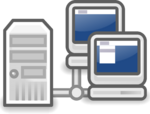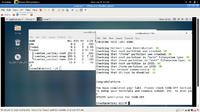Difference between revisions of "Lab 8 Warnings / Debrief"
| Line 55: | Line 55: | ||
:*<b><code><span style="color:#3366CC;font-size:1.2em;">rpm -qla dhcp</span></code></b> (obtain a listing of files to search for sample dhcpd.conf file to copy to: '''/etc/dhcp/dhcpd.conf''') | :*<b><code><span style="color:#3366CC;font-size:1.2em;">rpm -qla dhcp</span></code></b> (obtain a listing of files to search for sample dhcpd.conf file to copy to: '''/etc/dhcp/dhcpd.conf''') | ||
| + | |||
| + | <u>'''Layout of the dhcpd.conf file'''</u> | ||
| + | |||
| + | |||
| + | The dhcpd.conf file consists of at least a couple of major sections: | ||
| + | :*'''General Options''' (considered "Globally Applied" throughout entire network) | ||
| + | :*'''Subnet Declarations''' (only applied within that subnet) | ||
Revision as of 07:52, 29 July 2015
Contents
Preparing for Lab 8
Background
There are various ways in which computers can be networked together. Some computer networks (such as computer labs) configure their workstations for static IP addresses for security and to provide other interesting features such as WOL (Wake Up on Lan) which allows a signal from a computer system to remotely start all or specified workstations within the lab. Hot-spots (such as cafes or airport lounges) offer the ability for users to connect to the Internet (via DHCP) from their mobile devices (notebooks, netbooks, tablets, or smart phones). Finally, there are hybrid solutions that may offer both fixed IP address (computer workstations) and allow for wireless connections (via DHCP) to a mobile devices (like at your Seneca computer labs). Lab 6 involved setting up fixed IP address (eg. for workstations) whereas Lab 8 will deal with IP addresses assigned (via DHCP) when discovered (for example: mobile devices).
What is DHCP?
The term DHCP stands for Dynamic Host Configuration Protocol. DHCP allows computers (eg. workstations, notebooks, smart-phones) to be automatically configured so that they can communicate over a network. This automatic configuration has gained popularity over the years, especially as the need for detecting and configuring portable computer devices increases. DHCP configuration allows for various setups including: Dynamic, Automatic, and Static allocation.
The term DORA best describes how DHCP Works:
| Discovery: | The client broadcasts a message (IP lease request) on a sub-network to discover available DHCP servers |
| Offer: | The DHCP server receives the request from the client, reserves an IP ADDRESS for the client and sends a DHCPOFFER |
| Request: | The DHCP server broadcasts a message request for acceptance, but also notifies other DHCP server |
| Acknowledgement: | The client sends a message of acceptance to the server. In turn, the client receives from the server a packet of information containing the lease duration and other configuration information |
Setting Up the DHCP Sever (dhcpd)
Obtaining dhcp Package
In order to setup dhcpd server, you may be required to install the package on your server. In our case, we will install and configure dhcpd on our centos3 VM.
Useful commands
rpm -q dhcp(checks to see if dhcp package is setup on server. If not installed, can issue command:yum install dhcp)dhclient(usefull command to initiate a new dhcp connection to dhcp server)
Once dhcp package has been installed on your system, you will need to create the dhcpd.conf file to setup the configuration of your dhcp server.
Sometimes it is easier to copy a sample dhcp.conf file to destination: /etc/dhcp/dhcpd.conf,and then edit the configurations to meet your own specifications.
Useful commands
rpm -qla dhcp(obtain a listing of files to search for sample dhcpd.conf file to copy to: /etc/dhcp/dhcpd.conf)
Layout of the dhcpd.conf file
The dhcpd.conf file consists of at least a couple of major sections:
- General Options (considered "Globally Applied" throughout entire network)
- Subnet Declarations (only applied within that subnet)
Common Mistakes / Warnings
Preparing for Lab Sign-Off
In order to properly complete your lab and move to the next lab, you must have your instructor "sign-off" on your lab
- Each "signed-off" lab (before due date) is worth 1% of your final grade.
- Signing-off on labs help to spot errors that can cause problems with future labs.
- Do you ask the instructor what to check for! Read at the bottom of the lab the requirements, and have all proof available for instructor to view at same time.
- Failing to be prepared and asking instructor what to check when assignment is mark will result in deduct of marks!
- For example, open multiple terminals with command results. If properly set-up ahead of sign-off, the process should only take instructor approx 20 seconds to sign-off your lab.
- If you do not have your lab-logbook, you MUST show your work and your lab log-book to your instructor for sign-off in the next class. This may cause a late penalty if past the required due date.