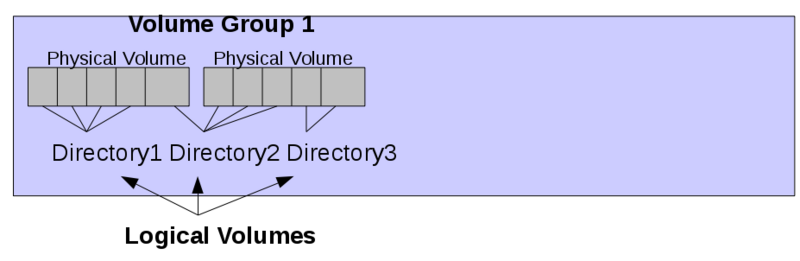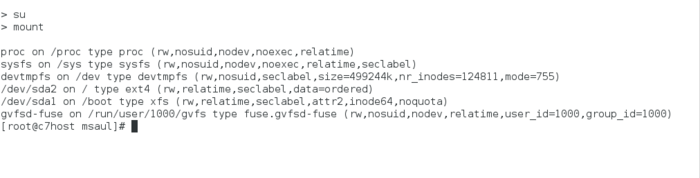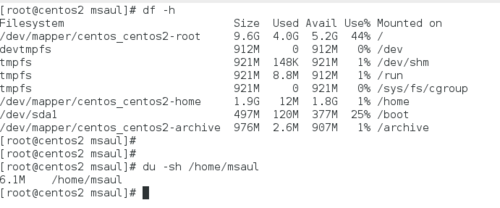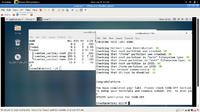Difference between revisions of "Lab 5 Warnings / Debrief"
| Line 60: | Line 60: | ||
| + | ==Mounting / Un-mounting File-Systems== | ||
| + | [[Image:mount.png|thumb|700px|right|Using the '''mount''' command with no arguments displays file-systems that are already mounted. The Linux system administrator can use the '''mount''' and '''umount''' commands to connect and disconnect different partitions from the file-system to perform maintenance.]] | ||
| + | We take for granted that a file-system must be mounted (for example the root partition) in order for a Linux system to be usable upon system start-up. We need to learn now to do this manually by editing or adding an entry in the ''/etc/fstab'' file. The '''/etc/fstab''' (file system table) contains entries to mount various file systems automatically upon start-up of the Linux system. | ||
| + | The Linux system administrator also has the ability to manually '''mount''' (connect) and '''un-mount''' (disconnect) partitions in order to perform maintenance on the file system (for example un-mounting the '''/home''' partition to install software and prevent users from logging in during that process). Those command are called: '''mount''' and '''umount''' (that is NOT a typo)! | ||
| + | ==Monitoring File System Space== | ||
| + | [[Image:disk_usage.png|thumb|500px|right|The '''df''' and '''du''' commands are useful tools for Linux system administrators to flag disk space issues and investigate their causes.]] | ||
| + | Another essential duty of a Linux system administrator is to anticipate problems and take preventative measures to avoid computer system problems <u>before</u> that occur. | ||
| + | Monitoring disk space activity helps provide Linux system administrators information to help take corrective action before problems can occur. | ||
| + | If we need more space, then we can use LVM to help us out! | ||
| + | == Common Mistakes / Warnings == | ||
| + | {{Admon/important |Be Aware of the Following Issues| Be aware of these common mistakes that students make that can cause problems for their future labs.}} | ||
| − | |||
| − | + | * Not following instructions | |
| + | * Not constantly issuing commands to verify previous command were properly executed | ||
Revision as of 13:53, 7 July 2015
Contents
Purpose of Lab 5
What is LVM?
Monitoring and ensuring adequate space for a Linux file-system is considered to be a critical task for any system administrator. An application called LVM is a very useful tool for Linux system administrators to easily manage file systems - even when the computer system is running!
LVM (Logical Volume Management) is used to manage hard disk drives / partitions for Linux and Unix systems. LVM provides more flexibility than just partitioning hard disks. Volume Groups are areas used to define Physical Volumes (i.e. hard disks, disk partitions, or other forms of storage devices). Logical Volumes are then used to relate directories (mount points) to a specific physical volume or for a "range" or "span" of physical volumes.
LVM allows more flexibility and growth potential for Linux systems (for example, having Logical volumes span multiple hard disks). CentOS uses LVM by default upon installation. Other Linux distributions may provide the capacity to install LVM,
Any Simple Comparisons for LVM !?!
Certainly...
Think of Using LVM like "building a cake":
- A cake needs to rest on a platter.
- In our case the platter is known as a volume group. One default volume group is automatically created if you enable LVM when installing a Linux OS. In this way we can support different volumes groups for different purposes (eg. accounting dept, IT, management, etc) just like different platters would hold different types of cakes for the party!
- Just one thing: We can grow our space between other partitions in various volume groups (or platters).
Need a Bigger Cake? Add More Layers!
- We can grow a larger cake by adding more layers.
- In our case, we define and add physical Volumes to our Volume Group.
- Some think of physical volumes as partitions.
- When you want to make a bigger cake, add more layers (in our case, add more physical volumes to volume group
- The partitions should be created and formatted, then can be added as physical volumes to the volume group
Logical Volumes are like the "Hungry Guests" at the Party (a.k.a the "cake inhalers")
- As hungry guests sample some can and want more, they can grab more layers of cake.
- In fact, they can also have the ability to grab different cakes from different platters.
- A Logical Volume is simply a directory (mount-point) that is associated to a physical Volume or a group of physical volumes
- In our case, if we want more file size, simply create and format a partition, add it to the volume group, and then extend logical volume so that directory or file system can grow.
- We can do these type of LVM operations without having to reboot the machine!
LVM Tools
- There are a choice for managing LVM: Graphically or via Command-Line.
- A graphic program is called: system-config-lvm. This graphical application is useful, but may be deprecated (i.e. "being phased out").
- There are various commands to manage LVM (some include):
- lvextend
- lvcreate
- lvreduce
- pvcreate
- vgextend
- There are also commands to obtain LVM information:
- vgs
- pvs
- lvs
Mounting / Un-mounting File-Systems
We take for granted that a file-system must be mounted (for example the root partition) in order for a Linux system to be usable upon system start-up. We need to learn now to do this manually by editing or adding an entry in the /etc/fstab file. The /etc/fstab (file system table) contains entries to mount various file systems automatically upon start-up of the Linux system.
The Linux system administrator also has the ability to manually mount (connect) and un-mount (disconnect) partitions in order to perform maintenance on the file system (for example un-mounting the /home partition to install software and prevent users from logging in during that process). Those command are called: mount and umount (that is NOT a typo)!
Monitoring File System Space
Another essential duty of a Linux system administrator is to anticipate problems and take preventative measures to avoid computer system problems before that occur.
Monitoring disk space activity helps provide Linux system administrators information to help take corrective action before problems can occur.
If we need more space, then we can use LVM to help us out!
Common Mistakes / Warnings
- Not following instructions
- Not constantly issuing commands to verify previous command were properly executed
Preparing for Lab Sign-Off
In order to properly complete your lab and move to the next lab, you must have your instructor "sign-off" on your lab
- Each "signed-off" lab (before due date) is worth 1% of your final grade.
- Signing-off on labs help to spot errors that can cause problems with future labs.
- Do you ask the instructor what to check for! Read at the bottom of the lab the requirements, and have all proof available for instructor to view at same time.
- Failing to be prepared and asking instructor what to check when assignment is mark will result in deduct of marks!
- For example, open multiple terminals with command results. If properly set-up ahead of sign-off, the process should only take instructor approx 20 seconds to sign-off your lab.
- If you do not have your lab-logbook, you MUST show your work and your lab log-book to your instructor for sign-off in the next class. This may cause a late penalty if past the required due date.