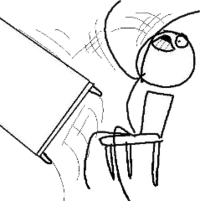Difference between revisions of "OPS235 Course Introduction"
| Line 24: | Line 24: | ||
:* Subject Outline: https://scs.senecac.on.ca/course/ops235 | :* Subject Outline: https://scs.senecac.on.ca/course/ops235 | ||
:* Instructor's Policies (Refer to Instructor's Policies) | :* Instructor's Policies (Refer to Instructor's Policies) | ||
| − | |||
| − | |||
| − | |||
| − | |||
| − | |||
| − | |||
| − | |||
| − | |||
| − | |||
| − | |||
| − | |||
| − | |||
| − | |||
| − | |||
| − | |||
| − | |||
| − | |||
| − | |||
| − | |||
| − | |||
| − | |||
| − | |||
Revision as of 12:03, 26 June 2015
Contents
Today's Objective
- Course Introduction
- Course Policies
- Required Materials
- Purpose of Lab 1
- How to Prepare for Lab 1
Basic Information
- Course Code: OPS235
- Course Name: Introduction to Open System Servers
Course Resources
- Course Materials (WIKI): http://zenit.senecac.on.ca/wiki/index.php/OPS235
- Instructor Online Resource (Check Announcements from instructor, etc):
- Blackboard: https://my.senecacollege.ca (or)
- Moodle: https://open.senecac.on.ca/cms/
Requirements for Successful Completion of Course
- Subject Outline: https://scs.senecac.on.ca/course/ops235
- Instructor's Policies (Refer to Instructor's Policies)