Difference between revisions of "Pidora 2014 qemu"
| Line 17: | Line 17: | ||
= Pidora QEMU Setup = | = Pidora QEMU Setup = | ||
| + | == Getting The Files == | ||
<pre> | <pre> | ||
# Choose the directory to put both the image and the compiled qemu software | # Choose the directory to put both the image and the compiled qemu software | ||
| Line 33: | Line 34: | ||
# Unzip the image file | # Unzip the image file | ||
unzip Pidora-2014-R1.zip | unzip Pidora-2014-R1.zip | ||
| + | |||
| + | </pre> | ||
| + | |||
| + | == Getting QEMU == | ||
| + | |||
| + | There are multiple ways to get qemu-system-arm. You can compile a new version with a few select flags, or you can try installing the version that your distribution has already compiled. It is possible that the qemu packaged in your distro was not compiled with the proper flags, however it seems to work on the latest fedora 20. | ||
| + | |||
| + | === Through Distro Packages === | ||
| + | This method should probably be good enough to run Pidora in Qemu. I have only tested on Fedora 20, and it works. | ||
| + | |||
| + | <pre> | ||
| + | yum install qemu-system-arm | ||
| + | </pre> | ||
| + | |||
| + | === Manual Compile === | ||
| + | If the above package does not allow you to boot Pidora through Qemu, you can try the manual instructions below. This will allow you to use the Qemu software without actually installing it on your system(I don't like installing source files that are not managed by yum). | ||
| + | |||
| + | <pre> | ||
| + | |||
| + | |||
| + | # Choose the directory for the compiled qemu software | ||
| + | pidora_dir=/data/pidora-qemu | ||
# Make a new directory for qemu and enter it | # Make a new directory for qemu and enter it | ||
| Line 38: | Line 61: | ||
cd ${pidora_dir/raspidev/ | cd ${pidora_dir/raspidev/ | ||
| + | |||
| + | git clone git://git.qemu-project.org/qemu.git | ||
| + | cd ${pidora_dir}/raspidev/qemu/ | ||
| + | |||
| + | # Configure the options for raspberry pi | ||
| + | ./configure --target-list="arm-softmmu arm-linux-user" --enable-sdl --prefix=/usr | ||
| + | |||
| + | # Finally, compile it | ||
| + | make | ||
| + | |||
| + | </pre> | ||
| + | |||
| + | = Boot Pidora in Qemu = | ||
| + | |||
| + | |||
| + | == Before Booting == | ||
| + | {{Admon/important| Warning! | Running the command "dd" can be dangerous and could result in data loss if not used properly.}} | ||
| + | Make sure that you add some more space to the image file. Depending on what you want to do with the pidora image you may want more space. Replace the value in the variable size, with the number of GB to increase the size of the image with. | ||
| + | <pre> | ||
| + | # Choose the directory for the compiled qemu software | ||
| + | pidora_dir=/data/pidora-qemu | ||
| + | |||
| + | # Size = GB | ||
| + | size=4 | ||
| + | |||
| + | |||
| + | dd if=/dev/zero bs=1G count=${size} >> ${pidora_dir}/Pidora-2014-R1.img | ||
| + | </pre> | ||
| + | |||
| + | == The First Boot == | ||
| + | At this step we need to boot pidora, start first boot, and allow it to automatically resize the partition inside the image to the right size. This will only work if you already increase the size of the image in the previous steps. | ||
| + | |||
| + | <pre> | ||
| + | # Choose the directory for the compiled qemu software | ||
| + | pidora_dir=/data/pidora-qemu | ||
| + | |||
| + | # This is the command to boot the Pidora Image using the compiled version of qemu | ||
| + | ${pidora_dir}/raspidev/qemu/arm-softmmu/qemu-system-arm -kernel ${pidora_dir}/kernel-qemu -cpu arm1176 -m 256 -M versatilepb -no-reboot -serial stdio -append "root=/dev/sda2 panic=1 rootfstype=ext4 rw" -hda ${pidora_dir}/Pidora-2014-R1.img | ||
</pre> | </pre> | ||
| − | + | === Manually Resize Pidora === | |
| + | If for some reason the Pidora Partitions did not resize after running first boot and you did run the dd command above to increase the size of the image, then we will manually resize the file system here. | ||
| + | |||
| + | First start up Pidora Qemu in Multi-user: | ||
| + | <pre> | ||
| + | # Choose the directory for the compiled qemu software | ||
| + | pidora_dir=/data/pidora-qemu | ||
| + | |||
| + | # This is the command to boot the Pidora Image using the compiled version of qemu | ||
| + | ${pidora_dir}/raspidev/qemu/arm-softmmu/qemu-system-arm -kernel ${pidora_dir}/kernel-qemu -cpu arm1176 -m 256 -M versatilepb -no-reboot -serial stdio -append "root=/dev/sda2 panic=1 rootfstype=ext4 rw 3" -hda ${pidora_dir}/Pidora-2014-R1.img | ||
| + | </pre> | ||
| + | |||
| + | Log in to root on pidora, the default root password should be "raspberrypi" if it was not changed. Make sure you are running the next commands on the Qemu Pidora environment. | ||
| + | |||
| + | <pre> | ||
| + | fdisk /dev/sda | ||
| + | # list all partitions, note the start location of partition 2 | ||
| + | |||
| + | p | ||
| + | # delete a partition | ||
| + | d | ||
| + | # select partition 2 | ||
| + | 2 | ||
| + | # create a new partition | ||
| + | n | ||
| + | # select partition 2 | ||
| + | 2 | ||
| + | # select start location, default should be the start location from above | ||
| + | <press enter for default> | ||
| + | # select end location | ||
| + | <press enter for default> | ||
| + | # write/save the changes | ||
| + | w | ||
| + | <pre> | ||
| + | |||
| + | |||
| + | |||
| + | |||
| + | |||
| + | == Pidora Graphical Boot == | ||
| + | |||
| + | <pre> | ||
| + | # Choose the directory for the compiled qemu software | ||
| + | pidora_dir=/data/pidora-qemu | ||
| − | + | # This is the command to boot the Pidora Image using the compiled version of qemu | |
| − | + | ${pidora_dir}/raspidev/qemu/arm-softmmu/qemu-system-arm -kernel ${pidora_dir}/kernel-qemu -cpu arm1176 -m 256 -M versatilepb -no-reboot -serial stdio -append "root=/dev/sda2 panic=1 rootfstype=ext4 rw" -hda ${pidora_dir}/Pidora-2014-R1.img | |
</pre> | </pre> | ||
| + | == Pidora Multi-user Boot == | ||
| + | |||
| + | <pre> | ||
| + | # Choose the directory for the compiled qemu software | ||
| + | pidora_dir=/data/pidora-qemu | ||
| + | |||
| + | # This is the command to boot the Pidora Image using the compiled version of qemu | ||
| + | ${pidora_dir}/raspidev/qemu/arm-softmmu/qemu-system-arm -kernel ${pidora_dir}/kernel-qemu -cpu arm1176 -m 256 -M versatilepb -no-reboot -serial stdio -append "root=/dev/sda2 panic=1 rootfstype=ext4 rw 3" -hda ${pidora_dir}/Pidora-2014-R1.img | ||
| + | </pre> | ||
Revision as of 11:55, 28 May 2014
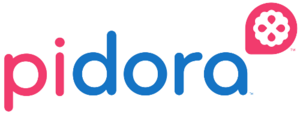
Contents
Pidora QEMU
This page is here to assist people who would like to run Pidora 2014 in a QEMU environment. This tutorial has been adapted from this website: http://xecdesign.com/compiling-qemu/
Pidora QEMU Compose
Using pidora in a qemu environment has some important restrictions to note. The model that is used to emulate pidora has a hard coded restriction on how much ram it can use(256mb). However the programs that we use
Pidora QEMU Setup
Getting The Files
# Choose the directory to put both the image and the compiled qemu software
pidora_dir=/data/pidora-qemu
# Make the directory and enter it
mkdir ${pidora_dir}
cd ${pidora_dir}
# Download the qemu kernel
wget http://xecdesign.com/downloads/linux-qemu/kernel-qemu
# Download the pidora image
wget http://pidora.ca/pidora/releases/20/images/Pidora-2014-R1.zip
# Unzip the image file
unzip Pidora-2014-R1.zip
Getting QEMU
There are multiple ways to get qemu-system-arm. You can compile a new version with a few select flags, or you can try installing the version that your distribution has already compiled. It is possible that the qemu packaged in your distro was not compiled with the proper flags, however it seems to work on the latest fedora 20.
Through Distro Packages
This method should probably be good enough to run Pidora in Qemu. I have only tested on Fedora 20, and it works.
yum install qemu-system-arm
Manual Compile
If the above package does not allow you to boot Pidora through Qemu, you can try the manual instructions below. This will allow you to use the Qemu software without actually installing it on your system(I don't like installing source files that are not managed by yum).
# Choose the directory for the compiled qemu software
pidora_dir=/data/pidora-qemu
# Make a new directory for qemu and enter it
mkdir ${pidora_dir}/raspidev/
cd ${pidora_dir/raspidev/
git clone git://git.qemu-project.org/qemu.git
cd ${pidora_dir}/raspidev/qemu/
# Configure the options for raspberry pi
./configure --target-list="arm-softmmu arm-linux-user" --enable-sdl --prefix=/usr
# Finally, compile it
make
Boot Pidora in Qemu
Before Booting
Make sure that you add some more space to the image file. Depending on what you want to do with the pidora image you may want more space. Replace the value in the variable size, with the number of GB to increase the size of the image with.
# Choose the directory for the compiled qemu software
pidora_dir=/data/pidora-qemu
# Size = GB
size=4
dd if=/dev/zero bs=1G count=${size} >> ${pidora_dir}/Pidora-2014-R1.img
The First Boot
At this step we need to boot pidora, start first boot, and allow it to automatically resize the partition inside the image to the right size. This will only work if you already increase the size of the image in the previous steps.
# Choose the directory for the compiled qemu software
pidora_dir=/data/pidora-qemu
# This is the command to boot the Pidora Image using the compiled version of qemu
${pidora_dir}/raspidev/qemu/arm-softmmu/qemu-system-arm -kernel ${pidora_dir}/kernel-qemu -cpu arm1176 -m 256 -M versatilepb -no-reboot -serial stdio -append "root=/dev/sda2 panic=1 rootfstype=ext4 rw" -hda ${pidora_dir}/Pidora-2014-R1.img
Manually Resize Pidora
If for some reason the Pidora Partitions did not resize after running first boot and you did run the dd command above to increase the size of the image, then we will manually resize the file system here.
First start up Pidora Qemu in Multi-user:
# Choose the directory for the compiled qemu software
pidora_dir=/data/pidora-qemu
# This is the command to boot the Pidora Image using the compiled version of qemu
${pidora_dir}/raspidev/qemu/arm-softmmu/qemu-system-arm -kernel ${pidora_dir}/kernel-qemu -cpu arm1176 -m 256 -M versatilepb -no-reboot -serial stdio -append "root=/dev/sda2 panic=1 rootfstype=ext4 rw 3" -hda ${pidora_dir}/Pidora-2014-R1.img
Log in to root on pidora, the default root password should be "raspberrypi" if it was not changed. Make sure you are running the next commands on the Qemu Pidora environment.
fdisk /dev/sda
# list all partitions, note the start location of partition 2
p
# delete a partition
d
# select partition 2
2
# create a new partition
n
# select partition 2
2
# select start location, default should be the start location from above
<press enter for default>
# select end location
<press enter for default>
# write/save the changes
w
<pre>
== Pidora Graphical Boot ==
<pre>
# Choose the directory for the compiled qemu software
pidora_dir=/data/pidora-qemu
# This is the command to boot the Pidora Image using the compiled version of qemu
${pidora_dir}/raspidev/qemu/arm-softmmu/qemu-system-arm -kernel ${pidora_dir}/kernel-qemu -cpu arm1176 -m 256 -M versatilepb -no-reboot -serial stdio -append "root=/dev/sda2 panic=1 rootfstype=ext4 rw" -hda ${pidora_dir}/Pidora-2014-R1.img
Pidora Multi-user Boot
# Choose the directory for the compiled qemu software
pidora_dir=/data/pidora-qemu
# This is the command to boot the Pidora Image using the compiled version of qemu
${pidora_dir}/raspidev/qemu/arm-softmmu/qemu-system-arm -kernel ${pidora_dir}/kernel-qemu -cpu arm1176 -m 256 -M versatilepb -no-reboot -serial stdio -append "root=/dev/sda2 panic=1 rootfstype=ext4 rw 3" -hda ${pidora_dir}/Pidora-2014-R1.img
This tutorial is basically just using the tutorial found on this site(http://xecdesign.com/compiling-qemu/), with some added steps specifically for pidora.
This setup is done completely on fedora 20. If you are using ubuntu/debian it might be easier to use the site above.
This setup avoids the installation of the newly compiled qemu, so that your system stays clean, and keeps your system and any already install qemu instances managed by yum.
Some of the commands may need root.
- use whatever directory you'd like
pidora_dir=/data/pidora-qemu
mkdir ${pidora_dir} cd ${pidora_dir} wget http://xecdesign.com/downloads/linux-qemu/kernel-qemu wget http://pidora.ca/pidora/releases/20/images/Pidora-2014-R1.zip
unzip Pidora-2014-R1.zip mkdir ${pidora_dir}/raspidev/ cd ${pidora_dir/raspidev/ git clone git://git.qemu-project.org/qemu.git cd ${pidora_dir}/raspidev/qemu/
- Before you can continue, you will probably need to install a bunch of build deps
- I will show all the packages I needed to install for the configure/make to finish successfully
- Note: I do NOT make install
- I think you might only need to install the devel packages in the below command.
yum install gcc-++ zlib zlib-devel SDL SDL-devel pixman pixman-devel libfdt-devel libtool glib2 glib2-devel
- Hopefully now, you have all the dependencies on the system
./configure --target-list="arm-softmmu arm-linux-user" --enable-sdl --prefix=/usr
make
- The newly compiled qemu program should now have compiled successfully
- The binary can be found in: ${pidora_dir}/raspidev/qemu/arm-softmmu/qemu-system-arm
- As per XEC's instructions I did the following(though I used vi)
${pidora_dir}/raspidev/qemu/arm-softmmu/qemu-system-armqemu-system-arm -kernel ${pidora_dir}/kernel-qemu -cpu arm1176 -m 256 -M versatilepb -no-reboot -serial stdio -append "root=/dev/sda2 panic=1 rootfstype=ext4 rw init=/bin/bash" -hda ${pidora_dir}/Pidora-2014-R1.img
- Wait for the new qemu instance to boot for the first time, then do the below instructions
nano /etc/ld.so.preload
- Put a # in front of the first line so that it looks like this:
- /usr/lib/arm-linux-gnueabihf/libcofi_rpi.so
Press ctrl-x then y then enter to save and exit. (Optional) Use steps 2 to 4 above to create a file /etc/udev/rules.d/90-qemu.rules with the following content: KERNEL=="sda", SYMLINK+="mmcblk0" KERNEL=="sda?", SYMLINK+="mmcblk0p%n" KERNEL=="sda2", SYMLINK+="root"
- Now just close the window or shut it down
- At this point it's probably a good idea to increase the size of the Pidora-2014-R1.img file. If you don't it might cause some errors when you start first boot and it tries to resize your partitions and filesystem.
- WARNING: This next command can be very dangerous, use at your own risk! Change the count=# number to the number of GB you would like to add to the size of the image. The command below should increase the size by 4 GB.
- You may be fine with 1GB more or maybe, if you are going to try composing your own images, much much more!
dd if=/dev/zero bs=1G count=4 >> ${pidora_dir}/Pidora-2014-R1.img
- you should now be able to run this command to start the pidora instance and get to first boot. This is the same command above, except without the init=/bin/bash part.
${pidora_dir}/raspidev/qemu/arm-softmmu/qemu-system-armqemu-system-arm -kernel ${pidora_dir}/kernel-qemu -cpu arm1176 -m 256 -M versatilepb -no-reboot -serial stdio -append "root=/dev/sda2 panic=1 rootfstype=ext4 rw" -hda ${pidora_dir}/Pidora-2014-R1.img
- PROBLEMS: When I wrote this tutorial I accidentally ran first boot before I resized my image file, which cause a bunch of problems. I shut down the qemu instance after running first boot, and rebooted it in multi-user mode. This is done by adding a 3 to the arguments like in the below command.
${pidora_dir}/raspidev/qemu/arm-softmmu/qemu-system-armqemu-system-arm -kernel ${pidora_dir}/kernel-qemu -cpu arm1176 -m 256 -M versatilepb -no-reboot -serial stdio -append "root=/dev/sda2 panic=1 rootfstype=ext4 rw 3" -hda ${pidora_dir}/Pidora-2014-R1.img
- WARNING: The following is done on the qemu machine. This only needs to be done if you need to manually resize the partitions on the image because you forgot to increase the img file size before you started first boot.
- Assuming that you ran the dd command above to increase the images size, you now need to manually modify the partitions size on the pidora image.
- On the pidora qemu instance that is booted in multi user mode
fdisk /dev/sda >d >2 >n >(press enter for default)
>(press enter for default) >(press enter for default)
>w
- Shutdown the pidora qemu machine
- Start the pidora qemu instance again and run the following command when it boots
resize2fs /dev/sda2
- Pidora should now have the proper root filesystem size.